Page 16 of 58
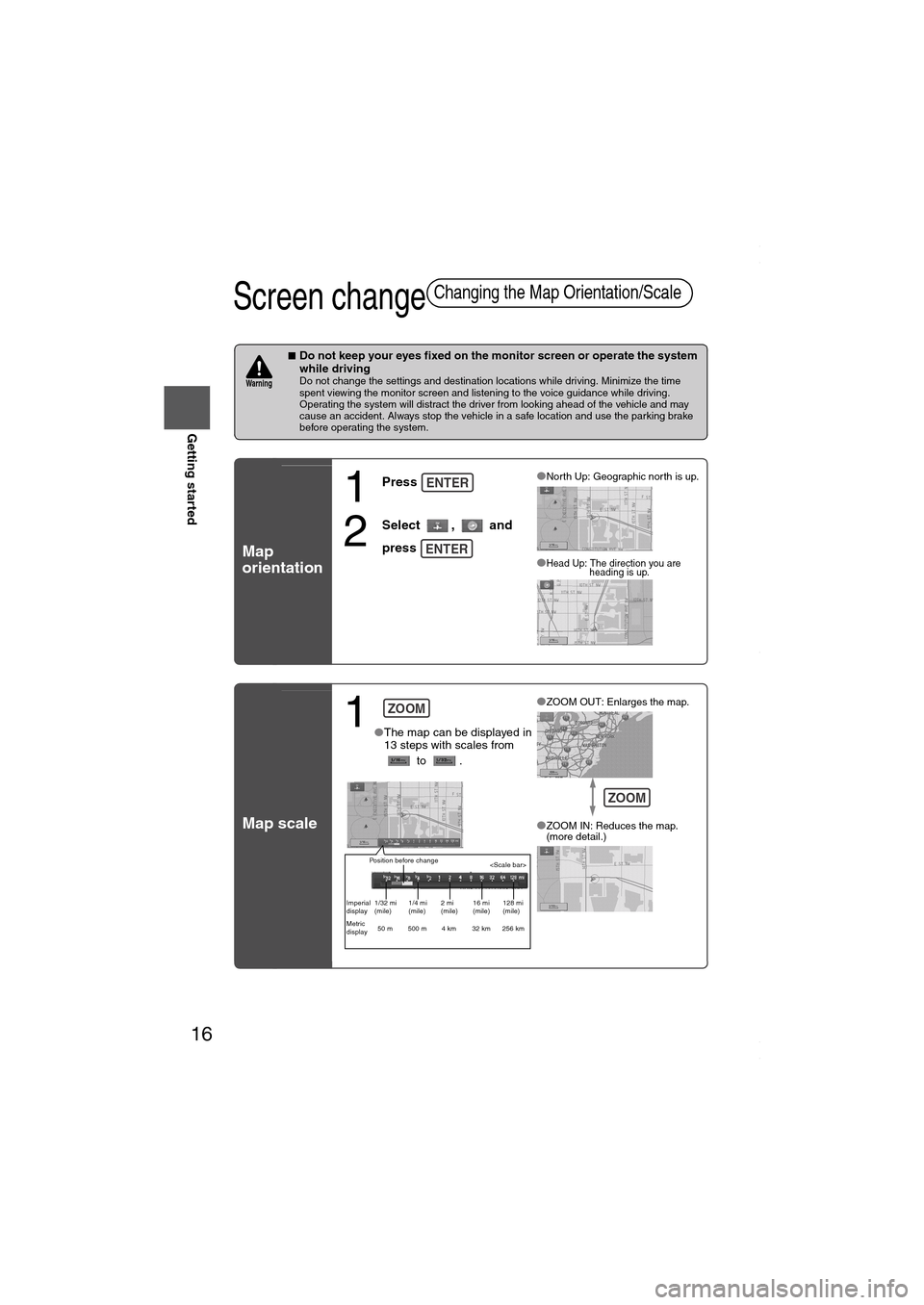
16
RoutingAddress
Book
Getting started
Screen change
■Do not keep your eyes fixed on the monitor screen or operate the system
while driving
Do not change the settings and destination locations while driving. Minimize the time
spent viewing the monitor screen and listening to the voice guidance while driving.
Operating the system will distract the driver from looking ahead of the vehicle and may
cause an accident. Always stop the vehicle in a safe location and use the parking brake
before operating the system.
Map
orientation
Map scale
Changing the Map Orientation/Scale
Wa r n i n g
1
Press
2
Select , and
press
●North Up: Geographic north is up.
●Head Up: The direction you are
heading is up.
ENTER
ENTER
1 ●The map can be displayed in
13 steps with scales from
to .●
ZOOM OUT: Enlarges the map.
●ZOOM IN: Reduces the map.
(more detail.)
ZOOM
Position before change
Imperial
display1/32 mi
(mile)1/4 mi
(mile)2 mi
(mile)16 mi
(mile)128 mi
(mile)
Metric
display50 m 500 m 4 km 32 km 256 km
ZOOM
MAZDA6_NAVI_EA.book Page 16 Wednesday, December 28, 2005 1:36 PM
Page 19 of 58
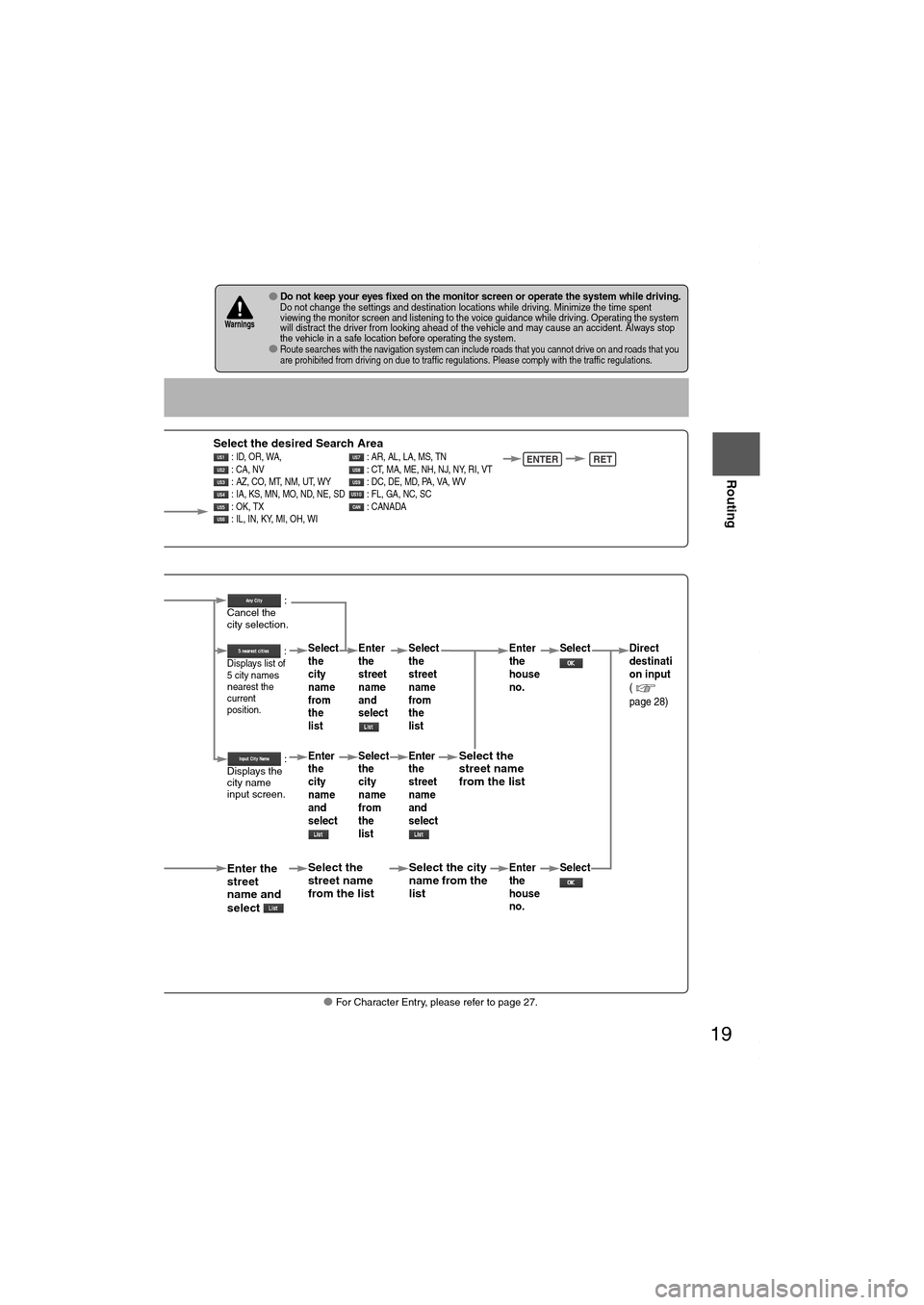
19
Before
UseGetting
started
Routing
● For Character Entry, please refer to page 27.
●Do not keep your eyes fixed on the monitor screen or operate the system while driving.Do not change the settings and destination locations while driving. Minimize the time spent
viewing the monitor screen and listening to the voice guidance while driving. Operating the system
will distract the driver from looking ahead of the vehicle and may cause an accident. Always stop
the vehicle in a safe location before operating the system.
●Route searches with the navigation system can include roads that you cannot drive on and roads that you
are prohibited from driving on due to traffic regulations. Please comply with the traffic regulations.
Wa r n i n gs
ect
Select the desired Search Area : ID, OR, WA, : AR, AL, LA, MS, TN
: CA, NV : CT, MA, ME, NH, NJ, NY, RI, VT
: AZ, CO, MT, NM, UT, WY : DC, DE, MD, PA, VA, WV
: IA, KS, MN, MO, ND, NE, SD : FL, GA, NC, SC
: OK, TX : CANADA
: IL, IN, KY, MI, OH, WI ENTERRET
When narrowing
down to city name
Select
When narrowing
down to street name
Select
Enter the
street
name and
select
:
Cancel the
city selection.
:
Displays list of
5 city name
s
nearest the
current
position.
:
Displays the
city name
input screen.
Select the
street name
from the list
Select
the
city
name
from
the
list
Enter
the
city
name
and
select Enter
the
street
name
and
select
Select
the
city
name
from
the
list
Select the city
name from the
list
Select
the
street
name
from
the
list
Enter
the
street
name
and
select
Select the
street name
from the list
Enter
the
house
no. Enter
the
house
no.
Select
Select Direct
destinati
on input
(
page 28)
MAZDA6_NAVI_EA.book Page 19 Wednesday, December 28, 2005 1:36 PM
Page 22 of 58
22
Before
UseGetting
started
Routing
Destination Entry and Route Search
Emergency
Select When stopped
Displays the police
station select screen.
Displays the hospital
select screen.
When driving
Sets the destination to the
nearest police station
automatically.
Sets the destination to the
nearest hospital
automatically.
Select the sort meth : Sorts the police s
the hospital by Distance
: Sorts the police s
the hospital by name.
MAZDA6_NAVI_EA.book Page 22 Wednesday, December 28, 2005 1:36 PM
Page 30 of 58
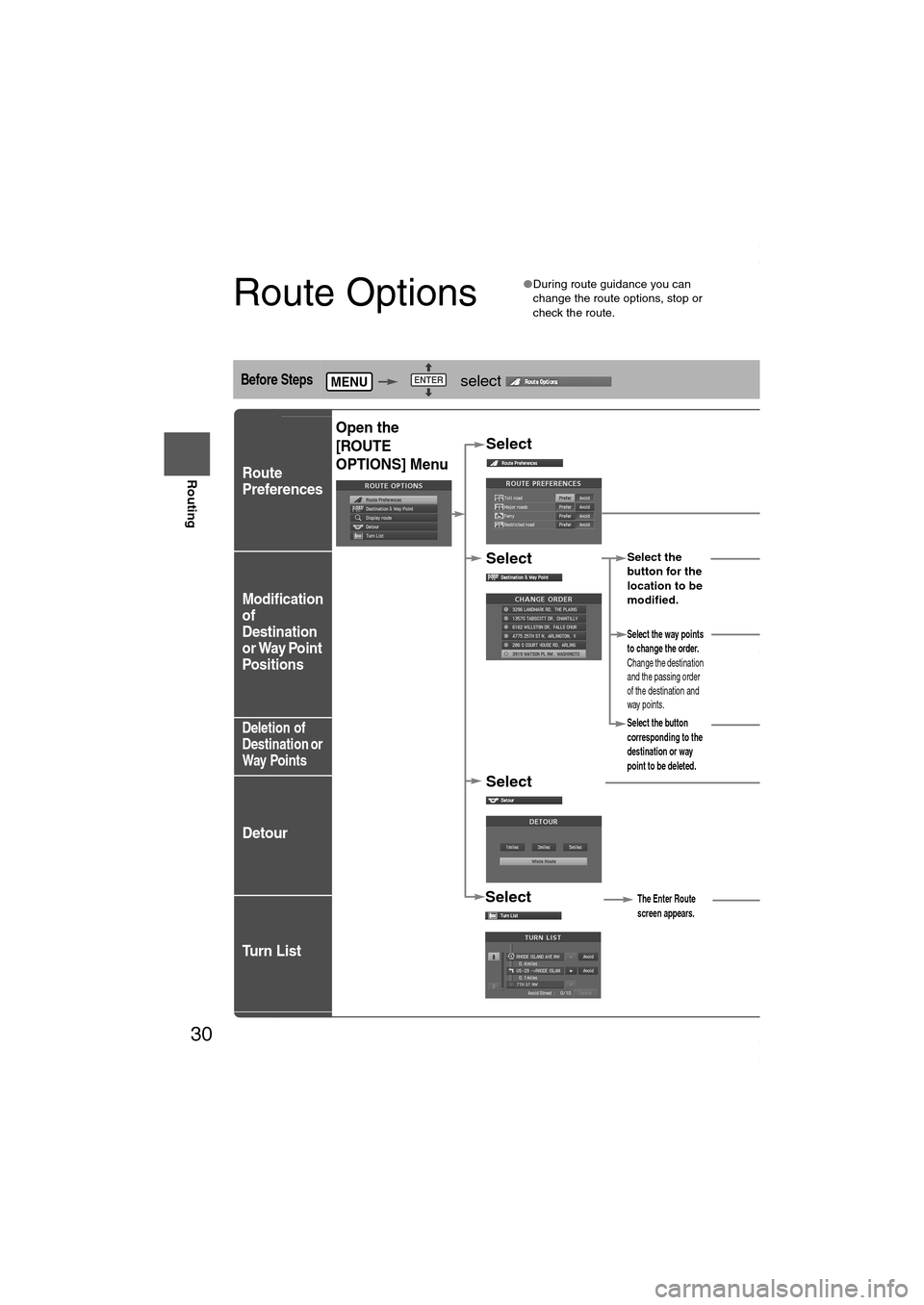
30
Before
UseGetting
started
Routing
Route Options
●During route guidance you can
change the route options, stop or
check the route.
Before Steps select
Route
Preferences
Modification
of
Destination
or Way Point
Positions
Deletion of
Destination or
Way Points
Detour
Tu r n L i s t
MENUENTER
Open the
[ROUTE
OPTIONS] Menu
Select
Select
Select
Select
Select the
button for the
location to be
modified.
Select the button
corresponding to the
destination or way
point to be deleted.
The Enter Route
screen appears.
:
Searches the detour routes
present position to the sele
according to the set distanc
Route searches the route th
for all routes.
Select
(Change
Location).
Select the way points
to change the order.
Change the destination
and the passing order
of the destination and
way points.
Select or fo
roads, major roads, an
and restricted roads.
The route will not necessar
the specified conditions.
Mov
pres
Pre
ord
Shows the map for the
destination/way points.
Select
Select from
the roads to be
avoided.
MAZDA6_NAVI_EA.book Page 30 Wednesday, December 28, 2005 1:36 PM
Page 31 of 58
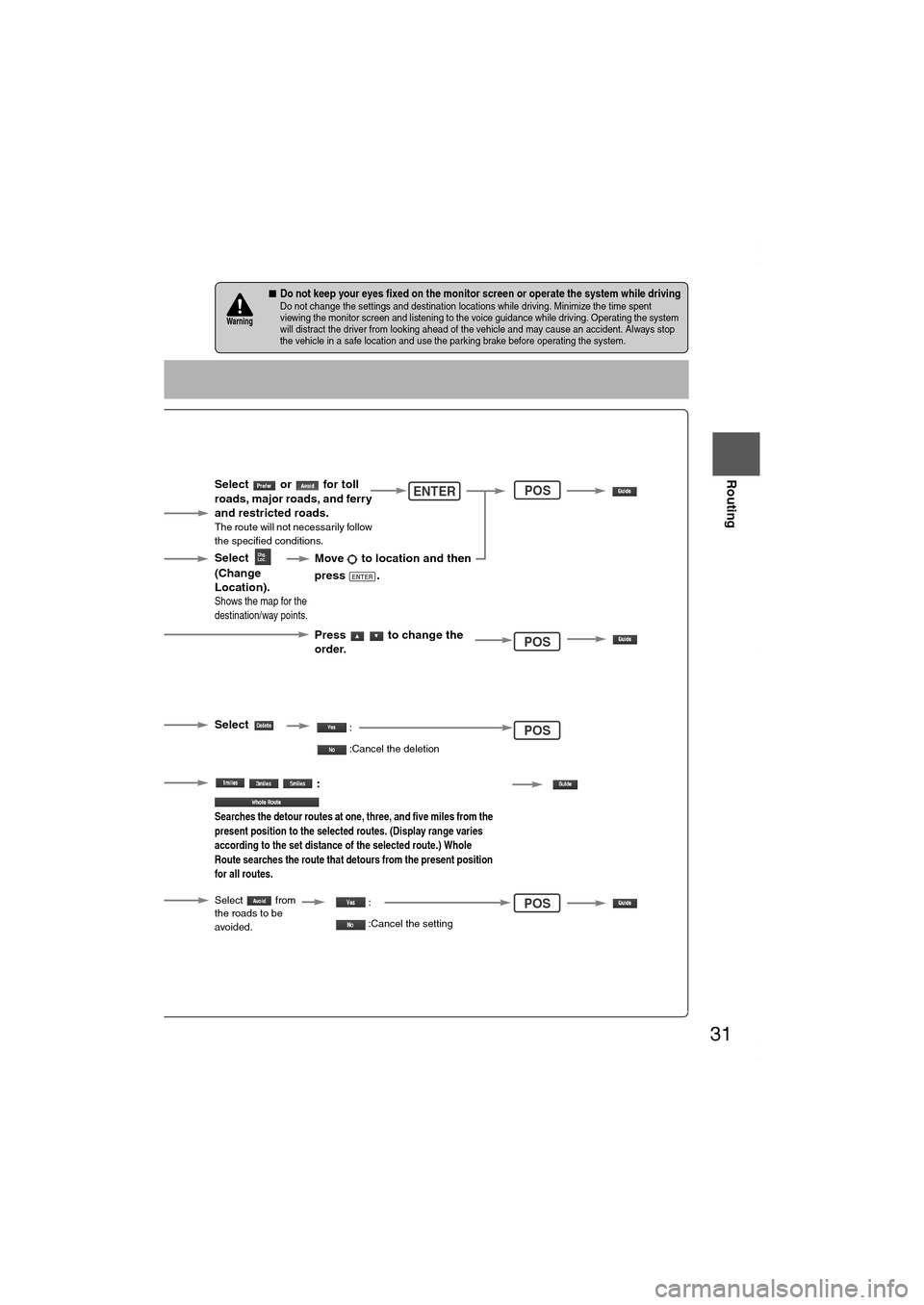
31
Before
UseGetting
started
Routing
■Do not keep your eyes fixed on the monitor screen or operate the system while drivingDo not change the settings and destination locations while driving. Minimize the time spent
viewing the monitor screen and listening to the voice guidance while driving. Operating the system
will distract the driver from looking ahead of the vehicle and may cause an accident. Always stop
the vehicle in a safe location and use the parking brake before operating the system.Wa r n i n g
Select the
button for the
location to be
modified.
Select the button
corresponding to the
destination or way
point to be deleted.
The Enter Route
screen appears.
:
Searches the detour routes at one, three, and five miles from the
present position to the selected routes. (Display range varies
according to the set distance of the selected route.) Whole
Route searches the route that detours from the present position
for all routes.
Select
(Change
Location).
Select the way points
to change the order.
Change the destination
and the passing order
of the destination and
way points.
Select or for toll
roads, major roads, and ferry
and restricted roads.
The route will not necessarily follow
the specified conditions.
Move to location and then
press .
ENTER
Press to change the
order.
Shows the map for the
destination/way points.
Select
Select from
the roads to be
avoided.
:
:Cancel the deletion
:
:Cancel the setting
ENTER
POS
POS
POS
POS
MAZDA6_NAVI_EA.book Page 31 Wednesday, December 28, 2005 1:36 PM
Page 32 of 58
32
Before
UseGetting
started
Routing
Route Options
Before Steps select
Display
Preview
Route
Preview
MENUENTER
Open the
[ROUTE
OPTIONS] MenuSelect
Select
Use the buttons displa
: Move the start poin
: Carry out a simulatio
be displayed as
: Stop the simulation
: Carry out a simulatio
be displayed as
: Move to the destina
: Displays the EDIT
: S
: S
: D
POIs: Display the s
selected, it will be d
selected to display
ENTER
MAZDA6_NAVI_EA.book Page 32 Wednesday, December 28, 2005 1:36 PM
Page 33 of 58
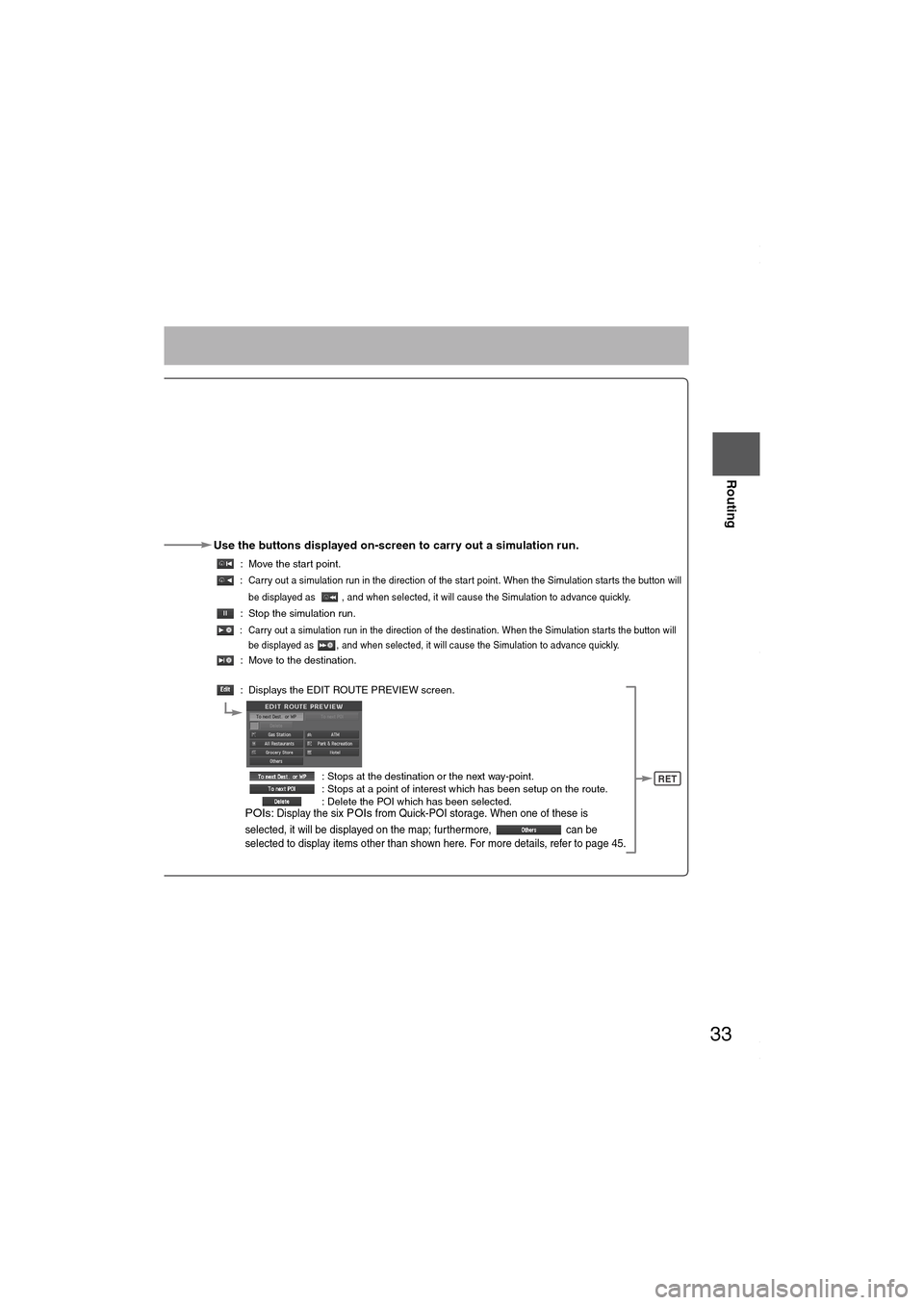
33
Before
UseGetting
started
Routing
Use the buttons displayed on-screen to carry out a simulation run.
: Move the start point.
: Carry out a simulation run in the direction of the start point. When the Simulation starts the button will
be displayed as , and when selected, it will cause the Simulation to advance quickly.
: Stop the simulation run.
: Carry out a simulation run in the direction of the destination. When the Simulation starts the button will
be displayed as , and when selected, it will cause the Simulation to advance quickly.
: Move to the destination.
: Displays the EDIT ROUTE PREVIEW screen.
: Stops at the destination or the next way-point.
: Stops at a point of interest which has been setup on the route.
: Delete the POI which has been selected.
POIs: Display the six POIs from Quick-POI storage. When one of these is
selected, it will be displayed on the map; furthermore, can be
selected to display items other than shown here. For more details, refer to page 45.
RET
MAZDA6_NAVI_EA.book Page 33 Wednesday, December 28, 2005 1:36 PM
Page 42 of 58
42
Before
UseGetting
startedRoutingAddress
Book
Navigation Set Up
Navigation Set Up
●You can alter the map display conditions, the route guidance conditions and show the
system information.
■Stop your vehicle before the following operations. Do not change the settings and destination locations while driving. Minimize the time
spent viewing the monitor screen and listening to the voice guidance while driving.
Operating the system will distract the driver from looking ahead of the vehicle and may
cause an accident.
Always stop the vehicle in a safe location and put the parking brake on before operating
the system.
Before Steps select
Wa r n i n g
MENUENTERENTER
Open
[NAVIGATION SET UP] ( page 43)
( page 45)
( page 49)
( page 50)
( page 46)
( page 48)
MAZDA6_NAVI_EA.book Page 42 Wednesday, December 28, 2005 1:36 PM