Page 8 of 58
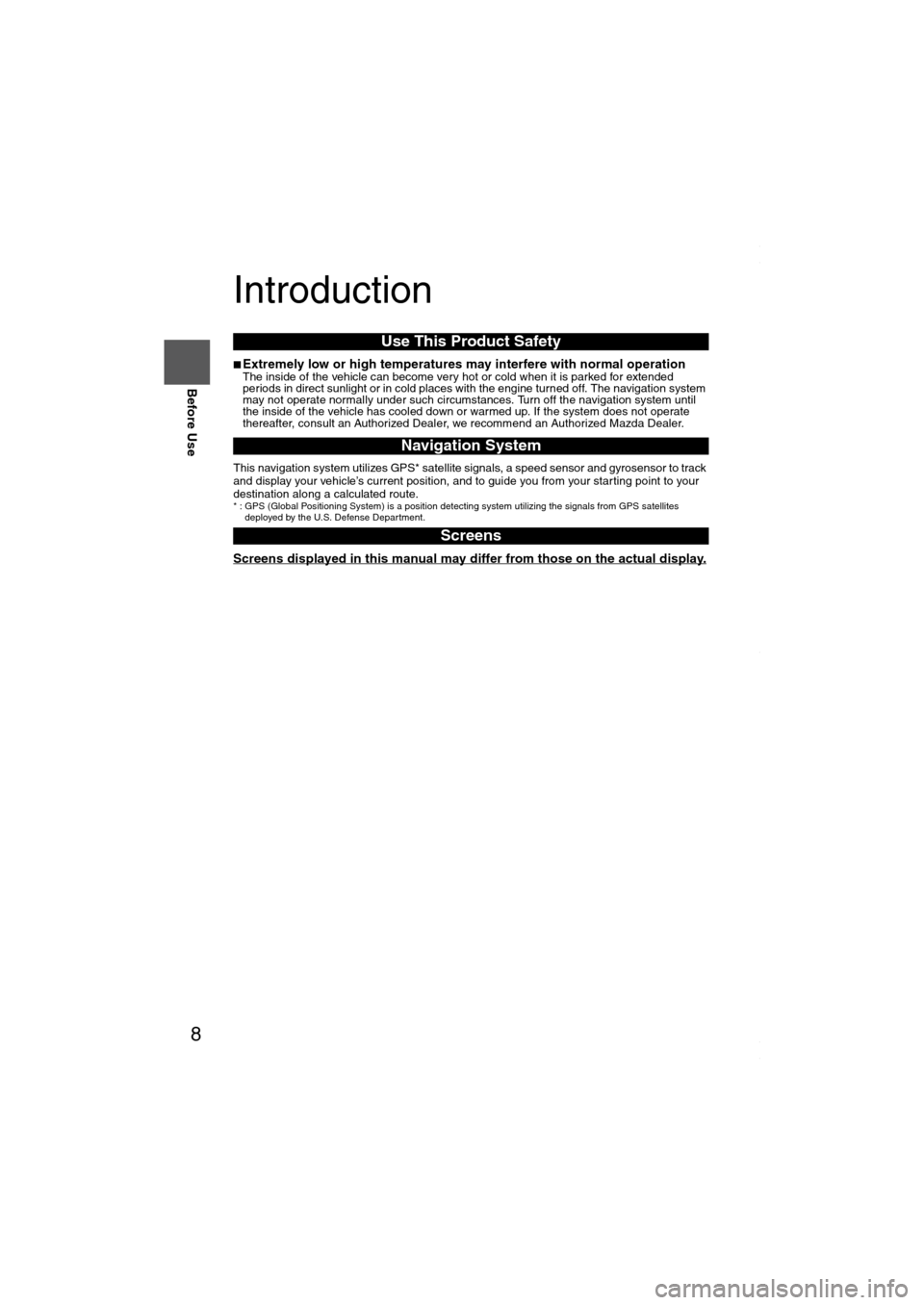
8
Before Use
Navigation
Set Up
RDM-TMCIf
necessary
Rear View
Monitor
Introduction
■Extremely low or high temperatures may interfere with normal operationThe inside of the vehicle can become very hot or cold when it is parked for extended
periods in direct sunlight or in cold places with the engine turned off. The navigation system
may not operate normally under such circumstances. Turn off the navigation system until
the inside of the vehicle has cooled down or warmed up. If the system does not operate
thereafter, consult an Authorized Dealer, we recommend an Authorized Mazda Dealer.
This navigation system utilizes GPS* satellite signals, a speed sensor and gyrosensor to track
and display your vehicle’s current position, and to guide you from your starting point to your
destination along a calculated route.
* : GPS (Global Positioning System) is a position detecting system utilizing the signals from GPS satellites
deployed by the U.S. Defense Department.
Screens displayed in this manual may differ from those on the actual display.
Use This Product Safety
Navigation System
Screens
MAZDA6_NAVI_EA.book Page 8 Wednesday, December 28, 2005 1:36 PM
Page 15 of 58
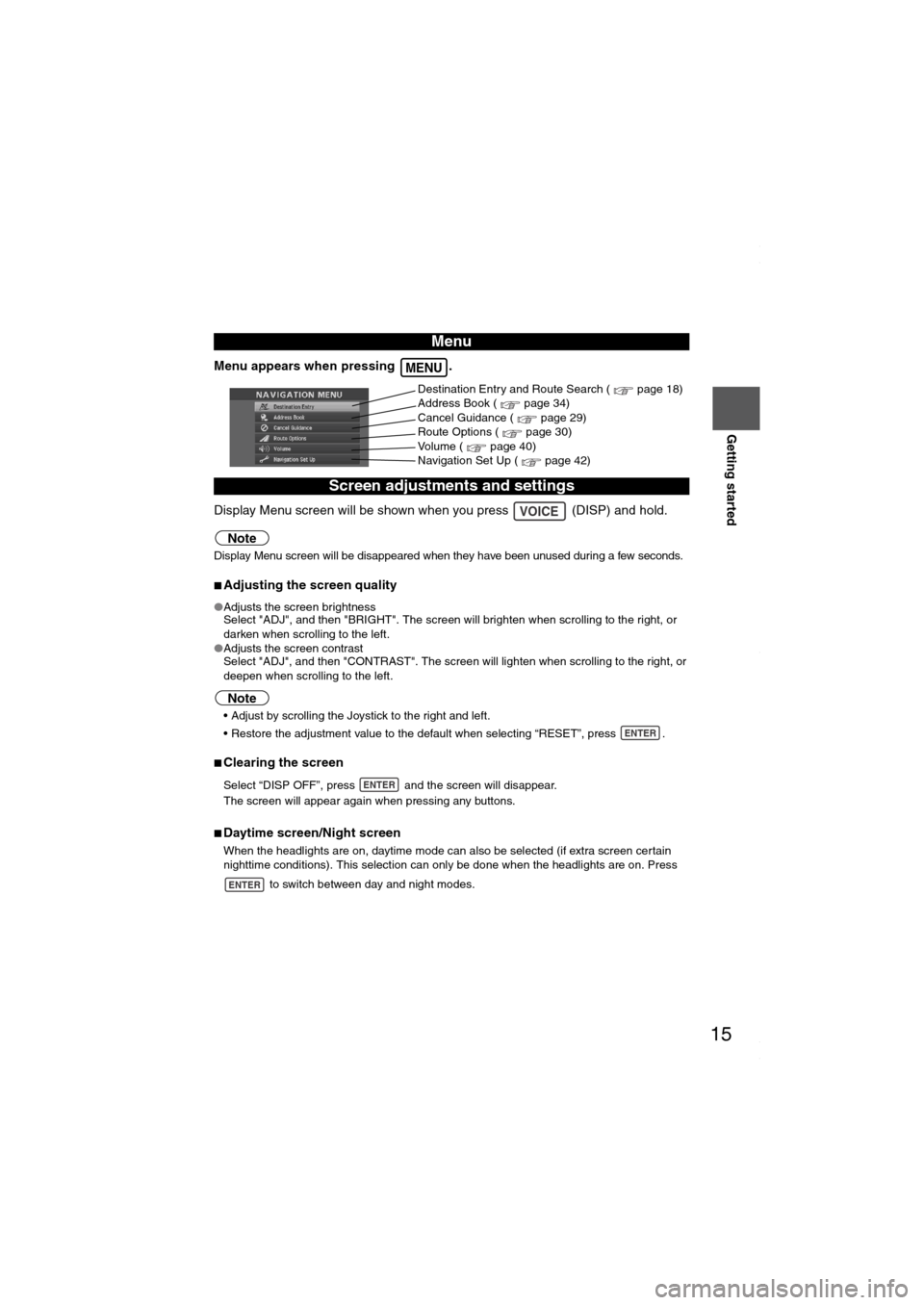
15
Getting started
Menu appears when pressing .
Display Menu screen will be shown when you press (DISP) and hold.
Note
Display Menu screen will be disappeared when they have been unused during a few seconds.
■Adjusting the screen quality
●Adjusts the screen brightness
Select "ADJ", and then "BRIGHT". The screen will brighten when scrolling to the right, or
darken when scrolling to the left.
●Adjusts the screen contrast
Select "ADJ", and then "CONTRAST". The screen will lighten when scrolling to the right, or
deepen when scrolling to the left.
Note
Adjust by scrolling the Joystick to the right and left.
Restore the adjustment value to the default when selecting “RESET”, press .
■Clearing the screen
Select “DISP OFF”, press and the screen will disappear.
The screen will appear again when pressing any buttons.
■Daytime screen/Night screen
When the headlights are on, daytime mode can also be selected (if extra screen certain
nighttime conditions). This selection can only be done when the headlights are on. Press
to switch between day and night modes.
Menu
Screen adjustments and settings
MENU
Destination Entry and Route Search ( page 18)
Address Book ( page 34)
Cancel Guidance ( page 29)
Route Options ( page 30)
Volume ( page 40)
Navigation Set Up ( page 42)
VOICE
ENTER
ENTER
ENTER
MAZDA6_NAVI_EA.book Page 15 Wednesday, December 28, 2005 1:36 PM
Page 43 of 58
![MAZDA MODEL 6 SPORTS SEDAN 2006 Owners Manual (in English) 43
Before
UseGetting
startedRoutingAddress
Book
Navigation Set Up
Navigation Set Up
Before Steps
select
select
User Setting
MENUENTERENTER
ENTERENTER
Open the
[USER SETTINGS]
screen
� MAZDA MODEL 6 SPORTS SEDAN 2006 Owners Manual (in English) 43
Before
UseGetting
startedRoutingAddress
Book
Navigation Set Up
Navigation Set Up
Before Steps
select
select
User Setting
MENUENTERENTER
ENTERENTER
Open the
[USER SETTINGS]
screen
�](/manual-img/28/13710/w960_13710-42.png)
43
Before
UseGetting
startedRoutingAddress
Book
Navigation Set Up
Navigation Set Up
Before Steps
select
select
User Setting
MENUENTERENTER
ENTERENTER
Open the
[USER SETTINGS]
screen
■MAP Mode
Select a screen color from to options.
■Map Color
●Auto : The display will automatically switch between Day
and Night illumination mode when the headlights are
turned off and on respectively.
●Day :The display will be presented in Day illumination mode
regardless of whether the headlights are on or off.
●Night : The display will be presented in Night illumination mode
regardless of whether the headlights are on or off.
■Distance
Select the distance unit from or .
■Average speed
Set the average speed for each road to be driven.
(This function sets the standard speed (average vehicle speed
for each route) used for calculating the estimated arrival time
when calculating the route time.)
: Average speed setting
:Changes back to default
■Road Restriction Warnings
The display of warnings during route guidance when passing
through areas with traffic restrictions can be turned on or off.
MAZDA6_NAVI_EA.book Page 43 Wednesday, December 28, 2005 1:36 PM
Page 53 of 58
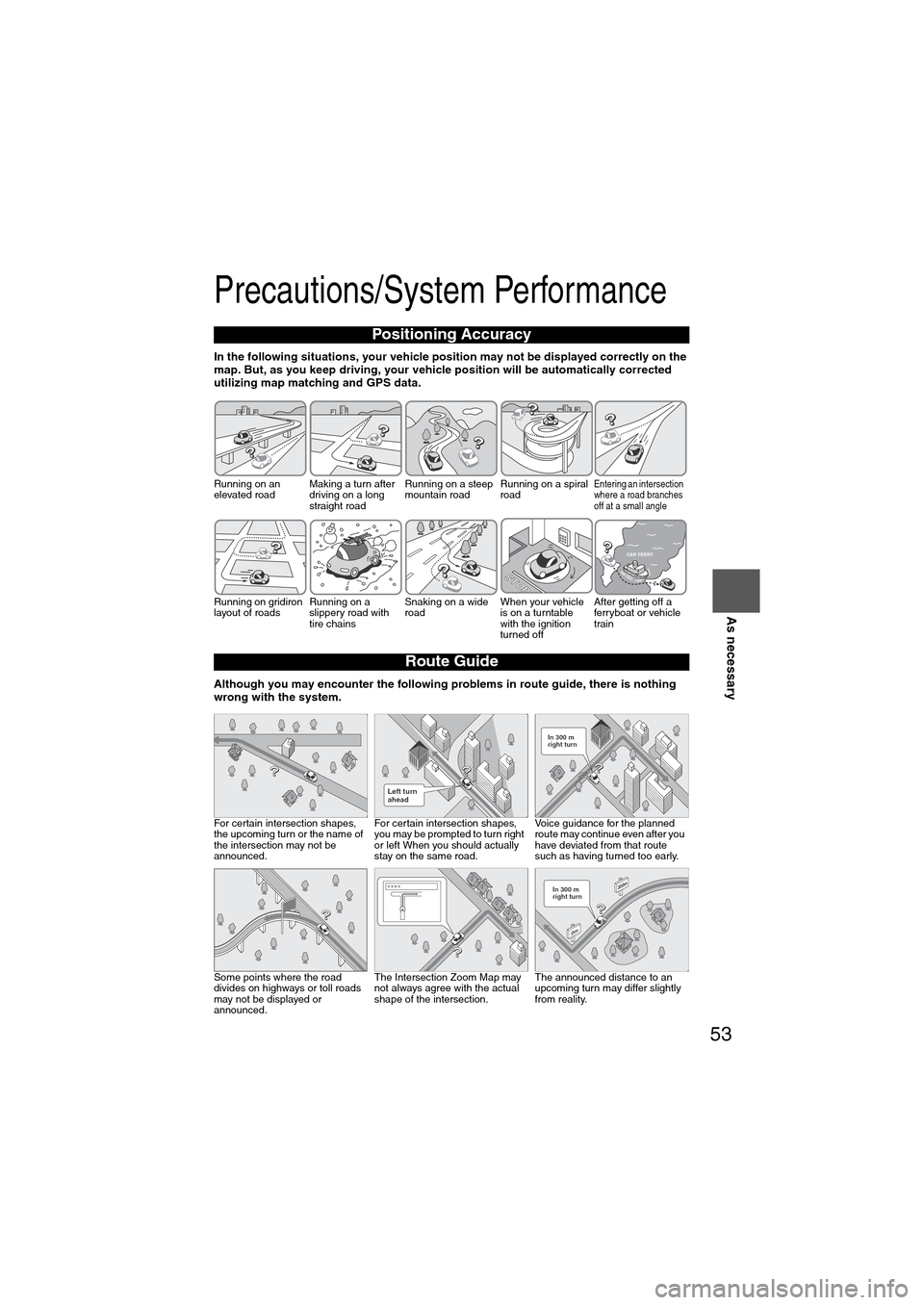
53
Before
UseGetting
startedRoutingAddress
BookVo i c e
Recognition
As necessary
Precautions/System Performance
In the following situations, your vehicle position may not be displayed correctly on the
map. But, as you keep driving, your vehicle position will be automatically corrected
utilizing map matching and GPS data.
Although you may encounter the following problems in route guide, there is nothing
wrong with the system.
Positioning Accuracy
Running on an
elevated roadMaking a turn after
driving on a long
straight roadRunning on a steep
mountain roadRunning on a spiral
roadEntering an intersection
where a road branches
off at a small angle
Running on gridiron
layout of roadsRunning on a
slippery road with
tire chainsSnaking on a wide
road When your vehicle
is on a turntable
with the ignition
turned offAfter getting off a
ferryboat or vehicle
train
Route Guide
For certain intersection shapes,
the upcoming turn or the name of
the intersection may not be
announced.For certain intersection shapes,
you may be prompted to turn right
or left When you should actually
stay on the same road.Voice guidance for the planned
route may continue even after you
have deviated from that route
such as having turned too early.
Some points where the road
divides on highways or toll roads
may not be displayed or
announced.The Intersection Zoom Map may
not always agree with the actual
shape of the intersection.The announced distance to an
upcoming turn may differ slightly
from reality.
STOPSTOP
CAR FERRY
Left turn
ahead
In 300 m
right turn
300m
0m
In 300 m
right turn
MAZDA6_NAVI_EA.book Page 53 Wednesday, December 28, 2005 1:36 PM
Page 58 of 58
58
Before
UseGetting
startedRoutingAddress
Book
Vo i c e Recognition
As necessary
Maintenance
■Cleaning this productUse a dry, soft cloth to wipe it.
■Cautions for cleaningNever use solvents such as benzene and thinners, they could mar the surface of the unit.
■Map discIf you require the latest map disc, consult an Expert Dealer, we recommend an Authorized
Mazda Dealer.
■How to hold the disc●Do not touch the underside of the disc.
●Do not scratch the disc.
●Do not bend the disc.
●When not in use, keep the disc in the case.
■Disc Cleaning●Use a dry, soft cloth to wipe from the center outward.
■Do not leave discs in the following places:●Direct sunlight
●Near car heaters
●In dirty, dusty and damp areas
●On seats and dashboards
Care of the Product
Handling and Care of Map Discs
Label side
MAZDA6_NAVI_EA.book Page 58 Wednesday, December 28, 2005 1:36 PM