Page 253 of 493
AUDIO
231
21X572
To scan the currently selected channel category : Push the
“SCAN” button briefly. “SCAN” appears on the display. The
radio will find the next channel in the same channel category
up the band, stay there for a few seconds, and then scan again.
To select a channel, push the “SCAN” button a second time.
To scan the preset channels: Push the “SCAN” button and
hold it until you hear a beep. “SCAN” appears on the display.
The radio will tune in the next preset channel , stay there for a
few seconds, and then move to the next preset channel. To
select a channel, push the “SCAN” button a second time. (f) Channel category
22x654
When
you push the TYPE button, the current channel category
appears on the display.
When the channel category appears, push either “
” or “”
button to switch to the next or previous category.
Page 254 of 493
AUDIO
232(g) Displaying the title and name
22x655
When you push the “TEXT” button, the display changes as
follows:
CH NAME
⇒TITLE (SONG/PROGRAM TITLE) ⇒ NAME
(ARTIST NAME/FEATURE) ⇒CH NUMBER ⇒CH NAME
Up to 10 alphanumeric characters can be displayed. (Some
information will not be fully displayed.)
Page 255 of 493
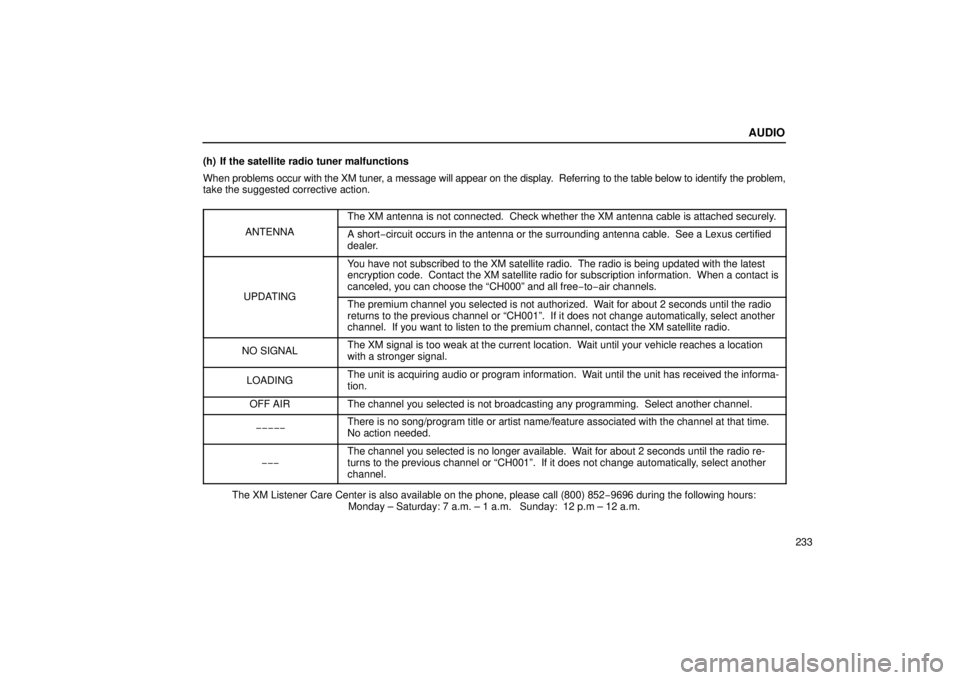
AUDIO
233
(h) If the satellite radio tuner malfunctions
When
problems occur with the XM tuner, a message will appear on the display. Referring to the table below to identify the problem,
take the suggested corrective action.
ANTENNA
The XM antenna is not connected. Check whether the XM antenna cable is \
attached securely.
A short−circuit occurs in the antenna or the surrounding antenna cable. See a L\
exus certified
dealer.
UPDATING
You have not subscribed to the XM satellite radio. The radio is being up\
dated with the latest
encryption code. Contact the XM satellite radio for subscription inform\
ation. When a contact is
canceled, you can choose the “CH000” and all free −to− air channels.
The premium channel you selected is not authorized. Wait for about 2 seconds until the radio
returns to the previous channel or “CH001”. If it does not change\
automatically, select another
channel. If you want to listen to the premium channel, contact the XM s\
atellite radio.
NO SIGNALThe XM signal is too weak at the current location. Wait until your vehicle reaches a location
with a stronger signal.
LOADINGThe unit is acquiring audio or program information. Wait until the unit has received the informa-
tion.
OFF AIRThe channel you selected is not broadcasting any programming. Select an\
other channel.
−−−−−There is no song/program title or artist name/feature associated with th\
e channel at that time.
No action needed.
−−−
The channel you selected is no longer available. Wait for about 2 seconds until the radio re-
turns to the previous channel or “CH001”. If it does not change a\
utomatically, select another
channel.
The XM Listener Care Center is also available on the phone, please call \
(800) 852 −9696 during the following hours:
Monday – Saturday: 7 a.m. – 1 a.m. Sunday: 12 p.m – 12 a.m.
Page 257 of 493
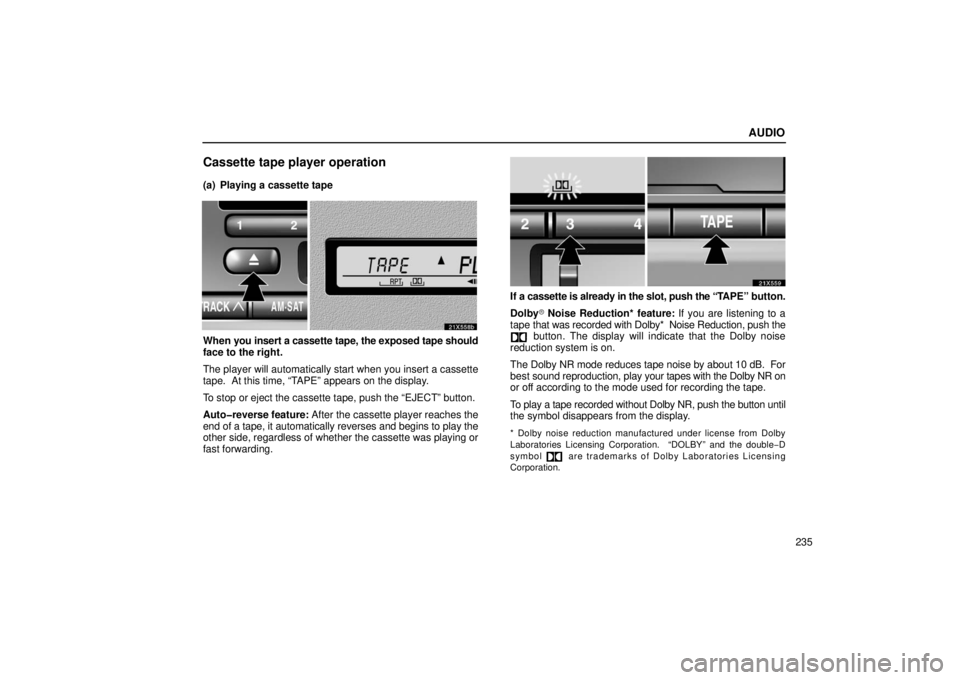
AUDIO
235
Cassette tape player operation
(a) Playing a cassette tape
21X558b
When you insert a cassette tape, the exposed tape should
face to the right.
The player will automatically start when you insert a cassette
tape. At this time, “TAPE” appears on the display.
To stop or eject the cassette tape, push the “EJECT” button.
Auto�reverse feature: After the cassette player reaches the
end of a tape, it automatically reverses and begins to play the
other side, regardless of whether the cassette was playing or
fast forwarding.
20X559
If a cassette is already in the slot, push the “TAPE” button.
Dolby\b Noise Reduction* feature: If you are listening to a
tape that was recorded with Dolby* Noise Reduction, push the
button. The display will indicate that the Dolby noise
reduction system is on.
The Dolby NR mode reduces tape noise by about 10 dB. For
best sound reproduction, play your tapes with the Dolby NR on
or off according to the mode used for recording the tape.
To play a tape recorded without Dolby NR, push the button until
the symbol disappears from the display.
* Dolby noise reduction manufactured under license from Dolby
Laboratories Licensing Corporati on. “DOLBY” and the double−D
symbol
are trademarks of Dolby Laboratories Licensing
Corporation.
Page 258 of 493
AUDIO
236(b) Manual program selection
21X560
“Program” button: Push the “��” button to select the
other side of a cassette tape. The display indicates which side
is currently selected ( indicates top side,
indicates bottom
side).
“Rewind” button: Push the “�� ” button to rewind a tape.
“REW” appears on the display.
To stop rewinding, push the same button or “TAPE” button.
“Fast forward” button: Push the “�� ” button to fast forward
a cassette tape. “FF” appears on the display.
To stop fast forwarding, push the same button or “TAPE”
button. (c) Automatic program selection
21X561
“RPT” button: The repeat feature automatically replays the
current program.
Push
the “RPT” button while the program is playing. When the
program ends, it will automatically be rewound and replayed.
Push the button again to turn off the repeat feature.
There must be at least 5 seconds of blank space between
programs for the repeat feature to work correctly.
Page 259 of 493
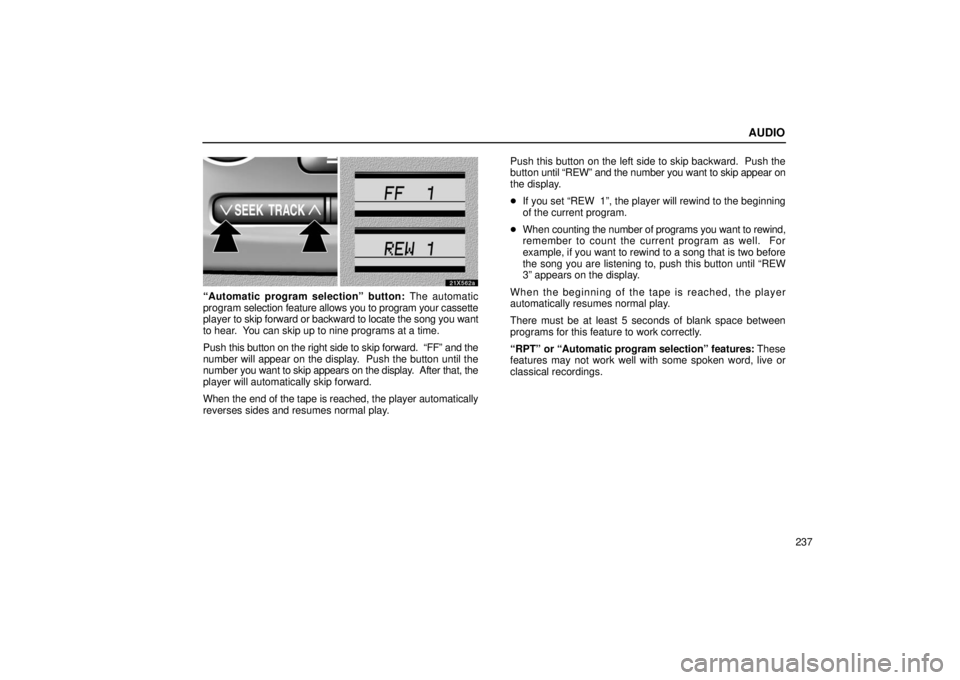
AUDIO
237
21X562a
“Automatic program selection” button: The automatic
program selection feature allows you to program your cassette
player to skip forward or backward to locate the song you want
to hear. You can skip up to nine programs at a time.
Push this button on the right side to skip forward. “FF” and the
number will appear on the display. Push the button until the
number you want to skip appears on the display. After that, the
player will automatically skip forward.
When the end of the tape is reached, the player automatically
reverses sides and resumes normal play. Push this button on the left side to skip backward. Push the
button
until “REW” and the number you want to skip appear on
the display.
� If you set “REW 1”, the player will rewind to the beginning
of the current program.
� When counting the number of programs you want to rewind,
remember to count the current program as well. For
example, if you want to rewind to a song that is two before
the song you are listening to, push this button until “REW
3” appears on the display.
When the beginning of the tape is reached, the player
automatically resumes normal play.
There must be at least 5 seconds of blank space between
programs for this feature to work correctly.
“RPT” or “Automatic program selection” features: These
features may not work well with some spoken word, live or
classical recordings.
Page 260 of 493
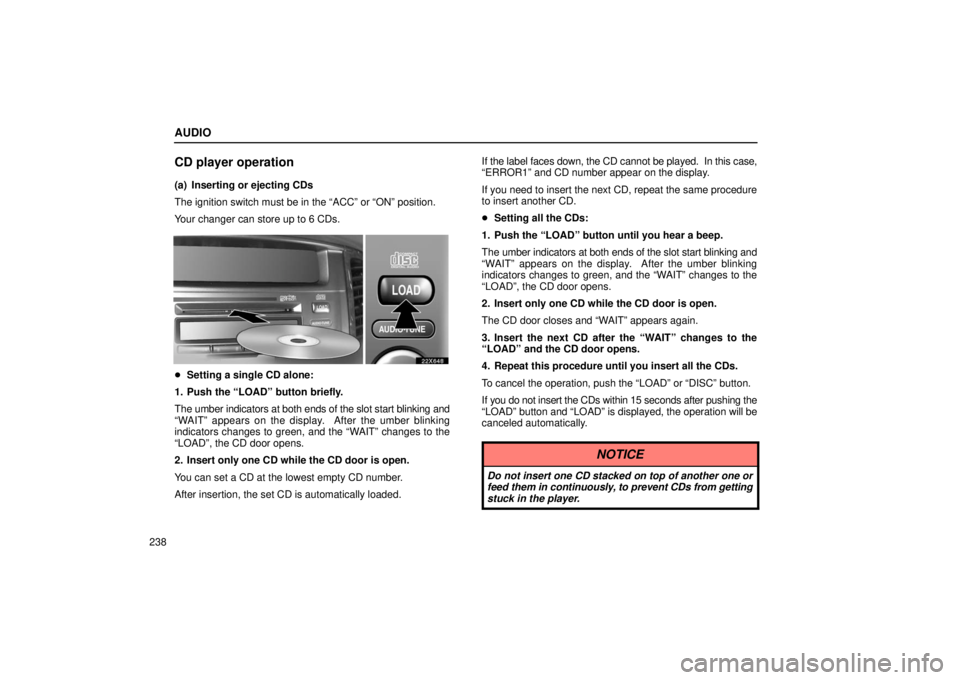
AUDIO
238
CD player operation
(a) Inserting or ejecting CDs
The ignition switch must be in the “ACC” or “ON” position.
Your changer can store up to 6 CDs.
22x648
�Setting a single CD alone:
1. Push the “LOAD” button briefly.
The umber indicators at both ends of the slot start blinking and
“WAIT” appears on the display. After the umber blinking
indicators changes to green, and the “WAIT” changes to the
“LOAD”, the CD door opens.
2. Insert only one CD while the CD door is open.
You can set a CD at the lowest empty CD number.
After insertion, the set CD is automatically loaded. If the label faces down, the CD cannot be played. In this case,
“ERROR1” and CD number appear on the display.
If you need to insert the next CD, repeat the same procedure
to insert another CD.
�
Setting all the CDs:
1. Push the “LOAD” button until you hear a beep.
The umber indicators at both ends of the slot start blinking and
“WAIT” appears on the display. After the umber blinking
indicators changes to green, and the “WAIT” changes to the
“LOAD”, the CD door opens.
2. Insert only one CD while the CD door is open.
The CD door closes and “WAIT” appears again.
3. Insert the next CD after the “WAIT” changes to the
“LOAD” and the CD door opens.
4. Repeat this procedure until you insert all the CDs.
To cancel the operation, push the “LOAD” or “DISC” button.
If you do not insert the CDs within 15 seconds after pushing the
“LOAD” button and “LOAD” is displayed, the operation will be
canceled automatically.
NOTICE
Do not insert one CD stacked on top of another one or
feed them in continuously, to prevent CDs from getting
stuck in the player.
Page 261 of 493

AUDIO
239
21X563
�Ejecting a single CD alone:
1. Push the button under the “
” or “” signal on the
display to display the CD number you want to eject.
2. Push the “EJECT” button briefly.
At this time, the display shows “EJECT” and the indicators at
both ends of the slot as well as CD number light up.
� Ejecting all the CDs:
Push the “EJECT” button until you hear a beep.
However, if you accidentally pushed the “EJECT” button, push
the “DISC” or “LOAD” button to insert the CD again.
Do not push in the CD which is being ejected forcibly. (b) Playing a CD
22X614
Push the “DISC” button if the CDs are already loaded in
the player.
“CD” appears on the display.
The CDs set in the player are played continuously
, starting with
the last CD you inserted. The CD number of the CD currently
being played, the track number and the time from the
beginning of the program appear on the display.
When play of one CD ends, the first track of the following CD
starts. When play of the final CD ends, play of the first CD
starts again.
The player will skip any empty CD number.