Page 25 of 64
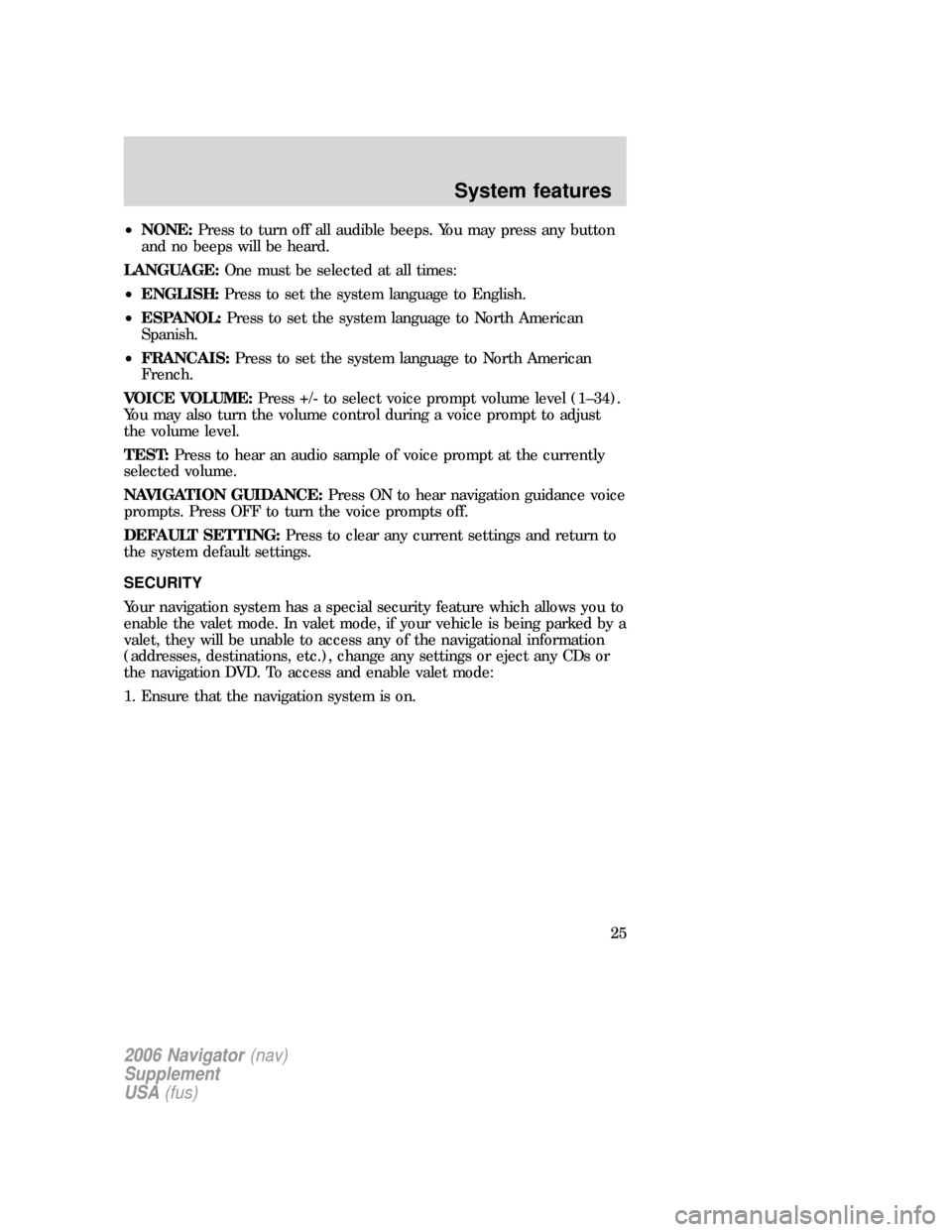
•NONE:Press to turn off all audible beeps. You may press any button
and no beeps will be heard.
LANGUAGE:One must be selected at all times:
•ENGLISH:Press to set the system language to English.
•ESPANOL:Press to set the system language to North American
Spanish.
•FRANCAIS:Press to set the system language to North American
French.
VOICE VOLUME:Press +/- to select voice prompt volume level (1–34).
You may also turn the volume control during a voice prompt to adjust
the volume level.
TEST:Press to hear an audio sample of voice prompt at the currently
selected volume.
NAVIGATION GUIDANCE:Press ON to hear navigation guidance voice
prompts. Press OFF to turn the voice prompts off.
DEFAULT SETTING:Press to clear any current settings and return to
the system default settings.
SECURITY
Your navigation system has a special security feature which allows you to
enable the valet mode. In valet mode, if your vehicle is being parked by a
valet, they will be unable to access any of the navigational information
(addresses, destinations, etc.), change any settings or eject any CDs or
the navigation DVD. To access and enable valet mode:
1. Ensure that the navigation system is on.
2006 Navigator(nav)
Supplement
USA(fus)
System features
25
Page 26 of 64
2. Press MENU.
3. Press SECURITY.
4. Press ENABLE VALET MODE to lock the system using any 4-digit PIN
(Personal Identification Number). When valet mode is activated, the
system will be completely locked. The PIN must be entered in order to
disable Valet Mode and unlock the system. You can select a different PIN
every time the system needs to be locked. If the PIN is forgotten, you
can disable Valet Mode by disconnecting the battery or removing the
appropriate fuse for one minute to reset the system.
HELP
Your system has a special help feature. To access the help feature:
1. Ensure that the system is on.
2006 Navigator(nav)
Supplement
USA(fus)
System features
26
Page 27 of 64
2. Press MENU.
3. Press HELP. You may then select from:
•BASIC OPERATION:This screen will provide basic help with the
hard buttons on the system, providing a brief description for each
button.
•DRIVING RESTRICTIONS:This screen will inform you that due to
driver distraction and safety concerns, certain features will be
restricted when the vehicle is in motion.
•NAVIGATION DVD INFORMATION:Press to access information on
the navigation map DVD — basic operation , how to access the DVD,
and also replacement and contact information for the Customer
Relationship Center.
SYSTEM INFORMATION
The system information screen gives you contact information, current
location and access to the Navigation DVD. To access the System
Information screen:
1. Ensure that the system is on.
2006 Navigator(nav)
Supplement
USA(fus)
System features
27
Page 28 of 64
2. Press MENU.
3. Press SYSTEM INFO to view the following information:
•Customer Relationship Center (shown as�Customer Service Center�)
phone numbers in USA and Canada
•Current GPS Location
•Map DVD Release Version
•ACCESS NAVIGATION DVD: Press to access the Navigation Map DVD
from this screen.
LOADING AND EJECTING NAVIGATION MAP DVDS
1. Ensure that the system is on.
2006 Navigator(nav)
Supplement
USA(fus)
System features
28
Page 29 of 64
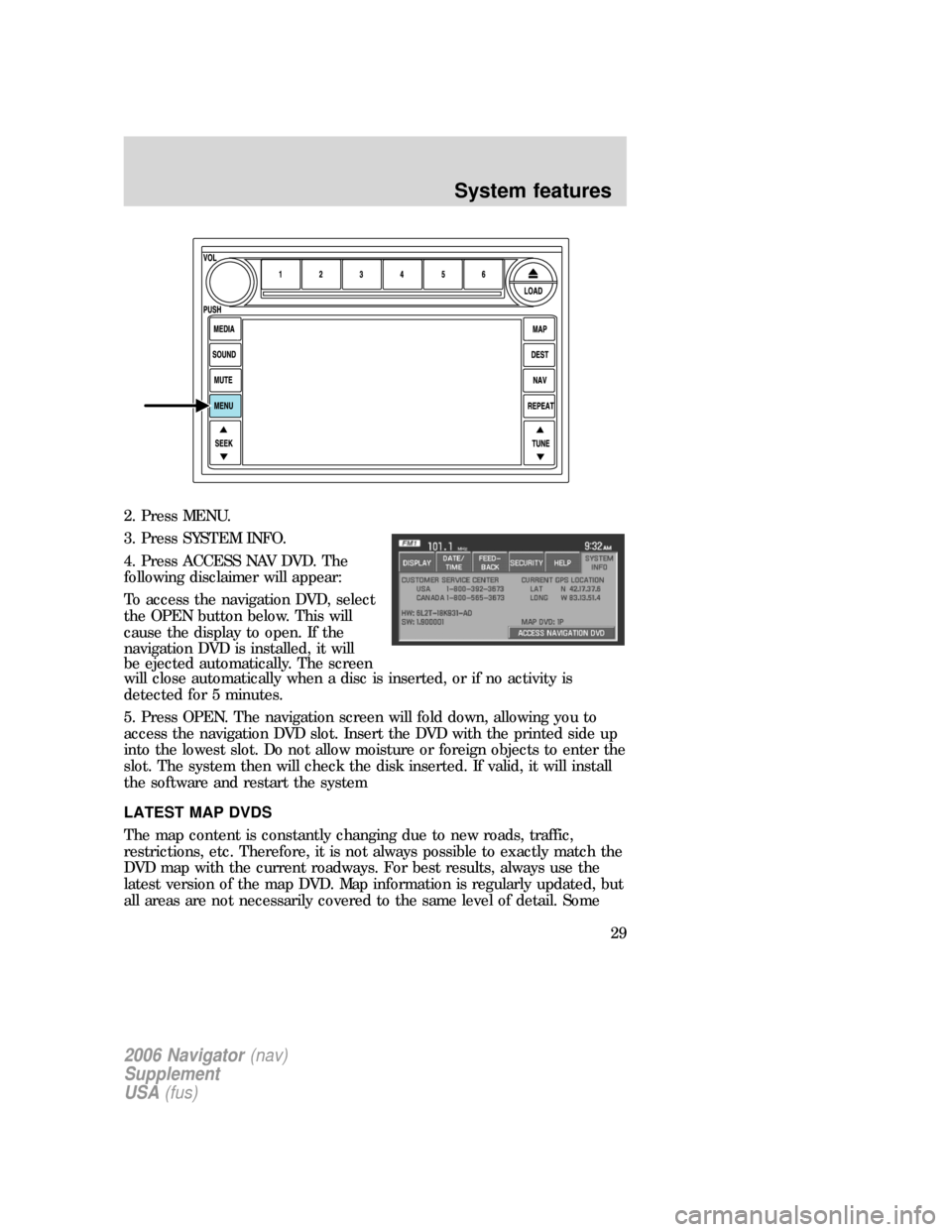
2. Press MENU.
3. Press SYSTEM INFO.
4. Press ACCESS NAV DVD. The
following disclaimer will appear:
To access the navigation DVD, select
the OPEN button below. This will
cause the display to open. If the
navigation DVD is installed, it will
be ejected automatically. The screen
will close automatically when a disc is inserted, or if no activity is
detected for 5 minutes.
5. Press OPEN. The navigation screen will fold down, allowing you to
access the navigation DVD slot. Insert the DVD with the printed side up
into the lowest slot. Do not allow moisture or foreign objects to enter the
slot. The system then will check the disk inserted. If valid, it will install
the software and restart the system
LATEST MAP DVDS
The map content is constantly changing due to new roads, traffic,
restrictions, etc. Therefore, it is not always possible to exactly match the
DVD map with the current roadways. For best results, always use the
latest version of the map DVD. Map information is regularly updated, but
all areas are not necessarily covered to the same level of detail. Some
2006 Navigator(nav)
Supplement
USA(fus)
System features
29
Page 30 of 64
areas, in particular private roads, may not be included on the MAP DVD.
To help with accuracy, always use the latest DVD version for navigation.
Updates to the database will have no effect on the contents of the
address book and other user settings. Loading an older version of the
map DVD may result in data loss.
ORDERING ADDITIONAL MAP DVDS
If you wish to order a replacement map, an additional map, or an
updated DVD, please contact the Ford Customer Service Center at 1
(800) 392–3673 (USA) or 1 (800) 565–3673 (CANADA).
2006 Navigator(nav)
Supplement
USA(fus)
System features
30
Page 31 of 64
DISCLAIMER
After each ignition cycle, a
disclaimer display will appear. Press
AGREE to the content of the screen
in order to access the navigation
functions. If you do not press
AGREE, you will only have access to
non-navigation functions.
MAP MODE
To enter map mode:
1. Ensure that the system is on.
2. Press MAP. The map screen will display.
When in MAP mode, an icon appears on the upper left side of the
screen; this is a toggle button to change the view of the map displayed.
The following methods exist for orientation of the map:
2006 Navigator(nav)
Supplement
USA(fus)
Navigation features
31
Page 32 of 64
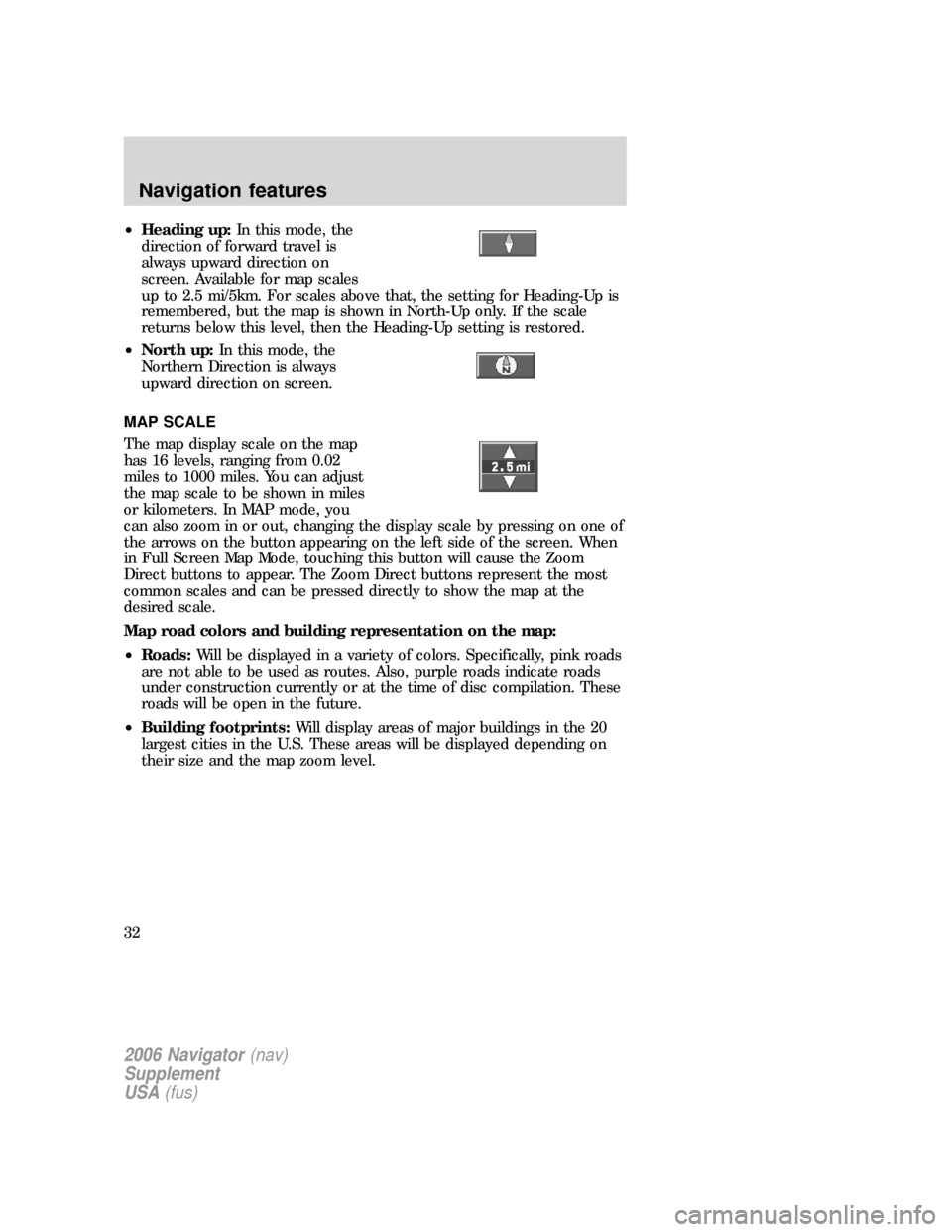
•Heading up:In this mode, the
direction of forward travel is
always upward direction on
screen. Available for map scales
up to 2.5 mi/5km. For scales above that, the setting for Heading-Up is
remembered, but the map is shown in North-Up only. If the scale
returns below this level, then the Heading-Up setting is restored.
•North up:In this mode, the
Northern Direction is always
upward direction on screen.
MAP SCALE
The map display scale on the map
has 16 levels, ranging from 0.02
miles to 1000 miles. You can adjust
the map scale to be shown in miles
or kilometers. In MAP mode, you
can also zoom in or out, changing the display scale by pressing on one of
the arrows on the button appearing on the left side of the screen. When
in Full Screen Map Mode, touching this button will cause the Zoom
Direct buttons to appear. The Zoom Direct buttons represent the most
common scales and can be pressed directly to show the map at the
desired scale.
Map road colors and building representation on the map:
•Roads:Will be displayed in a variety of colors. Specifically, pink roads
are not able to be used as routes. Also, purple roads indicate roads
under construction currently or at the time of disc compilation. These
roads will be open in the future.
•Building footprints:Will display areas of major buildings in the 20
largest cities in the U.S. These areas will be displayed depending on
their size and the map zoom level.
2006 Navigator(nav)
Supplement
USA(fus)
Navigation features
32