Page 178 of 496
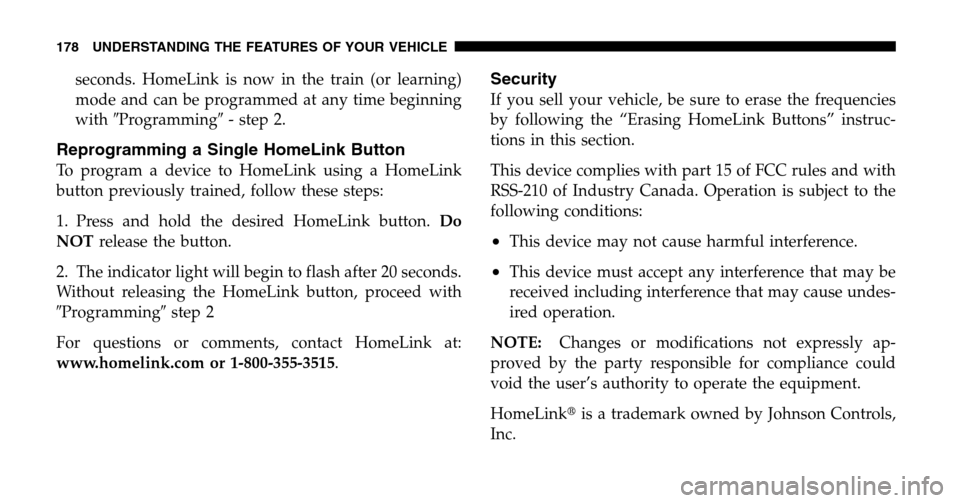
seconds. HomeLink is now in the train (or learning)
mode and can be programmed at any time beginning
with �Programming� - step 2.
Reprogramming a Single HomeLink Button
To program a device to HomeLink using a HomeLink
button previously trained, follow these steps:
1. Press and hold the desired HomeLink button. Do
NOT release the button.
2. The indicator light will begin to flash after 20 seconds.
Without releasing the HomeLink button, proceed with
� Programming �step 2
For questions or comments, contact HomeLink at:
www.homelink.com or 1-800-355-3515 .
Security
If you sell your vehicle, be sure to erase the frequencies
by following the “Erasing HomeLink Buttons” instruc-
tions in this section.
This device complies with part 15 of FCC rules and with
RSS-210 of Industry Canada. Operation is subject to the
following conditions:
•This device may not cause harmful interference.
•This device must accept any interference that may be
received including interference that may cause undes-
ired operation.
NOTE: Changes or modifications not expressly ap-
proved by the party responsible for compliance could
void the user’s authority to operate the equipment.
HomeLink �is a trademark owned by Johnson Controls,
Inc.
178 UNDERSTANDING THE FEATURES OF YOUR VEHICLE
Page 202 of 496
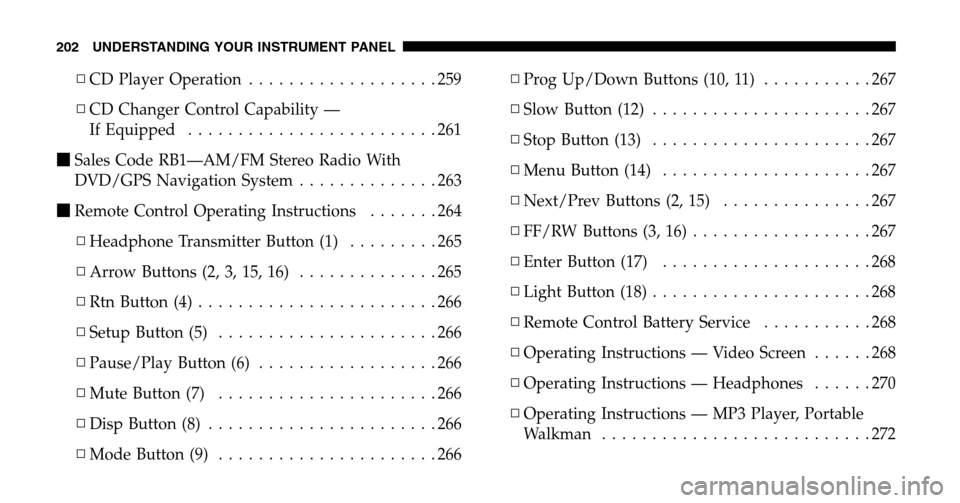
▫CD Player Operation ...................259
▫ CD Changer Control Capability —
If Equipped .........................261
� Sales Code RB1—AM/FM Stereo Radio With
DVD/GPS Navigation System ..............263
� Remote Control Operating Instructions .......264
▫ Headphone Transmitter Button (1) .........265
▫ Arrow Buttons (2, 3, 15, 16) ..............265
▫ Rtn Button (4) ........................266
▫ Setup Button (5) ......................266
▫ Pause/Play Button (6) ..................266
▫ Mute Button (7) ......................266
▫ Disp Button (8) .......................266
▫ Mode Button (9) ......................266 ▫
Prog Up/Down Buttons (10, 11) ...........267
▫ Slow Button (12) ......................267
▫ Stop Button (13) ......................267
▫ Menu Button (14) .....................267
▫ Next/Prev Buttons (2, 15) ...............267
▫ FF/RW Buttons (3, 16) ..................267
▫ Enter Button (17) .....................268
▫ Light Button (18) ......................268
▫ Remote Control Battery Service ...........268
▫ Operating Instructions — Video Screen ......268
▫ Operating Instructions — Headphones ......270
▫ Operating Instructions — MP3 Player, Portable
Walkman ...........................272
202 UNDERSTANDING YOUR INSTRUMENT PANEL
Page 217 of 496
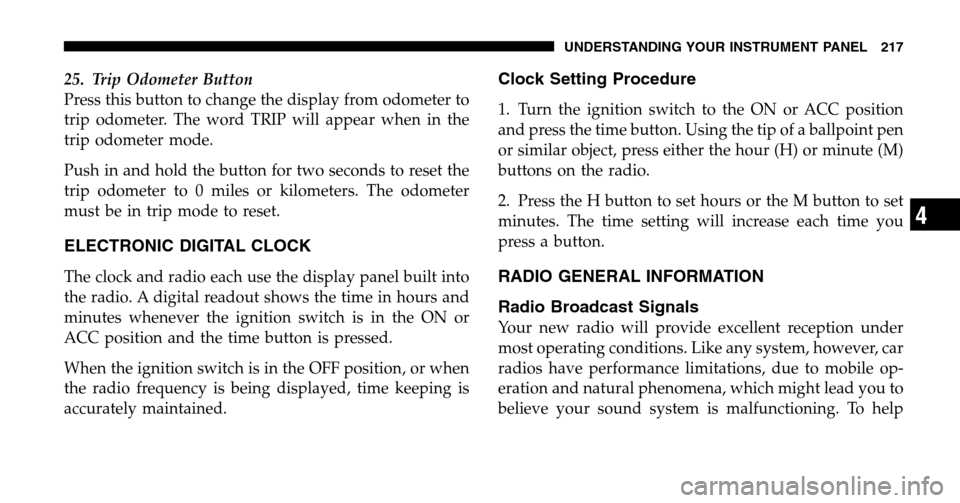
25. Trip Odometer Button
Press this button to change the display from odometer to
trip odometer. The word TRIP will appear when in the
trip odometer mode.
Push in and hold the button for two seconds to reset the
trip odometer to 0 miles or kilometers. The odometer
must be in trip mode to reset.
ELECTRONIC DIGITAL CLOCK
The clock and radio each use the display panel built into
the radio. A digital readout shows the time in hours and
minutes whenever the ignition switch is in the ON or
ACC position and the time button is pressed.
When the ignition switch is in the OFF position, or when
the radio frequency is being displayed, time keeping is
accurately maintained.
Clock Setting Procedure
1. Turn the ignition switch to the ON or ACC position
and press the time button. Using the tip of a ballpoint pen
or similar object, press either the hour (H) or minute (M)
buttons on the radio.
2. Press the H button to set hours or the M button to set
minutes. The time setting will increase each time you
press a button.
RADIO GENERAL INFORMATION
Radio Broadcast Signals
Your new radio will provide excellent reception under
most operating conditions. Like any system, however, car
radios have performance limitations, due to mobile op-
eration and natural phenomena, which might lead you to
believe your sound system is malfunctioning. To help
UNDERSTANDING YOUR INSTRUMENT PANEL 217
4
Page 228 of 496
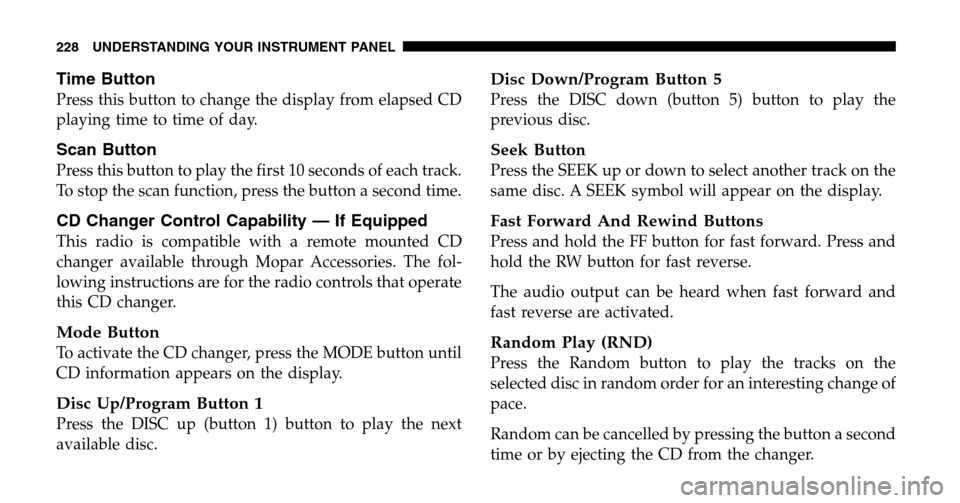
Time Button
Press this button to change the display from elapsed CD
playing time to time of day.
Scan Button
Press this button to play the first 10 seconds of each track.
To stop the scan function, press the button a second time.
CD Changer Control Capability — If Equipped
This radio is compatible with a remote mounted CD
changer available through Mopar Accessories. The fol-
lowing instructions are for the radio controls that operate
this CD changer.
Mode Button
To activate the CD changer, press the MODE button until
CD information appears on the display.
Disc Up/Program Button 1
Press the DISC up (button 1) button to play the next
available disc.
Disc Down/Program Button 5
Press the DISC down (button 5) button to play the
previous disc.
Seek Button
Press the SEEK up or down to select another track on the
same disc. A SEEK symbol will appear on the display.
Fast Forward And Rewind Buttons
Press and hold the FF button for fast forward. Press and
hold the RW button for fast reverse.
The audio output can be heard when fast forward and
fast reverse are activated.
Random Play (RND)
Press the Random button to play the tracks on the
selected disc in random order for an interesting change of
pace.
Random can be cancelled by pressing the button a second
time or by ejecting the CD from the changer.
228 UNDERSTANDING YOUR INSTRUMENT PANEL
Page 243 of 496

You may add a second station to each push-button by
repeating the above procedure with this exception: Press
the SET button twice and SET 2 will show in the display
window. Each button can be set for SET 1 and SET 2 in
both AM and FM. This allows a total of 10 AM and 10 FM
stations to be locked into push-button memory. The
stations stored in SET 2 memory can be selected by
pressing the push-button twice.
Time
Press the TIME button to change the display between
radio frequency and time.
To set the clock, use a ballpoint pen or similar object to
press the hour (H) or minute (M) buttons on the radio,
The time setting will increase each time you press the
button. Press any other button to exit from the clock
setting mode.
General Information
This radio complies with Part 15 of FCC rules and with
RSS-210 of Industry Canada. Operation is subject to the
following conditions:
1. This device may not cause harmful interference,
2. This device must accept any interference received,
including interference that may cause undesired opera-
tion.
NOTE: Changes or modifications not expressively ap-
proved by the party responsible for compliance could
void the user’s authority to operate the equipment.
Tape Player Operation
Insert the cassette with the exposed tape side toward the
right and the mechanical action of the player will gently
pull the cassette into the play position.
UNDERSTANDING YOUR INSTRUMENT PANEL 243
4
Page 261 of 496
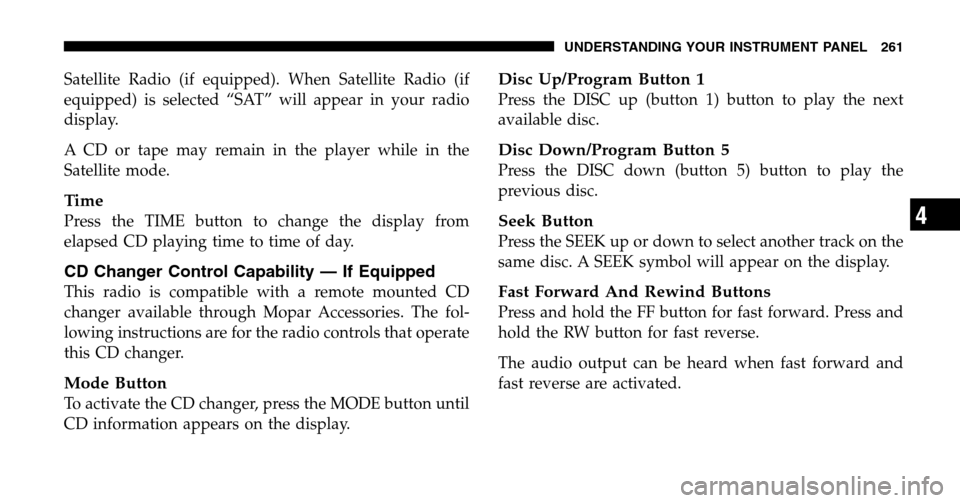
Satellite Radio (if equipped). When Satellite Radio (if
equipped) is selected “SAT” will appear in your radio
display.
A CD or tape may remain in the player while in the
Satellite mode.
Time
Press the TIME button to change the display from
elapsed CD playing time to time of day.
CD Changer Control Capability — If Equipped
This radio is compatible with a remote mounted CD
changer available through Mopar Accessories. The fol-
lowing instructions are for the radio controls that operate
this CD changer.
Mode Button
To activate the CD changer, press the MODE button until
CD information appears on the display.
Disc Up/Program Button 1
Press the DISC up (button 1) button to play the next
available disc.
Disc Down/Program Button 5
Press the DISC down (button 5) button to play the
previous disc.
Seek Button
Press the SEEK up or down to select another track on the
same disc. A SEEK symbol will appear on the display.
Fast Forward And Rewind Buttons
Press and hold the FF button for fast forward. Press and
hold the RW button for fast reverse.
The audio output can be heard when fast forward and
fast reverse are activated.
UNDERSTANDING YOUR INSTRUMENT PANEL 261
4
Page 265 of 496
Remote Control Buttons
1. Headphone Transmitter
2. Menu Up/Next Track/Chapter
3. Menu Left/Fast Rewind
4. Return
5. Setup
6. Pause/Play
7. Mute
8. Display
9. Mode
10. Program Down - Previous Disc
11. Program Up - Next Disc
12. Slow
13. Stop
14. Menu
15. Menu Down/Previous Track/Chapter
16. Menu Right/Fast ForwardRemote Control Buttons
17. Enter
18. Light
Headphone Transmitter Button (1)
The headphone transmitter button on the remote control
and the power button on the headphones must be turned
ON before sound can be heard from the headphones. On
some radios the headphone symbol will flash for ap-
proximately 5 seconds in the radio display, indicating the
headphones are in use.
ARROW Buttons (2, 3, 15, 16)
These arrow buttons only function in CD/ DVD mode.
Use the arrow buttons to toggle through the disc menu
screen options.
UNDERSTANDING YOUR INSTRUMENT PANEL 265
4
Page 267 of 496
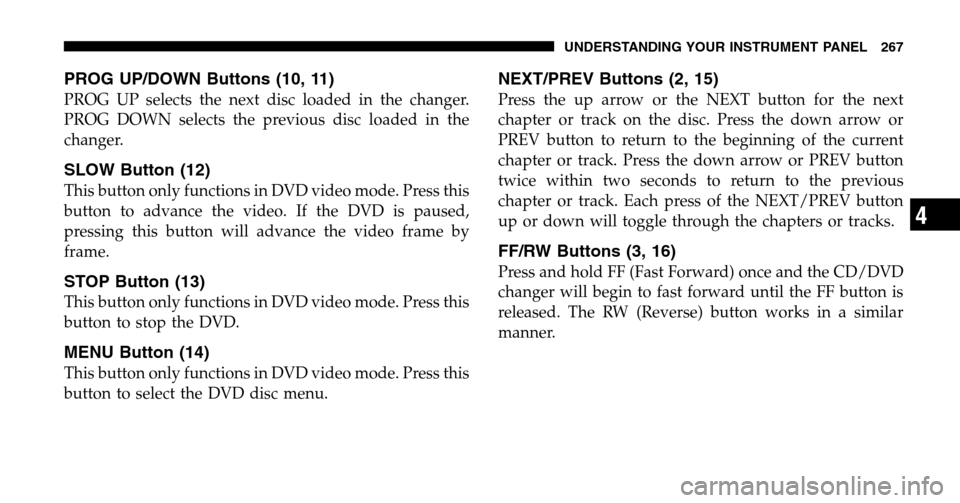
PROG UP/DOWN Buttons (10, 11)
PROG UP selects the next disc loaded in the changer.
PROG DOWN selects the previous disc loaded in the
changer.
SLOW Button (12)
This button only functions in DVD video mode. Press this
button to advance the video. If the DVD is paused,
pressing this button will advance the video frame by
frame.
STOP Button (13)
This button only functions in DVD video mode. Press this
button to stop the DVD.
MENU Button (14)
This button only functions in DVD video mode. Press this
button to select the DVD disc menu.
NEXT/PREV Buttons (2, 15)
Press the up arrow or the NEXT button for the next
chapter or track on the disc. Press the down arrow or
PREV button to return to the beginning of the current
chapter or track. Press the down arrow or PREV button
twice within two seconds to return to the previous
chapter or track. Each press of the NEXT/PREV button
up or down will toggle through the chapters or tracks.
FF/RW Buttons (3, 16)
Press and hold FF (Fast Forward) once and the CD/DVD
changer will begin to fast forward until the FF button is
released. The RW (Reverse) button works in a similar
manner.
UNDERSTANDING YOUR INSTRUMENT PANEL 267
4