Page 82 of 194
CD/SD 78
Tips�
Sound controls can be adjusted individually for each piece of
equipment
�page 92.
�
The audio source selected is shown in the title line of the
display.
Main CD menuSelecting a CD trackFig. 77 CD: Track selection (main menu)–Press the Source control button from a CD/SD menu.
– Select CD �page 77.– In the main CD menu �fig.77, select the desired track
on the active CD with the control knob.
The playing time of the track will be displayed after the track name.
If the vehicle has a CD changer*, you can select a CD using the CD
list control button
�page 79
An audio CD inserted into the DVD Navigation drive
�page 35 is
shown as CD 1 in the title line. If your vehicle is equipped with a CD
changer*, an audio CD inserted into the DVD Navigation drive can
be selected with the CD list control button via location CD 7.
Page 83 of 194
CD/SD79
General operation
RADIO, CD
NAME, TEL
NAV, INFO
CAR, SETUP
CD list control buttonApplies to vehicles: with CD changerCD selectionFig. 78 CD: Selecting CDs from the changer–Press the CD list control button in the CD menu.
– Select the desired CD �fig.78. The CD title list is
displayed.
– Select your track as necessary.The selected CD location appears in the title line.
If there is no CD in one of the slots in the changer, “Empty” is
displayed in the CD list.Audio CDs (CD-A) can also be played in the DVD Navigation drive. If
there is a CD changer* in the vehicle, an audio CD inserted in the
DVD Navigation drive can be played over CD 7.
Sound control buttonSound settingsStarting at
�page 92, you can read how to select the sound
settings for the CD function.
Page 85 of 194
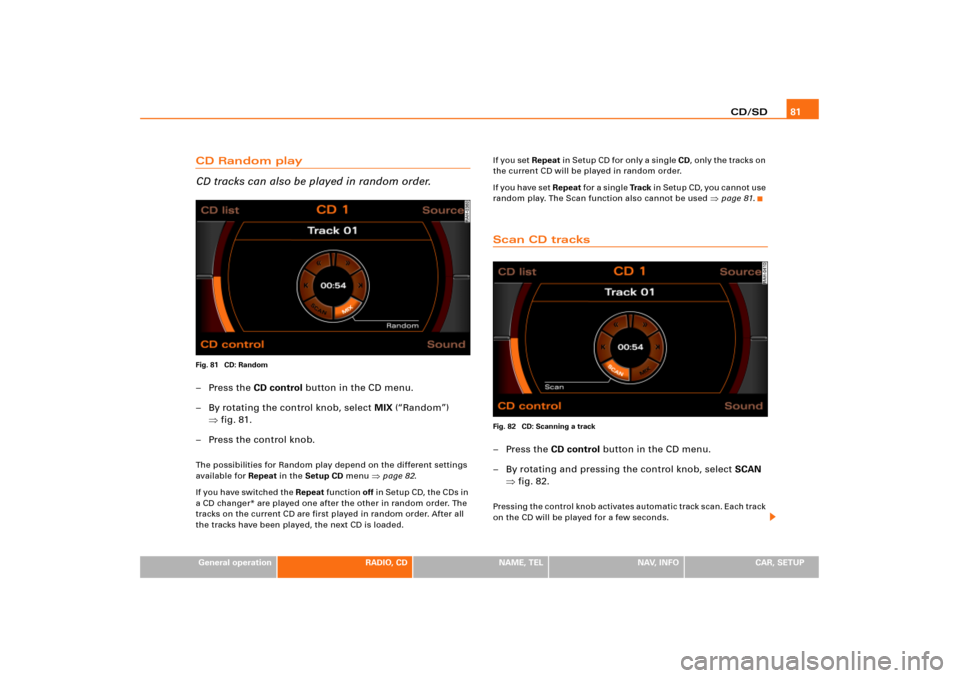
CD/SD81
General operation
RADIO, CD
NAME, TEL
NAV, INFO
CAR, SETUP
CD Random play
CD tracks can also be played in random order.Fig. 81 CD: Random–Press the CD control button in the CD menu.
– By rotating the control knob, select MIX (“Random”)
�fig.81.
– Press the control knob.The possibilities for Random play depend on the different settings
available for Repeat in the Setup CD menu
�page 82.
I f y o u h a v e s w i t ch e d t he Repeat function off in Setup CD, the CDs in
a CD changer* are played one after the other in random order. The
tracks on the current CD are first played in random order. After all
the tracks have been played, the next CD is loaded.I f y o u s e t Repeat in Setup CD for only a single CD, only the tracks on
the current CD will be played in random order.
I f y o u h a v e s e t Repeat fo r a s i n g l e Tra c k in Setup CD, you cannot use
random play. The Scan function also cannot be used
�page 81.
Scan CD tracksFig. 82 CD: Scanning a track–Press the CD control button in the CD menu.
– By rotating and pressing the control knob, select SCAN
�fig.82.Pressing the control knob activates automatic track scan. Each track
on the CD will be played for a few seconds.
Page 87 of 194
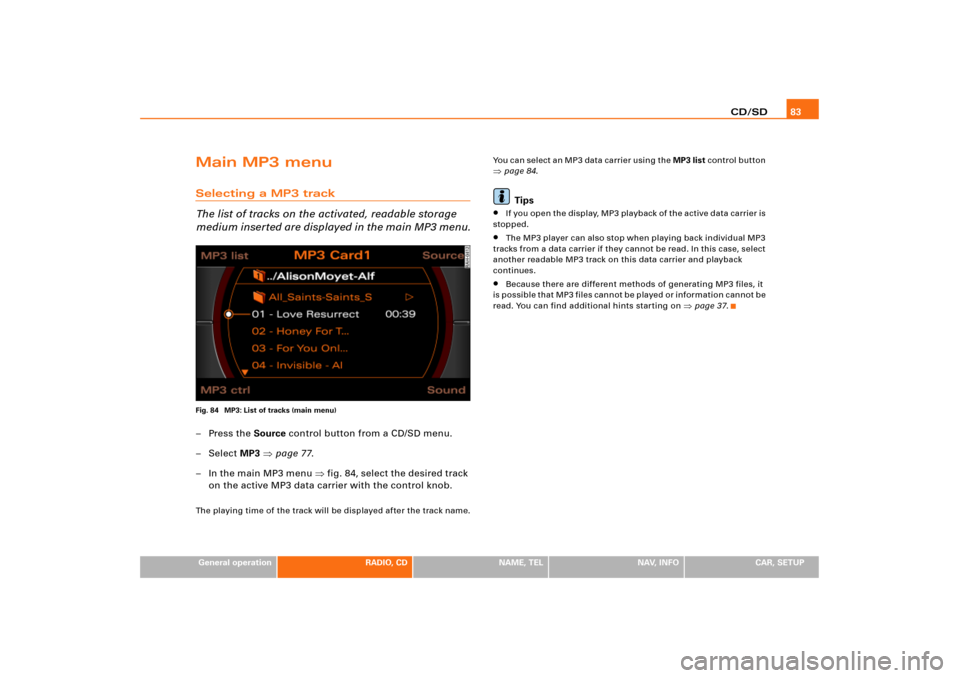
CD/SD83
General operation
RADIO, CD
NAME, TEL
NAV, INFO
CAR, SETUP
Main MP3 menuSelecting a MP3 track
The list of tracks on the activated, readable storage
medium inserted are displayed in the main MP3 menu.Fig. 84 MP3: List of tracks (main menu)–Press the Source control button from a CD/SD menu.
–Select MP3 �page 77.
– In the main MP3 menu �fig.84, select the desired track
on the active MP3 data carrier with the control knob.The playing time of the track will be displayed after the track name.You can select an MP3 data carrier using the MP3 list control button
�page 84.Tips
�
I f yo u o p e n t h e d i s p l a y, M P3 p l a y b a ck o f t h e a c t i v e d a t a c a rr i e r is
stopped.
�
The MP3 player can also stop when playing back individual MP3
tracks from a data carrier if they cannot be read. In this case, select
another readable MP3 track on this data carrier and playback
continues.
�
Because there are different methods of generating MP3 files, it
is possible that MP3 files cannot be played or information cannot be
read. You can find additional hints starting on
�page 37.
Page 88 of 194
CD/SD 84MP3 list control buttonSelecting MP3 driveFig. 85 MP3: List of MP3 drives–Press the MP3 list control button in the MP3 menu.
– Select the desired drive �fig.85.
– Select your track as necessary.Drives are shown greyed out in the list if there is no data carrier in
t hi s d ri v e o r i f t h e d a t a c a rr i e r c a n n o t b e r e a d . MP 3 CD s c a n b e us e d
as data carriers in the DVD Navigation drive, and SD/MCC memory
cards can be used in the MP3 card reader.
The active drive appears in the title line.
Tips
Not all MP3 CDs can be played. For example, it is possible that the
MP3 files cannot be read by the MP3 player
�page 37.
Sound control buttonSound settingsStarting on
�page 92, you can read how to select the sound
settings for the MP3 function.
Page 89 of 194
CD/SD85
General operation
RADIO, CD
NAME, TEL
NAV, INFO
CAR, SETUP
MP3 ctrl control buttonForward/reverse within the trackFig. 86 MP3: Forward within a track–Press the MP3 ctrl control button in the MP3 menu.
–Select >> (“Forward”) �fig.86 or << (“Rewind”) by
rotating the control knob..
– Hold down the control knob.The track advances or reverses for as long as you hold the control
knob down.
MP3 track next/previousFig. 87 MP3: Track next–Press the MP3 ctrl control button in the MP3 menu.
– Select >| (“Next”) �fig.87 or |< (“Previous”) by rotating
the control knob.
– Press the control knob.The next or previous track will be played.
Page 91 of 194
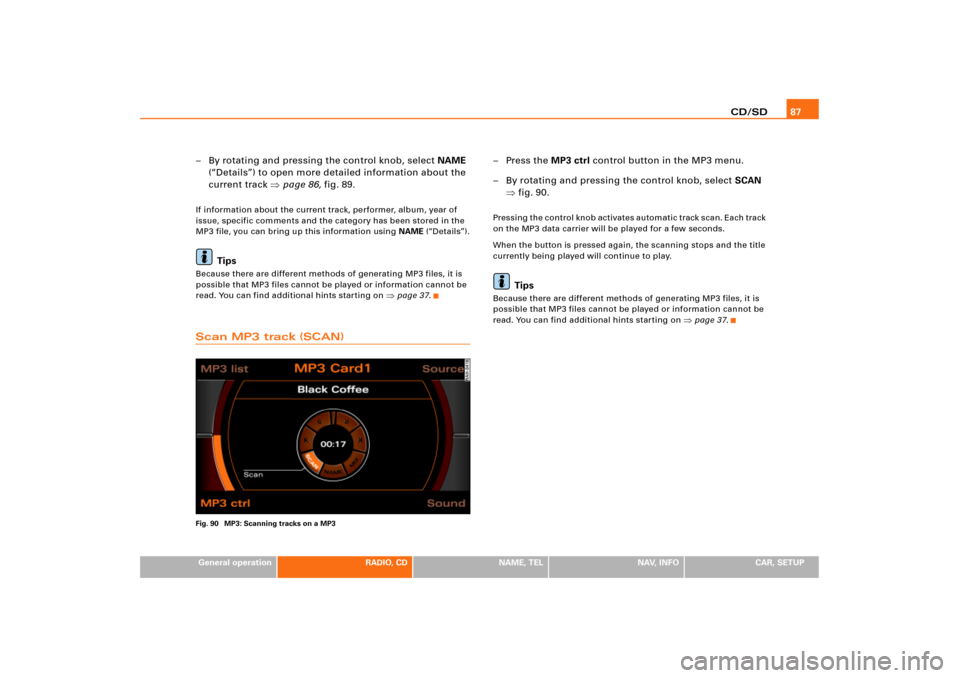
CD/SD87
General operation
RADIO, CD
NAME, TEL
NAV, INFO
CAR, SETUP
– By rotating and pressing the control knob, select NAME
(“Details”) to open more detailed information about the
current track �page 86, fig.89.If information about the current track, performer, album, year of
issue, specific comments and the category has been stored in the
MP3 file, you can bring up this information using NAME (“Details”).
Tips
Because there are different methods of generating MP3 files, it is
possible that MP3 files cannot be played or information cannot be
read. You can find additional hints starting on
�page 37.
Scan MP3 track (SCAN)Fig. 90 MP3: Scanning tracks on a MP3
–Press the MP3 ctrl control button in the MP3 menu.
– By rotating and pressing the control knob, select SCAN
�fig.90.Pressing the control knob activates automatic track scan. Each track
on the MP3 data carrier will be played for a few seconds.
When the button is pressed again, the scanning stops and the title
currently being played will continue to play.
Tips
Because there are different methods of generating MP3 files, it is
possible that MP3 files cannot be played or information cannot be
read. You can find additional hints starting on
�page 37.
Page 94 of 194
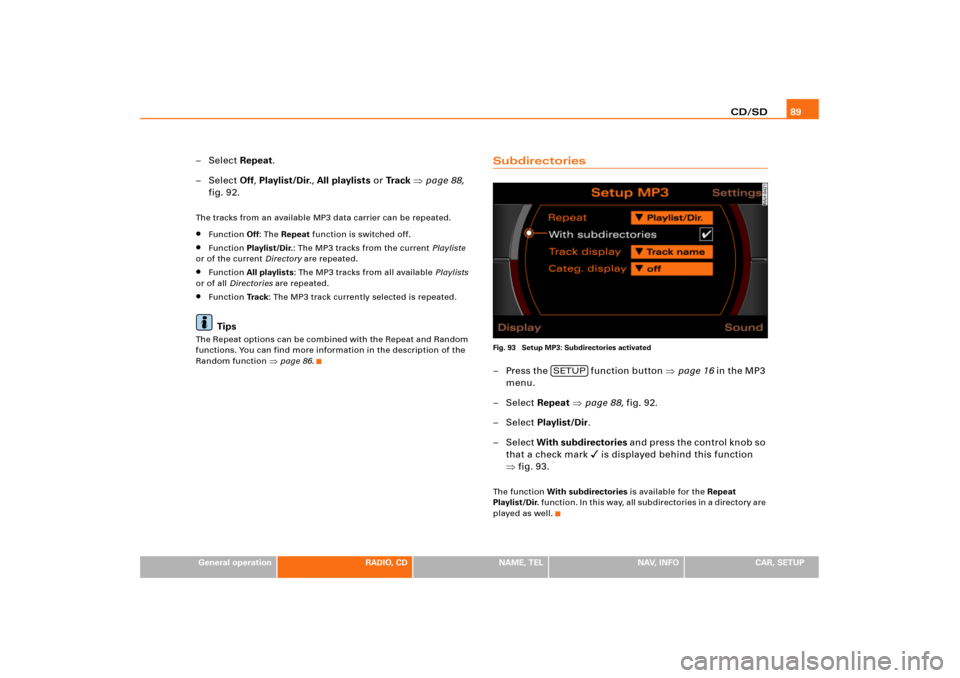
CD/SD89
General operation
RADIO, CD
NAME, TEL
NAV, INFO
CAR, SETUP
–Select Repeat.
–Select Off, Playlist/Dir., All playlists or Tr a c k �page 88,
fig.92.The tracks from an available MP3 data carrier can be repeated.�
Function Off: The Repeat function is switched off.
�
Function Playlist/Dir.: The MP3 tracks from the current Playliste
or of the current Directory are repeated.
�
Function All playlists: The MP3 tracks from all available Playlists
or of all Directories are repeated.
�
Function Tra c k: The MP3 track currently selected is repeated.Tips
The Repeat options can be combined with the Repeat and Random
functions. You can find more information in the description of the
Random function
�page 86.
SubdirectoriesFig. 93 Setup MP3: Subdirectories activated– Press the fun ction button �page 16 in the MP3
menu.
– Select Repeat �page 88, fig.92.
– Select Playlist/Dir.
– Select With subdirectories an d p re s s t h e co n t ro l k n o b s o
that a check mark
� is displayed behind this function
�fig.93.
Th e fu nc t i o n With subdirectories is available for the Repeat
Playlist/Dir. function. In this way, all subdirectories in a directory are
played as well.
SETUP