Page 55 of 194
Drives 52
TipsIf outside temperatures are unusually high or low, navigation
DVD/ CD playback may be te mpo rarily una vailab le. A thermal switch
has been installed to protect the navigation DVD/CDs and the laser
scanner.
Page 56 of 194
Drives53
General operation
RADIO, CD
NAME, TEL
NAV, INFO
CAR, SETUP
Page 59 of 194

RADIO 56RADIOIntroductionSelecting radio function
The radio settings can be selected via the
function button.Fig. 53 Display: Main radio menu– Press the function button �page 16. The main
radio menu (station list) �fig.53 or the previous active
radio function menu appears in the display.
– Press one of the control buttons �page 17 to move to
the appropriate submenus to �fig.53.
The following submenus are available in the radio
function:
FM
�AM
FM�AM
A1
A�
Control button
functions �
fig. 53
Radio submenus
Memory
Memory list
Band
FM
AM
Satellite Radio
(XM Radio* or Sirius Radio*)
Sound
Balance
Fader
Tr e b l e
Bass
DSP
a)b)
Volume settings (Navigation info)
a)Digital Signal Processingb)Vehicles with a BOSE® sound system in conjunction with an AudioPilot do
n o t h av e a DS P f un c t io n . In t hi s c ase y o ur ve h icl e is e quip p e d wi t h d y n a mi c
noise compensation �page 94.
Tuning
(FM/AM range)
Tu n e u p
Tune down
Seek up
Seek down
Store station
Scan
A1A�A A�
Page 60 of 194
RADIO57
General operation
RADIO, CD
NAME, TEL
NAV, INFO
CAR, SETUP The following submenus are available in the radio
Setup function:
Band control button (frequency)Selecting frequency band
The frequency band selection determines which radio
stations are received.Fig. 54 Radio: Available frequency bandBand control button
–Press the Band control button in the radio menu.
– Select your desired frequency band �fig.54 by rotating
the control knob.
– Press the control knob to confirm your selection.
Radio Setup submenus
Press the
function button in
the radio function
(FM/AM range) �page 65
Station reception
Station display
Delete stored stations
Press the
function button in
the satellite radio func-
tion
(XM* or Sirius*) �page 70
Sort station by
Station info
Category filter
Receiver serial number
Delete stored stations
SETUPSETUP
Page 63 of 194
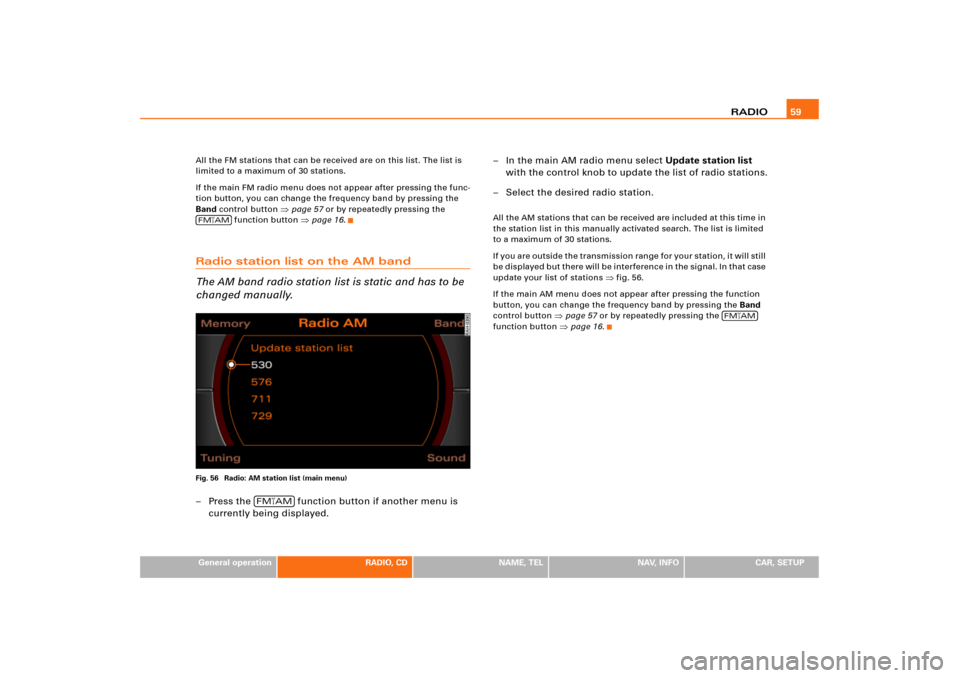
RADIO59
General operation
RADIO, CD
NAME, TEL
NAV, INFO
CAR, SETUP All the FM stations that can be received are on this list. The list is
limited to a maximum of 30 stations.
If the main FM radio menu does not appear after pressing the func-
tion button, you can change the frequency band by pressing the
Band control button
�page 57 or by repeatedly pressing the
function button �page 16.
Radio station list on the AM band
The AM band radio station list is static and has to be
changed manually.Fig. 56 Radio: AM station list (main menu)– Press the function button if another menu is
currently being displayed.– In the main AM radio menu select Update station list
with the control knob to update the list of radio stations.
– Select the desired radio station.
All the AM stations that can be received are included at this time in
the station list in this manually activated search. The list is limited
to a maximum of 30 stations.
I f y o u a re o u t s i d e t h e t r a n s m is s io n ra n g e fo r y o u r s t a t io n , i t w il l s t i l l
b e d i s p la y e d b ut t h e re wi l l b e i n t e r fe re n c e in t he s i g n a l . I n t h a t c as e
update your list of stations
�fig.56.
If the main AM menu does not appear after pressing the function
button, you can change the frequency band by pressing the Band
control button
�page 57 or by repeatedly pressing the
function button �page 16.
FM
�AM
FM�AM
FM
�AM
Page 65 of 194
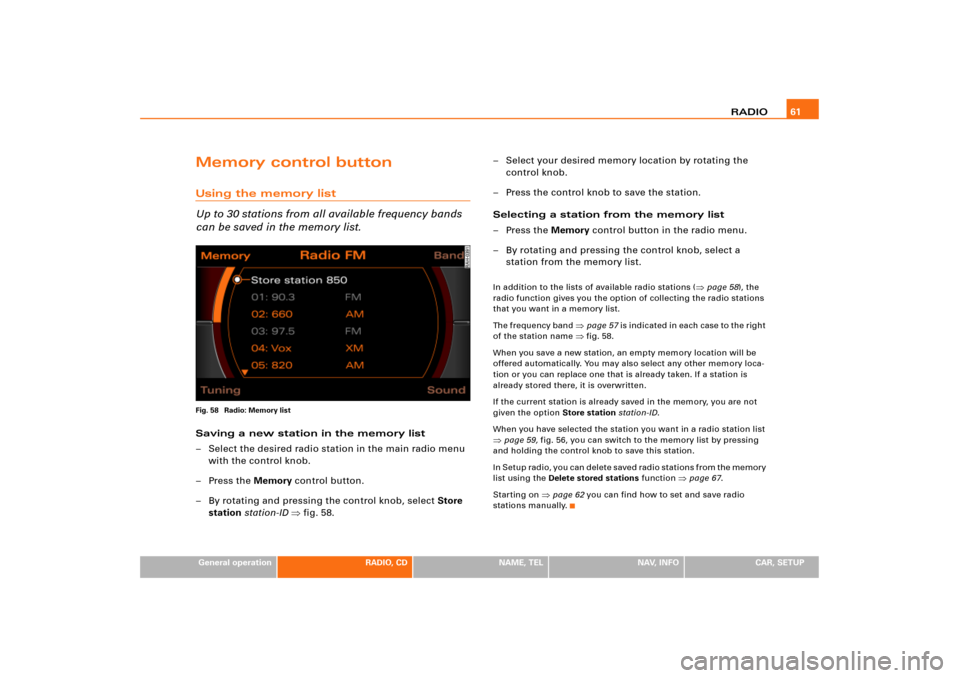
RADIO61
General operation
RADIO, CD
NAME, TEL
NAV, INFO
CAR, SETUP
Memory control buttonUsing the memory list
Up to 30 stations from all available frequency bands
can be saved in the memory list.Fig. 58 Radio: Memory listSaving a new station in the memory list
– Select the desired radio station in the main radio menu
with the control knob.
–Press the Memory control button.
– By rotating and pressing the control knob, select Store
station station-ID �fig.58.– Select your desired memory location by rotating the
control knob.
– Press the control knob to save the station.
Selecting a station from the memory list
–Press the Memory control button in the radio menu.
– By rotating and pressing the control knob, select a
station from the memory list.
In addition to the lists of available radio stations (
�page 58), the
radio function gives you the option of collecting the radio stations
that you want in a memory list.
The frequency band
�page 57 is indicated in each case to the right
of the station name �fig.58.
When you save a new station, an empty memory location will be
offered automatically. You may also select any other memory loca-
tion or you can replace one that is already taken. If a station is
already stored there, it is overwritten.
If the current station is already saved in the memory, you are not
given the option Store station station-ID.
When you have selected the station you want in a radio station list
�page 59, fig.56, you can switch to the memory list by pressing
and holding the control knob to save this station.
I n S e t u p r a d i o , y o u c a n d e l e t e s a v e d r a d i o s t a t i o n s f r o m t h e m e m o r y
list using the Delete stored stations function
�page 67.
Starting on
�page 62 you can find how to set and save radio
stations manually.
Page 67 of 194
RADIO63
General operation
RADIO, CD
NAME, TEL
NAV, INFO
CAR, SETUP
Automatic seek modeFig. 60 Radio: Automatic seek mode forward–Press the Tu n i n g control button in the FM/AM radio
menu.
–Select >| (“Seek up”) �fig.60 or |< (“Seek down”) in the
Display by rotating the control knob.
– Press the control knob to begin automatic frequency
search.B y b r i e f l y p r e s s i n g t h e c o n t r o l k n o b , y o u s t a r t a u t o m a t i c s e e k , w h i c h
stops at the next receivable frequency. Since a station often broad-
casts on different frequencies (e.g. “Bayern 3”), the seek stops at
each of the receivable frequencies. So “Bayern 3” is found several
times.
Saving stations (STORE)Fig. 61 Radio: Store station
Fig. 62 Radio: Saving stations in the memory list
Page 69 of 194
RADIO65
General operation
RADIO, CD
NAME, TEL
NAV, INFO
CAR, SETUP
Setup Radio (FM/AM range)Opening and closing SetupFig. 64 Setup Radio: Main menu– In a Radio menu, press the button to open the
main Setup menu for the radio function �fig.64.
– Press the button again to close the main Setup
menu again.The following settings are possible in Setup Radio:�
Station reception
�page 65
�
Station display
�page 66
�
Delete stored stations
�page 67The sound and tuning settings and the brightness of the display can
be entered using the control buttons
�page 169.
Tips
We recommend that you enter these settings when the vehicle is
stationary. In this way, you can be sure that you are not unneces-
sarily distracted from traffic when performing the procedures that
follow. Please note
�page 9, “Notes on Traffic Safety”.
Station reception (FM/AM range)
The selectivity for the automatic seek function can also
be adjusted.Fig. 65 Setup Radio: Station reception
SETUP
SETUP