Page 96 of 194
CD/SD91
General operation
RADIO, CD
NAME, TEL
NAV, INFO
CAR, SETUP
–Select Tr a c k d i s p l a y �page 90, fig.94.
–Select Tr a c k n a m e.
–Select Categ. display on �page 90, fig.95.Information about the category of an MP3 track can be read from a
previously stored ID3 tag. In order for this function to be available,
Tr a c k n a m e must be selected
�page 90.
Page 98 of 194
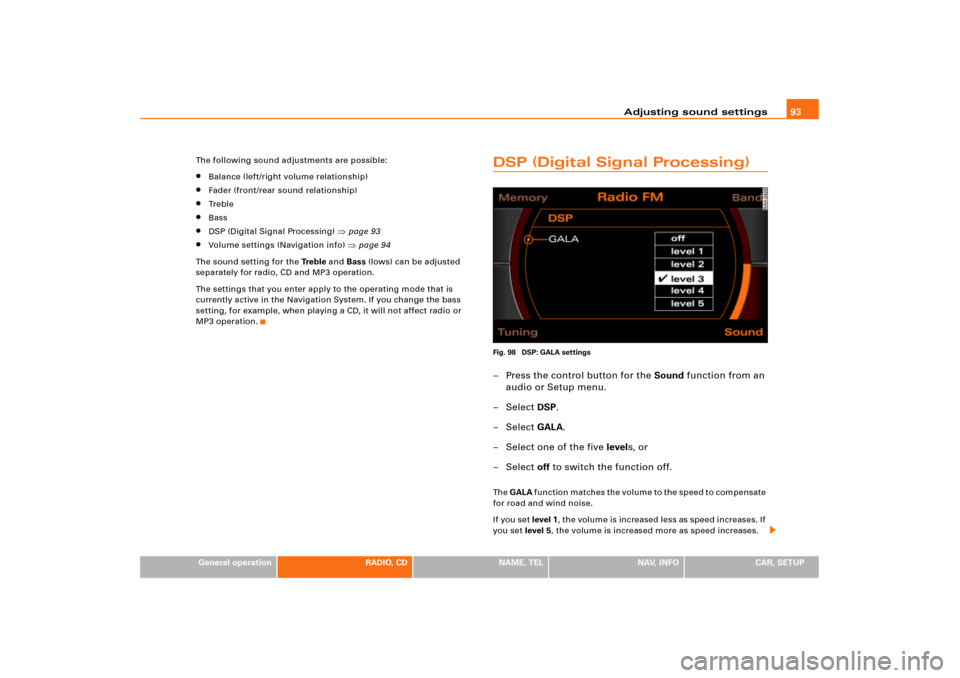
Adjusting sound settings93
General operation
RADIO, CD
NAME, TEL
NAV, INFO
CAR, SETUP The following sound adjustments are possible:
�
Balance (left/right volume relationship)
�
Fader (front/rear sound relationship)
�
Tr e b l e
�
Bass
�
DSP (Digital Signal Processing)
�page 93
�
Volume settings (Navigation info)
�page 94
The sound setting for the Tre b l e and Bass (lows) can be adjusted
separately for radio, CD and MP3 operation.
The settings that you enter apply to the operating mode that is
currently active in the Navigation System. If you change the bass
setting, for example, when playing a CD, it will not affect radio or
MP3 operation.
DSP (Digital Signal Processing)Fig. 98 DSP: GALA settings– Press the control button for the Sound function from an
audio or Setup menu.
– Select DSP.
– Select GALA.
– Select one of the five levels, or
– Select off to switch the function off.Th e GALA function matches the volume to the speed to compensate
for road and wind noise.
If you set level 1, the volume is increased less as speed increases. If
you set level 5, the volume is increased more as speed increases.
Page 99 of 194
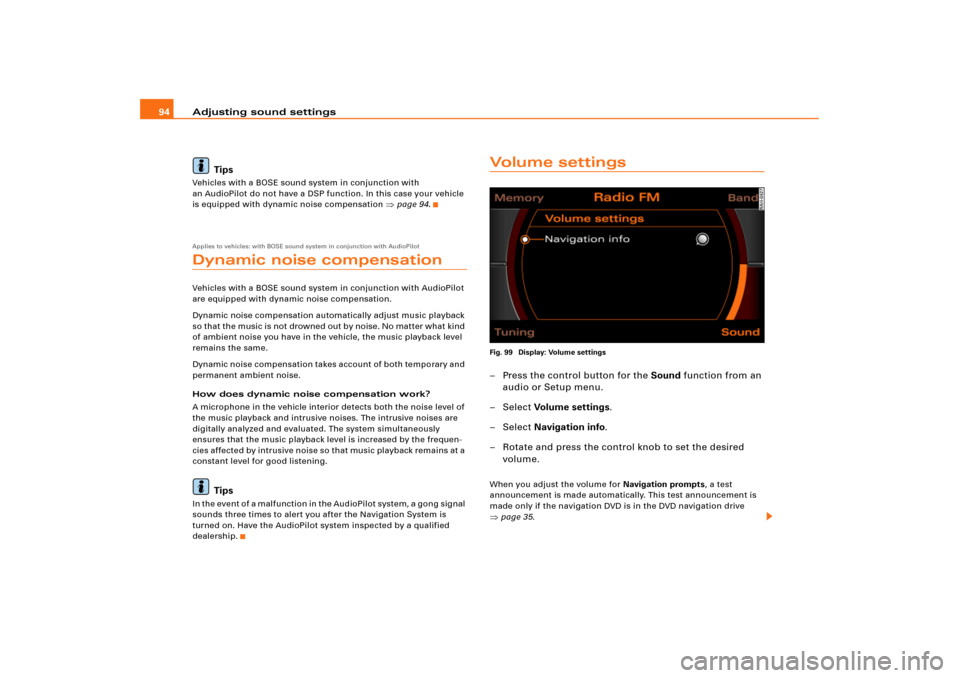
Adjusting sound settings 94
TipsVehicles with a BOSE sound system in conjunction with
an AudioPilot do not have a DSP function. In this case your vehicle
is equipped with dynamic noise compensation
�page 94.
Applies to vehicles: with BOSE sound system in conjunction with AudioPilotDynamic noise compensationVehicles with a BOSE sound system in conjunction with AudioPilot
are equipped with dynamic noise compensation.
Dynamic noise compensation automatically adjust music playback
so that the music is no t drowned out b y no ise . No matter what kind
of ambient noise you have in the vehicle, the music playback level
remains the same.
Dynamic noise compensation takes account of both temporary and
permanent ambient noise.
How does dynamic noise compensation work?
A microphone in the vehicle interior detects both the noise level of
the music playback and intrusive noises. The intrusive noises are
digitally analyzed and evaluated. The system simultaneously
ensures that the music playback level is increased by the frequen-
cie s affe cte d by intrusive noise so that music playback remains at a
constant level for good listening.
Tips
In the event of a malfunction in the AudioPilot system, a gong signal
sounds three times to alert you after the Navigation System is
turned on. Have the AudioPilot system inspected by a qualified
dealership.
Vo l u m e s e t t i n g sFig. 99 Display: Volume settings– Press the control button for the Sound function from an
audio or Setup menu.
– Select Vo lum e set tin g s.
– Select Navigation info.
– Rotate and press the control knob to set the desired
volume.When you adjust the volume for Navigation prompts, a test
announcement is made automatically. This test announcement is
made only if the navigation DVD is in the DVD navigation drive �page 35.
Page 100 of 194
Adjusting sound settings95
General operation
RADIO, CD
NAME, TEL
NAV, INFO
CAR, SETUP
Tips
If the volume is too high when the radio is turned on, it will be
reduced automatically to a level set at the factory. If the volume is
too low when the radio is turned on, it will be increased automati-
cally to a level set at the factory.
Page 103 of 194
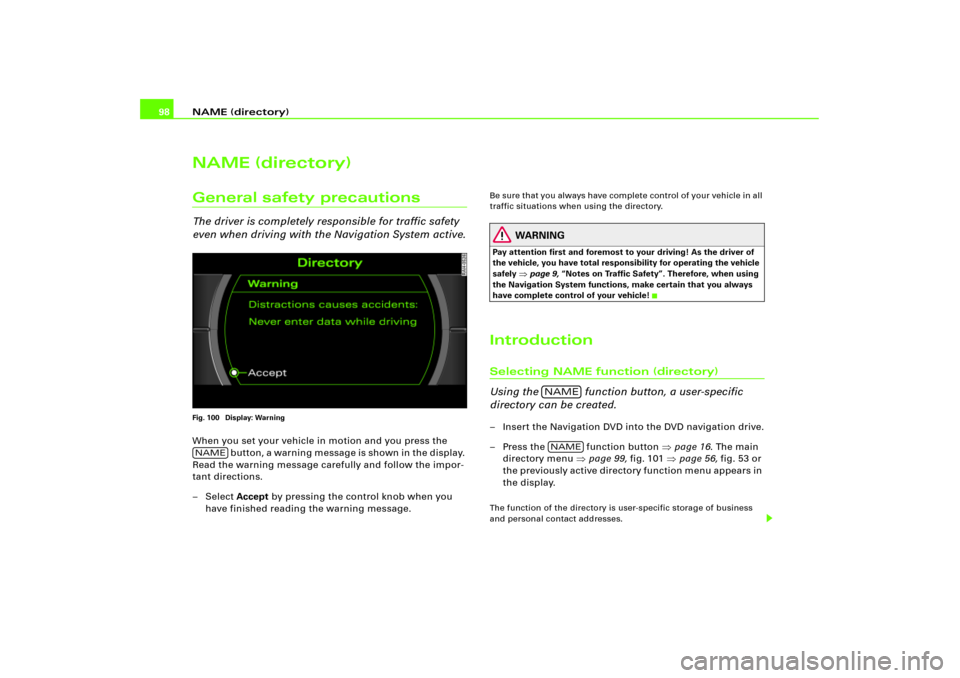
NAME (directory) 98NAME (directory)General safety precautionsThe driver is completely responsible for traffic safety
even when driving with the Navigation System active.Fig. 100 Display: WarningWhen you set your vehicle in motion and you press the
b ut t o n , a w ar n i n g m e ss ag e i s sh o w n i n t h e d i sp l a y.
Read the warning message carefully and follow the impor-
tant directions.
– Select Accept by pressing the control knob when you
have finished reading the warning message.
Be sure that you always have complete control of your vehicle in all
traffic situations when using the directory.
WARNING
Pay attention first and foremost to your driving! As the driver of
the vehicle, you have total responsibility for operating the vehicle
safely
�page 9, “Notes on Traffic Safety”. Therefore, when using
the Navigation System functions, make certain that you always
have complete control of your vehicle!
IntroductionSelecting NAME function (directory)
Using the function button, a user-specific
directory can be created.– Insert the Navigation DVD into the DVD navigation drive.
– Press the function button �page 16. The main
directory menu �page 99, fig.101 �page 56, fig.53 or
the previously active directory function menu appears in
the display.The function of the directory is user-specific storage of business
and personal contact addresses.
NAME
NAMENAME
Page 104 of 194
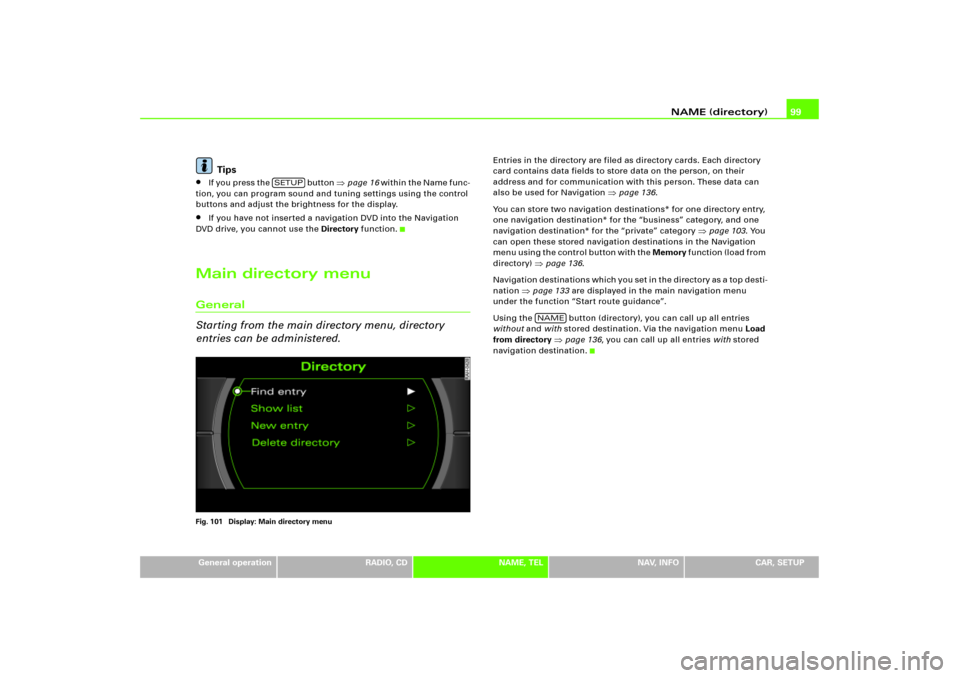
NAME (directory)99
General operation
RADIO, CD
NAME, TEL
NAV, INFO
CAR, SETUP
Tips
�
If you press the button
�page 16 wi t h i n t h e N a me f un c -
tion, you can program sound and tuning settings using the control
buttons and adjust the brightness for the display.
�
If you have not inserted a navigation DVD into the Navigation
DVD drive, you cannot use the Directory function.
Main directory menuGeneral
Starting from the main directory menu, directory
entries can be administered.Fig. 101 Display: Main directory menu
Entries in the directory are filed as directory cards. Each directory
card contains data fields to store data on the person, on their
address and for communication with this person. These data can
also be used for Navigation
�page 136.
You can store two navigation destinations* for one directory entry,
one navigation destination* for the “business” category, and one
navigation destination* for the “private” category
�page 103. You
can open these stored navigation destinations in the Navigation
m e n u u s i n g t h e c o n t r o l b u t t o n w i t h t h e Memory f u n c t i o n ( l o a d f r o m
directory)
�page 136.
Navigation destinations which you set in the directory as a top desti-
nation
�page 133 are displayed in the main navigation menu
under the function “Start route guidance”.
Using the button (directory), you can call up all entries
without and with stored destination. Via the navigation menu Load
from directory
�page 136, you can call up all entries with stored
navigation destination.
SETUP
NAME
Page 106 of 194
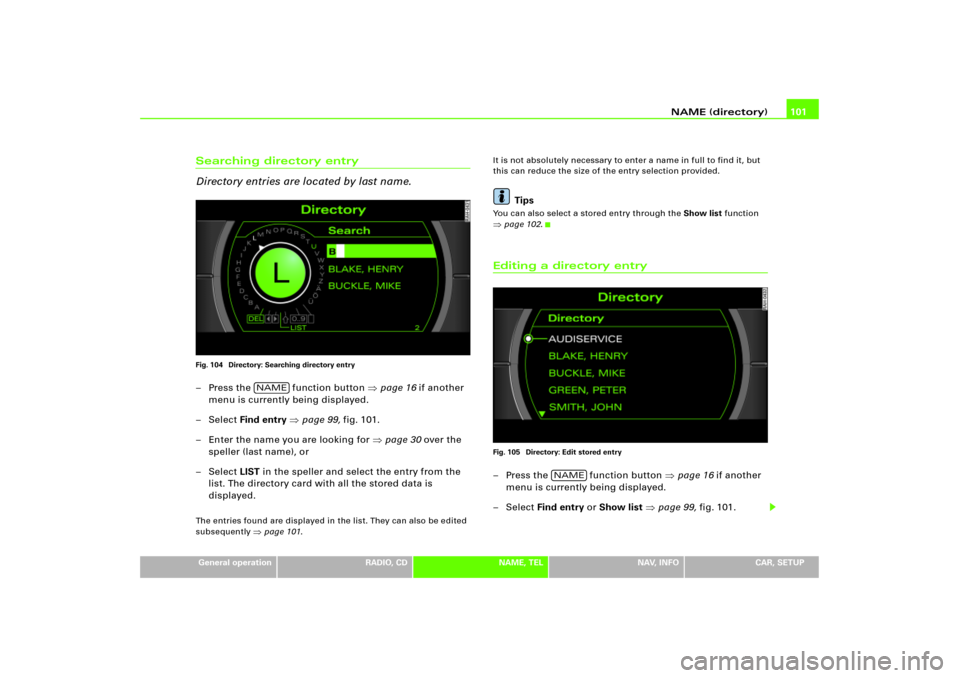
NAME (directory)101
General operation
RADIO, CD
NAME, TEL
NAV, INFO
CAR, SETUP
Searching directory entry
Directory entries are located by last name.Fig. 104 Directory: Searching directory entry– Press the function button �page 16 if another
menu is currently being displayed.
–Select Find entry �page 99, fig.101.
– Enter the name you are looking for �page 30 over the
speller (last name), or
–Select LIST in the speller and select the entry from the
list. The directory card with all the stored data is
displayed.The entries found are displayed in the list. They can also be edited
subsequently
�page 101.It is not absolutely necessary to enter a name in full to find it, but
this can reduce the size of the entry selection provided.
Tips
You can also select a stored entry through the Show list function �page 102.Editing a directory entryFig. 105 Directory: Edit stored entry– Press the function button �page 16 if another
menu is currently being displayed.
– Select Find entry or Show list �page 99, fig.101.
NAME
NAME
Page 107 of 194
NAME (directory) 102
– Search and select the entry that is to be changed
�page 101, fig.105 and make your changes.Selecting a text field automatically activates a speller which allows
letters and numerals to be entered.Viewing entriesFig. 106 Directory: Show list– Press the function button �page 16 if another
menu is currently being displayed.
– Select Show list �page 101, fig.104. All entries for the
directory are listed.
You can select individual entries from this list to recall or to change
the stored data (e.g. navigation destination)
�page 101.
Deleting individual directory entriesFig. 107 Directory: deleting an individual entry– Press the function button �page 16 if another
menu is currently being displayed.
– Select Find entry or Show list �page 99, fig.101.
– Select the entry to be deleted from the directory
�page 101, fig.105.
– Select Delete this entry.
NAME
NAME