Page 63 of 173
53
Screen configuration
You can choose any one of the screen
configurations.
1. Touch this switch to display the follow-
ing screen.
2. To select the desired screen configura-
tion, touch one of the following switches.Depending on the conditions, it may not be
possible to select certain screen configura-
tion switches.
:To display single map screen. (See
page 53.)
:To display dual map screen. (See
page 54.)
:To display compass mode screen.
(See page 54.)
:To display turn list screen. (See page
55.)
:To display arrow screen. (See page
55.)
:To display freeway information
screen. (See page 55.)
:To display intersection guidance
screen or guidance screen on free-
way. (See page 56.)
(a) Single map
The screen shows the single map.
Page 64 of 173
54
(b) Dual map
The screen shows the dual map. The map on
the left is the main map.
You can edit the right side map by touching
any specific point on the right side map.
This screen can perform the following
procedures.
�Changing the map scale
�Displaying the POI icon
�Changing the orientation of the map
Touch the
“OK” switch when you complete
editing. The screen returns to the dual map
screen.
(c) Compass mode
Information about the destination and current
position, as well as a compass, is displayed
on the screen.
The destination mark is displayed in the direc-
tion of the destination. When driving, refer to
the longitude and latitude coordinates and the
compass, to make sure that your vehicle is
headed in the direction of the destination.
INFORMATION
When the vehicle goes out of the disc
area, the guidance screen changes into
compass mode.
Page 67 of 173

57
Distance and time to
destination
When the vehicle is on the guidance route,
the distance and the estimated travel time
to the destination are displayed. When the
vehicle is not on the guidance route, the
distance to and the direction of the des-
tination are displayed.
When driving on the guidance route and more
than one destination is set, the distance and
the estimated travel time from current position
to each destination are displayed.
1. Touch this switch to display the follow-
ing screen.
2. Touch the number switch of the des-
tination you wish to display.
The distance and the estimated travel time
from the current position to the selected des-
tination are displayed.
Displayed while driving along the
guidance route.
Displayed while driving off the
guidance route. The destination
direction is indicated by an arrow.
INFORMATION
When the vehicle is on the guidance
route, the distance measured along the
route is displayed. Travel time is calcu-
lated based on the set vehicle speed in-
formation. (For details, see page 79.)
However, when the vehicle is not on the
guidance route, the distance is the linear
distance between the current position
and the destination.
Page 68 of 173

58
Foot print map
For the area which is covered by the foot print
map (Some areas in the following cities;
Detroit, Chicago, N.Y., L.A), you can switch to
the foot print map on a scale of 75 feet (25 m).
�To switch to the foot print map
The
switch changes into the
switch when the map is scaled down to 150
feet (50 m).
To display the foot print map, touch the
switch.
�To delete the foot print map display
Touch the
switch.
INFORMATION
�If the map or the current position is
moved to the area which is not cov-
ered by the foot print map, the screen
scale automatically changes to 150
feet (50 m).
�On the foot print map, a one way
street is displayed by .
�It is not possible to perform scrolling
on the foot print map (one�touch
scroll) while driving.
�To display building information
Information is available only for buildings for
which information is recorded on the map
disc.
1. Touch the “Info.” switch while the
foot print map is displayed.
If the map is displayed in split screen, it turned
into a single map display.
Page 73 of 173
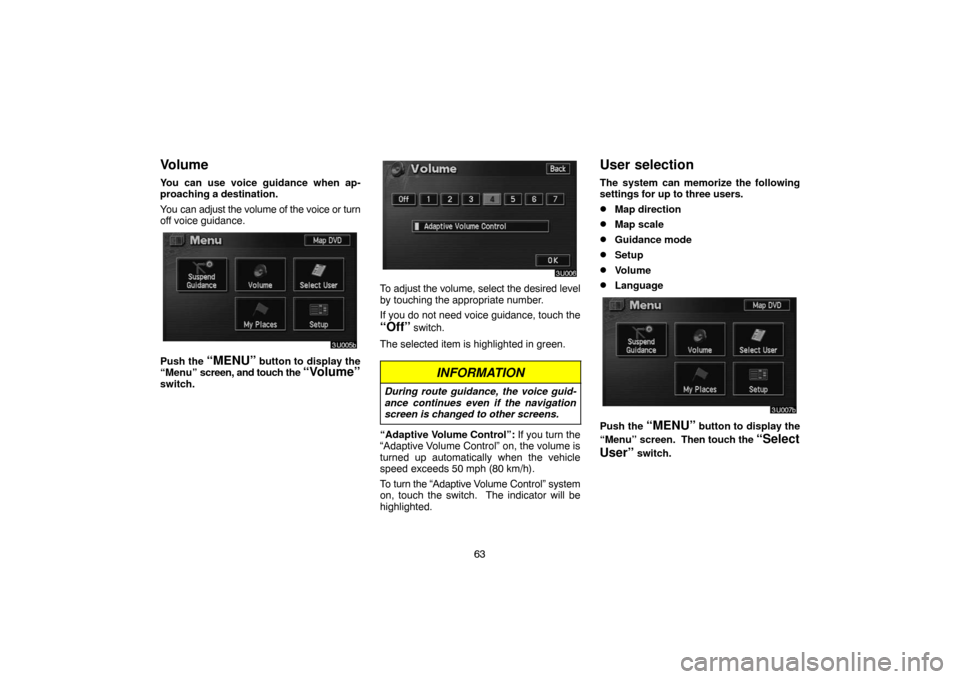
63
Volume
You can use voice guidance when ap-
proaching a destination.
You can adjust the volume of the voice or turn
off voice guidance.
Push the “MENU” button to display the
“Menu” screen, and touch the “Volume”
switch.
To adjust the volume, select the desired level
by touching the appropriate number.
If you do not need voice guidance, touch the
“Off” switch.
The selected item is highlighted in green.
INFORMATION
During route guidance, the voice guid-
ance continues even if the navigation
screen is changed to other screens.
“Adaptive Volume Control”: If you turn the
“Adaptive Volume Control” on, the volume is
turned up automatically when the vehicle
speed exceeds 50 mph (80 km/h).
To turn the “Adaptive Volume Control” system
on, touch the switch. The indicator will be
highlighted.
User selection
The system can memorize the following
settings for up to three users.
�Map direction
�Map scale
�Guidance mode
�Setup
�Volume
�Language
Push the “MENU” button to display the
“Menu” screen. Then touch the
“Select
User”
switch.
Page 83 of 173

73
Area to Avoid
Areas you wish to avoid because of traffic
jams, construction work or other reasons
can be registered as areas to avoid.
Push the
“MENU” button to display the
“Menu” screen and then touch the
“My
Places”
switch to display the following
screen.
INFORMATION
If a destination is inputted in the area to
avoid or the route calculation cannot be
made without running through the area
to avoid, a route passing through the
area to avoid may be shown.
(a) Registering area to avoid
1. Touch the “Register” switch of the
“Areas to avoid”.
2. Enter the location in the same way as
inputting a destination, or display the map
of the area you wish to avoid. (See page
20.)
INFORMATION
Up to 10 locations can be registered as
point/area to avoid. If there are 10 loca-
tions already registered, the message
“Unable to register additional points.
Perform operation again after deleting
unnecessary points.” appears on the
screen.
3. Set the cursor in the center of the area
to avoid, and touch the
“Enter” switch.
Page 112 of 173
102
To display the “Information menu” screen,
push the
“INFO” button. Then touch the
“Calendar” switch.
To display the current month calendar, touch
the
“Today” switch. The current date is in-
dicated by a yellow mark.
(a) Inputting a memo
1. Touch the day you want to add a memo.
2. To display the “Memo” screen, touch
the
“Add Memo” switch.
Page 118 of 173

108
To edit: Touch the corresponding “Memo”
or “Location” switch. (See page 106 for
details.)
To delete: Touch the
“Delete” switch.
(See page 105 for details.)
Trip information
Trip information such as driving distance,
average vehicle speed, fuel consumption,
etc. can be displayed on the screen.
Push the “INFO” button to display the
“Information menu” and touch the
“Trip
Info”
switch.
“OUTSIDE TEMP”
The display indicates the outside air tempera-
tures.
“Consumption”
The instantaneous fuel consumption is calcu-
lated and displayed based on distance and
fuel consumption with the engine running.
The displayed value is updated every 1 sec-
ond.
Note that an accurate figure may not be
shown in the following cases.
�When the vehicle is stopped with the en-
gine running, the display will indicate the
extremely high fuel consumption.
�When the vehicle is driving down a long
slope, applying the engine brake, the dis-
play will indicate the extremely low fuel
consumption.
The calculation is reset when the ignition
switch is turned off.