Page 37 of 173
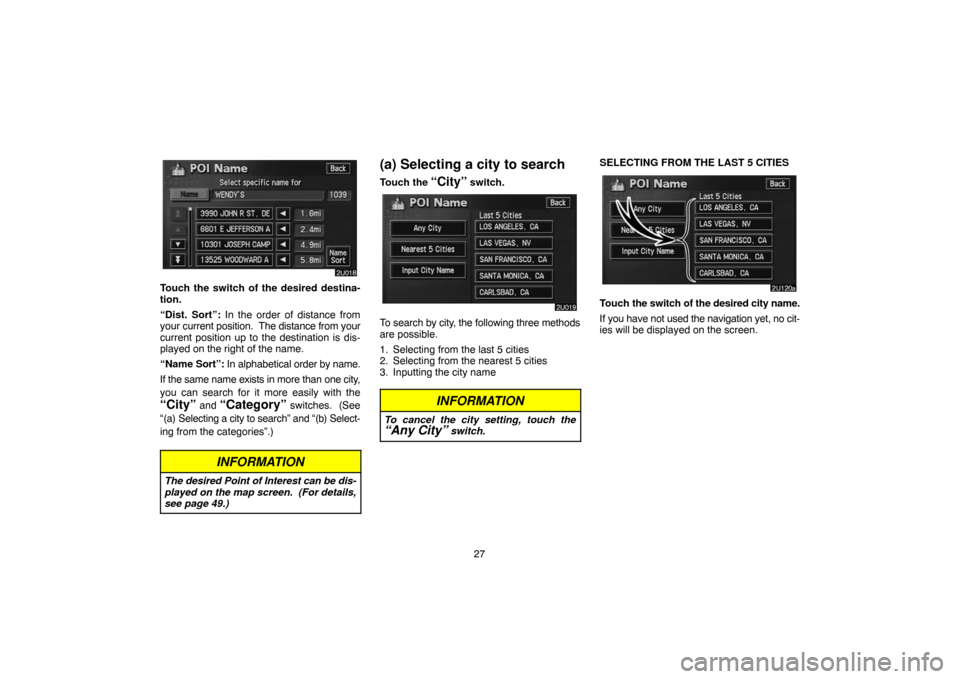
27
Touch the switch of the desired destina-
tion.
“Dist. Sort”: In the order of distance from
your current position. The distance from your
current position up to the destination is dis-
played on the right of the name.
“Name Sort”: In alphabetical order by name.
If the same name exists in more than one city,
you can search for it more easily with the
“City” and “Category” switches. (See
“(a) Selecting a city to search” and “(b) Select-
ing from the categories”.)
INFORMATION
The desired Point of Interest can be dis-
played on the map screen. (For details,
see page 49.)
(a) Selecting a city to search
Touch the “City” switch.
To search by city, the following three methods
are possible.
1. Selecting from the last 5 cities
2. Selecting from the nearest 5 cities
3. Inputting the city name
INFORMATION
To cancel the city setting, touch the“Any City” switch.
SELECTING FROM THE LAST 5 CITIES
Touch the switch of the desired city name.
If you have not used the navigation yet, no cit-
ies will be displayed on the screen.
Page 40 of 173

30
(a) Selecting the POI category
If the desired POI category is on the
screen, touch the name to display a de-
tailed list of the POI category.
If the desired POI category is not on the
screen, touch the
“List All Catego-
ries”
switch to list all POI categories.
Touch the desired POI category from the
list.
The selected category icon appears on the
top left of the screen.
If you wish to delete the selected category,
touch the
“Delete” switch.
If you wish to select another category, touch
the
“OK” switch to return the previous
screen.
If you wish to select a destination from the
category displayed by the icon, touch the
“List” switch.
(b) Setting a search point
It is possible to display the names of POIs lo-
cated within approximately 20 miles (30 km)
from the selected search point.
Touch the
“Search Point” switch.
To set search points, the following four meth-
ods are possible.
1. Inputting city center
2. Setting the current position as the search
point
3. Setting the search point via the map
screen
4. Setting the search point from the destina-
tionsINPUTTING CITY CENTER
Touch the
“Input City Center” switch.
Input the city center name.
Touch the switch of the desired city center
name.
Page 47 of 173

37
— Destination input by
“Coordinates”
Touch the “Coordinates” switch on the
“Destination” screen.
Input the latitude and the longitude.
When the input is finished, touch the
“OK”switch.
When you touch the switch of the desired
point, the screen changes and displays
the map location of the selected destina-
tion and the route preference. (See “ —
Entering destination” on page 38.)
— Destination input by
“Phone #”
Touch the “Phone #” switch on the
“Destination” screen.
Input a telephone number.
After inputting a telephone number, touch
the
“OK” switch, and the screen changes
and displays the map location of the se-
lected destination and the road prefer-
ence. (See “ — Entering destination” on
page 38.)
If there is more than one site having the same
number, the following screen appears.
INFORMATION
�If there is no match for the telephone
number inputted, a list of identical
numbers but with different area
codes will be displayed.
�To set a memory point as a destina-
tion using the phone number, the
number must be registered previous-
ly. (See page 72.)
Page 49 of 173

39
�To change the route before starting
guidance
ROUTE PREFERENCE
You can change route preference by touching
the
“Change” switch on SCREEN A.
You can turn the indicator on or off by
touching the switch.
When searching for a route, the system
avoids routes where the indicator is dimmed
as much as possible.
After choosing conditions, touch the
“OK” switch.
INFORMATION
�Even if the “Allow Freeway” indi-
cator is dimmed, the route cannot
avoid including a freeway in some
cases.
�If the calculated route includes a trip
by ferry, the route guidance shows a
sea route. After you travel by ferry,
the current vehicle position may be
incorrect. Upon reception of GPS sig-
nals, it is automatically corrected.
3 ROUTES SELECTION
To select the desired route from three routes,
touch the
“3 Routes” switch on SCREEN
B.
Touch the “Quick1”, “Quick2” or“Short” switch to select the desired
route.
“Quick1”: Recommended route.
This route is indicated by an orange line.
“Quick2”: Other route.
This route is indicated by a purple line.
“Short”: A route by which you can reach the
destination in the shortest distance.
This route is indicated by a green line.
Page 50 of 173

40 “Info.”: To display the following information
about each of the 3 routes.
1Time necessary for entire trip
2Distance of entire trip
3Toll road
4Freeway
5Ferry
— Route guidance screen
When starting route guidance, the following
screen is displayed.
This screen displays the route that guides the
driver to the destination.
The route to the destination is indicated by a
highlighted line. Drive along the guided route.
When the vehicle approaches a guidance
point such as an intersection or a freeway, the
screen automatically divides in two to display
the guidance screen. (For details, see page
53.)
The current street name will be displayed at
the bottom of the screen.
In some areas, the roads have not been com-
pletely digitized in our database yet. For this
reason, the route guidance may guide the
road that is not allowed to pass.
— Typical voice guidance
prompts
The voice guidance provides various mes-
sages as you approach an intersection, or
other point where you need to maneuver the
vehicle.
1“Proceed about 5 miles.”
2“In a quarter of a mile, right turn.”
3“Right turn.”
4(Beep sound only)
Page 51 of 173
41
INFORMATION
On freeways, interstates or other high-
ways with higher speed limits, the voice
guidance will be made at earlier points
than on city streets in order to allow time
to maneuver.
4.2 miles
0.25 miles
1“Proceed about 4 miles to the traf-
fic circle.”
2“In a quarter of a mile, traffic circle
ahead, and then 3rd exit ahead.”
3“The 3rd exit ahead.”
4“The exit ahead.”
5(Beep sound only)
One−way road
One−way road
∗: The system indicates a U−turn if the dis-
tance between two one−way roads (of oppo-
site directions) is less than 50 feet (15 m) in
residential areas or 164 feet (50 m) in non−
residential areas.
1“In half of a mile, make a legal U−
turn.”
2“Make a legal U−turn ahead.”
3(Beep sound only)
Page 57 of 173

47
(d) Detour setting
While the route guidance is operating, you
can change the route to detour around a
section of the route where a delay is
caused by road repairs, an accident, etc.
1. Touch the
“Route” switch.
2. Touch the “Detour” switch.
3. Select the switch below to select the
desired detour distance.
“1 mile (km)”, “3 miles (km)” or “5 miles
(km)”: Touch one of these switches to start
the detour process. After detouring, the sys-
tem returns to the original guidance route.
“Whole Route”: If you touch this switch, the
system will calculate an entire new route to
the destination.
This picture shows an example of how the
system would guide you around a delay
caused by a traffic jam.
1This position indicates the location of a
traffic jam caused by road repairs or an
accident.
2This route indicates the detour sug-
gested by the system.
INFORMATION
�When your vehicle is on a freeway, the
detour distance selections are 5, 15,
and 25 miles (km).
�The system may not be able to calcu-
late a detour route depending on the
selected distance and surrounding
road conditions.
Page 61 of 173
51
Route overview
1. Touch the “Map View” switch.
2. Touch the “Route Overview”switch.
The entire route from the current position to
the destination is displayed.
“Guide”: To start guidance.
“Route”: To change the route. (For details,
see pages 42 and 44.)
“Turn List”: The following screen displays
the list of the roads up to your destination.You can scroll through the list of roads by
touching
or . However, not all road
names in the route may appear on the list. If
a road changes its name without requiring a
turn (such as on a street that runs through two
or more cities), the name change will not ap-
pear on the list. The street name closest to
the starting point will be displayed with a mile-
age to the next turn.
These marks indicate the
direction in which you should turn
at an intersection.