Page 9 of 52
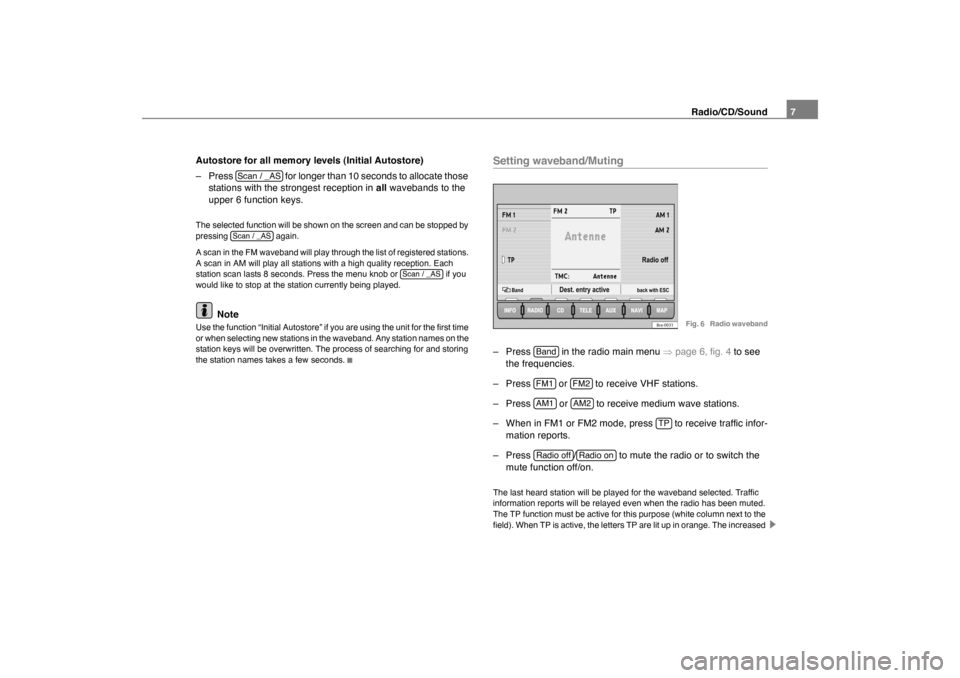
Radio/CD/Sound7
Autostore for all memory levels (Initial Autostore)
– Press for longer than 10 seconds to allocate those stations with the strongest reception in all wavebands to the
upper 6 function keys.
The selected function will be shown on the screen and can be stopped by
pressing again.
A scan in the FM waveband will play through the list of registered stations.
A scan in AM will play all stations with a high quality reception. Each
station scan lasts 8 seconds. Press the menu knob or if you
would like to stop at the station currently being played.
Note
Use the function “Initial Autostore” if you are using the unit for the first time
or when selecting new stations in the waveband. Any station names on the
station keys will be overwritten. The process of searching for and storing
the station names takes a few seconds.
Setting waveband/Muting– Press in the radio main menu �Ÿpage 6, fig. 4 to see
the frequencies.
– Press or to receive VHF stations.
– Press or to receive medium wave stations.
– When in FM1 or FM2 mode, press to receive traffic infor- mation reports.
– Press / to mute the radio or to switch the mute function off/on.The last heard station will be played for the waveband selected. Traffic
information reports will be relayed even when the radio has been muted.
The TP function must be active for this purpose (white column next to the
field). When TP is active, the letters TP are lit up in orange. The increased
Scan / _ASScan / _AS
Scan / _AS
Bra-0031
back with ESCRadio off
Dest. entry active
Band
Fig. 6 Radio waveband
BandFM1
FM2
AM1
AM2
TP
Radio off
Radio on
sao.book Seite 7 Montag, 22. M‰ rz 2004 9:32 09
Page 10 of 52
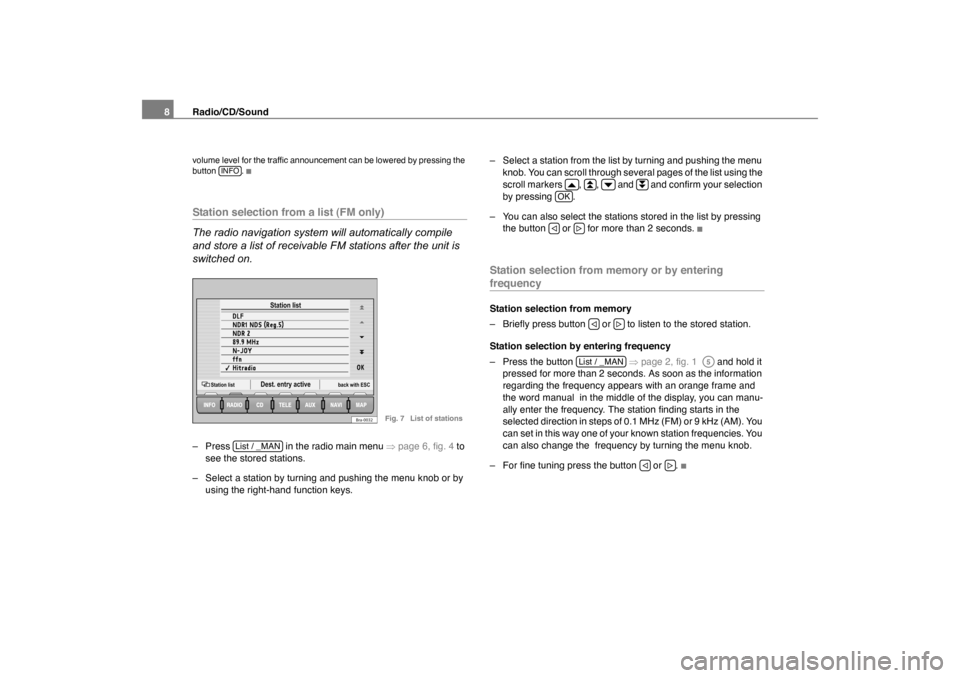
Radio/CD/Sound
8volume level for the traffic announcement can be lowered by pressing the
button .Station selection from a list (FM only)
The radio navigation system will automatically compile
and store a list of receivable FM stations after the unit is
switched on.– Press in the radio main menu �Ÿpage 6, fig. 4 to
see the stored stations.
– Select a station by turning and pushing the menu knob or by using the right-hand function keys. – Select a station from the list by turning and pushing the menu
knob. You can scroll through several pages of the list using the
scroll markers , , and and confirm your selection
by pressing .
– You can also select the stations stored in the list by pressing the button or for more than 2 seconds.
Station selection from memory or by entering frequencyStation selection from memory
– Briefly press button or to listen to the stored station.
Station selection by entering frequency
– Press the button �Ÿ page 2, fig. 1 and hold it
pressed for more than 2 seconds. As soon as the information
regarding the frequency appears with an orange frame and
the word manual in the middle of the display, you can manu-
ally enter the frequency. The station finding starts in the
selected direction in steps of 0.1 MHz (FM) or 9 kHz (AM). You
can set in this way one of your known station frequencies. You
can also change the frequency by turning the menu knob.
– For fine tuning press the button or .
INFOStation list back with ESC
Dest. entry activeStation list
Bra-0032
Fig. 7 List of stations
List / _MAN
�s
�q
�t
�u
OK�ƒ
�„
�ƒ
�„
List / _MAN
A5
�ƒ
�„
sao.book Seite 8 Montag, 22. M‰
rz 2004 9:32 09
Page 11 of 52
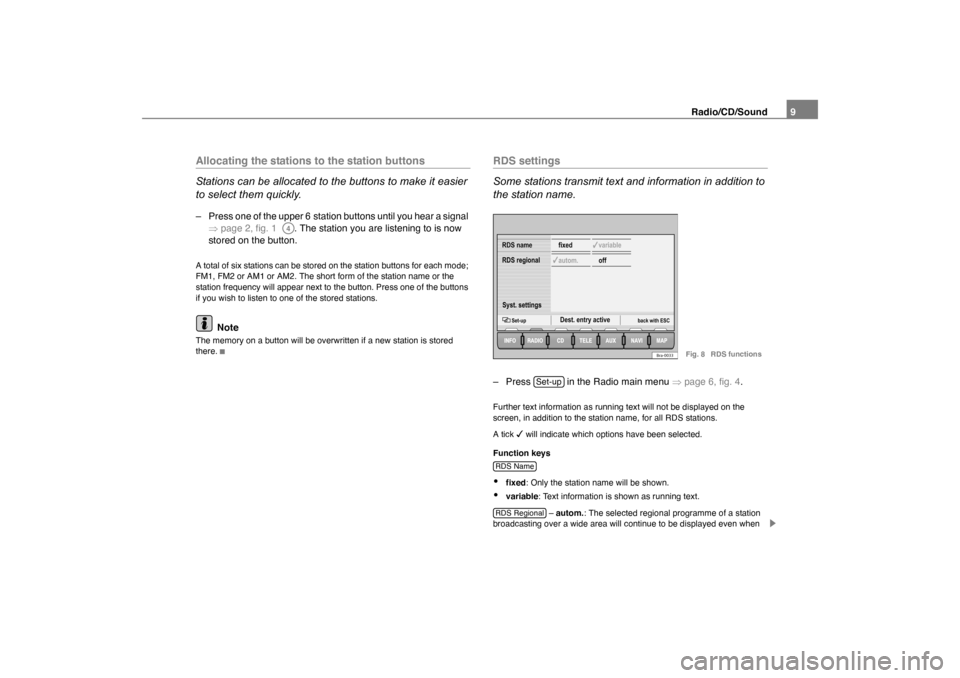
Radio/CD/Sound9
Allocating the stations to the station buttons
Stations can be allocated to the buttons to make it easier
to select them quickly.– Press one of the upper 6 station buttons until you hear a signal
�Ÿpage 2, fig. 1 . The station you are listening to is now
stored on the button.A total of six stations can be stored on the station buttons for each mode;
FM1, FM2 or AM1 or AM2. The short form of the station name or the
station frequency will appear next to the button. Press one of the buttons
if you wish to listen to one of the stored stations.
Note
The memory on a button will be overwritten if a new station is stored
there.
RDS settings
Some stations transmit text and information in addition to
the station name.– Press in the Radio main menu �Ÿpage 6, fig. 4 .Further text information as running text will not be displayed on the
screen, in addition to the station name, for all RDS stations.
A tick
�d will indicate which options have been selected.
Function keys
�x
fixed : Only the station name will be shown.
�x
variable : Text information is shown as running text.
– autom. : The selected regional programme of a station
broadcasting over a wide area will continue to be displayed even when
A4
variable
off
Set-up back with ESC
Dest. entry active
autom.
Syst. settings fixed
RDS regional
RDS name
Bra-0033
Fig. 8 RDS functions
Set-up
RDS NameRDS Regional
sao.book Seite 9 Montag, 22. M‰
rz 2004 9:32 09
Page 12 of 52

Radio/CD/Sound
10you enter the broadcasting area of another regional programme of the
same station.
�Ÿpage 42
WARNING
Your attention must, however, always be concentrated on road
traffic as an absolute priority. Do not allow yourself to be distracted
by the RDS running text.CDListening to an audio CD
Listening to a CD
– Press the button �Ÿpage 2, fig. 1 . If a CD is already in the
player, the last played track will be selected. Otherwise the
following will appear briefly on the screen: “No Audio CD”.
– Insert a standard 12 cm audio CD. The play function will start automatically.
Playing the previous or next track
– Press button or briefly.
Fast forward/reverse
– Press and hold button or .
Ejecting a CD
– Press �Ÿpage 2, fig. 1 .The number of the track and its length are shown on the screen. TP lights
up in orange if traffic reports are to be received and TMC indicates
whether TMC stations are being received �Ÿfig. 9 .
Function keys during the play function: ... – Selects the corresponding CD in the CD changer if
connected
2).
– Selects the CD that is in the unit.
– All tracks on the CD will be played for 8 seconds at a time.
– The tracks on the CD will be played in a random order. �Ÿpage 42
Syst. settings
Syst. settings
Dest. entry active
Bra-0034
Fig. 9 Main menu CD
2)You will find a description in the corresponding Owner´s Manual.
CD
�ƒ
�„
�ƒ
�„
�³
A8
CD1
CD6
Int. CDScanMixSyst. settings
sao.book Seite 10 Montag, 22. M‰ rz 2004 9:32 09
Page 13 of 52

Radio/CD/Sound11
WARNING
The CD player is a class 1 laser product. If it is opened, or is faulty
or damaged, there is a risk of invisible laser beams escaping from
the unit. The CD player contains no parts that have to be serviced.
Any repair work that needs to be done should, therefore, be carried
out by Škoda Service exclusively.
Caution
�x
Only 12 cm standard CDs should be used, not 8 cm single CDs. Only
round CDs should be inserted in the CD slot. “Special shape CDs” can not
be played and they will damage the CD player.
�x
Slide the CD with the printed side up into the CD slot up to the point
where it is drawn in automatically. Hold the CD at the sides. Avoid leaving
fingerprints on the CD. Clean the CD with a dry, lint-free cloth. When doing
this, wipe the CD from the centre outwards. Do not clean the CDs using
alcohol or solvents. Do not place the CDs near heat sources or in the
direct sunlight. Do not write on the CDs and do not attach stickers to them.Note
�x
The upper 6 function keys are only active if a CD changer has been
connected.
�x
CD-R and CD-RW formats can also be played, depending on the
quality of the blanks.
�x
If the text CD ? is displayed in the small marking above the button,
the CD inserted in the CD drive can not be read.
Applies to vehicles: with CD changerPlaying a CD from the CD changer
How to use the radio navigation system to select a CD in
the CD changer.– Use the function keys to to select a CD from the changer.Uneven road surfaces and strong vibrations may cause the CD to jump.
The CD play function should be switched off in this case.
CD
Syst. settings
Dest. entry active
Bra-0077
Fig. 10 CDs currently
in the changer
CD1
CD6
sao.book Seite 11 Montag, 22. M‰ rz 2004 9:32 09
Page 14 of 52

Radio/CD/Sound
12Sound, sound focus and volumeThis section describes how the sound character and the
volume of different sound sources can be set individually.
– Press the button �Ÿpage 2, fig. 1 to open the Sound
main menu.Function keys in Sound main menu:
or – Treble or Bass settings �Ÿfig. 11
3) – Volume setting for the mid-range frequencies
– Sound focus setting left/right
– Sound focus setting front/rear – Opens the volume set-up where individual volume settings can
be made for the different audio sources �Ÿfig. 12 .
Function keys in the volumes set-up function: – The setting for the sensitivity of the speed-dependent volume
adjustment (GALA). The volume of the audio source will be increased
automatically by GALA as the road noise increases at higher speeds. The
volume will be increased more the further the control is set towards the
right.
– Minimum volume for traffic announcements – Minimum volume for telephone conversations
– Minimum volume for navigation system announcements – The traffic announcements are muted as long as a orange
bar can be seen next to the function key.
– Sets the minimum volume for when the unit is switched on.Note
By pressing buttons �Ÿpage 2, fig. 1 , and status button
at the same time, you can reset the radio navigation system to the
R F
Bass
back with ESC
TrebleSound RADIO
VolumeBra-0035
Fig. 11 Sound main
menu
Initial volumeVolume set-up
back with ESC
NAV mute
Telephone
NAV min
TA min
GALA
Bra-0036
Fig. 12 Volume
settings
3)Vehicles with a sound system
�Š
A3
Treble
Bass
MidBalanceFaderVolu meGALATA M i nTelephoneNAV MinNAV muteInitial volume
�Š
A3
TELE
A15
A10
sao.book Seite 12 Montag, 22. M‰
rz 2004 9:32 09
Page 15 of 52
Radio/CD/Sound13
factory settings. The message, Default settings being made. Please
wait! is shown.
sao.book Seite 13 Montag, 22. M‰ rz 2004 9:32 09
Page 16 of 52

Navigation
14Navigation OverviewHow does the navigation system work, and how is it operated?
An optimal route is defined using sensors, satellites and
traffic reports and the driver is then guided to his or her
destination.The current vehicle position is determined using a system of satellites
(GPS - Global Positioning System). Sensors in the vehicle measure
distances that have been driven. Measured values are compared using
the detailed map material on the navigation CD and corrected with the
assistance of TMC traffic announcements as necessary. An optimal route
to the destination is determined in this way.
Navigation announcements and direction arrows shown on the screen
and in the combi-instrument guide you safely and conveniently to your
destination. You can drive to a given address in towns you are unfamiliar
with, or drive to the nearest garage or be guided to a hotel.
In this chapter, answers can be found to the following questions:�x
What rules do I have to keep to when using the navigation system?
�Ÿ page 14, “Safety”
�x
How do I use the navigation CD? �Ÿpage 15, “The navigation CD”
�x
Can I listen to music when using the navigation system? �Ÿpage 15,
“General notes”
�x
What happens if I leave the recommended route? �Ÿpage 15,
“General notes”
�x
Can a navigation announcement be repeated? �Ÿpage 39,
“Announcement of navigation recommendations”
�x
How does the radio navigation system respond when driving in an
underground car park or a tunnel? �Ÿpage 15, “General notes”
�x
How do I enter destinations? �Ÿpage 17, “Destination entry”
�x
How can I enter garages, restaurants or hotels as destinations?
�Ÿ page 21, “Special destinations close to the address”
�x
Can I store destinations in a memory? �Ÿpage 23, “Destination
memory”
�x
What parameters can I set for route calculation? �Ÿpage 27, “Param-
eters for route calculation”
�x
What can I see on the screen? �Ÿ page 32, “Map and symbol displays”
�x
Can I stop the route guidance function before I reach my destination?
�Ÿ page 38, “Route guidance”
SafetyThe navigation system determines the position of the vehicle, the direction
and distance and the route to a selected destination without taking traffic
regulations into account. Navigation recommendations are given as
announcements by the system. Direction arrows are also shown on the
screen. The destination is entered when the vehicle is stationary. The
route guidance function is designed for cars and is thus unsuitable for
larger commercial vehicles.
sao.book Seite 14 Montag, 22. M‰ rz 2004 9:32 09