Page 6 of 202
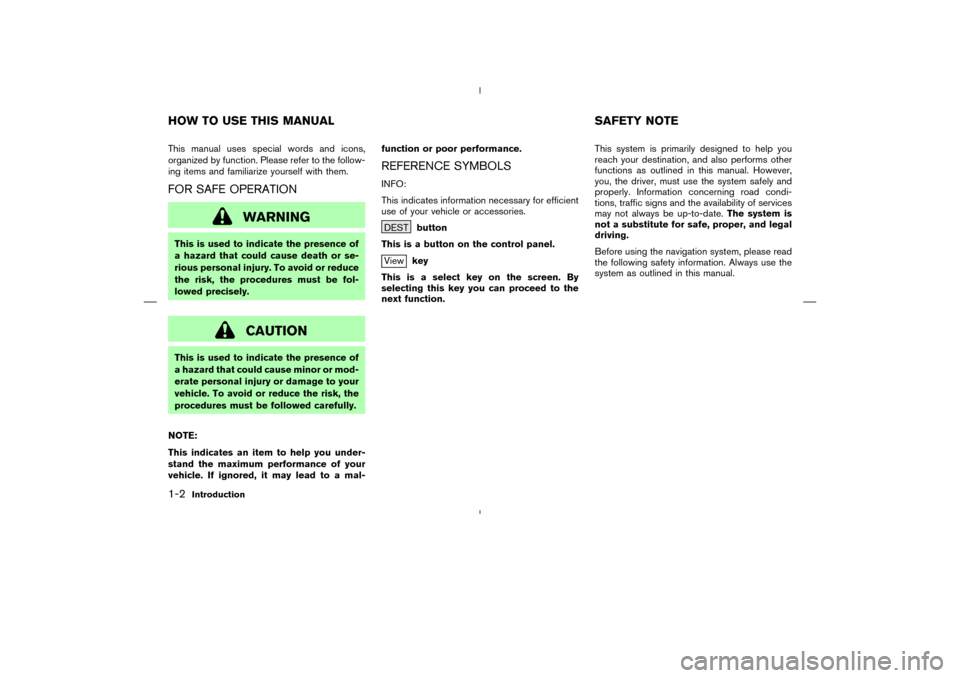
This manual uses special words and icons,
organized by function. Please refer to the follow-
ing items and familiarize yourself with them.FOR SAFE OPERATION
WARNING
This is used to indicate the presence of
a hazard that could cause death or se-
rious personal injury. To avoid or reduce
the risk, the procedures must be fol-
lowed precisely.
CAUTION
This is used to indicate the presence of
a hazard that could cause minor or mod-
erate personal injury or damage to your
vehicle. To avoid or reduce the risk, the
procedures must be followed carefully.
NOTE:
This indicates an item to help you under-
stand the maximum performance of your
vehicle. If ignored, it may lead to a mal-function or poor performance.
REFERENCE SYMBOLSINFO:
This indicates information necessary for efficient
use of your vehicle or accessories.
DESTbutton
This is a button on the control panel.Viewkey
This is a select key on the screen. By
selecting this key you can proceed to the
next function.This system is primarily designed to help you
reach your destination, and also performs other
functions as outlined in this manual. However,
you, the driver, must use the system safely and
properly. Information concerning road condi-
tions, traffic signs and the availability of services
may not always be up-to-date.The system is
not a substitute for safe, proper, and legal
driving.
Before using the navigation system, please read
the following safety information. Always use the
system as outlined in this manual.
HOW TO USE THIS MANUAL SAFETY NOTE1-2
Introduction
�
04.7.6/Z33-N
�
Page 16 of 202
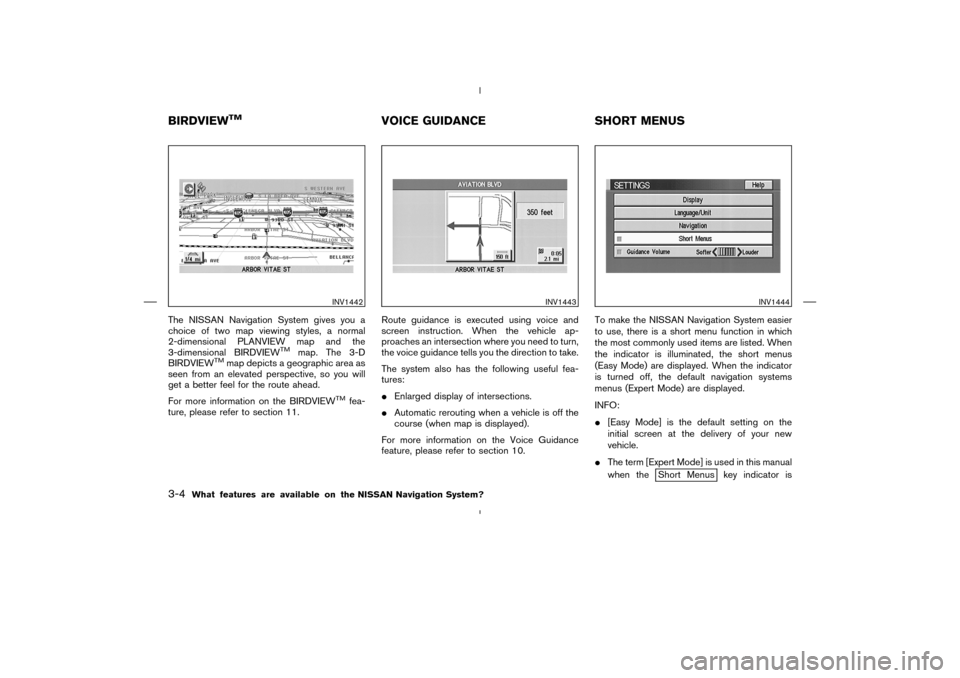
The NISSAN Navigation System gives you a
choice of two map viewing styles, a normal
2-dimensional PLANVIEW map and the
3-dimensional BIRDVIEW
TM
map. The 3-D
BIRDVIEW
TM
map depicts a geographic area as
seen from an elevated perspective, so you will
get a better feel for the route ahead.
For more information on the BIRDVIEW
TM
fea-
ture, please refer to section 11.Route guidance is executed using voice and
screen instruction. When the vehicle ap-
proaches an intersection where you need to turn,
the voice guidance tells you the direction to take.
The system also has the following useful fea-
tures:
�Enlarged display of intersections.
�Automatic rerouting when a vehicle is off the
course (when map is displayed).
For more information on the Voice Guidance
feature, please refer to section 10.To make the NISSAN Navigation System easier
to use, there is a short menu function in which
the most commonly used items are listed. When
the indicator is illuminated, the short menus
(Easy Mode) are displayed. When the indicator
is turned off, the default navigation systems
menus (Expert Mode) are displayed.
INFO:
�[Easy Mode] is the default setting on the
initial screen at the delivery of your new
vehicle.
�The term [Expert Mode] is used in this manual
when the
Short Menus key indicator is
INV1442
INV1443
INV1444
BIRDVIEW
TM
VOICE GUIDANCE SHORT MENUS
3-4
What features are available on the NISSAN Navigation System?
�
04.7.6/Z33-N
�
Page 17 of 202
turned off. When the amber indicator is high-
lighted, the system is set to [Easy Mode].
�When the SETTING , DEST or ROUTE
button is pressed in the [Easy Mode] screen,
the
Help key is displayed.
For more information on the Short Menu
feature, please refer to section 4.
What features are available on the NISSAN Navigation System?
3-5
�
04.7.6/Z33-N
�
Page 20 of 202

When you use this system, make sure the engine
is running.
NOTE:
If you use the system with the engine not
running (ignition ON or ACC position) for
long periods of time, this may drain the
battery, making it difficult to start the en-
gine.HOW TO OPEN THE LC DISPLAY
CAUTION
�Do not place any objects on the in-
strument panel. If you drop any ob-
jects onto the instrument panel or
spill liquid on it, it may result in
system malfunction.
�To protect the liquid crystal display,
close it when it is not used.
The liquid crystal display opens when:
�the liquid crystal display was open when the
ignition key was turned to OFF position, then
the next time the ignition key is turned to ON
or ACC position.
�the button on the cover of the liquid crystaldisplay is pressed with the ignition key in ON
or ACC position.
INFO:
The liquid crystal display may not open if the
power supply had been interrupted due to dis-
connecting the vehicle battery etc.
HOW TO CLOSE THE LC DISPLAYThe liquid crystal display closes when:
�the ignition key is turned to OFF position.
�the button on the cover of the liquid crystal
display is pressed with the ignition key in ON
or ACC position.
The voice guidance cannot be heard when the
cover is closed.
INI0088
OPENING/CLOSING THE LIQUID
CRYSTAL (LC) DISPLAY4-2
How do I operate the NISSAN Navigation System?
�
04.7.6/Z33-N
�
Page 21 of 202
CAUTION
�Be careful not to pinch your hands or
fingers when the liquid crystal dis-
play is closed.
�Do not open/close the liquid crystal
display manually. It may damage the
equipment.NOTE:
If the liquid crystal display stays opened/
closed (or partly opened) and does not
move when the button on the cover of the
liquid crystal display is pressed, turn the
ignition key off and turn it on again. Then
try the open/close operation again. If the
liquid crystal display still does not move,
contact a NISSAN dealer.
INI0104
How do I operate the NISSAN Navigation System?
4-3
�
04.7.6/Z33-N
�
Page 24 of 202
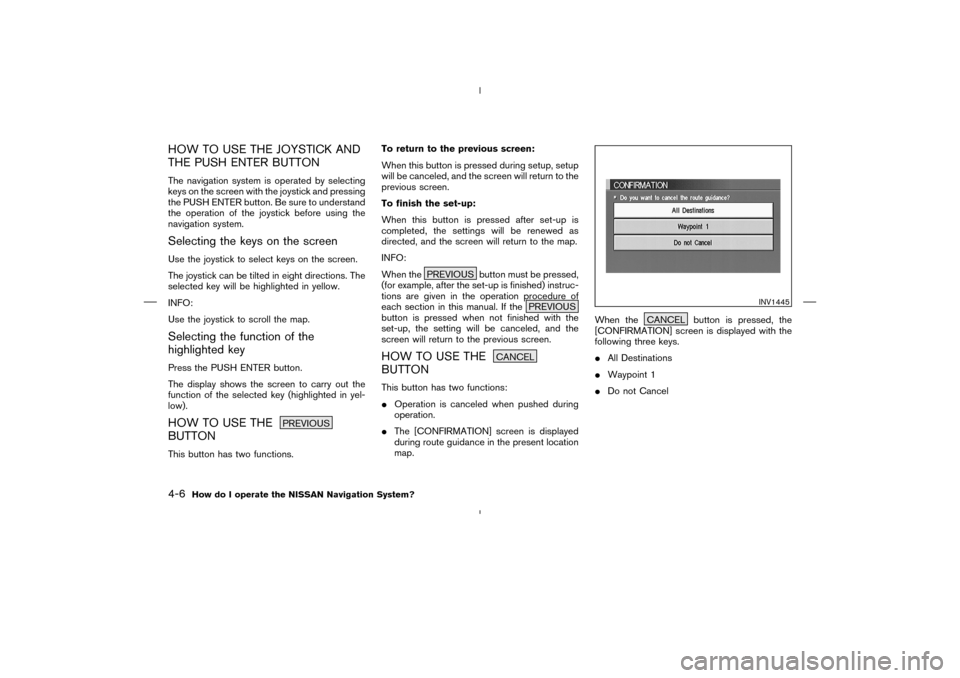
HOW TO USE THE JOYSTICK AND
THE PUSH ENTER BUTTONThe navigation system is operated by selecting
keys on the screen with the joystick and pressing
the PUSH ENTER button. Be sure to understand
the operation of the joystick before using the
navigation system.Selecting the keys on the screenUse the joystick to select keys on the screen.
The joystick can be tilted in eight directions. The
selected key will be highlighted in yellow.
INFO:
Use the joystick to scroll the map.Selecting the function of the
highlighted keyPress the PUSH ENTER button.
The display shows the screen to carry out the
function of the selected key (highlighted in yel-
low).HOW TO USE THE
PREVIOUS
BUTTONThis button has two functions.To return to the previous screen:
When this button is pressed during setup, setup
will be canceled, and the screen will return to the
previous screen.
To finish the set-up:
When this button is pressed after set-up is
completed, the settings will be renewed as
directed, and the screen will return to the map.
INFO:
When the PREVIOUS button must be pressed,
(for example, after the set-up is finished) instruc-
tions are given in the operation procedure of
each section in this manual. If the PREVIOUS
button is pressed when not finished with the
set-up, the setting will be canceled, and the
screen will return to the previous screen.
HOW TO USE THE
CANCEL
BUTTONThis button has two functions:
�Operation is canceled when pushed during
operation.
�The [CONFIRMATION] screen is displayed
during route guidance in the present location
map.When the CANCEL button is pressed, the
[CONFIRMATION] screen is displayed with the
following three keys.
�All Destinations
�Waypoint 1
�Do not Cancel
INV1445
4-6
How do I operate the NISSAN Navigation System?
�
04.7.6/Z33-N
�
Page 25 of 202
When the
All Destinations
key is
selected
The route guidance is turned off temporarily.
1. Select the
All Destinations key.
2. When theYes key is selected, the route
guidance is turned off.
INFO:
�When theNo key is selected, the map will
be displayed. When the PREVIOUS button
is pressed, the previous screen will be dis-
played.�To restart the route guidance, press the
VOICE button.
When the
Waypoint 1
key is selected
INFO:
This key can be selected only when a waypoint is
set.
Route guidance to the next waypoint is deleted.
1. Select the
Waypoint 1 key.
2. When theYes key is selected, the waypoint
is deleted and route calculation will start.
INV1446
INV1447
How do I operate the NISSAN Navigation System?
4-7
�
04.7.6/Z33-N
�
Page 26 of 202
![NISSAN 350Z 2005 Z33 Navigation Manual INFO:
When the
No key is selected, the map will be
displayed. When the PREVIOUS button is
pressed, the previous screen will be displayed.
When the
Do not Cancel
key is
selected
The [Confirmation] scre NISSAN 350Z 2005 Z33 Navigation Manual INFO:
When the
No key is selected, the map will be
displayed. When the PREVIOUS button is
pressed, the previous screen will be displayed.
When the
Do not Cancel
key is
selected
The [Confirmation] scre](/manual-img/5/685/w960_685-25.png)
INFO:
When the
No key is selected, the map will be
displayed. When the PREVIOUS button is
pressed, the previous screen will be displayed.
When the
Do not Cancel
key is
selected
The [Confirmation] screen will return to the map
screen.
HOW TO USE THE
SETTING
BUTTONWhen the SETTING button is pressed, the
[SETTINGS] screen is displayed.
WARNING
For safety, some of the functions on the
menu will be disabled while the vehicle
is moving. To use the temporarily dis-
abled functions, park the vehicle in a
safe place, shift to P or N, and set the
parking brake.
To use the navigation system more effectively,
various adjustments and settings can be per-
formed.Displaykey:
The key also adjusts the display mode.
Please refer to page 11-21.Language/Unitkey:
Changes language and unit.
Please refer to page 4-9.Navigationkey:
Changes various settings of the navigation sys-
tem.
Please refer to page 4-9.Short Menuskey:
This key changes between [Expert Mode] and
[Easy Mode].
INV1448
4-8
How do I operate the NISSAN Navigation System?
�
04.7.6/Z33-N
�