Page 28 of 227
26 At a glanceMenu system
Example Phone book:Page v
1 soft key Exiting from submenus
Use the
Back
soft key to exit a submenu.
The display switches to the next higher
menu level.
The system will save all changes you have
made. There are exceptions in which
pressing the Back
soft key will not result in
the settings being saved. The exceptions
are expressly described on the following
pages.
Page 31 of 227
29 At a glance
Quick reference COMAND
Common balance and fader settings apply
to the following sytems:�
Radio operation
�
CD operation (single CD)
�
CD changer* operation
�
MP3-CD operation
�
DVD operation
�
Satellite radio*
Different balance and fader settings can be
set for navigation and telephone*.The balance/fader settings for navigation
announcements are described at “Audio
settings for the navigation
announcements” (
�page 121).
When you change balance or fader
settings, the system will automatically
save the settings for the current operating
mode and others.
Setting balance and fader
In Radio, CD, CDC*, MP3-CD, DVD or
satellite radio* operation:
�
Press the
Bal/Fad
soft key.
Cross-hairs are displayed. The
horizontal line indicates the balance
setting. The vertical line indicates the
fader setting. You can now make
balance and fader settings.
Balance and fader
Page 32 of 227
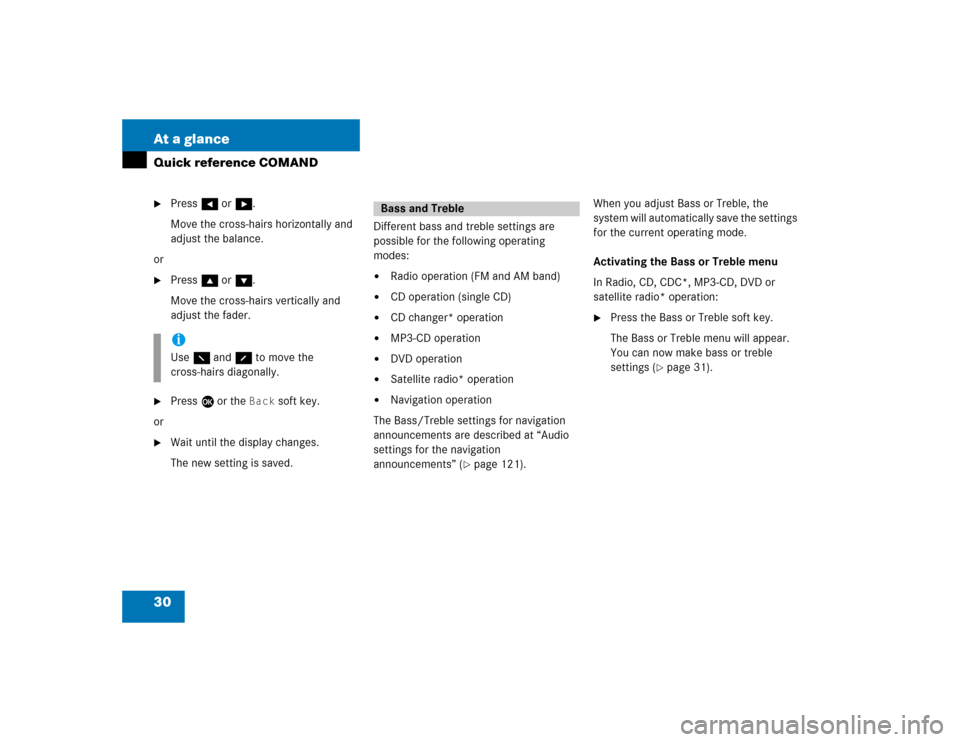
30 At a glanceQuick reference COMAND�
Press H or h.
Move the cross-hairs horizontally and
adjust the balance.
or
�
Press g or G.
Move the cross-hairs vertically and
adjust the fader.
�
Press E or the
Back
soft key.
or
�
Wait until the display changes.
The new setting is saved.Different bass and treble settings are
possible for the following operating
modes:
�
Radio operation (FM and AM band)
�
CD operation (single CD)
�
CD changer* operation
�
MP3-CD operation
�
DVD operation
�
Satellite radio* operation
�
Navigation operation
The Bass/Treble settings for navigation
announcements are described at “Audio
settings for the navigation
announcements” (
�page 121).When you adjust Bass or Treble, the
system will automatically save the settings
for the current operating mode.
Activating the Bass or Treble menu
In Radio, CD, CDC*, MP3-CD, DVD or
satellite radio* operation:
�
Press the Bass or Treble soft key.
The Bass or Treble menu will appear.
You can now make bass or treble
settings (
�page 31).
iUse F and f to move the
cross-hairs diagonally.
Bass and Treble
Page 33 of 227
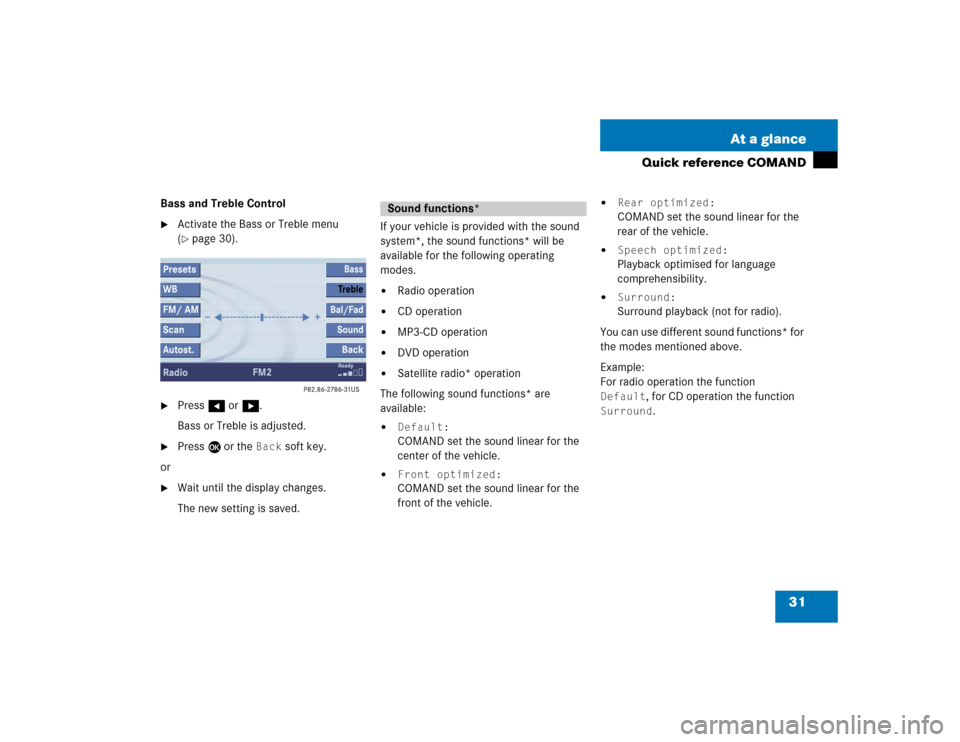
31 At a glance
Quick reference COMAND
Bass and Treble Control�
Activate the Bass or Treble menu
(�page 30).
�
Press H or h.
Bass or Treble is adjusted.
�
Press E or the
Back
soft key.
or
�
Wait until the display changes.
The new setting is saved.If your vehicle is provided with the sound
system*, the sound functions* will be
available for the following operating
modes.
�
Radio operation
�
CD operation
�
MP3-CD operation
�
DVD operation
�
Satellite radio* operation
The following sound functions* are
available:
�
Default:COMAND set the sound linear for the
center of the vehicle.
�
Front optimized:COMAND set the sound linear for the
front of the vehicle.
�
Rear optimized:COMAND set the sound linear for the
rear of the vehicle.
�
Speech optimized:Playback optimised for language
comprehensibility.
�
Surround:Surround playback (not for radio).
You can use different sound functions* for
the modes mentioned above.
Example:
For radio operation the function
Default
, for CD operation the function
Surround
.
Sound functions*
Page 34 of 227
32 At a glanceQuick reference COMANDActivating the sound functions*
In Radio, CD, CDC*, MP3-CD, DVD or
satellite radio* operation:�
Activate the main menu for the
respective operating mode
(�page 24).
�
Press the
Sound
soft key.
The Sound menu appears.
�
Press g or G to select the desired
function.
�
Press E.
The function is activated.
iSurround sound offers a sound quality
superior to conventional stereo sound.
If the radio reception is poor, the
system should be switched back to
standard stereo playback. Switching
back to standard stereo playback may
improve reception quality.
Page 37 of 227
35 Audio
Radio operation
� Radio operation
Switching On�
In the Audio menu, press the
Off
soft
key.
or
�
Press J.
The system mutes the active audio
source.
Switching off
�
In the Audio menu, press the
Radio
soft key.
or
�
Press J again.
�
In the Audio menu, press the
Radio
soft key.
The Radio main menu will appear.
Radio main menu1Soft key assignment
2Main area
3Status barThe station last tuned in is received.
Switching back to Audio menu
�
Press the
Back
soft key.
Muting
Switching the radio operation on
iThe
Sound
soft key appears if the
COMAND is provided with sound
functions* (�page 31).
Page 39 of 227
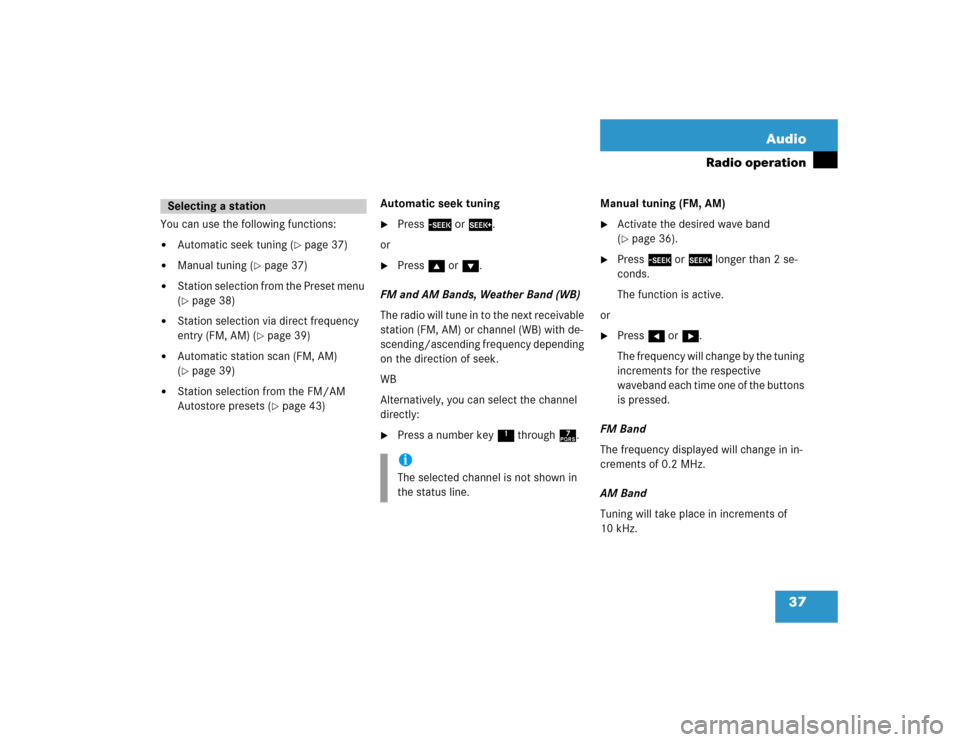
37 Audio
Radio operation
You can use the following functions:�
Automatic seek tuning (
�page 37)
�
Manual tuning (
�page 37)
�
Station selection from the Preset menu
(�page 38)
�
Station selection via direct frequency
entry (FM, AM) (
�page 39)
�
Automatic station scan (FM, AM)
(�page 39)
�
Station selection from the FM/AM
Autostore presets (
�page 43)Automatic seek tuning
�
Press g or h.
or
�
Press g or G.
FM and AM Bands, Weather Band (WB)
The radio will tune in to the next receivable
station (FM, AM) or channel (WB) with de-
scending/ascending frequency depending
on the direction of seek.
WB
Alternatively, you can select the channel
directly:
�
Press a number key 1 through 7.Manual tuning (FM, AM)
�
Activate the desired wave band
(�page 36).
�
Press g or h longer than 2 se-
conds.
The function is active.
or
�
Press H or h.
The frequency will change by the tuning
increments for the respective
waveband each time one of the buttons
is pressed.
FM Band
The frequency displayed will change in in-
crements of 0.2 MHz.
AM Band
Tuning will take place in increments of
10 kHz.
Selecting a station
iThe selected channel is not shown in
the status line.
Page 40 of 227
38 AudioRadio operationStation selection via number keypad
(presets)
FM and AM Bands�
Press one of the number keys, such as
2 briefly.
The radio will tune to the frequency as-
signed to that memory location. If none
has been set by you, the radio will not
change the station.Station selection via direct frequency
entry (FM, AM)
E.g.: 102.7 MHz in the FM band
�
Activate the desired waveband
(�page 36).
�
Press *.
An input line will appear.
�
Enter the desired frequency with the
number keys within 8 seconds, e.g.
1027 for 102.7 FM.
The station you have selected will
begin to play.
iFM and AM presets are independent
and can only be accessed while in the
corresponding band.
Saving stations for FM and AM
(�page 40).
Frequency band
Frequency range
FM
AM
87.7 - 107.9 FM
530 - 1710 AM