Page 72 of 173
69 Satellite radio*
Satellite radio* operation
This chapter will provide detailed informa-
tion on: �
Satellite radio operation
If you have not done so already, please
familiarize yourself with these functions by
reading the “At a glance” chapter.
Function
Page
1
Main satellite radio menu
71
2
Memory preset (such
as 5)
72
3
Current station name
4
Current program category
5
Channel number
6
Scan function
75
7
Main Adjust menu
Audio Adjustment
63
8
Program category menu
70
9
SIRIUS service menu
75
a
Preset menu
72
b
Radio main menu
30
Page 75 of 173
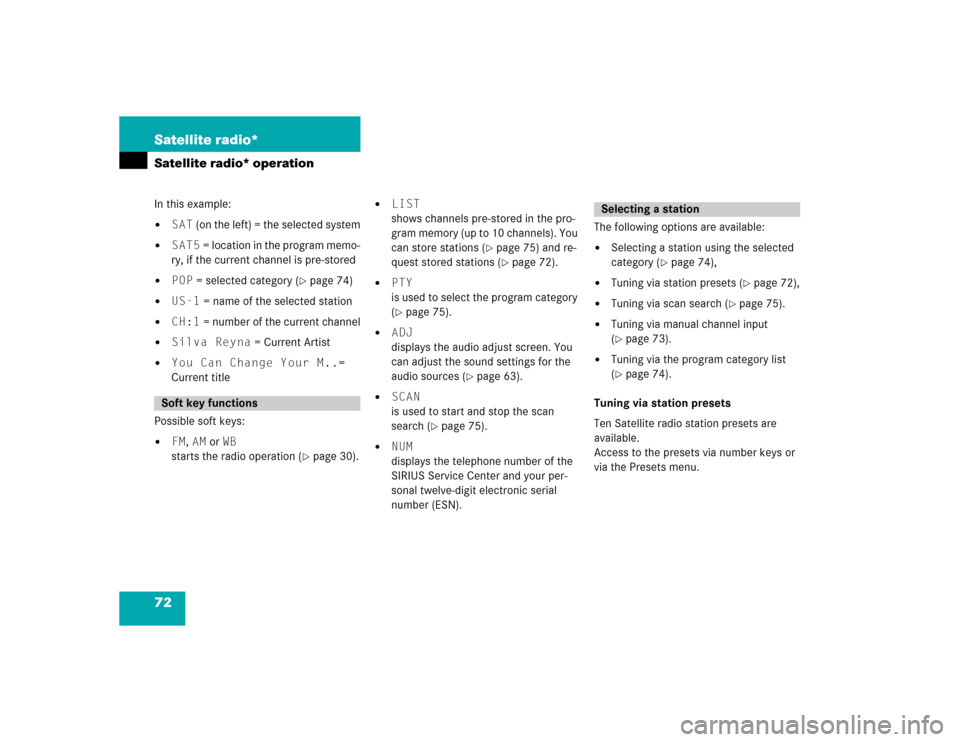
72 Satellite radio*Satellite radio* operationIn this example: �
SAT (on the left) = the selected system
�
SAT5 = location in the program memo-
ry, if the current channel is pre-stored
�
POP = selected category (
�page 74)
�
US-1 = name of the selected station
�
CH:1 = number of the current channel
�
Silva Reyna = Current Artist
�
You Can Change Your M..=
Current title
Possible soft keys:
�
FM, AM or WB
starts the radio operation (
�page 30).
�
LIST
shows channels pre-stored in the pro-
gram memory (up to 10 channels). You
can store stations (
�page 75) and re-
quest stored stations (�page 72).
�
PTY
is used to select the program category
(�page 75).
�
ADJ
displays the audio adjust screen. You
can adjust the sound settings for the
audio sources (
�page 63).
�
SCAN
is used to start and stop the scan
search (
�page 75).
�
NUM
displays the telephone number of the
SIRIUS Service Center and your per-
sonal twelve-digit electronic serial
number (ESN).The following options are available:
�
Selecting a station using the selected
category (
�page 74),
�
Tuning via station presets (
�page 72),
�
Tuning via scan search (
�page 75).
�
Tuning via manual channel input
(�page 73).
�
Tuning via the program category list
(�page 74).
Tuning via station presets
Ten Satellite radio station presets are
available.
Access to the presets via number keys or
via the Presets menu.
Soft key functions
Selecting a station
Page 87 of 173
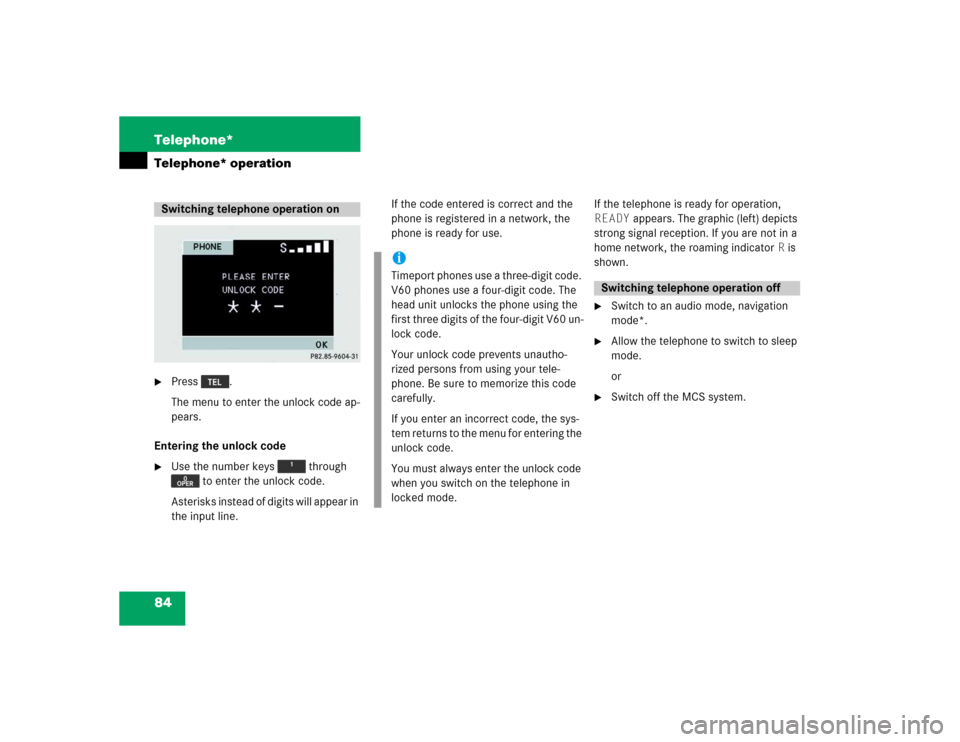
84 Telephone*Telephone* operation�
Press .
The menu to enter the unlock code ap-
pears.
Entering the unlock code
�
Use the number keys through
to enter the unlock code.
Asterisks instead of digits will appear in
the input line.If the code entered is correct and the
phone is registered in a network, the
phone is ready for use.If the telephone is ready for operation,
READY appears. The graphic (left) depicts
strong signal reception. If you are not in a
home network, the roaming indicator R is
shown.
�
Switch to an audio mode, navigation
mode*.
�
Allow the telephone to switch to sleep
mode.
or
�
Switch off the MCS system.
Switching telephone operation on
iTimeport phones use a three-digit code.
V60 phones use a four-digit code. The
head unit unlocks the phone using the
first three digits of the four-digit V60 un-
lock code.
Your unlock code prevents unautho-
rized persons from using your tele-
phone. Be sure to memorize this code
carefully.
If you enter an incorrect code, the sys-
tem returns to the menu for entering the
unlock code.
You must always enter the unlock code
when you switch on the telephone in
locked mode.
Switching telephone operation off
Page 88 of 173
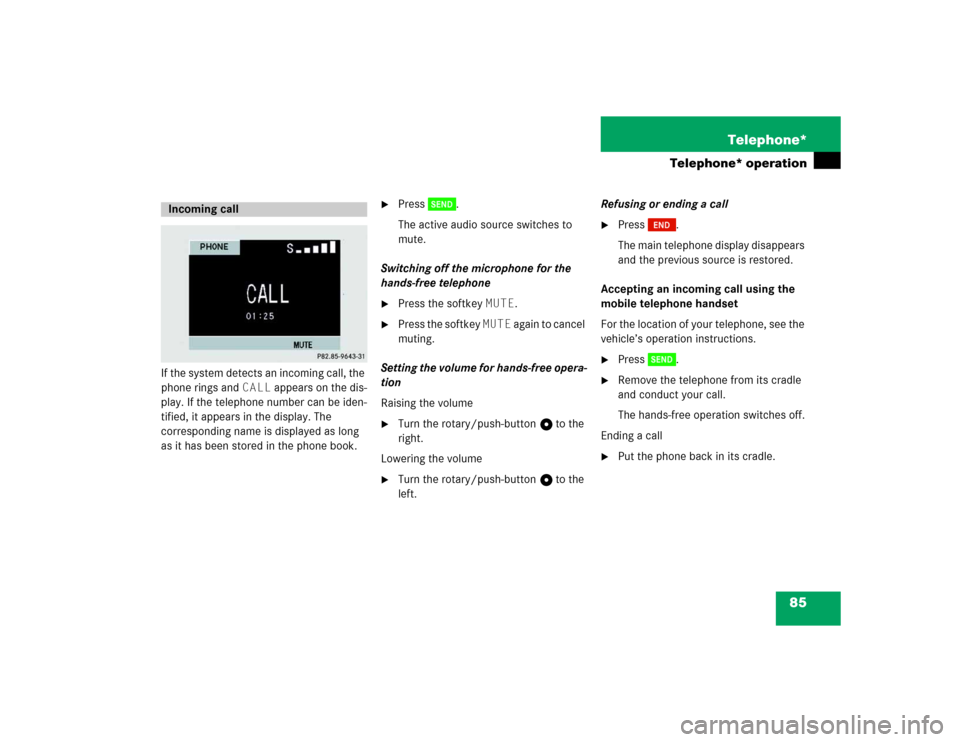
85 Telephone*
Telephone* operation
If the system detects an incoming call, the
phone rings and CALL appears on the dis-
play. If the telephone number can be iden-
tified, it appears in the display. The
corresponding name is displayed as long
as it has been stored in the phone book.
�
Press .
The active audio source switches to
mute.
Switching off the microphone for the
hands-free telephone
�
Press the softkey MUTE.
�
Press the softkey MUTE again to cancel
muting.
Setting the volume for hands-free opera-
tion
Raising the volume
�
Turn the rotary/push-button v to the
right.
Lowering the volume
�
Turn the rotary/push-button v to the
left.Refusing or ending a call
�
Press .
The main telephone display disappears
and the previous source is restored.
Accepting an incoming call using the
mobile telephone handset
For the location of your telephone, see the
vehicle’s operation instructions.
�
Press .
�
Remove the telephone from its cradle
and conduct your call.
The hands-free operation switches off.
Ending a call
�
Put the phone back in its cradle.
Incoming call
Page 90 of 173
87 Telephone*
Telephone* operation
�
Use the number keys through
to enter the telephone number.
The menu changes when the first digit
is entered.
Correcting input
To correct only the last digit
�
Press briefly.
To clear all digits
�
Press longer than 2 seconds.Begin dialing
�
If you have entered the correct num-
ber, press .
Dialing begins. If the phone number
and name are stored in the phone
book, the name appears on the screen.
The active audio source switches to
mute.
Interrupt dialing
�
Press .Conducting a call
The call time appears when the call is initi-
ated.
Ending the call:
�
Press .
Page 98 of 173
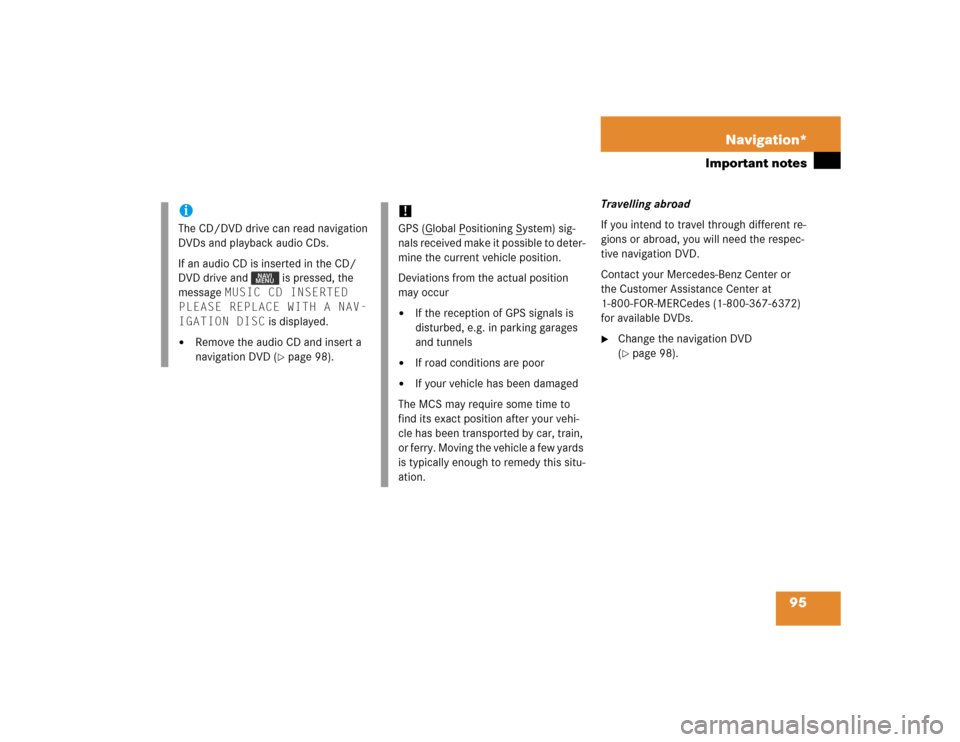
95 Navigation*
Important notes
Travelling abroad
If you intend to travel through different re-
gions or abroad, you will need the respec-
tive navigation DVD.
Contact your Mercedes-Benz Center or
the Customer Assistance Center at
1-800-FOR-MERCedes (1-800-367-6372)
for available DVDs.�
Change the navigation DVD
(�page 98).
iThe CD/DVD drive can read navigation
DVDs and playback audio CDs.
If an audio CD is inserted in the CD/
DVD drive and is pressed, the
message MUSIC CD INSERTED
PLEASE REPLACE WITH A NAV-
IGATION DISC is displayed.�
Remove the audio CD and insert a
navigation DVD (
�page 98).
!GPS (G
lobal P
ositioning S
ystem) sig-
nals received make it possible to deter-
mine the current vehicle position.
Deviations from the actual position
may occur
�
If the reception of GPS signals is
disturbed, e.g. in parking garages
and tunnels
�
If road conditions are poor
�
If your vehicle has been damaged
The MCS may require some time to
find its exact position after your vehi-
cle has been transported by car, train,
or ferry. Moving the vehicle a few yards
is typically enough to remedy this situ-
ation.
Page 100 of 173
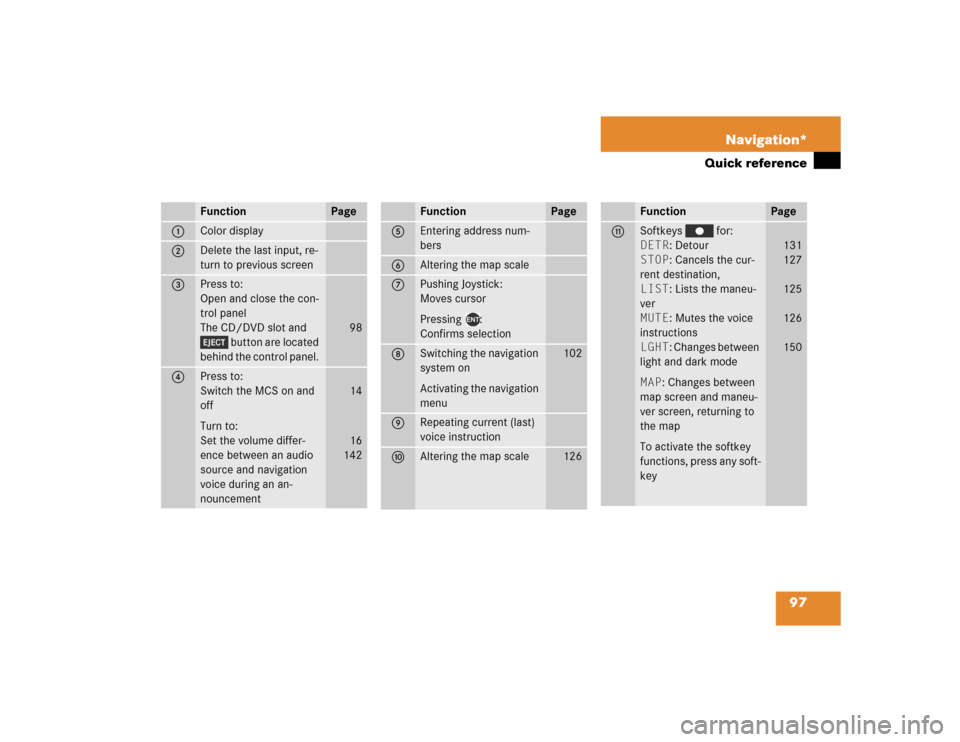
97 Navigation*
Quick reference
Function
Page
1
Color display
2
Delete the last input, re-
turn to previous screen
3
Press to:
Open and close the con-
trol panel
The CD/DVD slot and
button are located
behind the control panel.
98
4
Press to:
Switch the MCS on and
off
Turn to:
Set the volume differ-
ence between an audio
source and navigation
voice during an an-
nouncement
14
16
142
Function
Page
5
Entering address num-
bers
6
Altering the map scale
7
Pushing Joystick:
Moves cursor
Pressing :
Confirms selection
8
Switching the navigation
system on
Activating the navigation
menu
102
9
Repeating current (last)
voice instruction
a
Altering the map scale
126
Function
Page
b
Softkeys for:
DETR: Detour
STOP: Cancels the cur-
rent destination,
LIST: Lists the maneu-
ver
MUTE: Mutes the voice
instructions
LGHT: Changes between
light and dark mode
MAP: Changes between
map screen and maneu-
ver screen, returning to
the map
To activate the softkey
functions, press any soft-
key
131
127
125
126
150
Page 102 of 173
99 Navigation*
Quick reference
iIf the display is in the down position for
more than 20 seconds, 2 successive
beeps are heard. This will continue at 5
second intervals until the display is re-
turned to its normal position. Press
to return the control panel to its
closed position.
!A lowered control panel can easily be
damaged. As soon as the disc is eject-
ed, close the control panel.
iIf you do not remove an ejected DVD,
the CD/DVD automatically retrieves it
after 10 seconds.
The CD/DVD drive can�
Read navigation DVDs or
�
Playback audio CDs.