Page 140 of 498
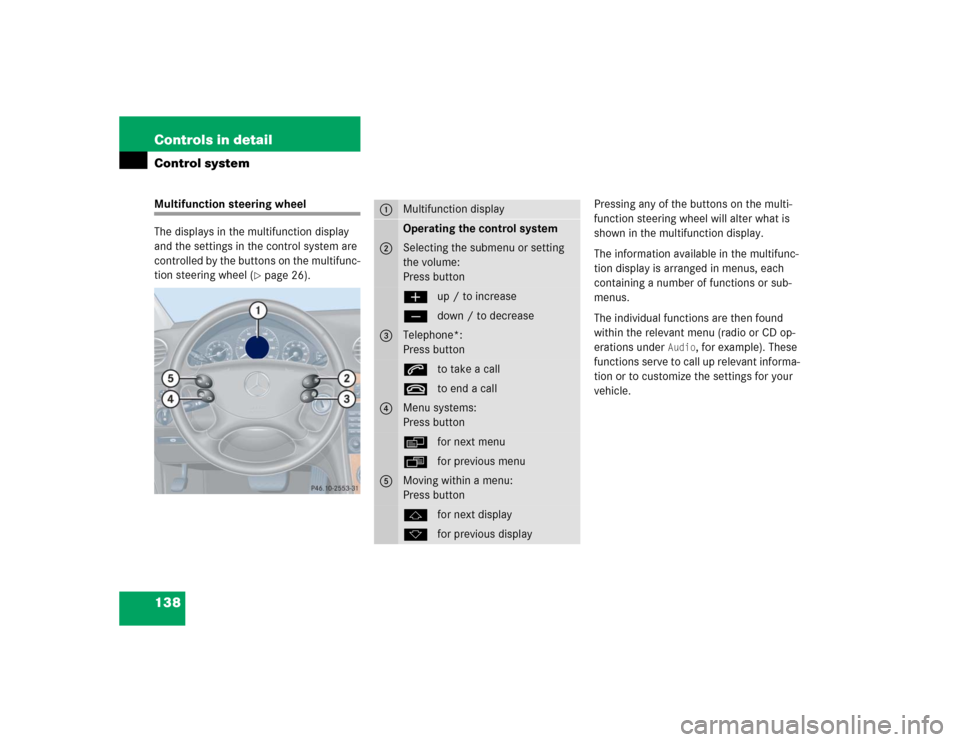
138 Controls in detailControl systemMultifunction steering wheel
The displays in the multifunction display
and the settings in the control system are
controlled by the buttons on the multifunc-
tion steering wheel (
�page 26).Pressing any of the buttons on the multi-
function steering wheel will alter what is
shown in the multifunction display.
The information available in the multifunc-
tion display is arranged in menus, each
containing a number of functions or sub-
menus.
The individual functions are then found
within the relevant menu (radio or CD op-
erations under
Audio
, for example). These
functions serve to call up relevant informa-
tion or to customize the settings for your
vehicle.
1
Multifunction displayOperating the control system
2
Selecting the submenu or setting
the volume:
Press buttonæup / to increaseçdown / to decrease
3
Telephone*:
Press buttonsto take a calltto end a call
4
Menu systems:
Press buttonèfor next menuÿfor previous menu
5
Moving within a menu:
Press buttonjfor next displaykfor previous display
Page 143 of 498
141 Controls in detail
Control system
Menus, submenus and functions
Menu1
Menu2
Menu3
Menu4
Menu5
Menu6
Menu7
Commands/submenusStandard dis-
play
AUDIO
NAV*
Vehicle status
message memory
Settings
Trip computer
Telephone
(�page 142)
(�page 143)
(�page 144)
(�page 145)
(�page 146)
(�page 160)
(�page 162)
Digital speed-
ometer
Select radio
station
Activate route
guidance
Call up vehicle
malfunction, warning
and system status
messages stored in
memory
Reset to factory
settings
Fuel consumption
statistics after
start
Load phone
book
Call up mainte-
nance service
display
Select satellite
radio station*
(USA only)
Instrument clus-
ter submenu
Fuel consumption
statistics since the
last reset
Search for name
in phone book
Check engine
oil level
Operate CD
player
Time/Date sub-
menu
Call up range
Lighting
submenuVehicle submenuConvenience
submenu
Page 145 of 498
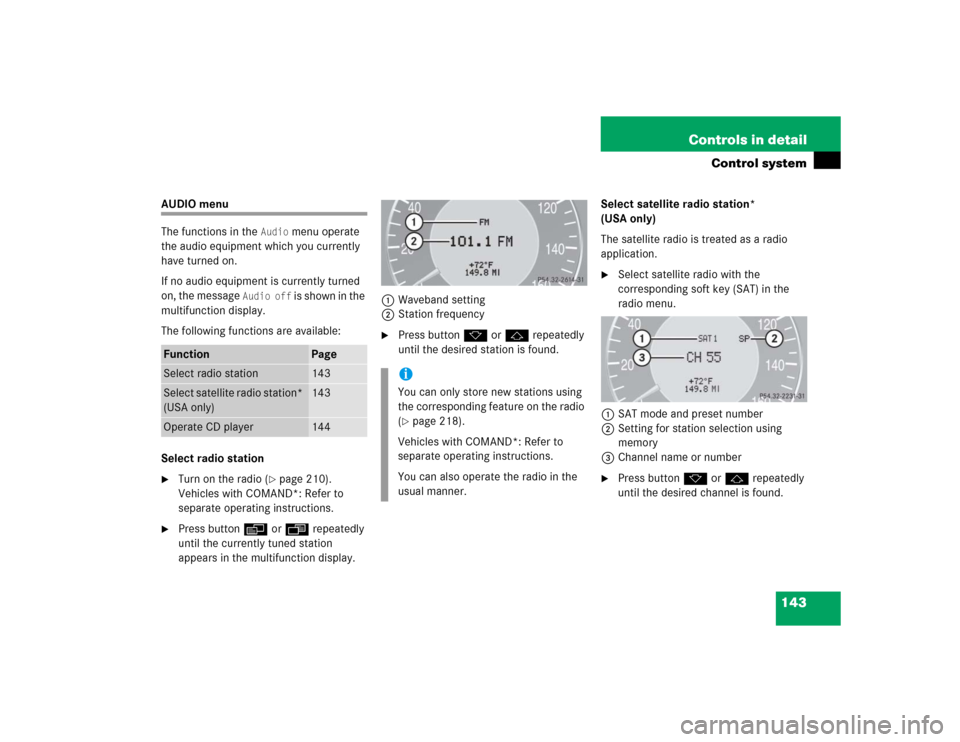
143 Controls in detail
Control system
AUDIO menu
The functions in the
Audio
menu operate
the audio equipment which you currently
have turned on.
If no audio equipment is currently turned
on, the message
Audio off
is shown in the
multifunction display.
The following functions are available:
Select radio station
�
Turn on the radio (
�page 210).
Vehicles with COMAND*: Refer to
separate operating instructions.
�
Press buttonè orÿ repeatedly
until the currently tuned station
appears in the multifunction display.1Waveband setting
2Station frequency
�
Press buttonk orj repeatedly
until the desired station is found.Select satellite radio station*
(USA only)
The satellite radio is treated as a radio
application.
�
Select satellite radio with the
corresponding soft key (SAT) in the
radio menu.
1SAT mode and preset number
2Setting for station selection using
memory
3Channel name or number
�
Press buttonk orj repeatedly
until the desired channel is found.
Function
Page
Select radio station
143
Select satellite radio station*
(USA only)
143
Operate CD player
144
iYou can only store new stations using
the corresponding feature on the radio
(�page 218).
Vehicles with COMAND*: Refer to
separate operating instructions.
You can also operate the radio in the
usual manner.
Page 146 of 498
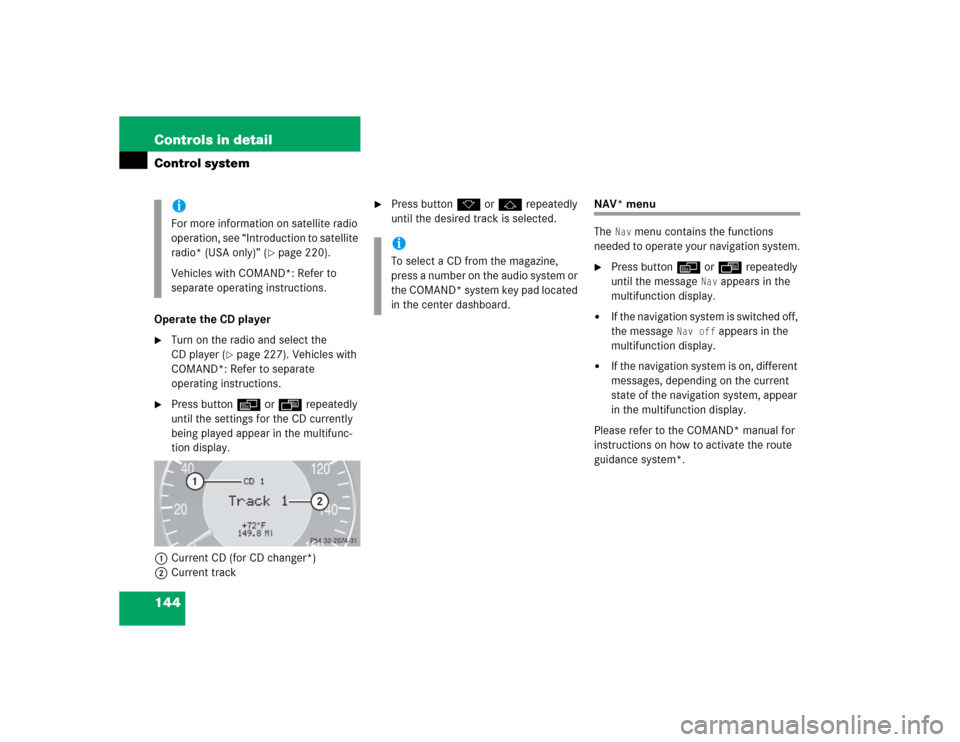
144 Controls in detailControl systemOperate the CD player�
Turn on the radio and select the
CD player (
�page 227). Vehicles with
COMAND*: Refer to separate
operating instructions.
�
Press buttonè orÿ repeatedly
until the settings for the CD currently
being played appear in the multifunc-
tion display.
1Current CD (for CD changer*)
2Current track
�
Press buttonk orj repeatedly
until the desired track is selected.
NAV* menu
The
Nav
menu contains the functions
needed to operate your navigation system.
�
Press buttonè orÿ repeatedly
until the message
Nav
appears in the
multifunction display.
�
If the navigation system is switched off,
the message
Nav off
appears in the
multifunction display.
�
If the navigation system is on, different
messages, depending on the current
state of the navigation system, appear
in the multifunction display.
Please refer to the COMAND* manual for
instructions on how to activate the route
guidance system*.
iFor more information on satellite radio
operation, see “Introduction to satellite
radio* (USA only)” (
�page 220).
Vehicles with COMAND*: Refer to
separate operating instructions.
iTo select a CD from the magazine,
press a number on the audio system or
the COMAND* system key pad located
in the center dashboard.
Page 164 of 498
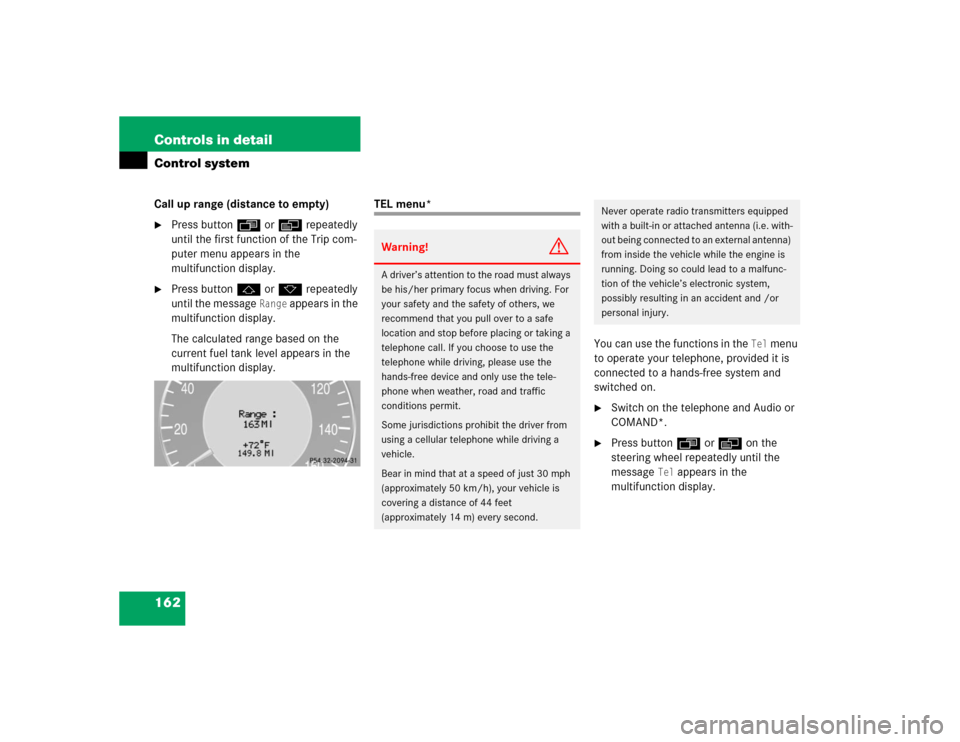
162 Controls in detailControl systemCall up range (distance to empty)�
Press buttonÿ orè repeatedly
until the first function of the Trip com-
puter menu appears in the
multifunction display.
�
Press buttonj ork repeatedly
until the message
Range
appears in the
multifunction display.
The calculated range based on the
current fuel tank level appears in the
multifunction display.
TEL menu*
You can use the functions in the
Tel
menu
to operate your telephone, provided it is
connected to a hands-free system and
switched on.
�
Switch on the telephone and Audio or
COMAND*.
�
Press buttonÿ orè on the
steering wheel repeatedly until the
message
Tel
appears in the
multifunction display.
Warning!
G
A driver’s attention to the road must always
be his/her primary focus when driving. For
your safety and the safety of others, we
recommend that you pull over to a safe
location and stop before placing or taking a
telephone call. If you choose to use the
telephone while driving, please use the
hands-free device and only use the tele-
phone when weather, road and traffic
conditions permit.
Some jurisdictions prohibit the driver from
using a cellular telephone while driving a
vehicle.
Bear in mind that at a speed of just 30 mph
(approximately 50 km/h), your vehicle is
covering a distance of 44 feet
(approximately 14 m) every second.
Never operate radio transmitters equipped
with a built-in or attached antenna (i.e. with-
out being connected to an external antenna)
from inside the vehicle while the engine is
running. Doing so could lead to a malfunc-
tion of the vehicle’s electronic system,
possibly resulting in an accident and /or
personal injury.
Page 209 of 498
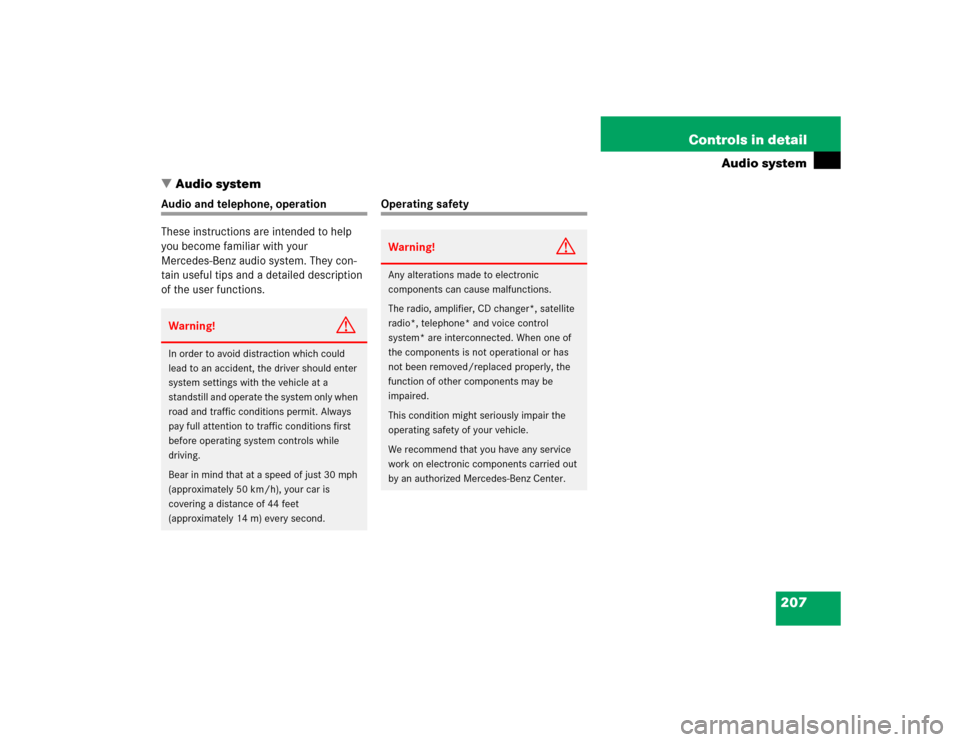
207 Controls in detail
Audio system
�Audio system
Audio and telephone, operation
These instructions are intended to help
you become familiar with your
Mercedes-Benz audio system. They con-
tain useful tips and a detailed description
of the user functions.
Operating safety
Warning!
G
In order to avoid distraction which could
lead to an accident, the driver should enter
system settings with the vehicle at a
standstill and operate the system only when
road and traffic conditions permit. Always
pay full attention to traffic conditions first
before operating system controls while
driving.
Bear in mind that at a speed of just 30 mph
(approximately 50 km/h), your car is
covering a distance of 44 feet
(approximately 14 m) every second.
Warning!
G
Any alterations made to electronic
components can cause malfunctions.
The radio, amplifier, CD changer*, satellite
radio*, telephone* and voice control
system* are interconnected. When one of
the components is not operational or has
not been removed/replaced properly, the
function of other components may be
impaired.
This condition might seriously impair the
operating safety of your vehicle.
We recommend that you have any service
work on electronic components carried out
by an authorized Mercedes-Benz Center.
Page 211 of 498
209 Controls in detail
Audio system
Item
Page
1
CD changer mode selector
AUX mode selector
225
215
2
Single CD mode selector
227
3
Radio mode selector
4
Mute function (radio)
219
Pause (CD)
231
5
Volume distribution
213
6
Sound settings
211
7
Display
8
Alphanumeric keypad
Item
Page
9
Speed dialing memory
(telephone) in descending
order
a
Accepting a call
(telephone)
237
b
Telephone mode selector
232
c
Speed dialing memory
(telephone) in ascending
order
233
d
Terminating a call
(telephone)
237
e
CD slot
f
CD ejection
227
Item
Page
g
Soft keys
210
h
Volume
211
j
Switching on/off
210
k
Manual tuning / seek
tuning (radio)
217
Track search, reverse (CD)
230
l
Manual tuning / seek
tuning (radio)
217
Track search,
fast forward (CD)
230
Page 212 of 498
210 Controls in detailAudio systemButton and soft key operation
In these instructions, the alphanumeric
keypad (right side of radio panel) and the
function buttons (left side of radio panel)
are referred to as “buttons”. The four keys
below the display panel are referred to as
“soft keys”.
Operation
Switching the unit on/off
Switching on�
Turn the SmartKey in the starter switch
to position 1 or 2.
�
If the audio system was on as you
removed the SmartKey from the starter
switch, the audio system will
automatically come back on as you
turn the SmartKey to position 1 or 2.
or
�
Press M button.
!Do not press directly in the display
face. Otherwise, the display will be
damaged.
iIf the radio is switched on without the
key in the starter switch, it will
automatically switch off again after
approx. 30 minutes.
If your vehicle is equipped with a
telephone, the display may prompt you
to enter your PIN (GSM network) or
code (TDMA or CDMA network).