Page 221 of 498
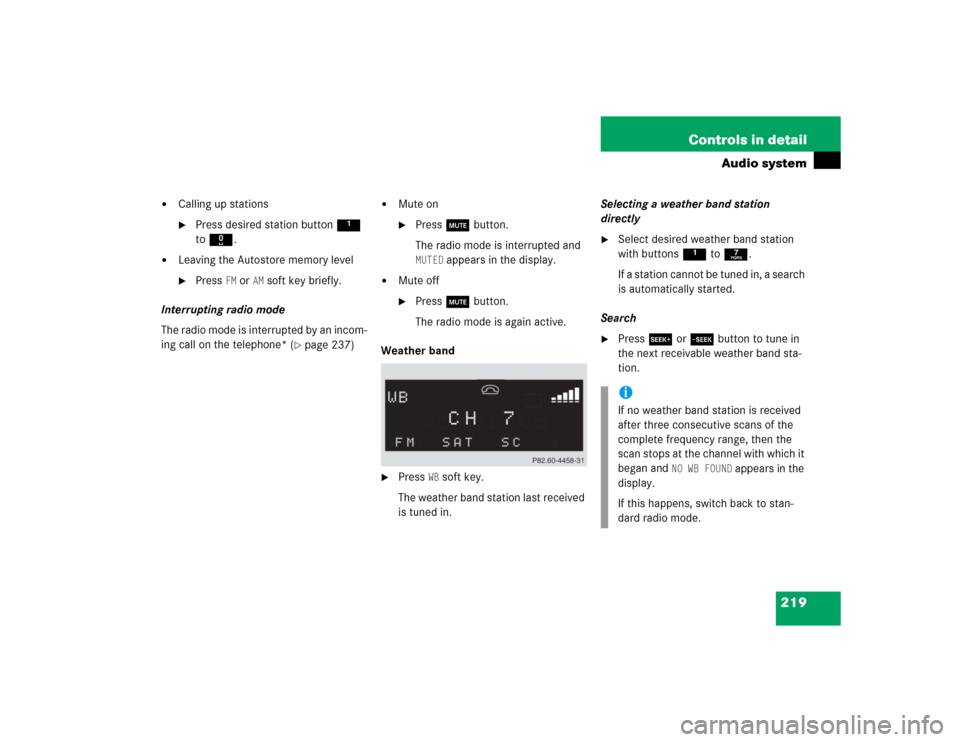
219 Controls in detail
Audio system
�
Calling up stations�
Press desired station button1
to R.
�
Leaving the Autostore memory level�
Press
FM or
AM
soft key briefly.
Interrupting radio mode
The radio mode is interrupted by an incom-
ing call on the telephone* (
�page 237)
�
Mute on�
Press U button.
The radio mode is interrupted and MUTED
appears in the display.
�
Mute off�
Press U button.
The radio mode is again active.
Weather band
�
Press
WB soft key.
The weather band station last received
is tuned in.Selecting a weather band station
directly
�
Select desired weather band station
with buttons 1 to 7.
If a station cannot be tuned in, a search
is automatically started.
Search
�
Press S or T button to tune in
the next receivable weather band sta-
tion.iIf no weather band station is received
after three consecutive scans of the
complete frequency range, then the
scan stops at the channel with which it
began and
NO WB FOUND
appears in the
display.
If this happens, switch back to stan-
dard radio mode.
Page 222 of 498
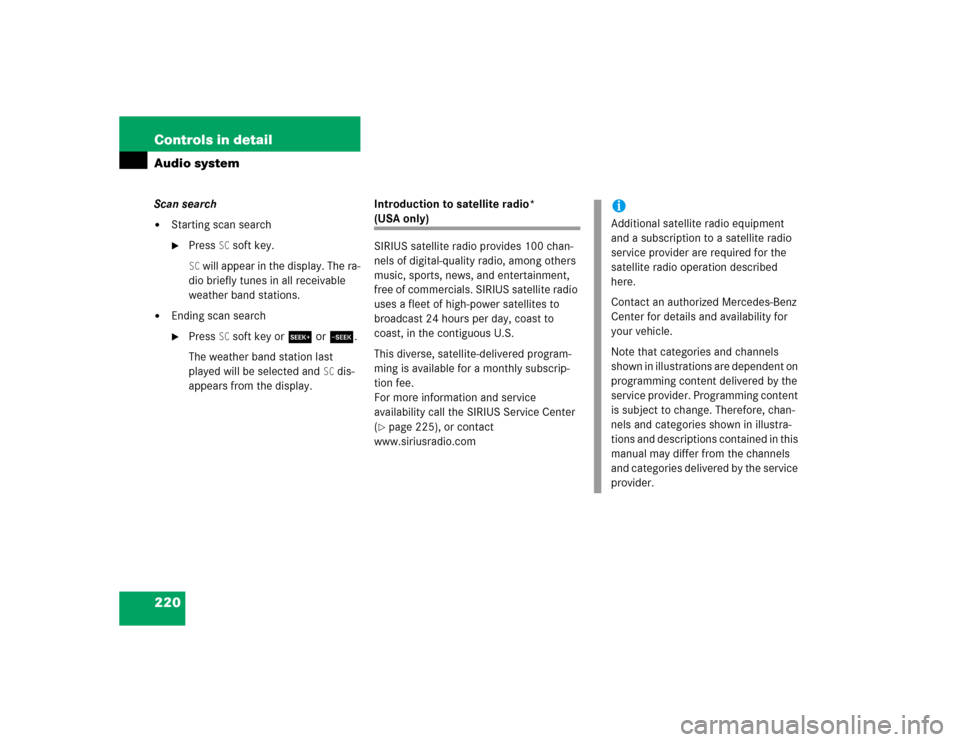
220 Controls in detailAudio systemScan search�
Starting scan search�
Press
SC soft key.
SC will appear in the display. The ra-
dio briefly tunes in all receivable
weather band stations.
�
Ending scan search�
Press
SC soft key or S or T.
The weather band station last
played will be selected and
SC dis-
appears from the display.Introduction to satellite radio*
(USA only)
SIRIUS satellite radio provides 100 chan-
nels of digital-quality radio, among others
music, sports, news, and entertainment,
free of commercials. SIRIUS satellite radio
uses a fleet of high-power satellites to
broadcast 24 hours per day, coast to
coast, in the contiguous U.S.
This diverse, satellite-delivered program-
ming is available for a monthly subscrip-
tion fee.
For more information and service
availability call the SIRIUS Service Center
(�page 225), or contact
www.siriusradio.com
iAdditional satellite radio equipment
and a subscription to a satellite radio
service provider are required for the
satellite radio operation described
here.
Contact an authorized Mercedes-Benz
Center for details and availability for
your vehicle.
Note that categories and channels
shown in illustrations are dependent on
programming content delivered by the
service provider. Programming content
is subject to change. Therefore, chan-
nels and categories shown in illustra-
tions and descriptions contained in this
manual may differ from the channels
and categories delivered by the service
provider.
Page 223 of 498
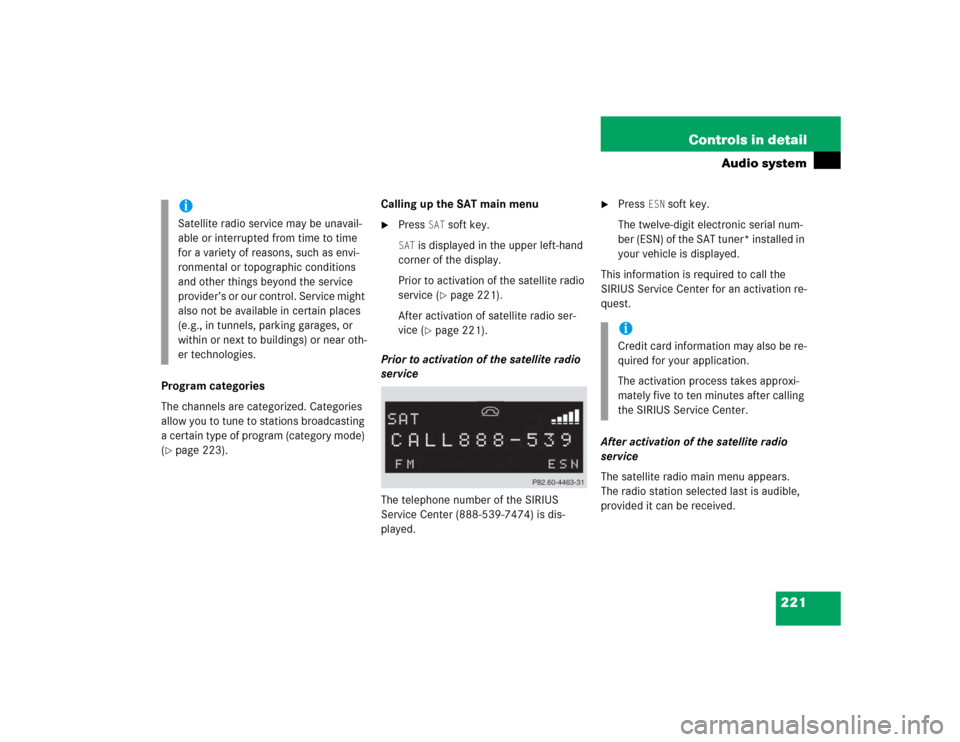
221 Controls in detail
Audio system
Program categories
The channels are categorized. Categories
allow you to tune to stations broadcasting
a certain type of program (category mode)
(�page 223).Calling up the SAT main menu
�
Press
SAT
soft key.
SAT
is displayed in the upper left-hand
corner of the display.
Prior to activation of the satellite radio
service (
�page 221).
After activation of satellite radio ser-
vice (
�page 221).
Prior to activation of the satellite radio
service
The telephone number of the SIRIUS
Service Center (888-539-7474) is dis-
played.
�
Press
ESN
soft key.
The twelve-digit electronic serial num-
ber (ESN) of the SAT tuner* installed in
your vehicle is displayed.
This information is required to call the
SIRIUS Service Center for an activation re-
quest.
After activation of the satellite radio
service
The satellite radio main menu appears.
The radio station selected last is audible,
provided it can be received.
iSatellite radio service may be unavail-
able or interrupted from time to time
for a variety of reasons, such as envi-
ronmental or topographic conditions
and other things beyond the service
provider’s or our control. Service might
also not be available in certain places
(e.g., in tunnels, parking garages, or
within or next to buildings) or near oth-
er technologies.
iCredit card information may also be re-
quired for your application.
The activation process takes approxi-
mately five to ten minutes after calling
the SIRIUS Service Center.
Page 224 of 498
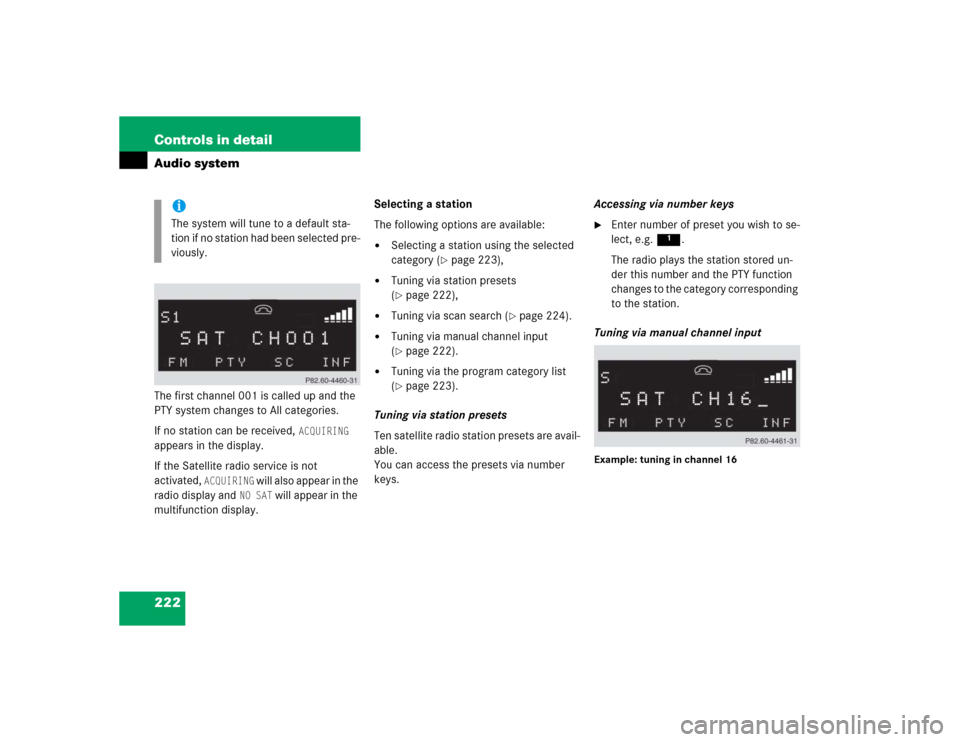
222 Controls in detailAudio systemThe first channel 001 is called up and the
PTY system changes to All categories.
If no station can be received,
ACQUIRING
appears in the display.
If the Satellite radio service is not
activated,
ACQUIRING
will also appear in the
radio display and
NO SAT
will appear in the
multifunction display.Selecting a station
The following options are available:
�
Selecting a station using the selected
category (
�page 223),
�
Tuning via station presets
(�page 222),
�
Tuning via scan search (
�page 224).
�
Tuning via manual channel input
(�page 222).
�
Tuning via the program category list
(�page 223).
Tuning via station presets
Ten satellite radio station presets are avail-
able.
You can access the presets via number
keys.Accessing via number keys
�
Enter number of preset you wish to se-
lect, e.g. 1.
The radio plays the station stored un-
der this number and the PTY function
changes to the category corresponding
to the station.
Tuning via manual channel input
Example: tuning in channel 16
iThe system will tune to a default sta-
tion if no station had been selected pre-
viously.
Page 225 of 498
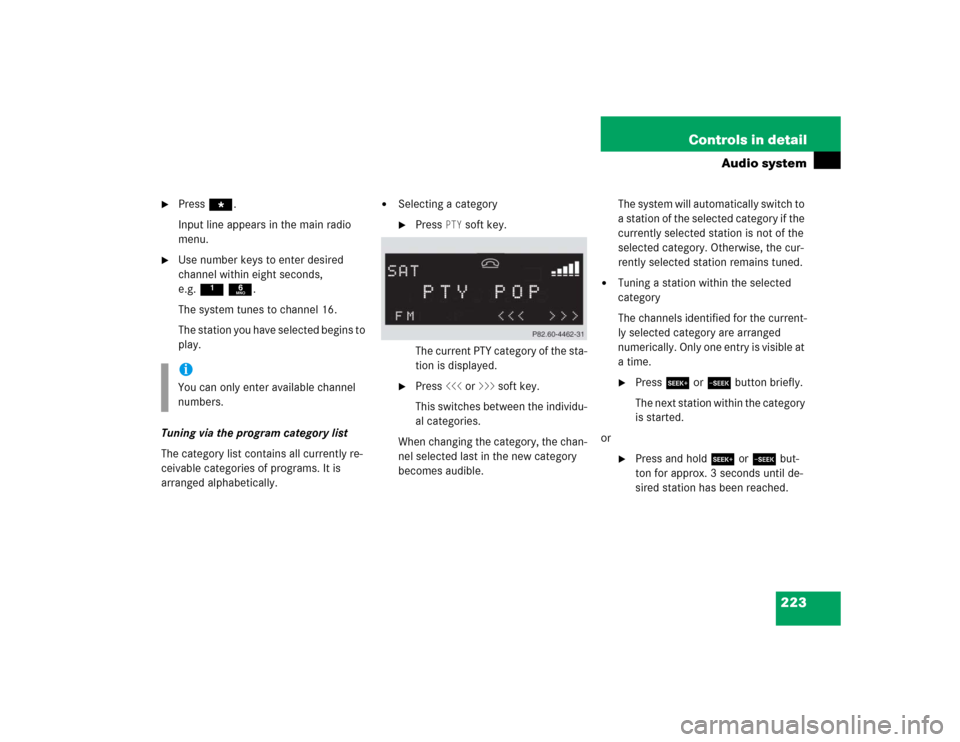
223 Controls in detail
Audio system
�
Press *.
Input line appears in the main radio
menu.
�
Use number keys to enter desired
channel within eight seconds,
e.g.1 6.
The system tunes to channel 16.
The station you have selected begins to
play.
Tuning via the program category list
The category list contains all currently re-
ceivable categories of programs. It is
arranged alphabetically.
�
Selecting a category�
Press
PTY
soft key.
The current PTY category of the sta-
tion is displayed.
�
Press
<<<
or
>>>
soft key.
This switches between the individu-
al categories.
When changing the category, the chan-
nel selected last in the new category
becomes audible.The system will automatically switch to
a station of the selected category if the
currently selected station is not of the
selected category. Otherwise, the cur-
rently selected station remains tuned.
�
Tuning a station within the selected
category
The channels identified for the current-
ly selected category are arranged
numerically. Only one entry is visible at
a time.�
Press S or T button briefly.
The next station within the category
is started.
or
�
Press and hold S or T but-
ton for approx. 3 seconds until de-
sired station has been reached.
iYou can only enter available channel
numbers.
Page 226 of 498
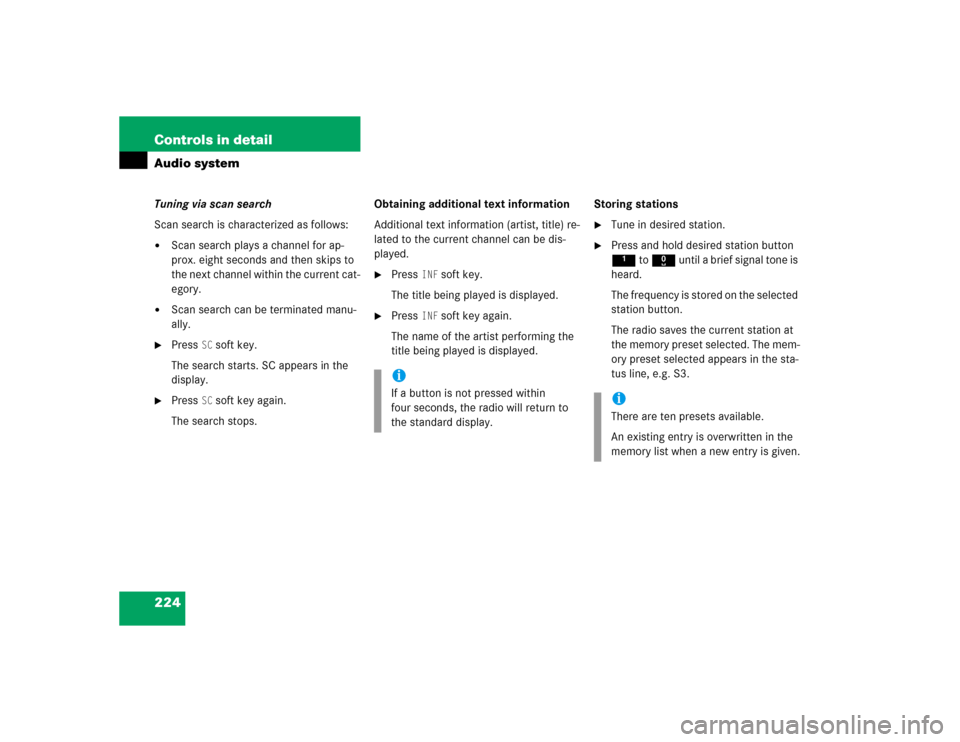
224 Controls in detailAudio systemTuning via scan search
Scan search is characterized as follows:�
Scan search plays a channel for ap-
prox. eight seconds and then skips to
the next channel within the current cat-
egory.
�
Scan search can be terminated manu-
ally.
�
Press
SC soft key.
The search starts. SC appears in the
display.
�
Press
SC soft key again.
The search stops.Obtaining additional text information
Additional text information (artist, title) re-
lated to the current channel can be dis-
played.
�
Press
INF
soft key.
The title being played is displayed.
�
Press
INF
soft key again.
The name of the artist performing the
title being played is displayed.Storing stations
�
Tune in desired station.
�
Press and hold desired station button
1 to R until a brief signal tone is
heard.
The frequency is stored on the selected
station button.
The radio saves the current station at
the memory preset selected. The mem-
ory preset selected appears in the sta-
tus line, e.g. S3.
iIf a button is not pressed within
four seconds, the radio will return to
the standard display.
iThere are ten presets available.
An existing entry is overwritten in the
memory list when a new entry is given.
Page 238 of 498
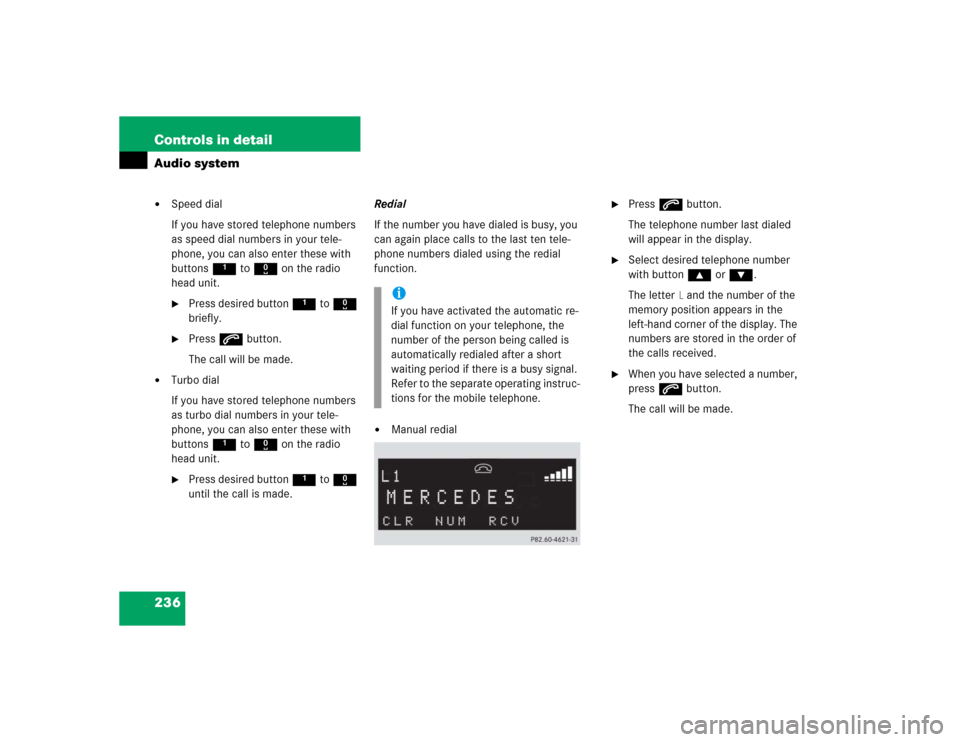
236 Controls in detailAudio system�
Speed dial
If you have stored telephone numbers
as speed dial numbers in your tele-
phone, you can also enter these with
buttons 1 to R on the radio
head unit.�
Press desired button 1 to R
briefly.
�
Press s button.
The call will be made.
�
Turbo dial
If you have stored telephone numbers
as turbo dial numbers in your tele-
phone, you can also enter these with
buttons 1 to R on the radio
head unit.�
Press desired button 1 to R
until the call is made.Redial
If the number you have dialed is busy, you
can again place calls to the last ten tele-
phone numbers dialed using the redial
function.
�
Manual redial
�
Press s button.
The telephone number last dialed
will appear in the display.
�
Select desired telephone number
with button ‚ or ƒ.
The letter
L and the number of the
memory position appears in the
left-hand corner of the display. The
numbers are stored in the order of
the calls received.
�
When you have selected a number,
press s button.
The call will be made.
iIf you have activated the automatic re-
dial function on your telephone, the
number of the person being called is
automatically redialed after a short
waiting period if there is a busy signal.
Refer to the separate operating instruc-
tions for the mobile telephone.
Page 244 of 498
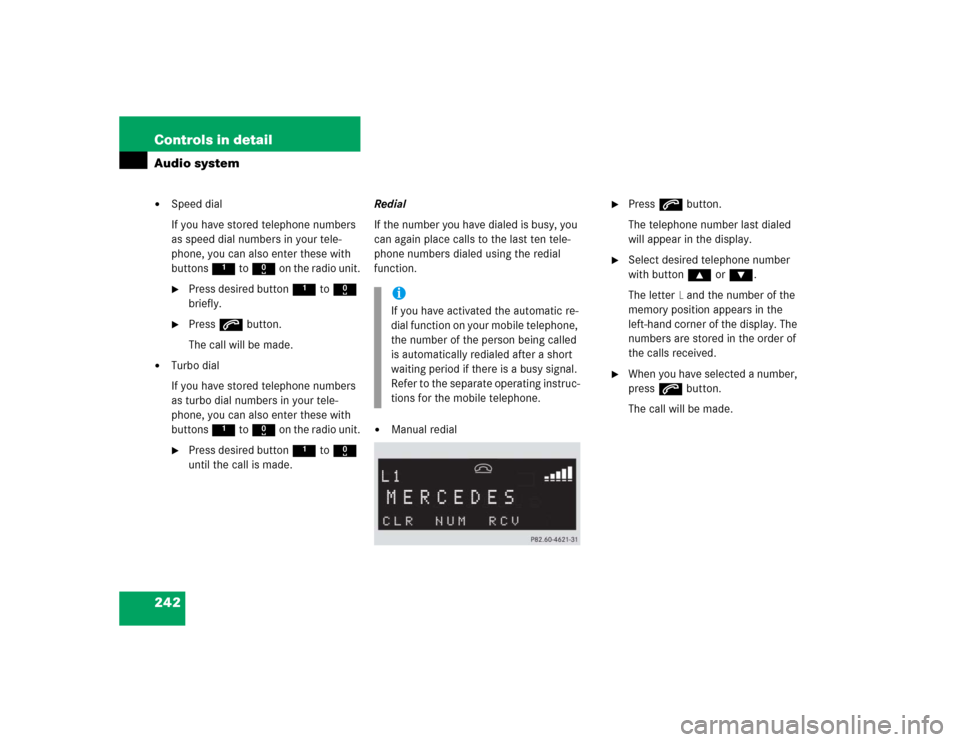
242 Controls in detailAudio system�
Speed dial
If you have stored telephone numbers
as speed dial numbers in your tele-
phone, you can also enter these with
buttons 1 to R on the radio unit.�
Press desired button 1 to R
briefly.
�
Press s button.
The call will be made.
�
Turbo dial
If you have stored telephone numbers
as turbo dial numbers in your tele-
phone, you can also enter these with
buttons 1 to R on the radio unit.�
Press desired button 1 to R
until the call is made.Redial
If the number you have dialed is busy, you
can again place calls to the last ten tele-
phone numbers dialed using the redial
function.
�
Manual redial
�
Press s button.
The telephone number last dialed
will appear in the display.
�
Select desired telephone number
with button ‚ or ƒ.
The letter
L and the number of the
memory position appears in the
left-hand corner of the display. The
numbers are stored in the order of
the calls received.
�
When you have selected a number,
press s button.
The call will be made.
iIf you have activated the automatic re-
dial function on your mobile telephone,
the number of the person being called
is automatically redialed after a short
waiting period if there is a busy signal.
Refer to the separate operating instruc-
tions for the mobile telephone.