Page 81 of 237
21 At a glance
Navigation operating elements
Function
Page
1
b
Navigation main menu
During route guidance:
Change over to navigation
display
Cancelling route guidance
96
117
120
2
c
Switches to map display
Changing the map display
(split and full view)
117
119
3
Soft keys
(multifunction keys)
4
Color screen with
Navigation main menu
96
5
Entering a house number
Entering a POI by phone
number
103
142
6
Push the joystick to
H,h,g,G,F,f
Function selection,
Scrolling on map
Press E to confirm
7
l
Updating software/
changing map dataiThere are two l
buttons. One is on the
display unit. The other is
located left of the DVD
NAVIGATION slot behind
the display.
147
Function
Page
Function
Page
8
J
During a voice instruction:
Muting current voice
instruction
Switching off voice
instructions
116
116
9
j
Repeating current voice
instruction
Switching on voice
instructions
116
116
a
Volume control
28
b
e Switching on and off
27
Page 84 of 237
24 At a glanceMenu system
� Menu systemThe menu system allows for easy
operation of COMAND.
Main menus are provided for the following
main functions:�
Audio (radio, CD, CD changer*)
�
Satellite radio*
�
Telephone*
�
Navigation
�
ServiceCalling up main menus Menu display
A display may consist of three areas.
Example: FM menu
1Soft keys area
2Main area
3Status bar
The functions currently assigned to the
soft keys are displayed in the soft key
sections 1.
Main function
Activating main
menu
Audio
(�page 34)
�
Press A.
Satellite radio*
(�page 62)
�
Press B.
Telephone*
(�page 78)
�
Press a.
Navigation
(�page 96)
�
Press b.
Service
(�page 152)
�
Press C.
Page 85 of 237
25 At a glance
Menu system
The main area 2 shows messages and
settings.
You can change the settings by operating
the system.
The status bar 3 is divided into three
areas.
Left side:
The current operating mode is indicated. In
this example: RadioCenter:
The status of the current operating mode
or other selectable functions are indicated.
In this example:
�
FM
= current waveband
�
1
= memory location of station,
e.g. “1”
Right side:
General status information is indicated
independent of the operating mode.
In this example:
�
Ready
= Telephone* is ready for
operation
�
= Reception strength of the
mobile phone*Menu functions and submenus
Using the soft keys, functions can be
switched ON or OFF, or submenus can be
called up.
E.g. the radio menu:
�
The
FM/AM
soft key switches between
FM and AM band.
�
The
Scan
soft key starts/stops the
channel scan.
iA maximum of five soft keys may be
displayed on each side of the main area
2.
Page 86 of 237
26 At a glanceMenu systemIn some situations, soft keys may not have
any function and are not operational. A
soft key without function appears shaded
out.
E.g.: Soft keys on the left and right sideExiting from submenus
Use the
Back
soft key 1 to exit a
submenu. The display switches to the next
higher menu level.
The system does not accept setting
modifications which have not been stored.
There are exceptions where pressing the
Back
soft key will also store new settings.
These exceptions, whenever applicable,
are referenced on the following pages.
Page 89 of 237

29 At a glance
Quick reference COMAND
Common balance and fader settings apply
to the following systems:�
Radio operation
�
CD operation (
CD
)
�
CD changer* operation (
CD
)
�
AUX
�
Satellite radio*
When you make balance or fader settings,
the system will automatically save the
settings for the current operating mode
and others.Setting balance and fader
In any audio source operation:
�
Press the
Bal/Fad
soft key.
Cross-hairs are displayed. The
horizontal hair line indicates the
balance setting. The vertical hair line
indicates the fader setting. You can
now make balance and fader settings.
�
Push the joystick to H or h.
Move the cross-hairs horizontally and
adjust the balance.
or
�
Push the joystick to g or G.
Move the cross-hairs vertically and
adjust the fader.
�
Press E or the
Back
soft key.
or
�
Wait until the display changes.
The new setting is saved.
Balance and fader
iPush the joystick to F and f to
move the cross-hairs simultaneously in
vertical and horizontal direction.
Page 90 of 237
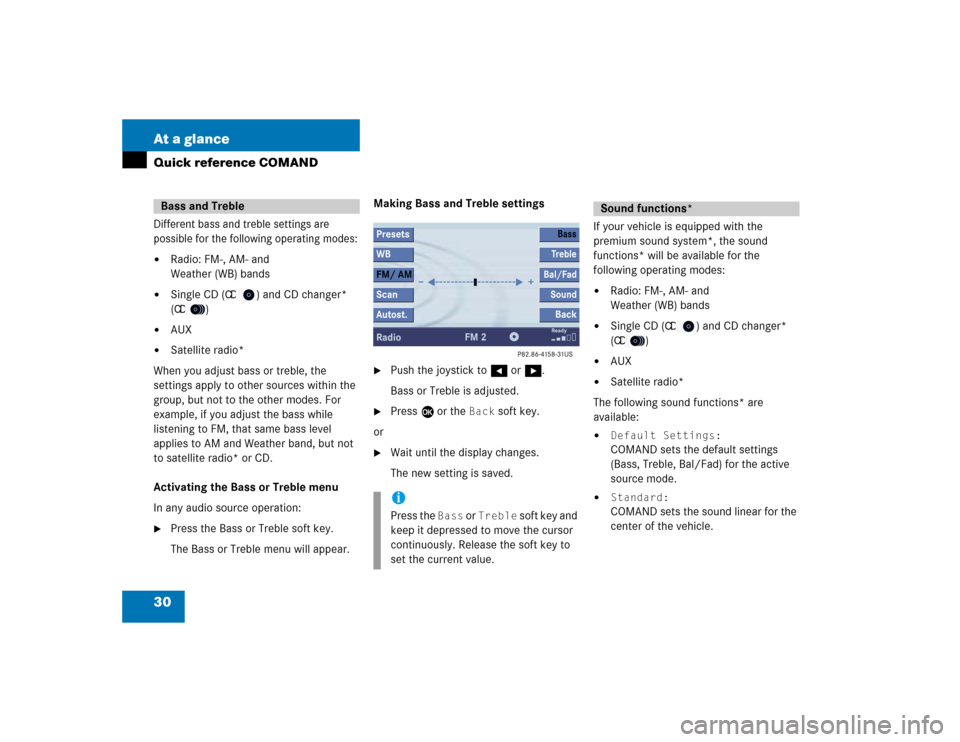
30 At a glanceQuick reference COMANDDifferent bass and treble settings are
possible for the following operating modes:�
Radio: FM-, AM- and
Weather (WB) bands
�
Single CD (
CD
) and CD changer*
(
CD
)
�
AUX
�
Satellite radio*
When you adjust bass or treble, the
settings apply to other sources within the
group, but not to the other modes. For
example, if you adjust the bass while
listening to FM, that same bass level
applies to AM and Weather band, but not
to satellite radio* or CD.
Activating the Bass or Treble menu
In any audio source operation:
�
Press the Bass or Treble soft key.
The Bass or Treble menu will appear. Making Bass and Treble settings
�
Push the joystick to H or h.
Bass or Treble is adjusted.
�
Press E or the
Back
soft key.
or
�
Wait until the display changes.
The new setting is saved.
If your vehicle is equipped with the
premium sound system*, the sound
functions* will be available for the
following operating modes:�
Radio: FM-, AM- and
Weather (WB) bands
�
Single CD (
CD
) and CD changer*
(
CD
)
�
AUX
�
Satellite radio*
The following sound functions* are
available:
�
Default Settings:COMAND sets the default settings
(Bass, Treble, Bal/Fad) for the active
source mode.
�
Standard:COMAND sets the sound linear for the
center of the vehicle.
Bass and Treble
iPress the
Bass
or
Treble
soft key and
keep it depressed to move the cursor
continuously. Release the soft key to
set the current value.
Sound functions*
Page 94 of 237
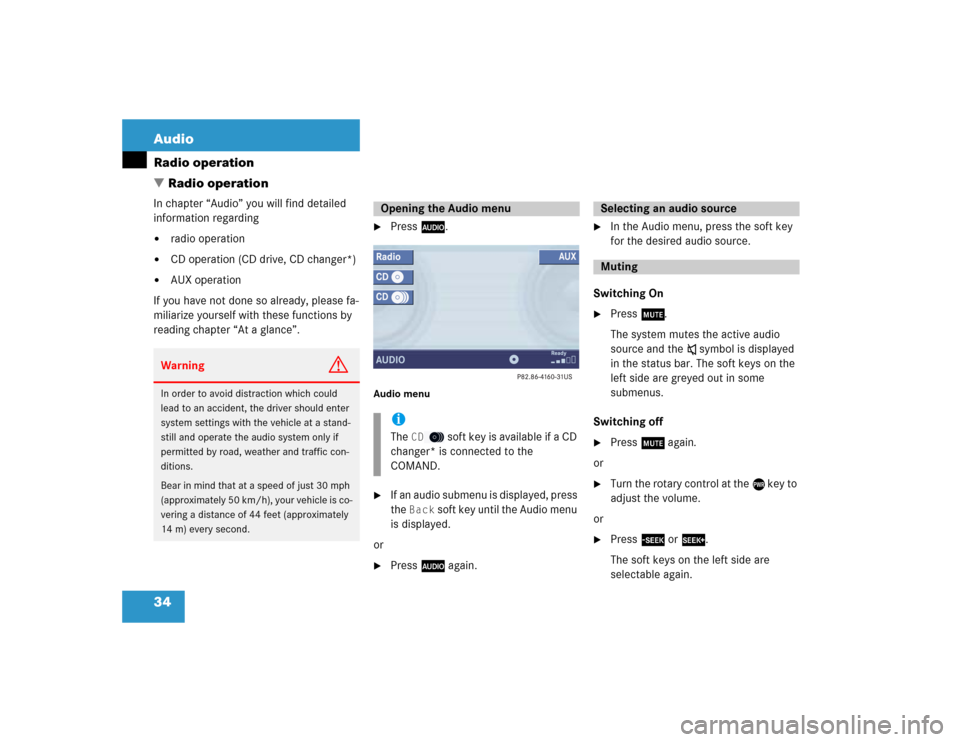
34 AudioRadio operation
� Radio operationIn chapter “Audio” you will find detailed
information regarding�
radio operation
�
CD operation (CD drive, CD changer*)
�
AUX operation
If you have not done so already, please fa-
miliarize yourself with these functions by
reading chapter “At a glance”.
�
Press A.
Audio menu�
If an audio submenu is displayed, press
the
Back
soft key until the Audio menu
is displayed.
or
�
Press A again.
�
In the Audio menu, press the soft key
for the desired audio source.
Switching On
�
Press J.
The system mutes the active audio
source and theß symbol is displayed
in the status bar. The soft keys on the
left side are greyed out in some
submenus.
Switching off
�
Press J again.
or
�
Turn the rotary control at the e key to
adjust the volume.
or
�
Press g or h.
The soft keys on the left side are
selectable again.
Warning
G
In order to avoid distraction which could
lead to an accident, the driver should enter
system settings with the vehicle at a stand-
still and operate the audio system only if
permitted by road, weather and traffic con-
ditions.
Bear in mind that at a speed of just 30 mph
(approximately 50 km/h), your vehicle is co-
vering a distance of 44 feet (approximately
14 m) every second.
Opening the Audio menuiThe
CD
soft key is available if a CD
changer* is connected to the
COMAND.
Selecting an audio sourceMuting
Page 95 of 237
35 Audio
Radio operation
�
In the Audio menu, press the
Radio
soft key.
The Radio main menu will appear. The
station last tuned to will begin to play.
Radio main menu1Soft key assignment
2Main area
3Status bar
Switching back to the Audio menu�
Press the
Back
soft key.You can select between FM-, AM- and WB-
Band.
AM Band
�
In the FM Radio main menu, press the FM/AM
soft key until “AM” is displayed
in the status bar.The AM station last tuned to will begin to
play. The frequency will appear in the
display.
Switching back to FM band
�
Press the
FM/AM
soft key.
The station last tuned to will begin to
play.
Switching to radio operation
iThe
Sound
soft key is available if
COMAND is equipped with a sound
amplifier*.
Changing the Radio band
Frequency band
Frequency range
FM
AM
87.7 - 107.9 MHz
530 - 1710 kHz