Page 113 of 237
53 Audio
CD operation
Previous track or start of title (if more
than 10 seconds of playing time has
elapsed)�
Press g.
Playback begins.
Select any desired track
�
Press g or h as often as
necessary.
With the joystick
�
Push the joystick to g or G to play
the next or previous track.With the number keypad
�
Activate the CD main menu
(�page 50).
�
Press *.
An input line will appear in the CD main
menu.
1Number of tracks on CD corresponds
with the valid number range
2Input line
E.g.: Track 14.
�
Press 1 and 4 in short succession.
�
After entering the track number, wait
approximately 3 seconds.
The selected track is played. The CD
main menu is displayed.
CD track scan
The tracks on a CD can be scanned one
after the other for 8 seconds each. The
function will switch off automatically when
the starting track is reached. You can also
manually stop the scan function.iEntries higher than the number of
tracks available on the CD are not
possible.
Page 115 of 237
55 Audio
CD operation
On�
Press J during playback.
The CD operation is muted and theß
symbol is displayed in the status bar.
The soft keys on the left side are
greyed out in some submenus.
Off
�
Press J again.
Playback will resume.
The ß disappears from the status bar.
The soft keys on the left side are
selectable again.The following options are available:
�
Normal sequence (
�page 57)
�
Track mix (
�page 57)
�
CD mix (
�page 57)
�
Repeat track (
�page 57)
�
Repeat CD (
�page 57)
Muting
iCOMAND will also deactivate muting if
you�
press A to select another audio
source
�
change the volume
�
press either g or h.
Playback modeiIf the CD changer* is connected, the
playback modes
Repeat CD
and
CD mix
are available additionally.
Page 116 of 237
56 AudioCD operationActivating playback mode
E.g.:
Mode
Repeat
track
�
Press the
Setting
soft key.
The setting menu will appear.
CD changer* setting menu
�
Push the joystick to g or G to
select the playback mode
Repeat
track
.
�
Press E.
The mode is activated. The CD
changer* main menu will then appear. REPEAT TRACK
will appear in the
status bar.
iThe playback mode
Normal
sequence
is not displayed in the status bar.
Page 118 of 237
58 AudioAUX operation
� AUX operation�
Open the Audio menu (
�page 34).
�
Press the
AUX
soft key.
The AUX menu is displayed. The exter-
nal audio source is played back if it is
connected and switched to playback.At the COMAND, you can set the following
for the AUX operation:
�
Volume (
�page 27)
�
Balance control and fader (
�page 29)
�
Bass and treble control (
�page 30)
�
Sound functions* (
�page 30)
iAn external audio source can be con-
nected to the COMAND.
For further information please contact
an authorized Mercedes-Benz Center.
iFor instructions on how to operate the
external audio source, please see the
operation manual of the device con-
nected.
Page 121 of 237
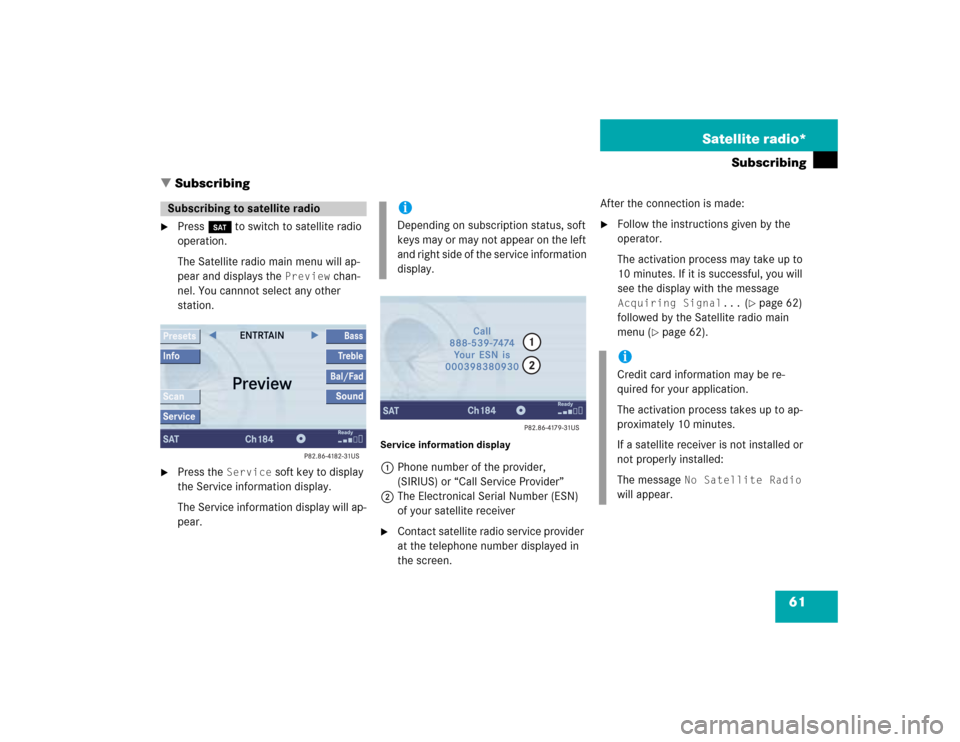
61 Satellite radio*
Subscribing
� Subscribing
�
Press B to switch to satellite radio
operation.
The Satellite radio main menu will ap-
pear and displays the
Preview
chan-
nel. You cannnot select any other
station.
�
Press the
Service
soft key to display
the Service information display.
The Service information display will ap-
pear.
Service information display1Phone number of the provider,
(SIRIUS) or “Call Service Provider”
2The Electronical Serial Number (ESN)
of your satellite receiver�
Contact satellite radio service provider
at the telephone number displayed in
the screen.After the connection is made:
�
Follow the instructions given by the
operator.
The activation process may take up to
10 minutes. If it is successful, you will
see the display with the message Acquiring Signal...
(�page 62)
followed by the Satellite radio main
menu (
�page 62).
Subscribing to satellite radio
iDepending on subscription status, soft
keys may or may not appear on the left
and right side of the service information
display.
iCredit card information may be re-
quired for your application.
The activation process takes up to ap-
proximately 10 minutes.
If a satellite receiver is not installed or
not properly installed:
The message
No Satellite Radio
will appear.
Page 122 of 237
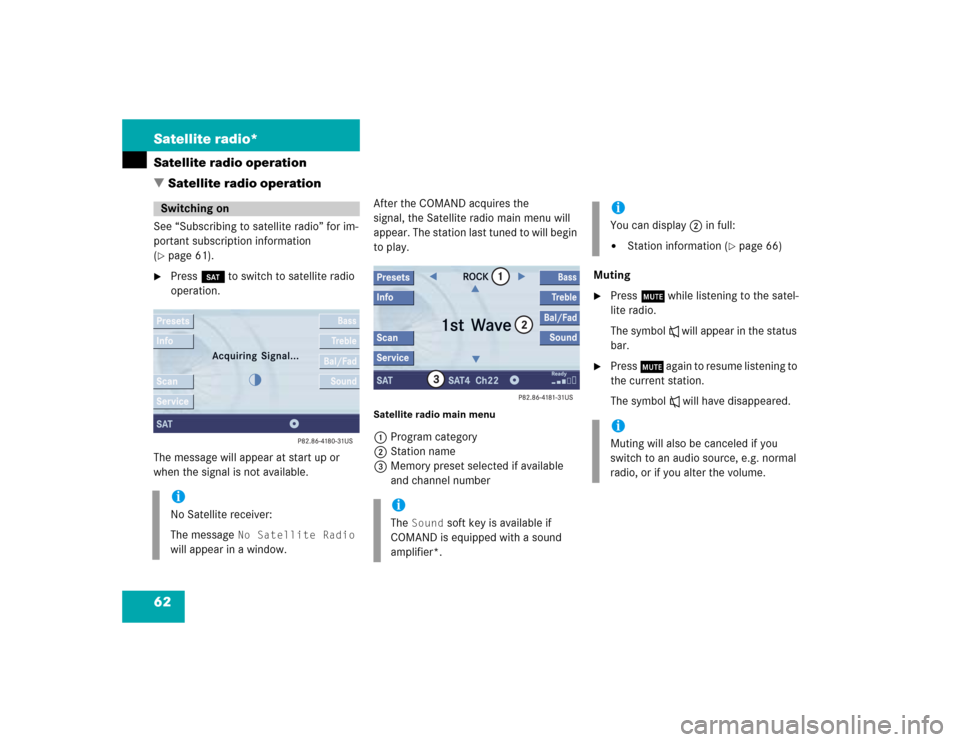
62 Satellite radio*Satellite radio operation
� Satellite radio operationSee “Subscribing to satellite radio” for im-
portant subscription information
(�page 61).
�
Press B to switch to satellite radio
operation.
The message will appear at start up or
when the signal is not available.After the COMAND acquires the
signal, the Satellite radio main menu will
appear. The station last tuned to will begin
to play.
Satellite radio main menu1Program category
2Station name
3Memory preset selected if available
and channel numberMuting
�
Press J while listening to the satel-
lite radio.
The symbol R will appear in the status
bar.
�
Press J again to resume listening to
the current station.
The symbol R will have disappeared.
Switching oniNo Satellite receiver:
The message
No Satellite Radio
will appear in a window.
iThe
Sound
soft key is available if
COMAND is equipped with a sound
amplifier*.
iYou can display 2 in full:�
Station information (
�page 66)
iMuting will also be canceled if you
switch to an audio source, e.g. normal
radio, or if you alter the volume.
Page 123 of 237
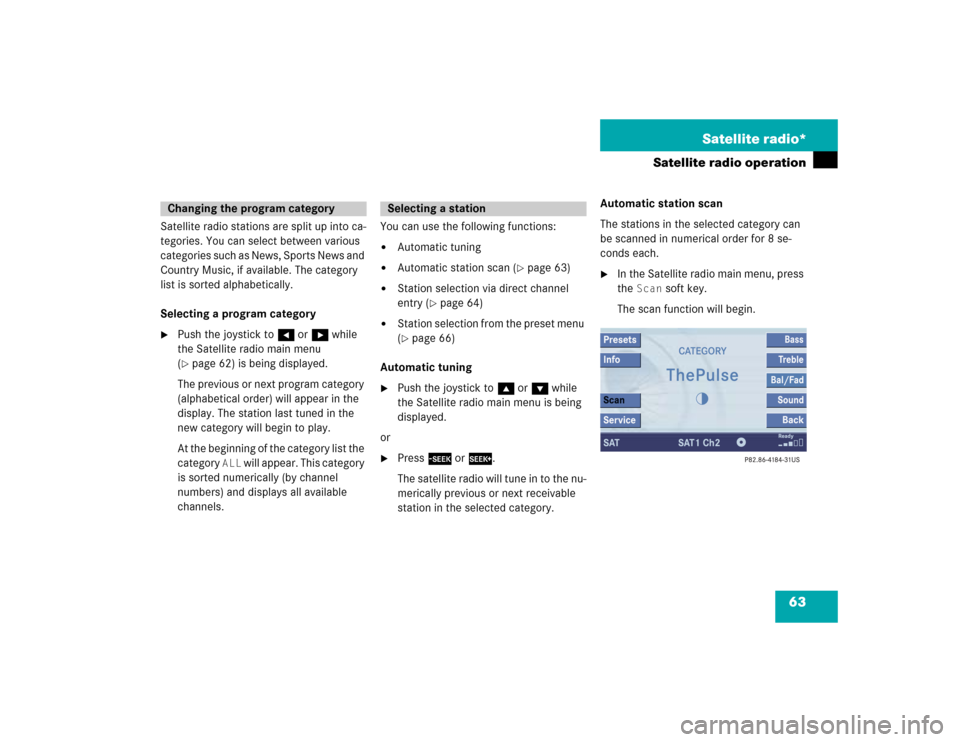
63 Satellite radio*
Satellite radio operation
Satellite radio stations are split up into ca-
tegories. You can select between various
categories such as News, Sports News and
Country Music, if available. The category
list is sorted alphabetically.
Selecting a program category�
Push the joystick to H or h while
the Satellite radio main menu
(�page 62) is being displayed.
The previous or next program category
(alphabetical order) will appear in the
display. The station last tuned in the
new category will begin to play.
At the beginning of the category list the
category
ALL
will appear. This category
is sorted numerically (by channel
numbers) and displays all available
channels.You can use the following functions:
�
Automatic tuning
�
Automatic station scan (
�page 63)
�
Station selection via direct channel
entry (
�page 64)
�
Station selection from the preset menu
(�page 66)
Automatic tuning
�
Push the joystick to gor G while
the Satellite radio main menu is being
displayed.
or
�
Press d or D.
The satellite radio will tune in to the nu-
merically previous or next receivable
station in the selected category.Automatic station scan
The stations in the selected category can
be scanned in numerical order for 8 se-
conds each.
�
In the Satellite radio main menu, press
the
Scan
soft key.
The scan function will begin.
Changing the program category
Selecting a station
Page 126 of 237
66 Satellite radio*Satellite radio operationYou will see the Satellite radio main menu�
automatically after 8 seconds
�
if you press s.Selecting a station on the memory list
�
In the Satellite radio main menu, press
the
Presets
soft key.
The Satellite preset memory
(
�page 65) will appear.
�
Push the joystick to gor G to high-
light a memory preset.
�
Press E.
The Satellite radio main menu will then
appear automatically after 8 seconds,
indicating the memory preset number
in the status line.
�
In the Satellite radio main menu, press
the
Info
soft key.
The information display will appear.
You will see (if available)
�
the full station name
�
additional program information
Switching back to the Satellite radio main
menu
�
Press the
Back
soft key.
or
�
Press the
Info
soft key again.
iAn existing entry is overwritten in the
memory list when a new input is given.
If the message
Updating station
list
appears the presets may be over-
written.
Displaying information