Page 127 of 237

67 Satellite radio*
Satellite radio operation
You can call the provider service center for
questions or releases, whenever you need.�
Press the
Service
soft key.
The Service information display will ap-
pear.
1Phone number of the provider,
(SIRIUS) or “Call Service Provider”
2The Electronical Serial Number (ESN)
of your satellite receiver
�
Press the
Back
soft key to switch back
to the Satellite radio main menu.
While receiving a new channel list the mes-
sage
Updating station list
will ap-
pear.
The station last tuned will be muted until
the update is completed. You cannot ope-
rate the satellite radio.
After completion of the update, the
Satellite radio main menu will appear.
The station last tuned to will begin to play.Refer to chapter “At a glance” on how to
adjust sound settings.
�
Volume (
�page 27)
�
Balance control and fader (
�page 29)
�
Bass and treble control (
�page 30)
�
Sound functions* (
�page 30)
Displaying service information
Station list updates
Sound settings
Page 131 of 237

71 Telephone*
Important notes
iIf you have a Mercedes-Benz specified
integrated mobile telephone (TDMA,
CDMA or GSM) and the telephone is
inserted in the cradle, the telephone
functions can be used as follows: �
at the COMAND
�
at the multifunction steering wheel
This instruction manual describes the
operation at the COMAND. Unless
otherwise indicated, the descriptions
and illustrations refer to the COMAND.
Operation at the mobile phone is
described in separate operating guides.
Refer to the vehicle Operator’s Manual
for operation of the telephone using the
multifunction steering wheel.
iIn certain menus, the COMAND can
display date and time of the calls.
The COMAND can display phone
number and name of the other party
(e.g. if the COMAND detects an
incoming call, but also in other menus).
For the number to be displayed, the
number information must be
transmitted with the incoming call. The
same goes for the name display which
additionally requires that the caller’s
number and name are saved in the
phone book.
Page 136 of 237
76 Telephone*Telephone operationInitiating an emergency call
Telephone is locked�
Press the
911
soft key.
The system opens an inquiry menu
prompting if you want to dial a “911”
call.
The selection marker in the inquiry
menu should be on
Yes
.
�
If necessary, push the joystick to
H to select
Yes
.
�
Press E to confirm
Yes
if you want to
place the “911” emergency call.
The emergency call will be placed.
�
Wait until the emergency rescue
station answers and describe the
emergency.
If you do not want to place the emergency
call:
�
Push the joystick to h to select
No
when the inquiry menu appears.
�
Press E to confirm
No
.
Telephone is ready for operation
�
Press a repeatedly until the
Telephone menu is displayed.
�
Press 9, 1 and 1 one after the
other.
�
Press E.
or
�
Press the
Send
soft key.
or
�
Press k.
The emergency call will be placed.
�
Wait until the emergency rescue
station answers and describe the
emergency.
Page 138 of 237
78 Telephone*Telephone operationEntry incorrect:
You will hear a warning sound. The mes-
sage
PIN-Code incorrect
will appear
.
�
You need to re-enter your PIN code.Entering the PUK
If you enter your PIN incorrectly three
times in a row, you need to enter the PUK
number.
The PUK can only be entered at the mobile
phone. Refer to the mobile phone
operator’s manual.When the COMAND is switched on, you
can switch to telephone operation from
any other system (e.g. radio):
�
Press a.
The Telephone menu will appear.
Telephone menu
!If the PIN is entered incorrectly three
times in a row, the SIM card will be
blocked. The message
SIM-card
blocked
is displayed briefly. After that
the message
PIN blocked. Please
enter PUK on cell phone
is
displayed.
iThe PUK number is provided by your
telephone service provider.
Switching to telephone operation
Page 140 of 237
80 Telephone*Telephone operationThe system detects an incoming call, the
phone rings.
Incoming calls are indicated in a window in
any system (e.g. radio).
The window shows:�
the caller’s number if it is transmitted
or
�
the caller’s name if her or his name and
number are saved in the phone book or
�
Unknown
.Accepting a call
�
Press k.
or
�
Press E to confirm
accept
.
The display will change to the
call menu (
�page 85). In the status
bar, the off-hook symbol will appear.
An active audio source will be muted.
You talk over the hands-free set.
Rejecting a call
�
Press K.
or
�
Push the joystick to H to highlight reject
and than press E.Setting the volume for hands-free ope-
ration
Raising the volume
�
Turn the rotary control on the e but-
ton to the right.
Lowering the volume
�
Turn the rotary control on the e but-
ton to the left.
Ending a call
�
Press K.
or
�
Press the
End
soft key.
Incoming call
Page 143 of 237

83 Telephone*
Telephone operation
Selecting an entry from the Received
calls list
The COMAND automatically generates a
list of the last 10 calls received. The list is
sorted chronologically with the most
recently received call at the top of the list.
Displaying the list�
In the Telephone menu (
�page 78),
press the
Recvd#
soft key.
The list is displayed and the most
recently received call is highlighted.
Received calls listThe status bar shows:�
the caller’s name if her or his name and
number are stored in the phone book
�
the message
Unknown
if no entry is
available
�
the telephone number
You can select the following functions:
�
Changing the list display
�
Selecting an entry and begin dialing
�
Ending a call (
�page 82)Changing the list display
�
Press the
123
soft key.
The display changes to numbers.
or
�
Press the
ABC
soft key.
The display changes to names.
Selecting an entry and begin dialing
�
Push the joystick to g or G to
select the desired entry.
�
Press E.
or
�
Press k.
or
�
Press the
Send
soft key.
The telephone dials the number.
Page 144 of 237
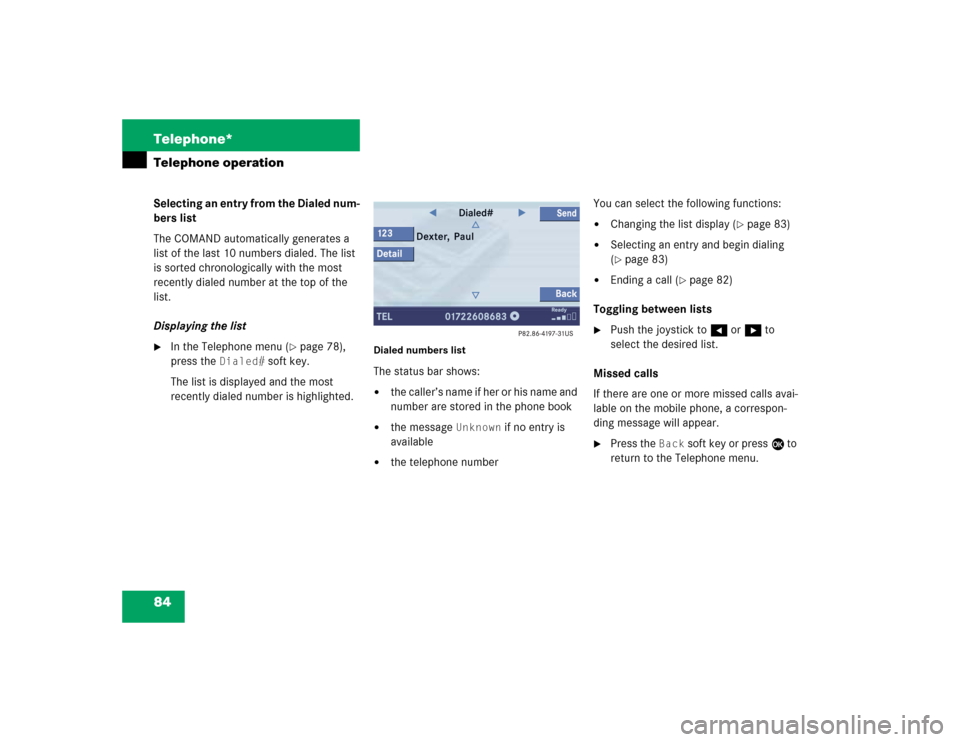
84 Telephone*Telephone operationSelecting an entry from the Dialed num-
bers list
The COMAND automatically generates a
list of the last 10 numbers dialed. The list
is sorted chronologically with the most
recently dialed number at the top of the
list.
Displaying the list�
In the Telephone menu (
�page 78),
press the
Dialed#
soft key.
The list is displayed and the most
recently dialed number is highlighted.
Dialed numbers listThe status bar shows:�
the caller’s name if her or his name and
number are stored in the phone book
�
the message
Unknown
if no entry is
available
�
the telephone numberYou can select the following functions:
�
Changing the list display (
�page 83)
�
Selecting an entry and begin dialing
(�page 83)
�
Ending a call (
�page 82)
Toggling between lists
�
Push the joystick to H or h to
select the desired list.
Missed calls
If there are one or more missed calls avai-
lable on the mobile phone, a correspon-
ding message will appear.
�
Press the
Back
soft key or press E to
return to the Telephone menu.
Page 145 of 237

85 Telephone*
Telephone operation
Speed-dialing
For all memory locations
At the mobile phone you can save
telephone numbers in the speed-dialing
memory and use them. Refer to the mobile
phone operator’s manual.
You can also use speed-dialing at the
COMAND (only mobile phone memory
locations 1-99).
You can enter up to 2 digits.�
Open the Telephone menu
(�page 78).
Memory locations with up to two digits:
�
Use the number keys 1 to 9 to
enter the memory location number.
�
Press E.
or
�
Press k.
or
�
Press the Send soft key.
The telephone dials the saved number.
Ending a call (
�page 82).
Quick-dialing
Quick dialing can be used on memory loca-
tions 1-9.
�
Open the Telephone menu
(�page 78).
�
Press one of the number keys 1 - 9
longer than 2 seconds.
The telephone dials the saved number.
Ending a call (
�page 82).If the person called or you answer a call,
the call is active. The call indication is
displayed.
Call menuYou talk over the hands-free set. You can
set the volume for the hands-free
operation (
�page 80).
The status bar indicates the call time and
the off-hook symbol.
Active call