Page 178 of 237
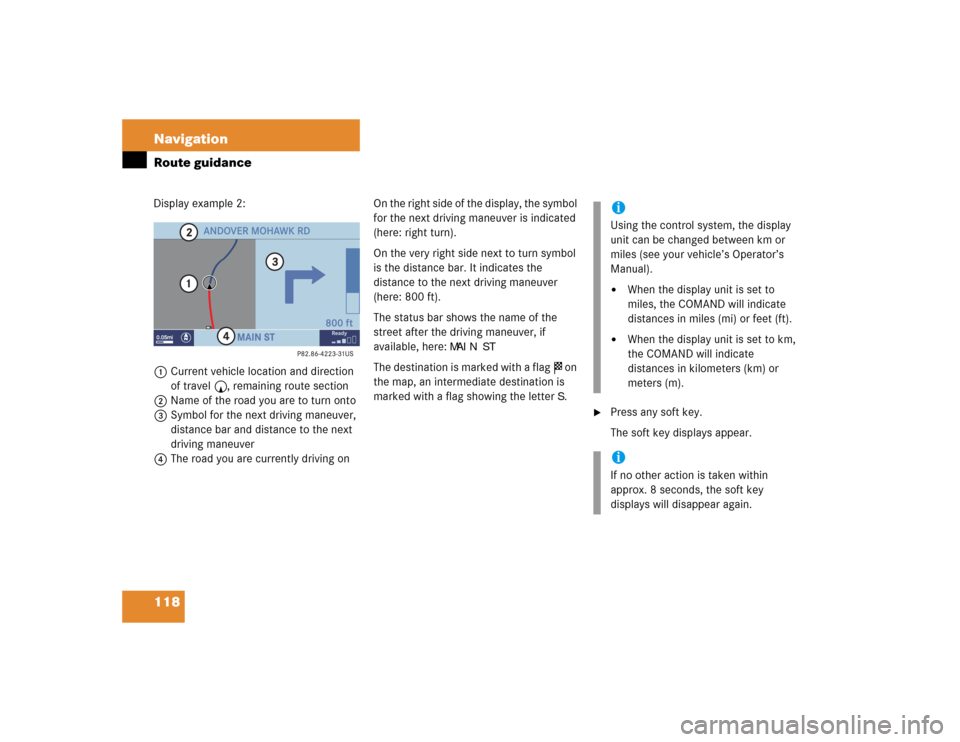
118 NavigationRoute guidanceDisplay example 2:
1Current vehicle location and direction
of travel y, remaining route section
2Name of the road you are to turn onto
3Symbol for the next driving maneuver,
distance bar and distance to the next
driving maneuver
4The road you are currently driving onOn the right side of the display, the symbol
for the next driving maneuver is indicated
(here: right turn).
On the very right side next to turn symbol
is the distance bar. It indicates the
distance to the next driving maneuver
(here: 800 ft).
The status bar shows the name of the
street after the driving maneuver, if
available, here:
MAIN ST
The destination is marked with a flag $ on
the map, an intermediate destination is
marked with a flag showing the letter
S.
�
Press any soft key.
The soft key displays appear.iUsing the control system, the display
unit can be changed between km or
miles (see your vehicle’s Operator’s
Manual). �
When the display unit is set to
miles, the COMAND will indicate
distances in miles (mi) or feet (ft).
�
When the display unit is set to km,
the COMAND will indicate
distances in kilometers (km) or
meters (m).
iIf no other action is taken within
approx. 8 seconds, the soft key
displays will disappear again.
Page 182 of 237
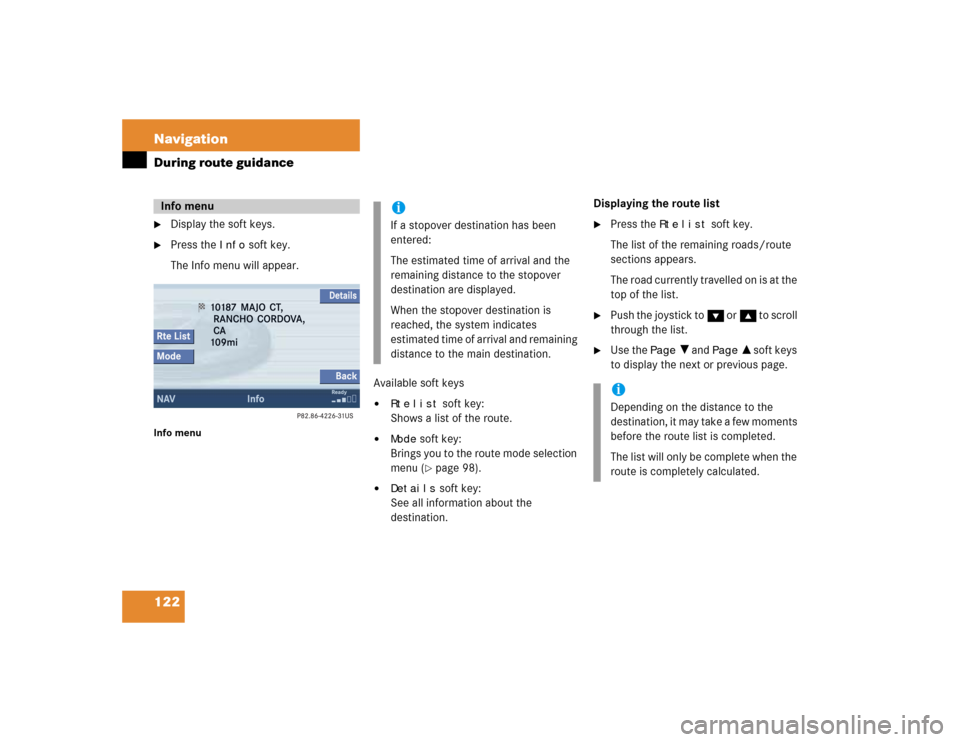
122 NavigationDuring route guidance�
Display the soft keys.
�
Press the
Info
soft key.
The Info menu will appear.
Info menu
Available soft keys�
Rte
list
soft key:
Shows a list of the route.
�
Mode
soft key:
Brings you to the route mode selection
menu (�page 98).
�
Details
soft key:
See all information about the
destination.Displaying the route list
�
Press the
Rte
list
soft key.
The list of the remaining roads/route
sections appears.
The road currently travelled on is at the
top of the list.
�
Push the joystick to G or g to scroll
through the list.
�
Use the
Page
V and
Page
v soft keys
to display the next or previous page.
Info menu
iIf a stopover destination has been
entered:
The estimated time of arrival and the
remaining distance to the stopover
destination are displayed.
When the stopover destination is
reached, the system indicates
estimated time of arrival and remaining
distance to the main destination.
iDepending on the distance to the
destination, it may take a few moments
before the route list is completed.
The list will only be complete when the
route is completely calculated.
Page 183 of 237
123 Navigation
During route guidance
The detour function blocks a route section
ahead. If possible, the system will
calculate a detour. You can adjust the
length of the route section to be blocked.
Switching on�
Activate the soft key display
(�page 121).
�
Press the
Detour
soft key.You can now enter the length of the route
section to be blocked.
�
Press one of the left distance soft keys.
The system calculates a new route
around the blocked route section.
Selecting a detouriIf the system does not allow you to
block a route section, the message Complete detour not possible is displayed.
Traffic jams are identified by the driver,
not by the COMAND.
iIf you have already placed a block on a
route section, the Detour menu will
appear instead of the map
(�page 124).
Page 184 of 237
124 NavigationDuring route guidanceSwitching off (remove detour)�
Activate the soft key display
(�page 121).
�
Press the
Detour
soft key.
�
Push the joystick to g or G to
select
Remove detour
.
�
Press E.
The blocked route section is deleted.
The system calculates the new route.
Changing the blocked route section
�
Activate the soft key display
(�page 121).
�
Press the
Detour
soft key.
�
Use g or G to select item
Change
detour
.
�
Press E.
You can now change the length of the
route section to be blocked.
�
Press one of the left distance soft keys.
The system calculates a new route
around the blocked route section.
Page 185 of 237
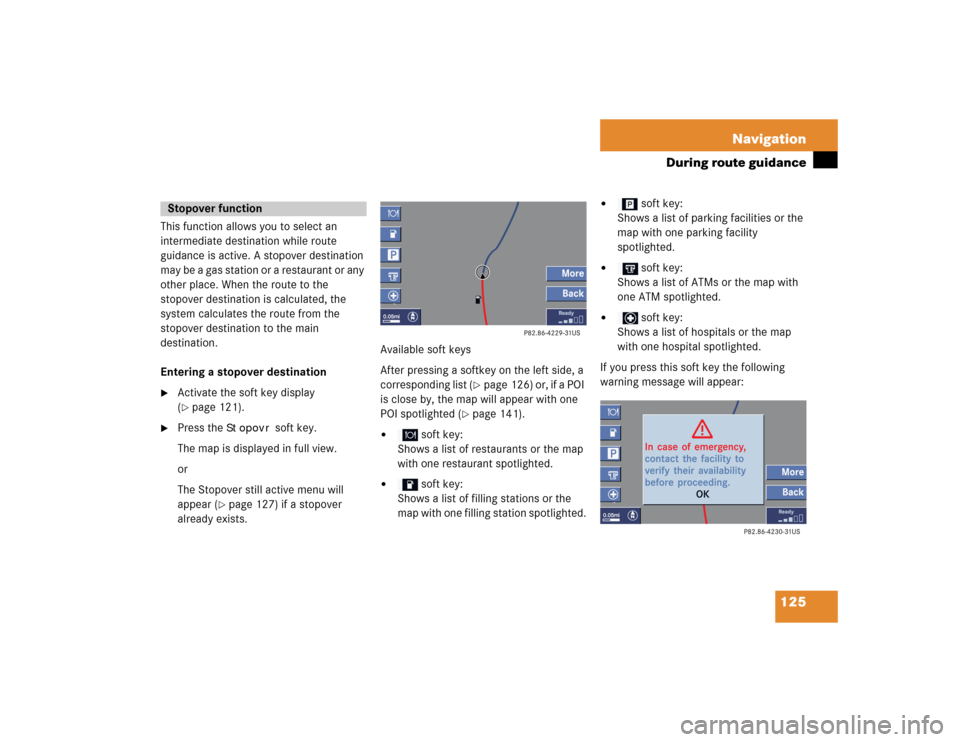
125 Navigation
During route guidance
This function allows you to select an
intermediate destination while route
guidance is active. A stopover destination
may be a gas station or a restaurant or any
other place. When the route to the
stopover destination is calculated, the
system calculates the route from the
stopover destination to the main
destination.
Entering a stopover destination�
Activate the soft key display
(�page 121).
�
Press the
Stopovr
soft key.
The map is displayed in full view.
or
The Stopover still active menu will
appear (
�page 127) if a stopover
already exists.Available soft keys
After pressing a softkey on the left side, a
corresponding list (
�page 126) or, if a POI
is close by, the map will appear with one
POI spotlighted (
�page 141).
�
soft key:
Shows a list of restaurants or the map
with one restaurant spotlighted.
�
soft key:
Shows a list of filling stations or the
map with one filling station spotlighted.
�
soft key:
Shows a list of parking facilities or the
map with one parking facility
spotlighted.
�
soft key:
Shows a list of ATMs or the map with
one ATM spotlighted.
�
soft key:
Shows a list of hospitals or the map
with one hospital spotlighted.
If you press this soft key the following
warning message will appear:
Stopover function
Page 186 of 237
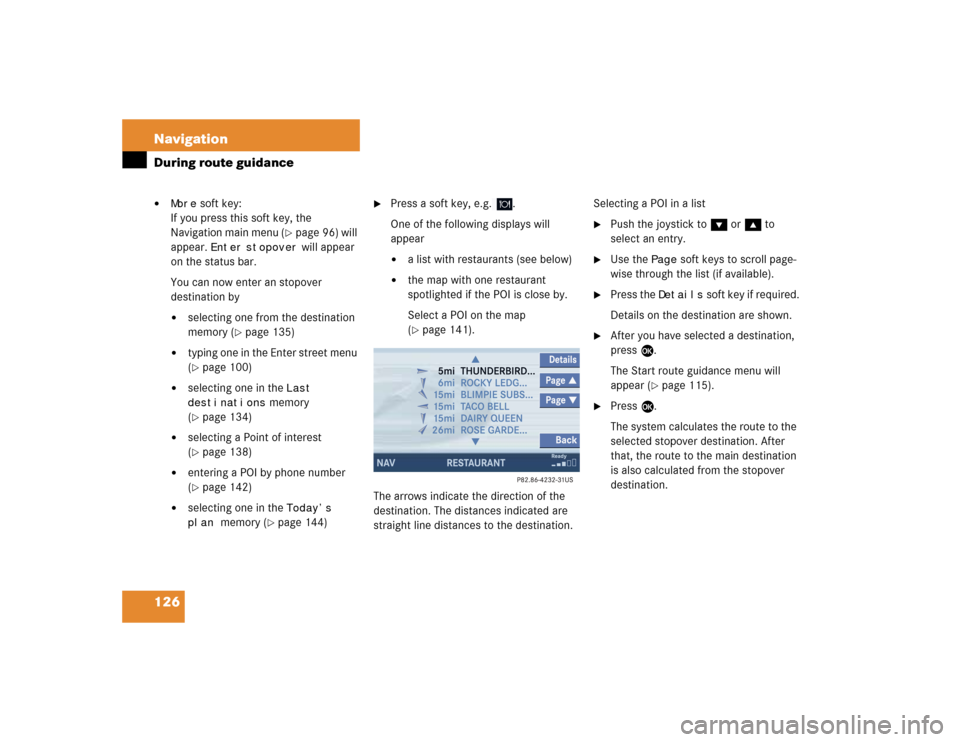
126 NavigationDuring route guidance�
More
soft key:
If you press this soft key, the
Navigation main menu (
�page 96) will
appear.
Enter
stopover
will appear
on the status bar.
You can now enter an stopover
destination by
�
selecting one from the destination
memory (
�page 135)
�
typing one in the Enter street menu
(�page 100)
�
selecting one in the
Last
destinations
memory
(
�page 134)
�
selecting a Point of interest
(�page 138)
�
entering a POI by phone number
(�page 142)
�
selecting one in the
Today’s
plan
memory (
�page 144)
�
Press a soft key, e.g. .
One of the following displays will
appear�
a list with restaurants (see below)
�
the map with one restaurant
spotlighted if the POI is close by.
Select a POI on the map
(�page 141).
The arrows indicate the direction of the
destination. The distances indicated are
straight line distances to the destination.Selecting a POI in a list
�
Push the joystick to G or g to
select an entry.
�
Use the
Page
soft keys to scroll page-
wise through the list (if available).
�
Press the
Details
soft key if required.
Details on the destination are shown.
�
After you have selected a destination,
press E.
The Start route guidance menu will
appear (
�page 115).
�
Press E.
The system calculates the route to the
selected stopover destination. After
that, the route to the main destination
is also calculated from the stopover
destination.
Page 187 of 237
127 Navigation
During route guidance
Deleting or replacing a stopover
destination�
Activate the soft key display
(�page 121).
�
Press the
Stopovr
soft key.
The menu for deleting or changing a
stopover destination will appear.
�
Push the joystick to g or G to
select
Delete active stopover
.
�
Press E.
The stopover destination last input is
deleted. The system calculates the
route to the main destination.or
�
Push the joystick to g or G to
select
Change active stopover
.
�
Press E.
The stopover destination is deleted and
you can enter a new stopover
destination (
�page 125).
iIf no stopover destination has been
entered, the full view map appears
instead of the menu. You can now
enter a stopover destination
(�page 125).
Page 188 of 237
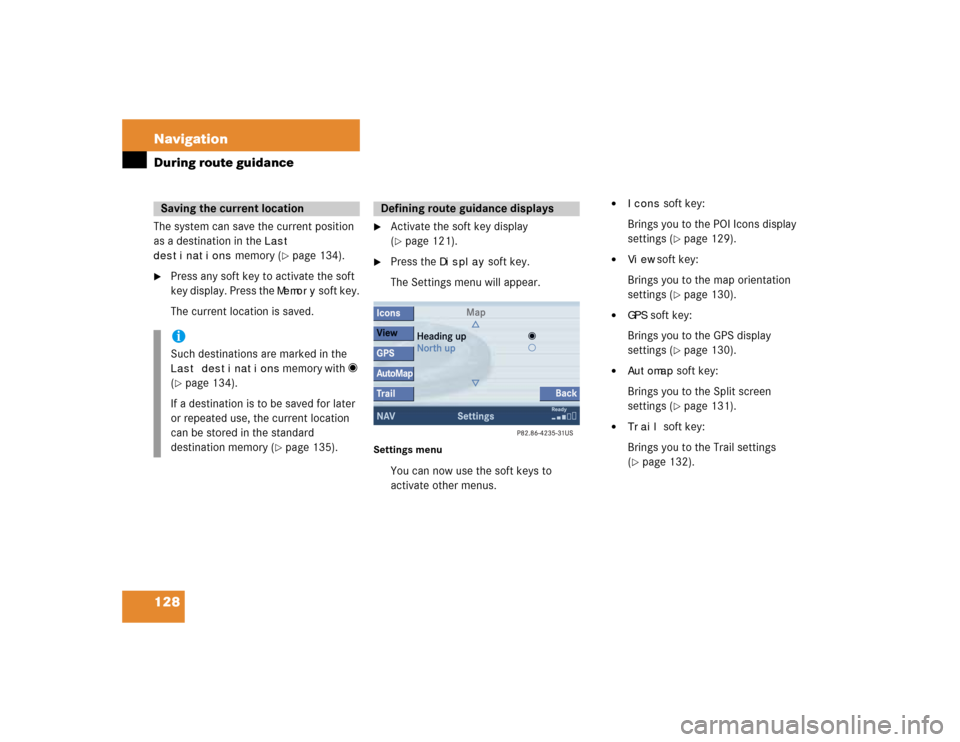
128 NavigationDuring route guidanceThe system can save the current position
as a destination in the
Last
destinations
memory (
�page 134).
�
Press any soft key to activate the soft
key display. Press the
Memory
soft key.
The current location is saved.
�
Activate the soft key display
(�page 121).
�
Press the
Display
soft key.
The Settings menu will appear.
Settings menu
You can now use the soft keys to
activate other menus.
�
Icons
soft key:
Brings you to the POI Icons display
settings (
�page 129).
�
View
soft key:
Brings you to the map orientation
settings (
�page 130).
�
GPS
soft key:
Brings you to the GPS display
settings (
�page 130).
�
Automap
soft key:
Brings you to the Split screen
settings (�page 131).
�
Trail
soft key:
Brings you to the Trail settings
(
�page 132).
Saving the current locationiSuch destinations are marked in the Last destinations
memory with _
(
�page 134).
If a destination is to be saved for later
or repeated use, the current location
can be stored in the standard
destination memory (
�page 135).
Defining route guidance displays