Page 161 of 237
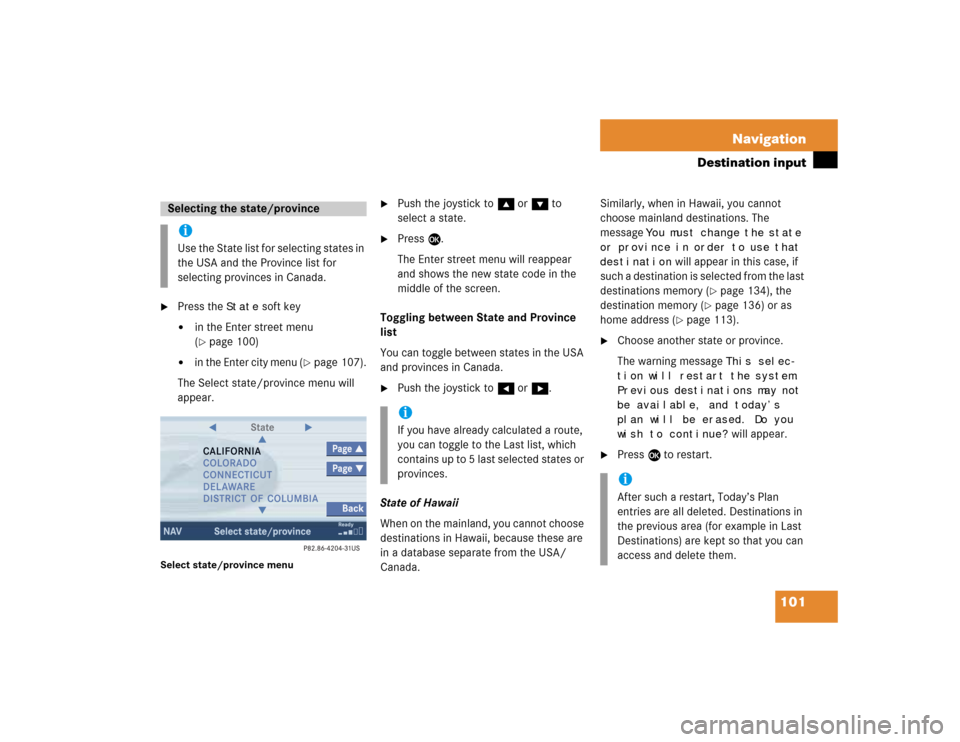
101 Navigation
Destination input
�
Press the
State
soft key
�
in the Enter street menu
(�page 100)
�
in the Enter city menu
(�page 107).
The Select state/province menu will
appear.
Select state/province menu
�
Push the joystick to g or G to
select a state.
�
Press E.
The Enter street menu will reappear
and shows the new state code in the
middle of the screen.
Toggling between State and Province
list
You can toggle between states in the USA
and provinces in Canada.
�
Push the joystick to H or h.
State of Hawaii
When on the mainland, you cannot choose
destinations in Hawaii, because these are
in a database separate from the USA/
Canada. Similarly, when in Hawaii, you cannot
choose mainland destinations. The
message
You must change the state
or province in order to use that
destination
will appear in this case, if
such a destination is selected from the last
destinations memory (
�page 134), the
destination memory (
�page 136) or as
home address (
�page 113).
�
Choose another state or province.
The warning message
This selec-
tion will restart the system.
Previous destinations may not
be available, and today’s
plan will be erased. Do you
wish to continue? will appear.
�
Press E to restart.
Selecting the state/provinceiUse the State list for selecting states in
the USA and the Province list for
selecting provinces in Canada.
iIf you have already calculated a route,
you can toggle to the Last list, which
contains up to 5 last selected states or
provinces.
iAfter such a restart, Today’s Plan
entries are all deleted. Destinations in
the previous area (for example in Last
Destinations) are kept so that you can
access and delete them.
Page 162 of 237
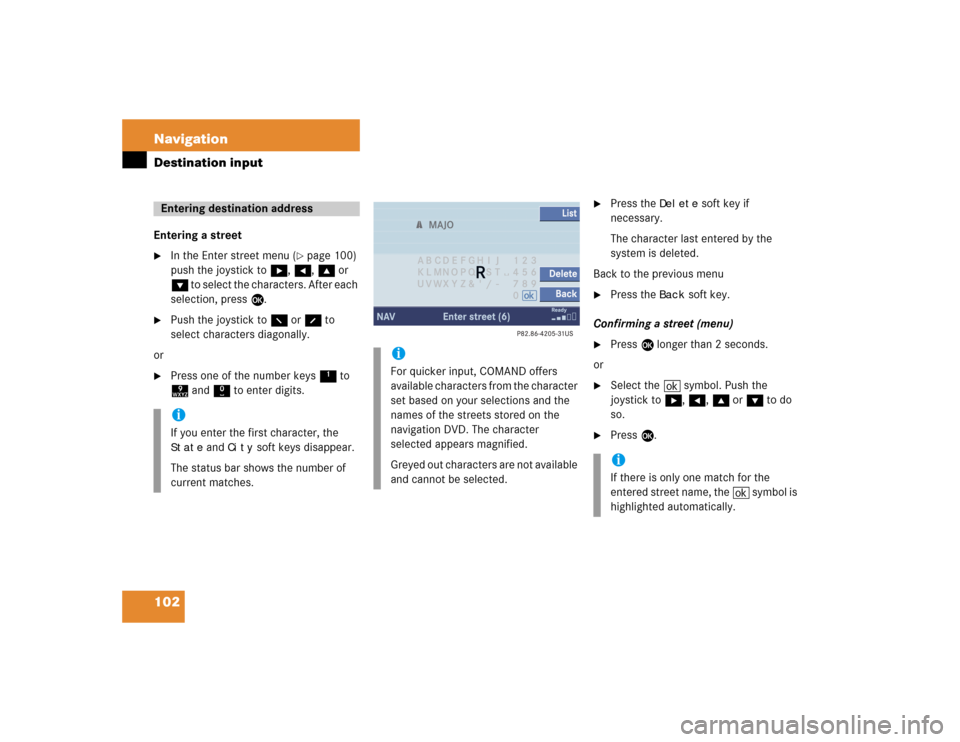
102 NavigationDestination inputEntering a street�
In the Enter street menu (
�page 100)
push the joystick to h, H, g or
G to select the characters. After each
selection, press E.
�
Push the joystick to F or f to
select characters diagonally.
or
�
Press one of the number keys 1 to
9 and 0 to enter digits.
�
Press the
Delete
soft key if
necessary.
The character last entered by the
system is deleted.
Back to the previous menu
�
Press the
Back
soft key.
Confirming a street (menu)
�
Press E longer than 2 seconds.
or
�
Select the ( symbol. Push the
joystick to h, H, g or G to do
so.
�
Press E.
Entering destination addressiIf you enter the first character, the State
and
City
soft keys disappear.
The status bar shows the number of
current matches.
iFor quicker input, COMAND offers
available characters from the character
set based on your selections and the
names of the streets stored on the
navigation DVD. The character
selected appears magnified.
Greyed out characters are not available
and cannot be selected.
iIf there is only one match for the
entered street name, the ( symbol is
highlighted automatically.
Page 167 of 237
107 Navigation
Destination input
Confirming a cross street (list)�
Press E to confirm.
The Start route guidance menu
(�page 115) will appear.
Entering a city
�
Press the
City
soft key in the Enter
street menu (�page 100).
Enter city menuThe most recently entered destination is
shown in the upper area.You can now
�
entering a city name or
�
accepting the city name shown
Available soft keys:
�
Map
soft key:
Brings you to the destination input
directly above the map (
�page 111).
�
State
soft key:
Brings you to the state/province
selection (
�page 101).
�
List
soft key:
Brings you to a list of cities with the
previously input street.
�
Delete
soft key:
The character last entered or the
character last accepted by the system
is deleted.
�
Back
soft key:
Returns you to the previous menu.
iThe currently set state is identifed by
the state code in the middle of the
screen.
If the vehicle location is in Canada, this
soft key appears as
Province
.
Page 171 of 237
111 Navigation
Destination input
Selecting a destination using the map�
Press c.
�
Push the joystick to H, h, g, G,
F, f.
or
�
Press the
Map
soft key, e.g. in the Start
route guidance menu (
�page 115).
The map is shown in full view and
cross-hairs appear.
If soft key displays are hidden:
�
Press any soft key.
The soft key displays will appear.Available soft keys
�
POIs
soft key:
Spotlight a POI if POIs are on the map
(
�page 141).
�
Memory
soft key:
Set a memory point and saved it in the
Last destinations memory (
�page 99).
�
Display
soft key:
The Map view display will appear.
(
�page 128).
�
Soft key +:
Enlarge visible map section.
�
Soft key ):
Reduce visible map section.
iThe system automatically places the
cross-hairs on the current destination
address.
ic was pressed:
If no soft key is selected within approx.
8 seconds, the soft key display will
disappear again.
iThe
POIs
, Memory
and
Display
soft
keys are available if the
Map
soft key
was pressed.
Page 172 of 237
112 NavigationDestination input�
Push the joystick to H, h, g, G
to move the cross-hairs.
�
Push the joystick to F or f to move
the cross-hairs diagonally.This allows you to select your destination.
�
Release the button.
If the system is able to assign a street
name to the selected location, it is
displayed on the status bar.
�
Press E.
The system uses the point at the center
of the cross-hairs as destination.
The Start route guidance menu will
appear (
�page 115).
iIf you press the
Back
soft key, your
selection will be discarded. The system
then uses the data of the previous
destination.
iIf a POI is close to the center of the
cross-hairs, a selection list will appear.
You can now select between a POI and
the address destination.
Page 175 of 237
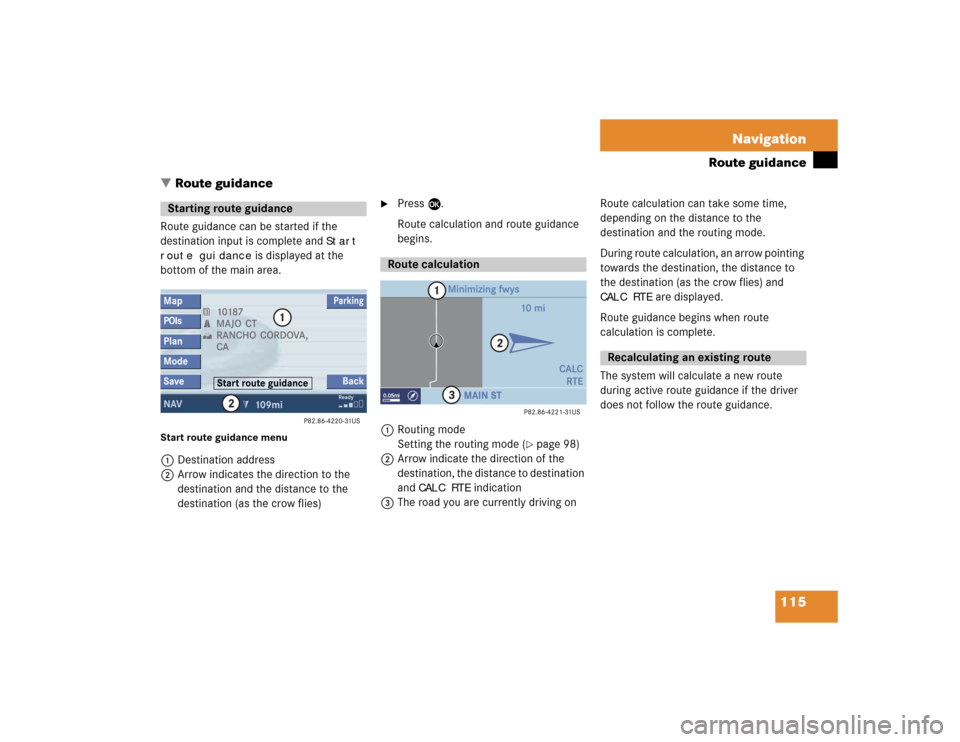
115 Navigation
Route guidance
� Route guidance
Route guidance can be started if the
destination input is complete and
Start
route guidance
is displayed at the
bottom of the main area.
Start route guidance menu1Destination address
2Arrow indicates the direction to the
destination and the distance to the
destination (as the crow flies)
�
Press E.
Route calculation and route guidance
begins.
1Routing mode
Setting the routing mode (
�page 98)
2Arrow indicate the direction of the
destination, the distance to destination
and
CALC RTE
indication
3The road you are currently driving onRoute calculation can take some time,
depending on the distance to the
destination and the routing mode.
During route calculation, an arrow pointing
towards the destination, the distance to
the destination (as the crow flies) and
CALC RTE
are displayed.
Route guidance begins when route
calculation is complete.
The system will calculate a new route
during active route guidance if the driver
does not follow the route guidance.
Starting route guidance
Route calculation
Recalculating an existing route
Page 176 of 237
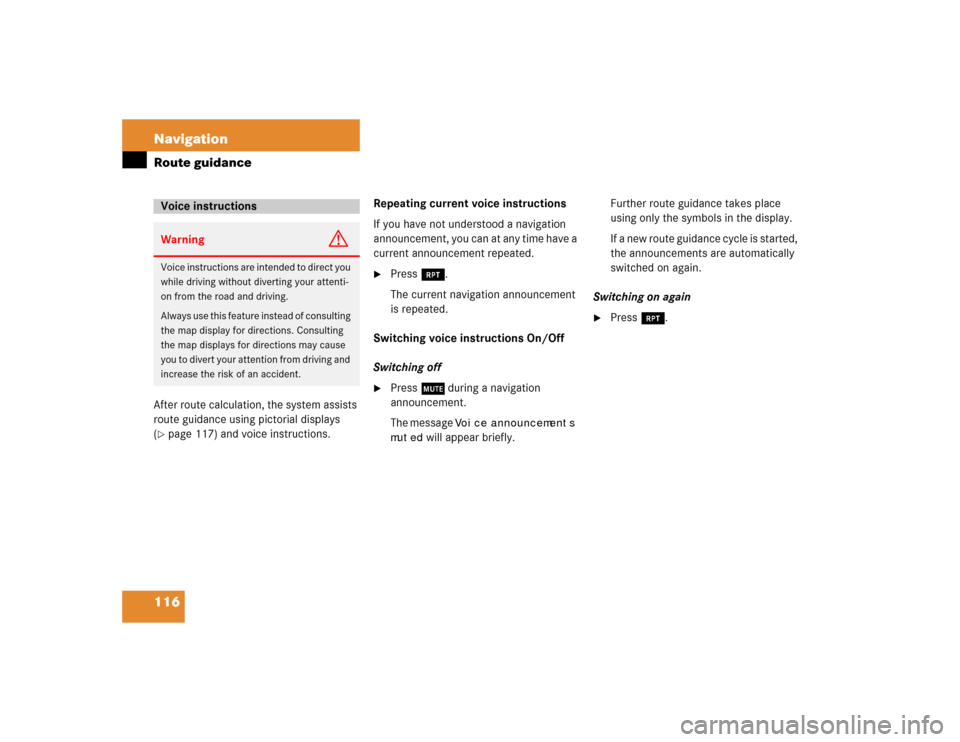
116 NavigationRoute guidanceAfter route calculation, the system assists
route guidance using pictorial displays
(�page 117) and voice instructions. Repeating current voice instructions
If you have not understood a navigation
announcement, you can at any time have a
current announcement repeated.
�
Press j.
The current navigation announcement
is repeated.
Switching voice instructions On/Off
Switching off
�
Press J during a navigation
announcement.
The message
Voice announcements
muted
will appear briefly. Further route guidance takes place
using only the symbols in the display.
If a new route guidance cycle is started,
the announcements are automatically
switched on again.
Switching on again
�
Press j.
Voice instructionsWarning
G
Voice instructions are intended to direct you
while driving without diverting your attenti-
on from the road and driving.
Always use this feature instead of consulting
the map display for directions. Consulting
the map displays for directions may cause
you to divert your attention from driving and
increase the risk of an accident.
Page 177 of 237
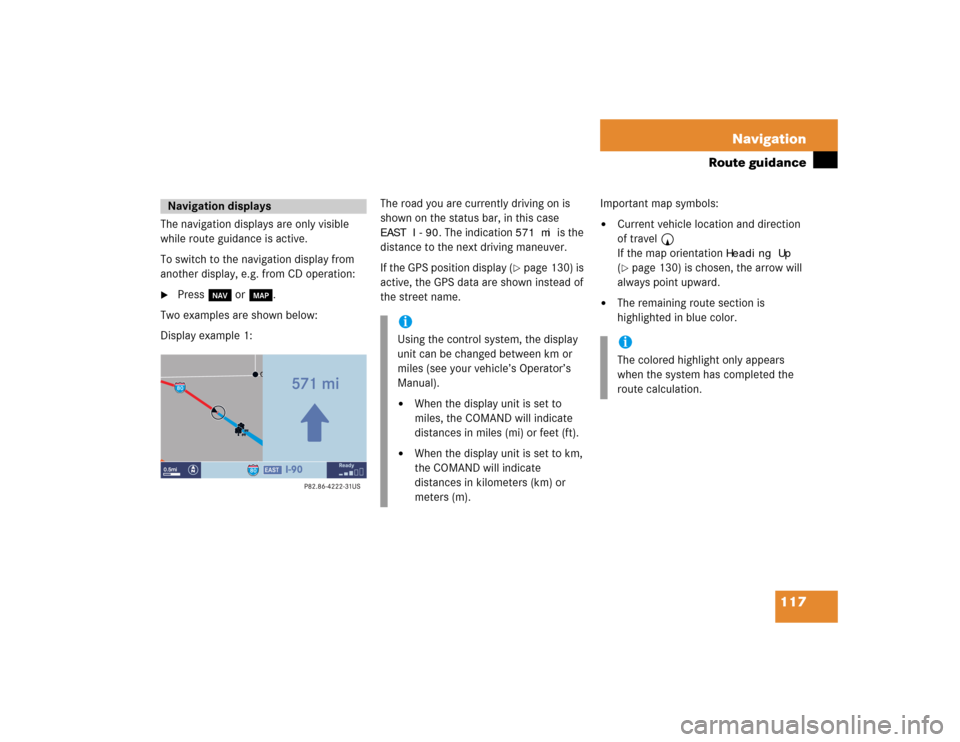
117 Navigation
Route guidance
The navigation displays are only visible
while route guidance is active.
To switch to the navigation display from
another display, e.g. from CD operation: �
Press b or c.
Two examples are shown below:
Display example 1:The road you are currently driving on is
shown on the status bar, in this case
EAST I-90
. The indication
571 mi
is the
distance to the next driving maneuver.
If the GPS position display (
�page 130) is
active, the GPS data are shown instead of
the street name.Important map symbols:
�
Current vehicle location and direction
of travel y
If the map orientation
Heading Up
(�page 130) is chosen, the arrow will
always point upward.
�
The remaining route section is
highlighted in blue color.
Navigation displays
iUsing the control system, the display
unit can be changed between km or
miles (see your vehicle’s Operator’s
Manual). �
When the display unit is set to
miles, the COMAND will indicate
distances in miles (mi) or feet (ft).
�
When the display unit is set to km,
the COMAND will indicate
distances in kilometers (km) or
meters (m).
iThe colored highlight only appears
when the system has completed the
route calculation.