Page 118 of 227
116 NavigationImportant notesLoading�
Insert the DVD into the DVD slot 2
with the label side up.
The navigation computer pulls the DVD
in.
If your vehicle has been transported (e.g.
by a car, train or ferry) the system may
make navigation announcements which do
not correspond to the vehicle’s position.
The system needs to redetermine its
position.Determining the location after the
vehicle has been transported
The system will need some time to
determine its location after the car has
been transported. The time required for
the system to do so varies from case to
case.
�
Switch the COMAND on.
�
Activate the Navigation main menu
(�page 118).
The navigation DVD needs to be in the
navigation computer (
�page 115).
�
Drive and press c.
The display will change to the map
display.Drive until the position or the road
indicated correspond to the real
circumstances. The system is now
correctly adjusted.
Route guidance after the vehicle has
been transported
Page 119 of 227
117 Navigation
Important notes
The following applies if you interrupt your
trip and continue later on:�
Trip is continued within 2 hours:
The system will automatically resume
route guidance.
�
Trip is continued after more than
2 hours: �
Press E to confirm
Continue
Route Guidance in the
Navigation main menu
(
�page 118).
Trip interruption during route
guidanceiTrip interruption means the vehicle is
parked and COMAND is switched off.
Trip continuation means the vehicle is
moving and COMAND is switched on
again.
Page 122 of 227
120 NavigationNavigation main menuThe COMAND calculates the route as
Fastest route.
Including or avoiding traffic routes�
In the Navigation main menu
(�page 118), press the
Mode
soft key.
The Mode
menu will appear.Selectable traffic routes
�
Minimize Freeways
:
The system calculates the route with/
without minimizing freeways.
�
Min. Ferry/Auto-Train
:
The system calculates the route with/
without minimizing ferry connections
or railfreight.
�
Minimize Toll Roads
:
The system calculates the route with/
without minimizing toll roads.
�
Minimize Tunnels
:
The system calculates the route with/
without minimizing tunnels.
�
Use g or G to select a traffic route.
�
Press E.
Switches the option on or off. You can
switch on more than one option.
�
Press the
Back
soft key to confirm.
The setting is saved. The Navigation
main menu will appear.
Setting the route mode
Option
Symbol
On
Q
Off
q
Page 125 of 227
123 Navigation
Navigation main menu
�
Press the
Memory
soft key.
A window appears with the
message
Position Saved as
MemPt
.
The system saves the current position
as a destination in the
Last
Destinations
memory
(
�page 155).
iSuch destinations are marked in
the
Last Destinations
memory
with _.
You can save up to 20 such
destinations. For permanent storage
you can save the destination in the
regular Destination memory
(
�page 156).
Page 127 of 227
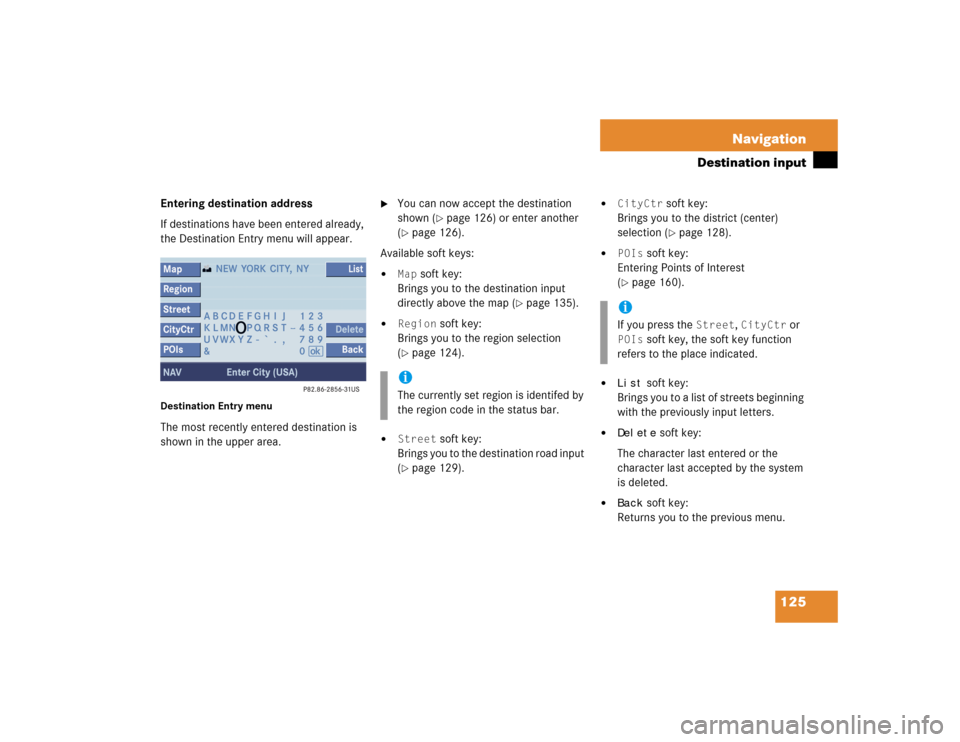
125 Navigation
Destination input
Entering destination address
If destinations have been entered already,
the Destination Entry menu will appear.Destination Entry menu The most recently entered destination is
shown in the upper area.
�
You can now accept the destination
shown (
�page 126) or enter another
(
�page 126).
Available soft keys:
�
Map
soft key:
Brings you to the destination input
directly above the map (
�page 135).
�
Region
soft key:
Brings you to the region selection
(
�page 124).
�
Street
soft key:
Brings you to the destination road input
(
�page 129).
�
CityCtr
soft key:
Brings you to the district (center)
selection (�page 128).
�
POIs
soft key:
Entering Points of Interest
(
�page 160).
�
List
soft key:
Brings you to a list of streets beginning
with the previously input letters.
�
Delete
soft key:
The character last entered or the
character last accepted by the system
is deleted.
�
Back
soft key:
Returns you to the previous menu.
iThe currently set region is identifed by
the region code in the status bar.
iIf you press the
Street
, CityCtr
or
POIs
soft key, the soft key function
refers to the place indicated.
Page 128 of 227
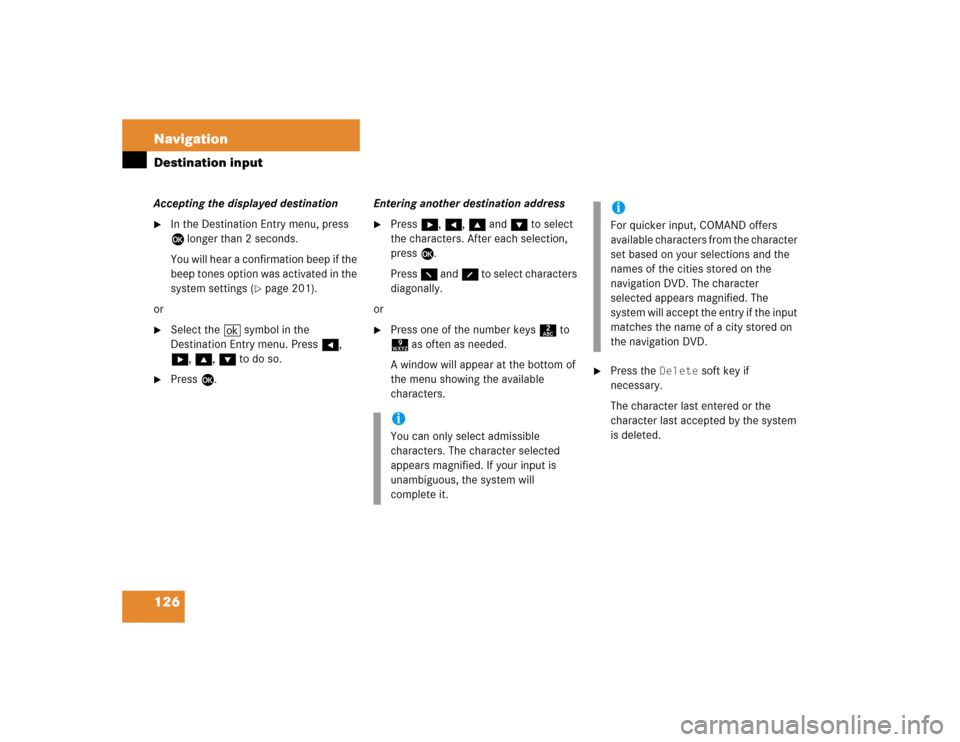
126 NavigationDestination inputAccepting the displayed destination �
In the Destination Entry menu, press
E longer than 2 seconds.
You will hear a confirmation beep if the
beep tones option was activated in the
system settings (
�page 201).
or
�
Select the ( symbol in the
Destination Entry menu. Press H,
h, g, G to do so.
�
Press E.Entering another destination address
�
Press h, H, g and G to select
the characters. After each selection,
press E.
Press F and f to select characters
diagonally.
or
�
Press one of the number keys 2 to
9 as often as needed.
A window will appear at the bottom of
the menu showing the available
characters.
�
Press the
Delete
soft key if
necessary.
The character last entered or the
character last accepted by the system
is deleted.
iYou can only select admissible
characters. The character selected
appears magnified. If your input is
unambiguous, the system will
complete it.
iFor quicker input, COMAND offers
available characters from the character
set based on your selections and the
names of the cities stored on the
navigation DVD. The character
selected appears magnified. The
system will accept the entry if the input
matches the name of a city stored on
the navigation DVD.
Page 129 of 227
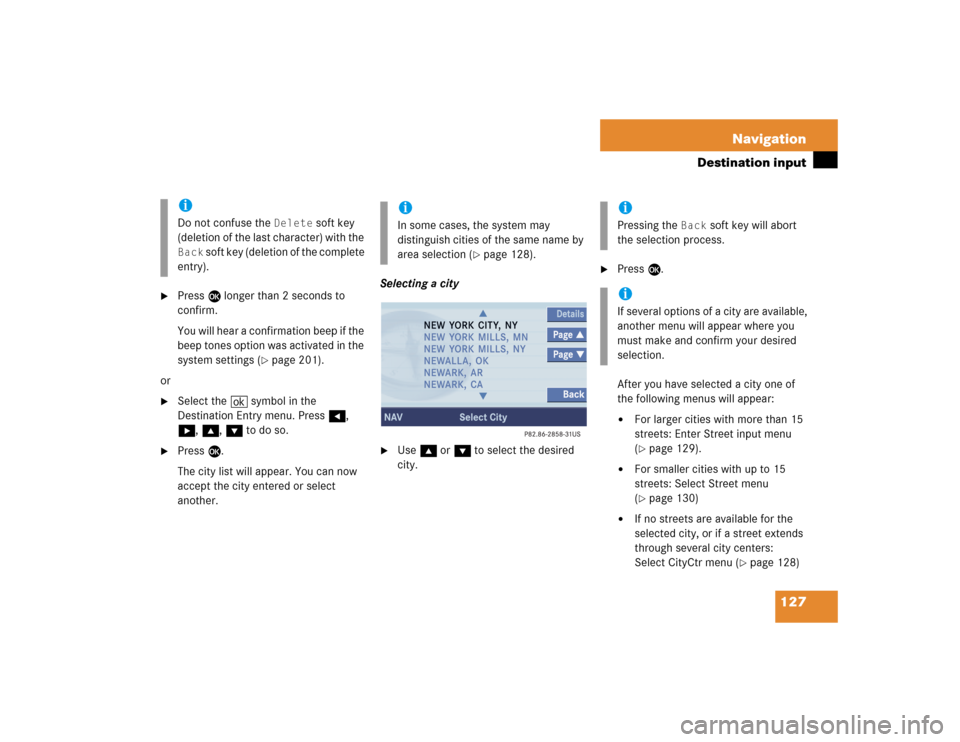
127 Navigation
Destination input
�
Press E longer than 2 seconds to
confirm.
You will hear a confirmation beep if the
beep tones option was activated in the
system settings (
�page 201).
or
�
Select the ( symbol in the
Destination Entry menu. Press H,
h, g, G to do so.
�
Press E.
The city list will appear. You can now
accept the city entered or select
another.Selecting a city
�
Use g or G to select the desired
city.
�
Press E.
After you have selected a city one of
the following menus will appear: �
For larger cities with more than 15
streets: Enter Street input menu
(�page 129).
�
For smaller cities with up to 15
streets: Select Street menu
(�page 130)
�
If no streets are available for the
selected city, or if a street extends
through several city centers:
Select CityCtr menu (
�page 128)
iDo not confuse the
Delete
soft key
(deletion of the last character) with the
Back
soft key (deletion of the complete
entry).
iIn some cases, the system may
distinguish cities of the same name by
area selection (
�page 128).
iPressing the
Back
soft key will abort
the selection process.
iIf several options of a city are available,
another menu will appear where you
must make and confirm your desired
selection.
Page 131 of 227
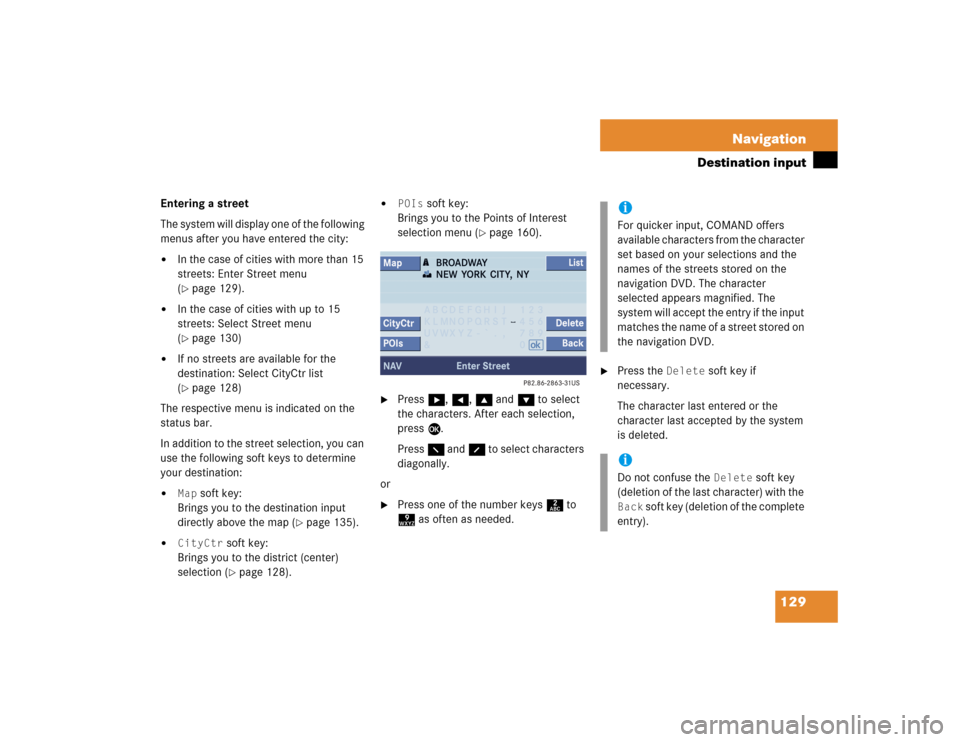
129 Navigation
Destination input
Entering a street
The system will display one of the following
menus after you have entered the city:�
In the case of cities with more than 15
streets: Enter Street menu
(�page 129).
�
In the case of cities with up to 15
streets: Select Street menu
(�page 130)
�
If no streets are available for the
destination: Select CityCtr list
(�page 128)
The respective menu is indicated on the
status bar.
In addition to the street selection, you can
use the following soft keys to determine
your destination:
�
Map
soft key:
Brings you to the destination input
directly above the map (
�page 135).
�
CityCtr
soft key:
Brings you to the district (center)
selection (�page 128).
�
POIs
soft key:
Brings you to the Points of Interest
selection menu (
�page 160).
�
Press h, H, g and G to select
the characters. After each selection,
press E.
Press F and f to select characters
diagonally.
or
�
Press one of the number keys 2 to
9 as often as needed.
�
Press the
Delete
soft key if
necessary.
The character last entered or the
character last accepted by the system
is deleted.
iFor quicker input, COMAND offers
available characters from the character
set based on your selections and the
names of the streets stored on the
navigation DVD. The character
selected appears magnified. The
system will accept the entry if the input
matches the name of a street stored on
the navigation DVD. iDo not confuse the
Delete
soft key
(deletion of the last character) with the
Back
soft key (deletion of the complete
entry).