Page 149 of 227

147 Navigation
During route guidance
Deleting the active via route �
Press g to select option
Delete
Active Via
.
�
Press E.
The system deletes the via route and
recalculates the route to the
destination.Changing the active via route
�
Press g to select option
Change
Active Via
.
�
Press E.
The list for selecting another via route
appears.
�
Use G or g to select the desired via
route.
�
Press E.
The system recalculates the route.The detour function blocks a route section
ahead. If possible, the system will
calculate a detour. You can adjust the
length of the route section to be blocked.
Switching on
�
Activate the soft key display (
�page 144).
�
Press the
Detour
soft key.
iIf you enter a new destination, the sys-
tem will automatically delete any active
via route.
Selecting a detouriIf the system does not allow you to
block a route section, the message
No
Detour Possible
is displayed.
Traffic jams are identified by the driver,
not by the COMAND. The detour
function may also be possible if the
vehicle is traveling on a road that does
not appear on the DVD.
iIf you have already placed a block on a
route section,
Detour
appears written
in black. A menu will appear instead of
the map (
�page 148).
Page 150 of 227
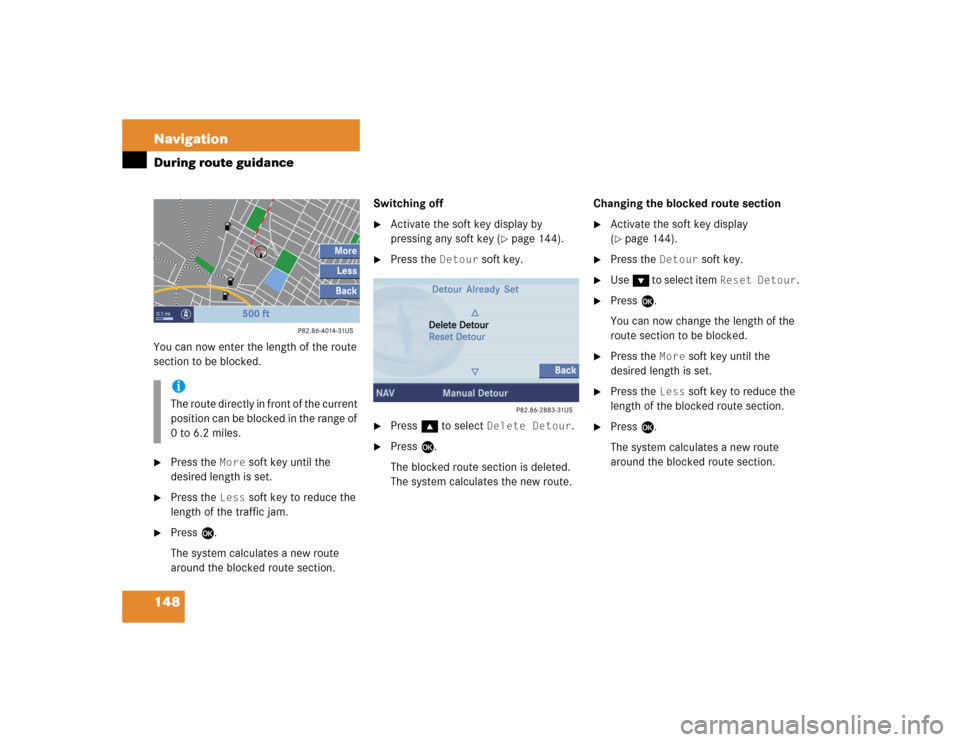
148 NavigationDuring route guidanceYou can now enter the length of the route
section to be blocked.�
Press the
More
soft key until the
desired length is set.
�
Press the
Less
soft key to reduce the
length of the traffic jam.
�
Press E.
The system calculates a new route
around the blocked route section.Switching off
�
Activate the soft key display by
pressing any soft key (
�page 144).
�
Press the
Detour
soft key.
�
Press g to select
Delete Detour
.
�
Press E.
The blocked route section is deleted.
The system calculates the new route.Changing the blocked route section
�
Activate the soft key display
(�page 144).
�
Press the
Detour
soft key.
�
Use G to select item
Reset Detour
.
�
Press E.
You can now change the length of the
route section to be blocked.
�
Press the
More
soft key until the
desired length is set.
�
Press the
Less
soft key to reduce the
length of the blocked route section.
�
Press E.
The system calculates a new route
around the blocked route section.
iThe route directly in front of the current
position can be blocked in the range of
0 to 6.2 miles.
Page 191 of 227
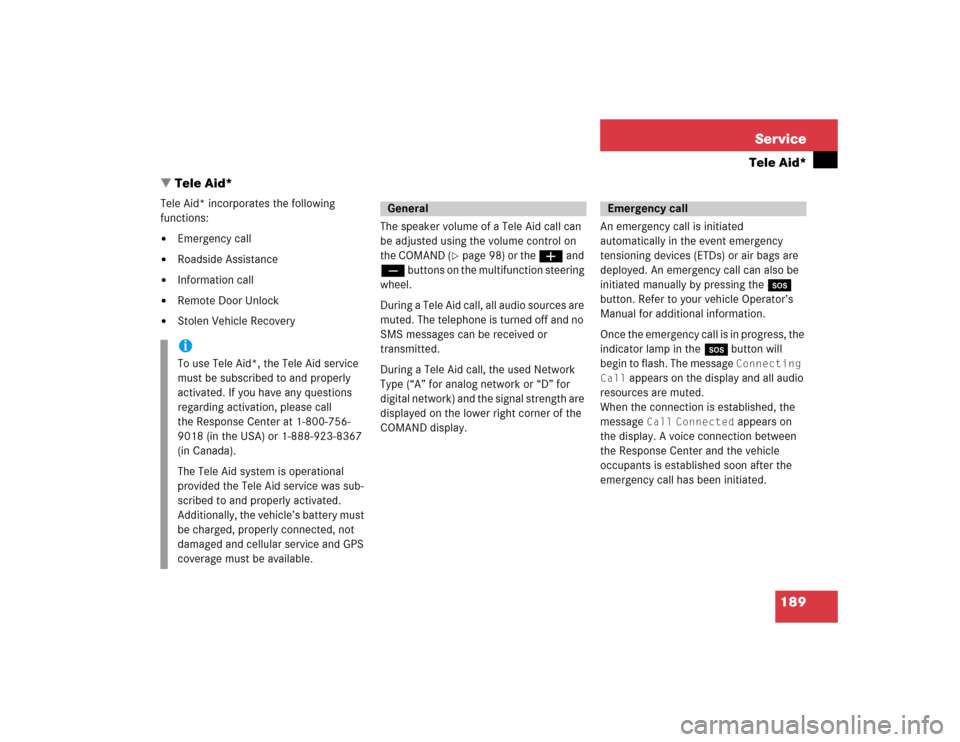
189 Service
Tele Aid*
� Tele Aid*
Tele Aid* incorporates the following
functions:�
Emergency call
�
Roadside Assistance
�
Information call
�
Remote Door Unlock
�
Stolen Vehicle RecoveryThe speaker volume of a Tele Aid call can
be adjusted using the volume control on
the COMAND (
�page 98) or the æ and
ç buttons on the multifunction steering
wheel.
During a Tele Aid call, all audio sources are
muted. The telephone is turned off and no
SMS messages can be received or
transmitted.
During a Tele Aid call, the used Network
Type (“A” for analog network or “D” for
digital network) and the signal strength are
displayed on the lower right corner of the
COMAND display.An emergency call is initiated
automatically in the event emergency
tensioning devices (ETDs) or air bags are
deployed. An emergency call can also be
initiated manually by pressing the I
button. Refer to your vehicle Operator’s
Manual for additional information.
Once the emergency call is in progress, the
indicator lamp in the I button will
begin to flash. The message
Connecting
Call
appears on the display and all audio
resources are muted.
When the connection is established, the
message
Call
Connected
appears on
the display. A voice connection between
the Response Center and the vehicle
occupants is established soon after the
emergency call has been initiated.
iTo use Tele Aid*, the Tele Aid service
must be subscribed to and properly
activated. If you have any questions
regarding activation, please call
the Response Center at 1-800-756-
9018 (in the USA) or 1-888-923-8367
(in Canada).
The Tele Aid system is operational
provided the Tele Aid service was sub-
scribed to and properly activated.
Additionally, the vehicle’s battery must
be charged, properly connected, not
damaged and cellular service and GPS
coverage must be available.
General
Emergency call
Page 194 of 227
192 ServiceTele Aid*If the Tele Aid system could not establish a
voice connection to the Mercedes-Benz
Customer Assistance Center (e.g. the
relevant cellular phone network is not
available). The message
Call failed
appears.Terminating the connection
Information calls can be terminated using
the ì button on the multifunctional
steering wheel or the K key on
COMAND. The call can also be terminated
by the Customer Assistance Center.
The COMAND reverts to the system last
active before a Tele Aid call was initiated.For the Tele Aid services Remote Door
Unlock and Stolen Vehicle Recovery
please refer to your vehicle Operator’s
Manual for information.
iDuring an active Information call,
switching to another application (e.g.
Navigation*) is possible.
Remote Door Unlock and Stolen
Vehicle Recovery
Page 201 of 227
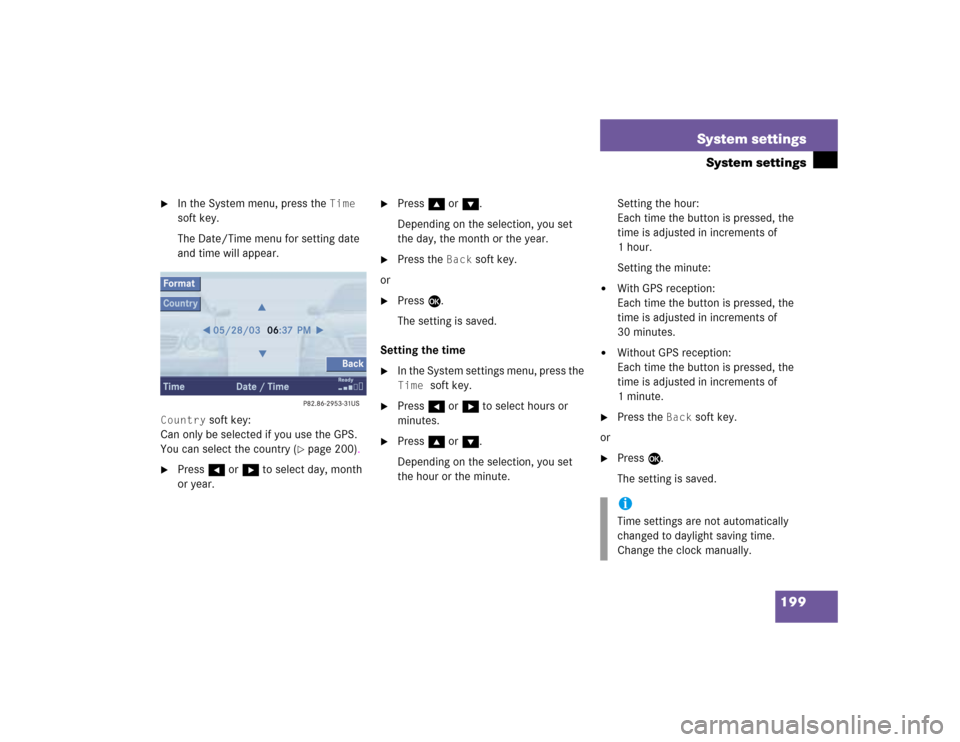
199 System settings
System settings
�
In the System menu, press the
Time
soft key.
The Date/Time menu for setting date
and time will appear.
Country
soft key:
Can only be selected if you use the GPS.
You can select the country (
�page 200).
�
Press H or h to select day, month
or year.
�
Press g or G.
Depending on the selection, you set
the day, the month or the year.
�
Press the
Back
soft key.
or
�
Press E.
The setting is saved.
Setting the time
�
In the System settings menu, press the Time
soft key.
�
Press H or h to select hours or
minutes.
�
Press g or G.
Depending on the selection, you set
the hour or the minute.Setting the hour:
Each time the button is pressed, the
time is adjusted in increments of
1hour.
Setting the minute:
�
With GPS reception:
Each time the button is pressed, the
time is adjusted in increments of
30 minutes.
�
Without GPS reception:
Each time the button is pressed, the
time is adjusted in increments of
1minute.
�
Press the
Back
soft key.
or
�
Press E.
The setting is saved.iTime settings are not automatically
changed to daylight saving time.
Change the clock manually.
Page 208 of 227
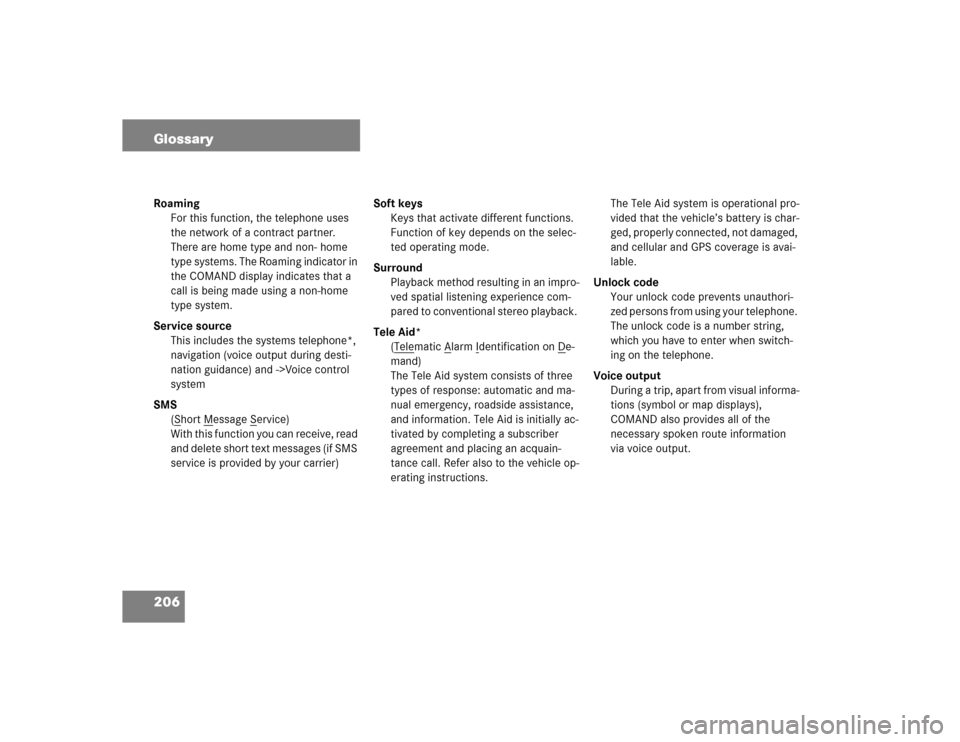
206 GlossaryRoaming
For this function, the telephone uses
the network of a contract partner.
There are home type and non- home
type systems. The Roaming indicator in
the COMAND display indicates that a
call is being made using a non-home
type system.
Service source
This includes the systems telephone*,
navigation (voice output during desti-
nation guidance) and ->Voice control
system
SMS
(S
hort M
essage S
ervice)
With this function you can receive, read
and delete short text messages (if SMS
service is provided by your carrier)Soft keys
Keys that activate different functions.
Function of key depends on the selec-
ted operating mode.
Surround
Playback method resulting in an impro-
ved spatial listening experience com-
pared to conventional stereo playback.
Tele Aid*
(Tele
matic A
larm I
dentification on D
e-
mand)
The Tele Aid system consists of three
types of response: automatic and ma-
nual emergency, roadside assistance,
and information. Tele Aid is initially ac-
tivated by completing a subscriber
agreement and placing an acquain-
tance call. Refer also to the vehicle op-
erating instructions.The Tele Aid system is operational pro-
vided that the vehicle’s battery is char-
ged, properly connected, not damaged,
and cellular and GPS coverage is avai-
lable.
Unlock code
Your unlock code prevents unauthori-
zed persons from using your telephone.
The unlock code is a number string,
which you have to enter when switch-
ing on the telephone.
Voice output
During a trip, apart from visual informa-
tions (symbol or map displays),
COMAND also provides all of the
necessary spoken route information
via voice output.
Page 212 of 227
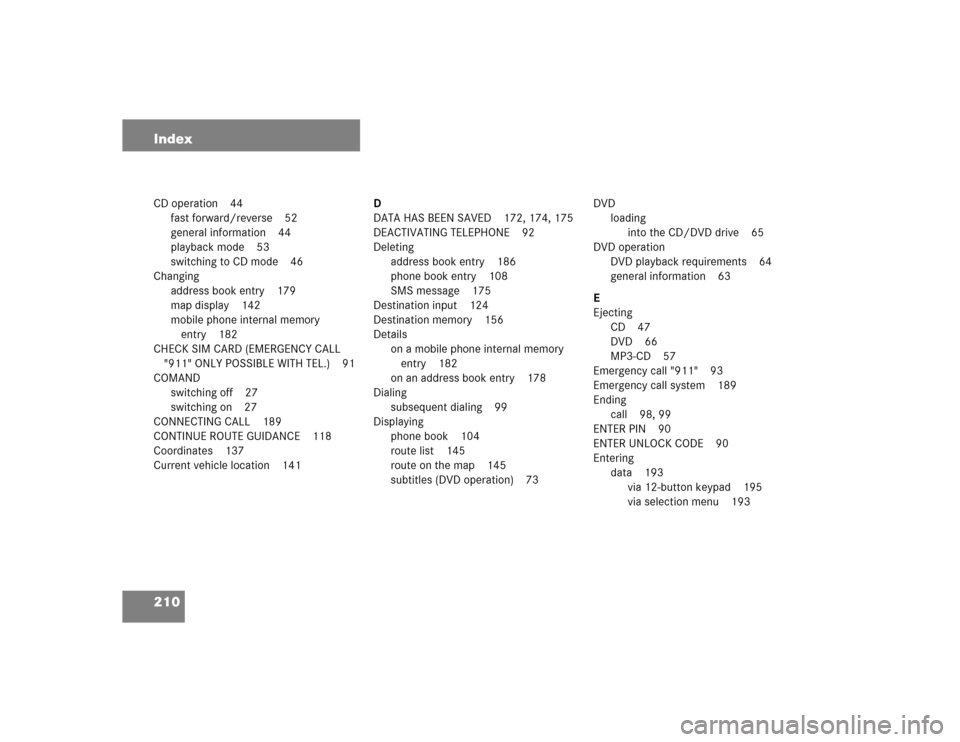
210 IndexCD operation 44
fast forward/reverse 52
general information 44
playback mode 53
switching to CD mode 46
Changing
address book entry 179
map display 142
mobile phone internal memory
entry 182
CHECK SIM CARD (EMERGENCY CALL
"911" ONLY POSSIBLE WITH TEL.) 91
COMAND
switching off 27
switching on 27
CONNECTING CALL 189
CONTINUE ROUTE GUIDANCE 118
Coordinates 137
Current vehicle location 141D
DATA HAS BEEN SAVED 172, 174, 175
DEACTIVATING TELEPHONE 92
Deleting
address book entry 186
phone book entry 108
SMS message 175
Destination input 124
Destination memory 156
Details
on a mobile phone internal memory
entry 182
on an address book entry 178
Dialing
subsequent dialing 99
Displaying
phone book 104
route list 145
route on the map 145
subtitles (DVD operation) 73DVD
loading
into the CD/DVD drive 65
DVD operation
DVD playback requirements 64
general information 63
E
Ejecting
CD 47
DVD 66
MP3-CD 57
Emergency call "911" 93
Emergency call system 189
Ending
call 98, 99
ENTER PIN 90
ENTER UNLOCK CODE 90
Entering
data 193
via 12-button keypad 195
via selection menu 193
Page 214 of 227
212 IndexMP3-CD
CD-ROM MIX 61
FOLDER MIX 61
loading
into the CD/DVD drive 56
REPEAT FOLDER 61
REPEAT TRACK 61
MP3-CD operation
folder 61
general information 55
playback mode 60
selecting a folder 58
selecting a track 58
Muting
audio 35
CD operation 53
current voice instructions 140
satellite radio* operation 81N
Navigation
Important notes 114
Navigation announcements 121
NAVIGATION BEING ACTIVATED. PLEASE
WAIT. 166
Navigation displays 140
Navigation DVD 115
loading/ejecting 115
NAVIGATION IS NOT ACTIVE 121
NEW RTE 139
NO SERV. 90, 96
O
Opening
Audio menu 34
Operating elements
CD 14navigation 20
radio 12
satellite radio* 16
service 22
telephone* 18
Outgoing calls 98
P
Phone book 104
PIN BLOCKED PLEASE ENTER PUK ON
CELL PHONE 95
PIN code
entering 95
POIs 160
Program category 81
PUK
entering 96