Page 135 of 426
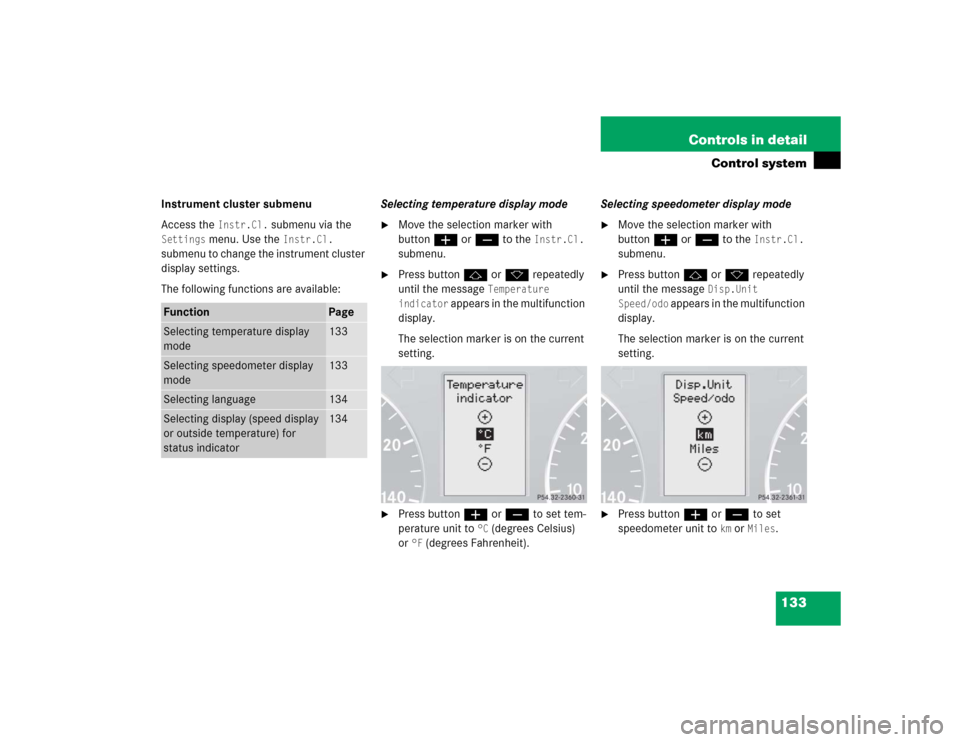
133 Controls in detail
Control system
Instrument cluster submenu
Access the
Instr.Cl.
submenu via the
Settings
menu. Use the
Instr.Cl.
submenu to change the instrument cluster
display settings.
The following functions are available:Selecting temperature display mode
�
Move the selection marker with
buttonæ orç to the
Instr.Cl.
submenu.
�
Press buttonj ork repeatedly
until the message
Temperature
indicator
appears in the multifunction
display.
The selection marker is on the current
setting.
�
Press buttonæ orç to set tem-
perature unit to
°C (degrees Celsius)
or
°F (degrees Fahrenheit).Selecting speedometer display mode
�
Move the selection marker with
buttonæ orç to the
Instr.Cl.
submenu.
�
Press buttonj ork repeatedly
until the message
Disp.Unit
Speed/odo
appears in the multifunction
display.
The selection marker is on the current
setting.
�
Press buttonæ orç to set
speedometer unit to
km or
Miles
.
Function
Page
Selecting temperature display
mode
133
Selecting speedometer display
mode
133
Selecting language
134
Selecting display (speed display
or outside temperature) for
status indicator
134
Page 136 of 426
134 Controls in detailControl systemSelecting language�
Move the selection marker with
buttonæ orç to the
Instr.Cl.
submenu.
�
Press buttonj ork repeatedly
until the message
Language
appears in
the multifunction display.
The selection marker is on the current
setting.
�
Press buttonæ orç to select
the language to be used for the
multifunction display messages.
Available languages:�
German
�
English
�
French
�
Italian
�
Spanish
Selecting display (speed display or
outside temperature) for status
indicator
�
Move the selection marker with
buttonæ orç to the
Instr.Cl.
submenu.
�
Press buttonj ork repeatedly
until the message
Status line
display
appears in the multifunction
display.The selection marker is on the current
setting.
�
Press buttonæ orç to select
the desired setting.
The selected display is then shown
continuously in the lower display.
The other display now appears in the
menu of the standard display:�
Digital speedometer
or
�
Outside temperature
Page 137 of 426
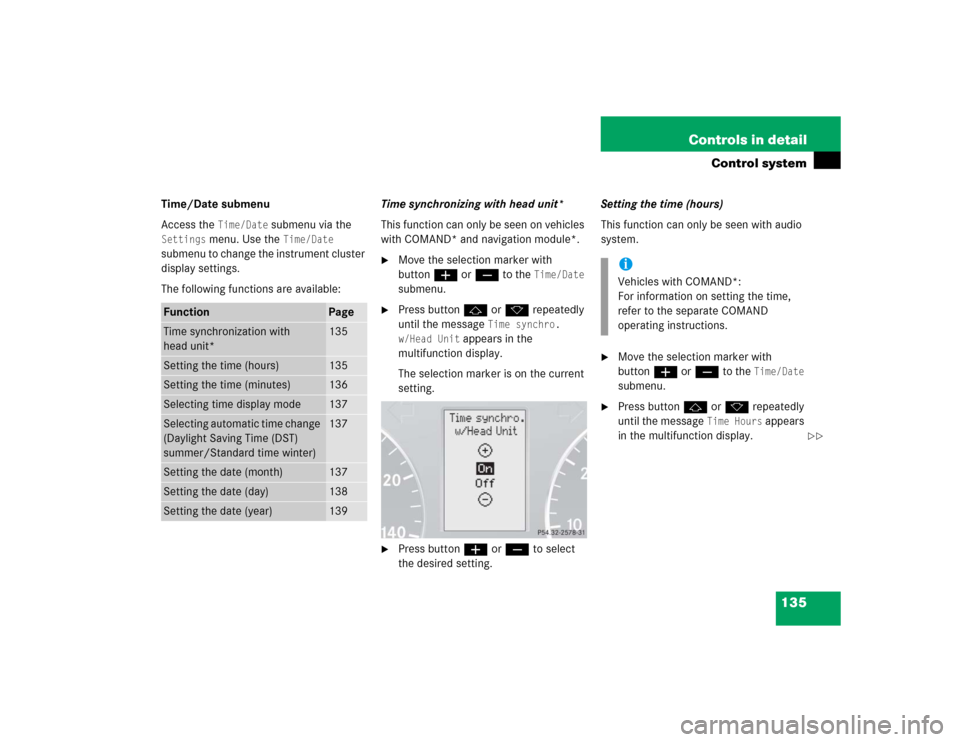
135 Controls in detail
Control system
Time/Date submenu
Access the
Time/Date
submenu via the
Settings
menu. Use the
Time/Date
submenu to change the instrument cluster
display settings.
The following functions are available:Time synchronizing with head unit*
This function can only be seen on vehicles
with COMAND* and navigation module*.
�
Move the selection marker with
buttonæ orç to the
Time/Date
submenu.
�
Press buttonj ork repeatedly
until the message
Time synchro.
w/Head Unit
appears in the
multifunction display.
The selection marker is on the current
setting.
�
Press buttonæ orç to select
the desired setting.Setting the time (hours)
This function can only be seen with audio
system.
�
Move the selection marker with
buttonæ orç to the
Time/Date
submenu.
�
Press buttonj ork repeatedly
until the message
Time Hours
appears
in the multifunction display.
Function
Page
Time synchronization with
head unit*
135
Setting the time (hours)
135
Setting the time (minutes)
136
Selecting time display mode
137
Selecting automatic time change
(Daylight Saving Time (DST)
summer/Standard time winter)
137
Setting the date (month)
137
Setting the date (day)
138
Setting the date (year)
139
iVehicles with COMAND*:
For information on setting the time,
refer to the separate COMAND
operating instructions.
��
Page 138 of 426
136 Controls in detailControl system
The selection marker is on the hour
setting.
�
Press buttonæ orç to set the
hour.
�
Press the reset button in the instru-
ment cluster (
�page 116) to confirm.
The hour is set and stored.Setting the time (minutes)
This function can only be seen with audio
system.
�
Move the selection marker with
buttonæ orç to the
Time/Date
submenu.
�
Press buttonj ork repeatedly
until the message
Time Minutes
appears in the multifunction display.The selection marker is on the minute
setting.
�
Press buttonæ orç to set the
minutes.
�
Press the reset button in the instru-
ment cluster (
�page 116) to confirm.
The minutes are set and stored.
iVehicles with COMAND*:
For information on setting the time,
refer to the separate COMAND
operating instructions.
��
Page 139 of 426
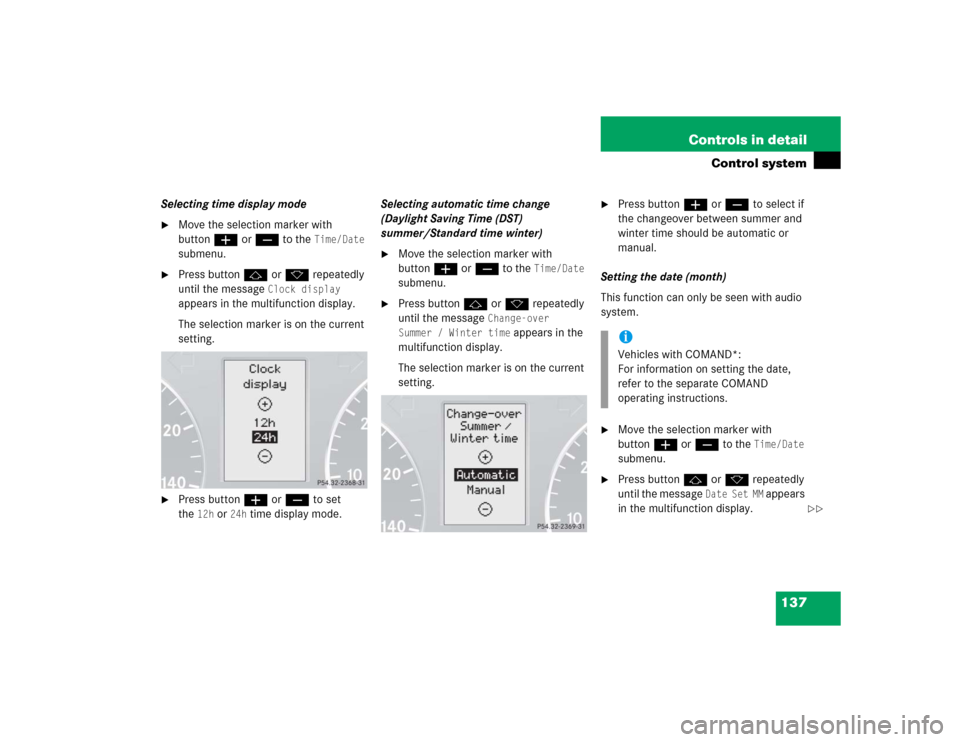
137 Controls in detail
Control system
Selecting time display mode�
Move the selection marker with
buttonæ orç to the
Time/Date
submenu.
�
Press buttonj ork repeatedly
until the message
Clock display
appears in the multifunction display.
The selection marker is on the current
setting.
�
Press buttonæ orç to set
the
12h
or
24h
time display mode.Selecting automatic time change
(Daylight Saving Time (DST)
summer/Standard time winter)
�
Move the selection marker with
buttonæ orç to the
Time/Date
submenu.
�
Press buttonj ork repeatedly
until the message
Change-over
Summer / Winter time
appears in the
multifunction display.
The selection marker is on the current
setting.
�
Press buttonæ orç to select if
the changeover between summer and
winter time should be automatic or
manual.
Setting the date (month)
This function can only be seen with audio
system.
�
Move the selection marker with
buttonæ orç to the
Time/Date
submenu.
�
Press buttonj ork repeatedly
until the message
Date Set MM
appears
in the multifunction display.
iVehicles with COMAND*:
For information on setting the date,
refer to the separate COMAND
operating instructions.
��
Page 140 of 426
138 Controls in detailControl system
The selection marker is on the month
setting.
�
Press buttonæ orç to set the
month.Setting the date (day)
This function can only be seen with audio
system.
�
Move the selection marker with
buttonæ orç to the
Time/Date
submenu.
�
Press buttonj ork repeatedly
until the message
Date Set day
appears in the multifunction display.The selection marker is on the day
setting.
�
Press buttonæ orç to set the
day.
iVehicles with COMAND*:
For information on setting the date,
refer to the separate COMAND
operating instructions.
��
Page 141 of 426
139 Controls in detail
Control system
Setting the date (year)
This function can only be seen with audio
system.�
Move the selection marker with
buttonæ orç to the
Time/Date
submenu.
�
Press buttonj ork repeatedly
until the message
Date Set YY
appears
in the multifunction display.The selection marker is on the year
setting.
�
Press buttonæ orç to set the
year.Lighting submenu
Access the
Lighting
submenu via the
Settings
menu. Use the
Lighting
submenu to change the lamp and lighting
settings on your vehicle.
The following functions are available:
iVehicles with COMAND*:
For information on setting the date,
refer to the separate COMAND
operating instructions.
Function
Page
Setting daytime running lamp
mode (USA only)
140
Setting locator lighting
141
Setting night security
illumination
141
Setting interior lighting delayed
shut-off
143
Page 142 of 426
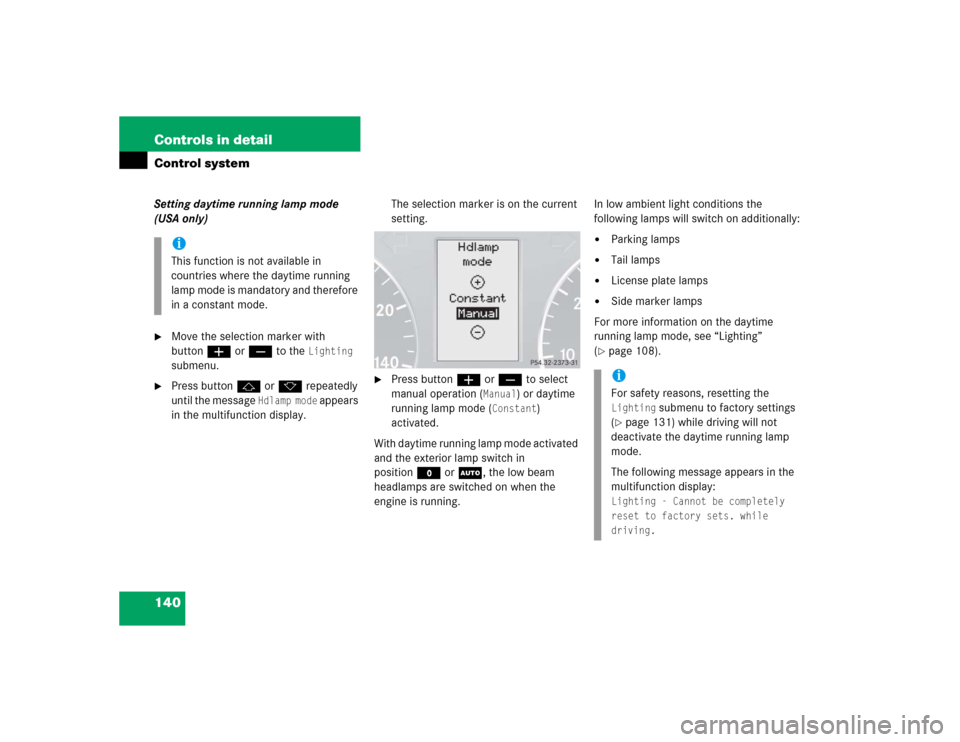
140 Controls in detailControl systemSetting daytime running lamp mode
(USA only)�
Move the selection marker with
buttonæ orç to the
Lighting
submenu.
�
Press buttonj ork repeatedly
until the message
Hdlamp mode
appears
in the multifunction display.The selection marker is on the current
setting.
�
Press buttonæ orç to select
manual operation (
Manual
) or daytime
running lamp mode (
Constant
)
activated.
With daytime running lamp mode activated
and the exterior lamp switch in
positionM orU, the low beam
headlamps are switched on when the
engine is running.In low ambient light conditions the
following lamps will switch on additionally:
�
Parking lamps
�
Tail lamps
�
License plate lamps
�
Side marker lamps
For more information on the daytime
running lamp mode, see “Lighting”
(
�page 108).
iThis function is not available in
countries where the daytime running
lamp mode is mandatory and therefore
in a constant mode.
iFor safety reasons, resetting the Lighting
submenu to factory settings
(
�page 131) while driving will not
deactivate the daytime running lamp
mode.
The following message appears in the
multifunction display:
Lighting - Cannot be completely
reset to factory sets. while
driving.