Page 127 of 426
125 Controls in detail
Control system
Display digital speedometer or outside
temperature�
Press buttonj ork repeatedly
until the digital speedometer appears
in the multifunction display.
The current vehicle speed is shown in
the multifunction display.
1Digital speedometer
AUDIO menu
The functions in the
AUDIO
menu operate
the audio equipment which you currently
have turned on.
If no audio equipment is currently turned
on, the message
AUDIO OFF
appears in the
multifunction display.
The following functions are available:
iYou can have the outside temperature
displayed instead of the digital
speedometer. You can select the
setting in the submenu
Instr.Cl.
via
the function
Status line display
(
�page 134).
Function
Page
Select radio station
126
Select satellite radio station*
(USA only)
126
Operate CD player*
127
Page 128 of 426
126 Controls in detailControl systemSelect radio station�
Turn on the radio (
�page 178).
Vehicles with COMAND*:
Refer to separate operating
instructions.
�
Press buttonè orÿ repeatedly
until the currently tuned station
appears in the multifunction display.
1Waveband setting
2Station frequency
�
Press buttonk orj repeatedly
until the desired station is found.Select satellite radio station*
The Sirius-Satellite-Radio is treated as a
radio application.
�
Select satellite radio with the
corresponding soft key (SAT) in the
radio menu.
1SAT mode and preset number
2Channel name or number
iYou can only store new stations using
the corresponding feature on the radio
(�page 186).
Vehicles with COMAND*:
Refer to separate operating
instructions.
You can also operate the radio in the
usual manner.
Page 129 of 426
127 Controls in detail
Control system
�
Press buttonk orj repeatedly
until the desired channel is found.Operate the CD player*
�
Turn on the radio and select the CD
player (
�page 193).
Vehicles with COMAND*:
Refer to separate operating
instructions.
�
Press buttonè orÿ repeatedly
until the settings for the CD currently
being played appear in the
multifunction display.
1Current CD (for CD changer*)
2Current track
�
Press buttonk orj repeatedly
until the desired track is selected.
iFeature description is based on
preliminary information available at
time of printing.
For more information on satellite radio
operation, see “Introduction to satellite
radio* (USA only)” (
�page 188).
Vehicles with COMAND*:
Refer to separate operating
instructions.
iTo select a CD from the magazine,
press a number on the audio system or
the COMAND* system key pad located
in the center dashboard.
Page 130 of 426
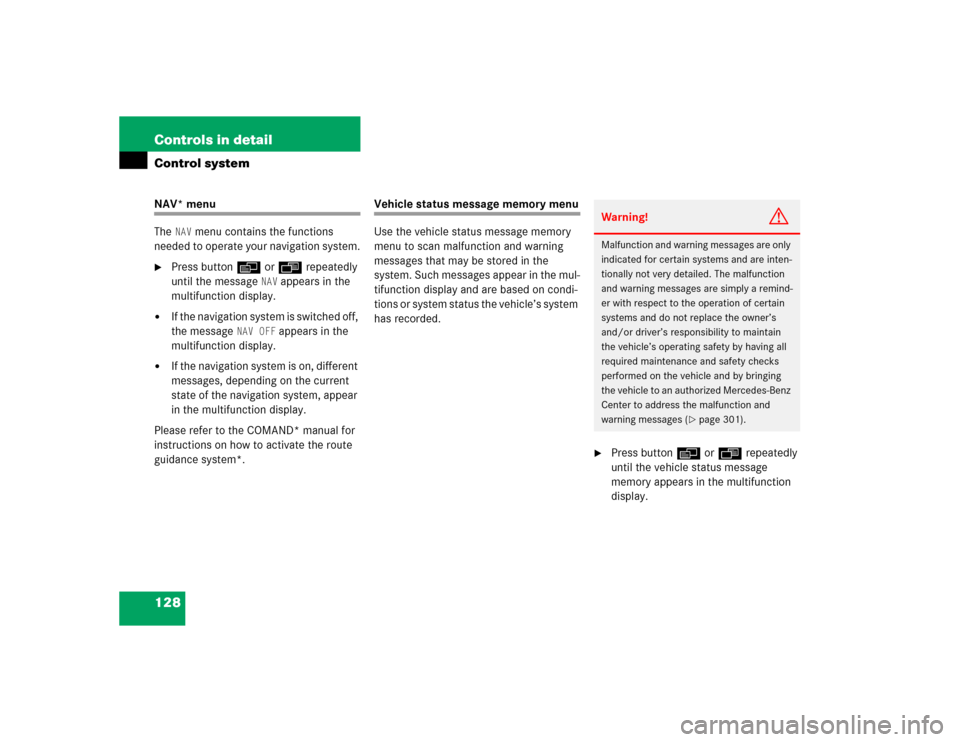
128 Controls in detailControl systemNAV* menu
The
NAV
menu contains the functions
needed to operate your navigation system.
�
Press buttonè orÿ repeatedly
until the message
NAV
appears in the
multifunction display.
�
If the navigation system is switched off,
the message
NAV OFF
appears in the
multifunction display.
�
If the navigation system is on, different
messages, depending on the current
state of the navigation system, appear
in the multifunction display.
Please refer to the COMAND* manual for
instructions on how to activate the route
guidance system*.
Vehicle status message memory menu
Use the vehicle status message memory
menu to scan malfunction and warning
messages that may be stored in the
system. Such messages appear in the mul-
tifunction display and are based on condi-
tions or system status the vehicle’s system
has recorded.
�
Press buttonè orÿ repeatedly
until the vehicle status message
memory appears in the multifunction
display.Warning!
G
Malfunction and warning messages are only
indicated for certain systems and are inten-
tionally not very detailed. The malfunction
and warning messages are simply a remind-
er with respect to the operation of certain
systems and do not replace the owner’s
and/or driver’s responsibility to maintain
the vehicle’s operating safety by having all
required maintenance and safety checks
performed on the vehicle and by bringing
the vehicle to an authorized Mercedes-Benz
Center to address the malfunction and
warning messages (
�page 301).
Page 131 of 426
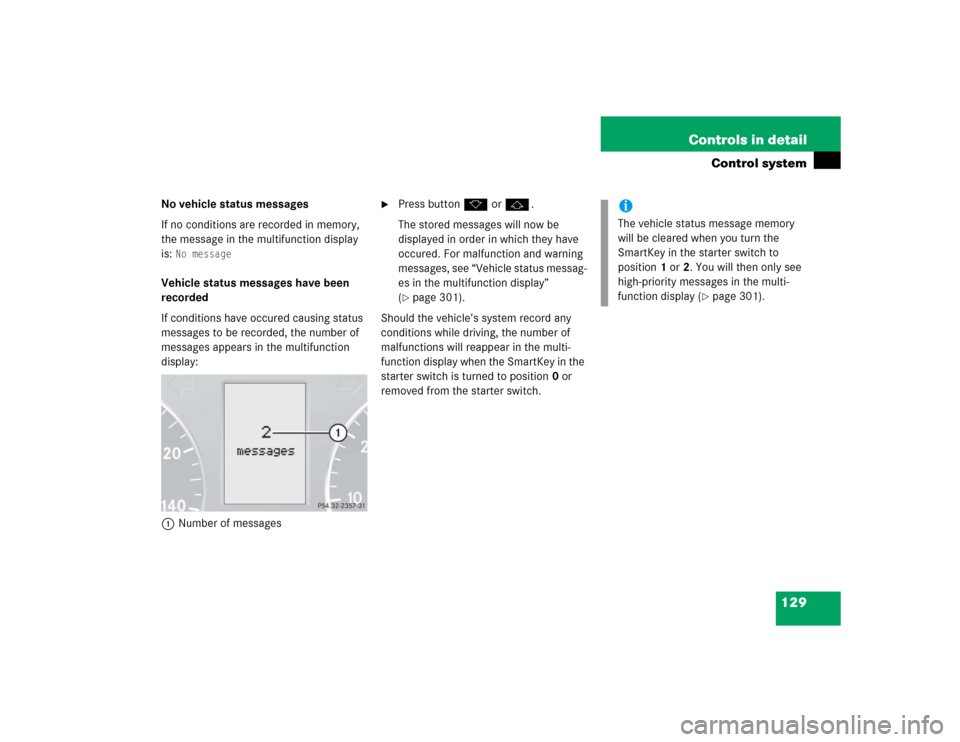
129 Controls in detail
Control system
No vehicle status messages
If no conditions are recorded in memory,
the message in the multifunction display
is:
No message
Vehicle status messages have been
recorded
If conditions have occured causing status
messages to be recorded, the number of
messages appears in the multifunction
display:
1Number of messages
�
Press buttonk orj.
The stored messages will now be
displayed in order in which they have
occured. For malfunction and warning
messages, see “Vehicle status messag-
es in the multifunction display”
(�page 301).
Should the vehicle’s system record any
conditions while driving, the number of
malfunctions will reappear in the multi-
function display when the SmartKey in the
starter switch is turned to position0 or
removed from the starter switch.
iThe vehicle status message memory
will be cleared when you turn the
SmartKey in the starter switch to
position1 or2. You will then only see
high-priority messages in the multi-
function display (
�page 301).
Page 132 of 426
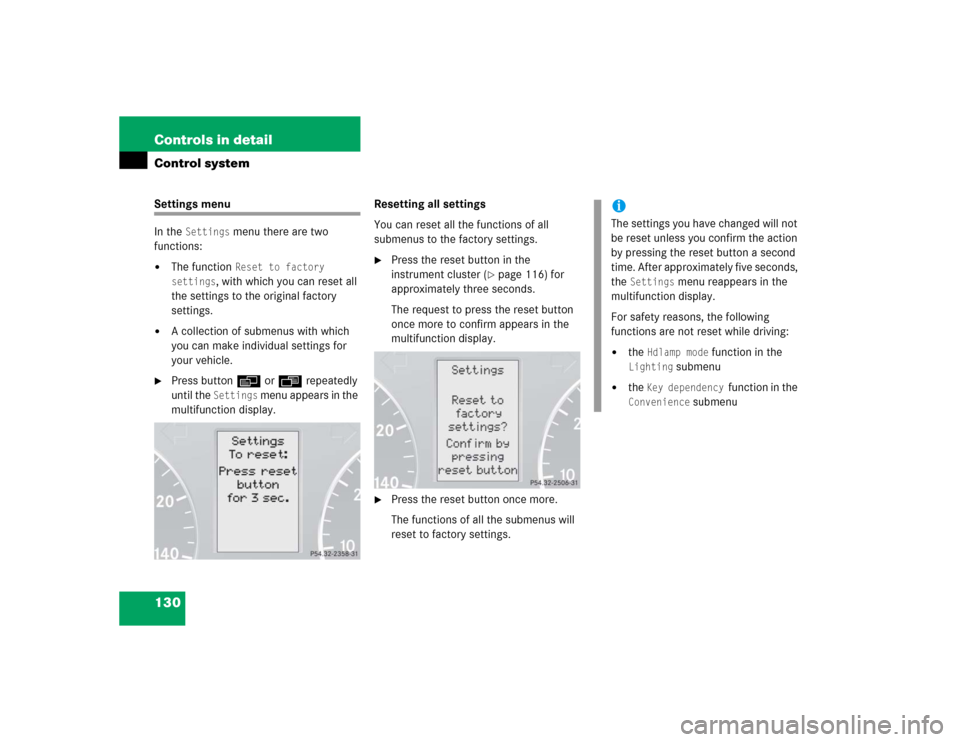
130 Controls in detailControl systemSettings menu
In the
Settings
menu there are two
functions:
�
The function
Reset to factory
settings
, with which you can reset all
the settings to the original factory
settings.
�
A collection of submenus with which
you can make individual settings for
your vehicle.
�
Press buttonè orÿ repeatedly
until the
Settings
m e n u a p p e a r s i n t h e
multifunction display.Resetting all settings
You can reset all the functions of all
submenus to the factory settings.
�
Press the reset button in the
instrument cluster (
�page 116) for
approximately three seconds.
The request to press the reset button
once more to confirm appears in the
multifunction display.
�
Press the reset button once more.
The functions of all the submenus will
reset to factory settings.
iThe settings you have changed will not
be reset unless you confirm the action
by pressing the reset button a second
time. After approximately five seconds,
the
Settings
menu reappears in the
multifunction display.
For safety reasons, the following
functions are not reset while driving:
�
the
Hdlamp mode
function in the
Lighting
submenu
�
the
Key dependency
function in the
Convenience
submenu
Page 133 of 426
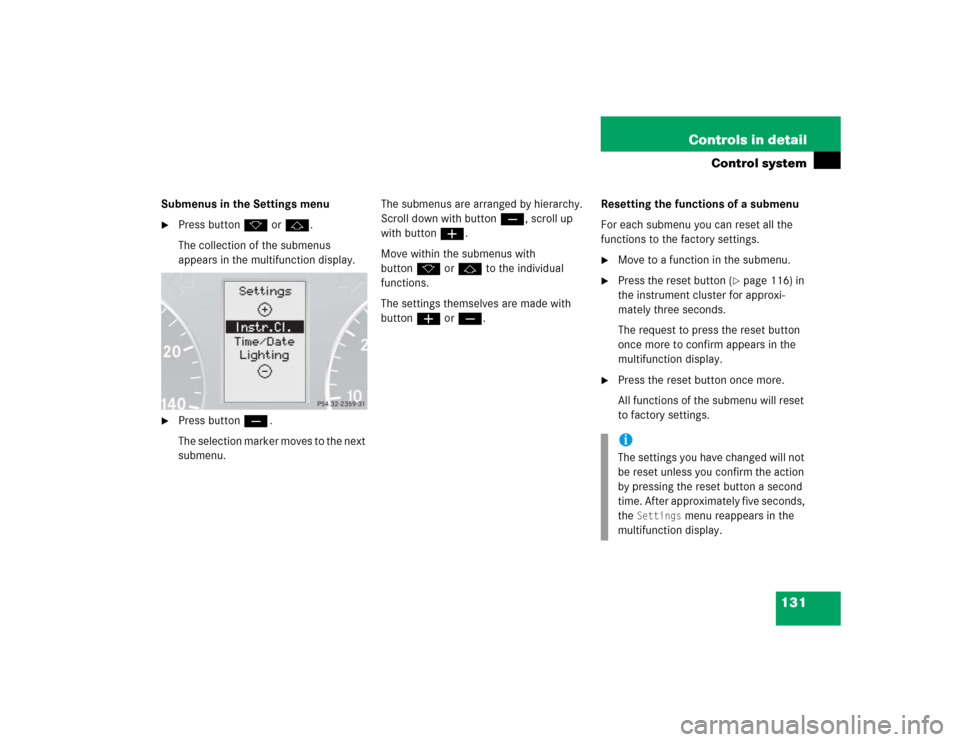
131 Controls in detail
Control system
Submenus in the Settings menu�
Press buttonk orj.
The collection of the submenus
appears in the multifunction display.
�
Press buttonç.
The selection marker moves to the next
submenu.The submenus are arranged by hierarchy.
Scroll down with buttonç, scroll up
with buttonæ.
Move within the submenus with
buttonk orj to the individual
functions.
The settings themselves are made with
buttonæ orç.Resetting the functions of a submenu
For each submenu you can reset all the
functions to the factory settings.
�
Move to a function in the submenu.
�
Press the reset button (
�page 116) in
the instrument cluster for approxi-
mately three seconds.
The request to press the reset button
once more to confirm appears in the
multifunction display.
�
Press the reset button once more.
All functions of the submenu will reset
to factory settings.iThe settings you have changed will not
be reset unless you confirm the action
by pressing the reset button a second
time. After approximately five seconds,
the
Settings
menu reappears in the
multifunction display.
Page 134 of 426
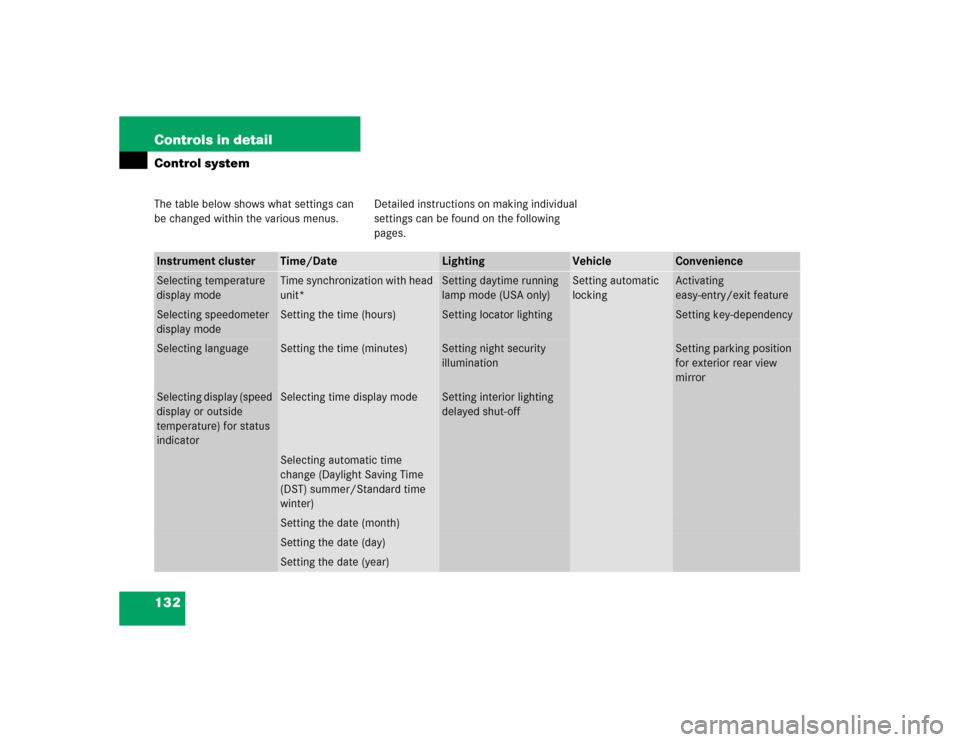
132 Controls in detailControl systemThe table below shows what settings can
be changed within the various menus. Detailed instructions on making individual
settings can be found on the following
pages.Instrument cluster
Time/Date
Lighting
Vehicle
Convenience
Selecting temperature
display mode
Time synchronization with head
unit*
Setting daytime running
lamp mode (USA only)
Setting automatic
locking
Activating
easy-entry/exit feature
Selecting speedometer
display mode
Setting the time (hours)
Setting locator lighting
Setting key-dependency
Selecting language
Setting the time (minutes)
Setting night security
illumination
Setting parking position
for exterior rear view
mirror
Selecting display (speed
display or outside
temperature) for status
indicator
Selecting time display mode
Setting interior lighting
delayed shut-off
Selecting automatic time
change (Daylight Saving Time
(DST) summer/Standard time
winter)Setting the date (month)Setting the date (day)Setting the date (year)