Page 350 of 668

AUDIO
329
Push the ª
º (TINE/TRACK) button to skip backward. Push
the button until ªREWº and the number you want to skip appear
on the display.
� If you set ªREW 1º, the player will rewind to the beginning
of the current program.
� When counting the number of programs you want to rewind,
remember to count the current program as well. For
example, if you want to rewind to a song that is two before
the song you are listening to, push this button until ªREW
3º appears on the display.
When the beginning of the tape is reached, the player
automatically resumes normal play.
There must be at least 3 seconds of blank space between
programs for this feature to work correctly.
This feature may not work well with some spoken word, live or
classical recordings.CD player operation
(a) Playing a CD
Using joy stick and the ªENTº button to select the CD
mode.
ªCDº appears on the display.
The CDs set in the player are played continuously, starting with
the last CD you inserted. The CD number of the CD currently
being played, the track number and the time from the beginning
of the program appear on the display.
When play of one CD ends, the first track of the following CD
starts. When play of the final CD ends, play of the first CD
starts again.
The player will skip any empty CD trays.
Page 351 of 668
AUDIO
330(b) Selecting a desired CD
Searching for a desired CD:
Push the ªº and ªº
(DISC/CH/PROG) button to select the CD number.
Push the button several times until the desired CD number
appears on the display. When you release the button, the
player will start playing the selected CD from the first track. (c) Selecting a desired trackTo select a desired track: Push the ªº or ªº
(TUNE/TRACK) button until the number of the track you want
to listen to appears on the screen. If you want to return to the
beginning of the current track, quickly push the ª
º
(TUNE/TRACK) button one time.
ªFast forwardº button: Push the ª
º (TUNE/TRACK) button
and hold it to fast forward the CD. When you release the
button, the CD player will resume playing from that position.
ªReverseº button: Push the ª
º (TUNE/TRACK) button and
hold it to reverse the CD. When you release the button, the CD
player will resume playing.
Page 363 of 668
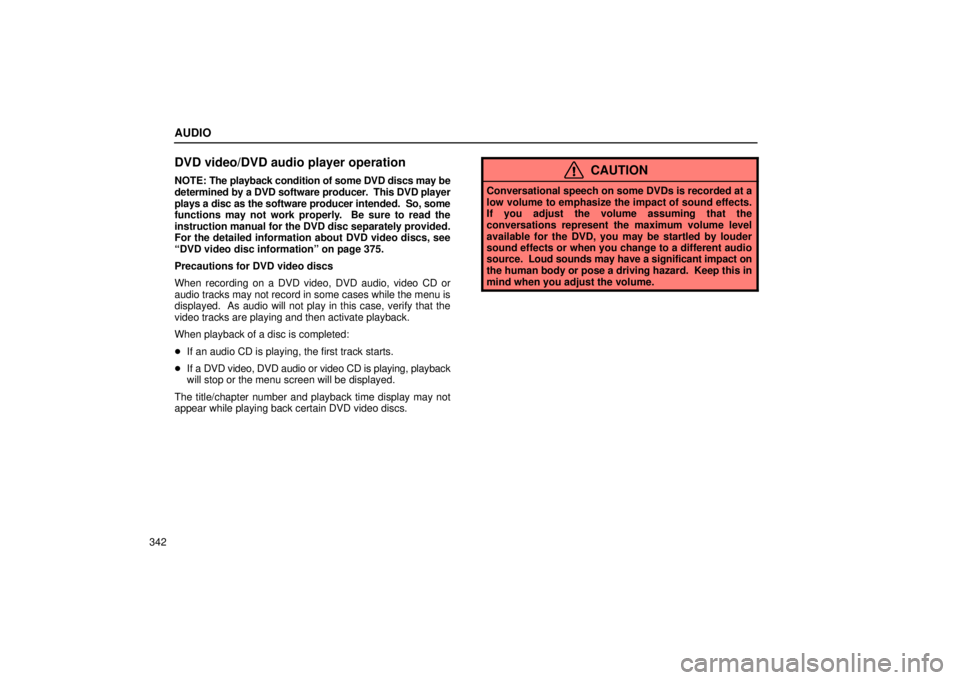
AUDIO
342
DVD video/DVD audio player operation
NOTE: The playback condition of some DVD discs may be
determined by a DVD software producer. This DVD player
plays a disc as the software producer intended. So, some
functions may not work properly. Be sure to read the
instruction manual for the DVD disc separately provided.
For the detailed information about DVD video discs, see
ªDVD video disc informationº on page 375.
Precautions for DVD video discs
When recording on a DVD video, DVD audio, video CD or
audio tracks may not record in some cases while the menu is
displayed. As audio will not play in this case, verify that the
video tracks are playing and then activate playback.
When playback of a disc is completed:
� If an audio CD is playing, the first track starts.
� If a DVD video, DVD audio or video CD is playing, playback
will stop or the menu screen will be displayed.
The title/chapter number and playback time display may not
appear while playing back certain DVD video discs.CAUTION
Conversational speech on some DVDs is recorded at a
low volume to emphasize the impact of sound effects.
If you adjust the volume assuming that the
conversations represent the maximum volume level
available for the DVD, you may be startled by louder
sound effects or when you change to a different audio
source. Loud sounds may have a significant impact on
the human body or pose a driving hazard. Keep this in
mind when you adjust the volume.
Page 368 of 668
AUDIO
347
To display the searching title (DVD video) or group (DVD
audio) screen, push the ªSearchº switch on
the screen or
the ªSEARCHº button on the remote control.
�1For DVD video2For DVD audio
DVD video: Select the title number by using the ª±º, ª+º
and ª+10º switches and push the ªEnterº switch to enter
the number. The player starts playing disc for that title
number. The selected title number will appear on the
screen.
Push the ªBackº switch to return to the menu screen.
DVD audio: Enter the group number by using the ª±º and
ª+º switches. The selected group number will appear on
the screen. Push the ªEnterº switch. The player starts
playing the disc from the entered group number.
Push the ªBackº switch to return to the previous screen.
Page 380 of 668
AUDIO
359
(q) Setting the display mode
Each time you push the ªDisplay Modeº switch on the
ªSetup M
enu 2º screen, the display mode is changed from
wide mode to auto mode. (r) Language code list
Code
Language
1001Japanese
0514English
0618French
0405German
0920Italian
0519Spanish
2608Chinese
1412Dutch
1620Portuguese
1922Swedish
Page 387 of 668
AUDIO
366(s) Selecting the chapter/track
To select the chapter/track, push the ªº or ªº
(TUNE/TRACK) button on the remote control until the
number of the chapter/track you want to select appears on
the screen. (t) Using the control screen�1For DVD video2For DVD audio
When
playing a disc, push the ªDVDº button on the remote
control. The control screen will appear on the screen.
Details of the specific switches, controls and features are
described below.
ªPICTUREº switch: Push the ªPICTUREº switch to turn off the
control screen and return to the picture previously displayed.
ªRPTº switch (DVD audio only): Push the ªRPTº switch while
the track is playing. When the track ends, it will automatically
replay. To turn off the repeat feature, push this switch again.
ªRANDº sw itch (DVD audio only): Push the ªRANDº switch.
The player will play the tracks on the disc in random order. To
turn off the random feature, push this switch again.
Page 388 of 668
AUDIO
367
ªSCANº switch (DVD audio only): Push the ªSCANº switch.
The player will scan all the tracks on the disc you are listening
to. To stop scanning, push this switch again. If the player
scanned all the tracks on the disc, it will stop scanning.
ª
º and ªº switches:
Push and hold the ªº or
ª
º switch to fast forward or reverse a disc. When you
release the switch, the DVD player will resume playing. (u) Error messages
If the player malfunctions, your audio system will display one
of the three following error messages.
If ªDISC CHECKº appears on the screen:
It indicates that the
disc is dirty, damaged or it was inserted upside down. Clean
the disc or insert it correctly.
If ªREGION CODE ERRORº appears on the screen: It
indicates that the DVD region code is not set properly.
If ªDVD ERRORº appears on the screen: There is a problem
inside the player. Eject the disc. Set the disc again.
If the malfunction still exists, take your vehicle to your Lexus
dealer.
Page 391 of 668
AUDIO
370(d) Changing menu page or track (video CD only)
Push the ªD.
Menu Nextº or ªD. Menu Prev.º switch while
the disc menu is displayed. The next or previous page will
appear on the screen.
Push the ªD. Menu Nextº or ªD. Menu Prev.º switch while
the player is playing video. The next or previous track will
be searched and played. (e) Changing a multiplex transmission (video CD only)Push the ªMain/Subº switch to change a multiplex
transmission. The mode changes from Main/Sub to Main
to Sub and back to Main/Sub by pushing the ªMain/Subº
switch.