Page 297 of 668
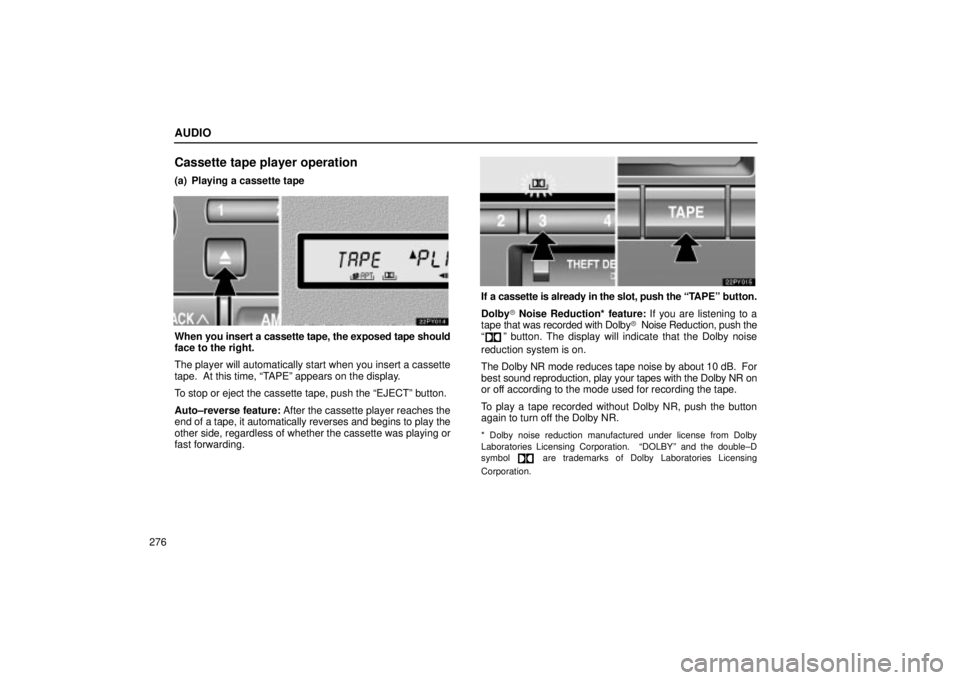
AUDIO
276
Cassette tape player operation
(a) Playing a cassette tape
When you insert a cassette tape, the exposed tape should
face to the right.
The player will automatically start when you insert a cassette
tape. At this time, ªTAPEº appears on the display.
To stop or eject the cassette tape, push the ªEJECTº button.
Auto±reverse feature: After the cassette player reaches the
end of a tape, it automatically reverses and begins to play the
other side, regardless of whether the cassette was playing or
fast forwarding.
If a cassette is already in the slot, push the ªT APEº button.
Dolby� Noise Reduction* feature: If you are listening to a
tape that was recorded with Dolby � Noise Reduction, push the
ª
º button. The display will indicate that the Dolby noise
reduction system is on.
The Dolby NR mode reduces tape noise by about 10 dB. For
best sound reproduction, play your tapes with the Dolby NR on
or off according to the mode used for recording the tape.
To play a tape recorded without Dolby NR, push the button
again to turn off the Dolby NR.
* Dolby noise reduction manufactured under license from Dolby
Laboratories Licensing Corporation. ªDOLBYº and the double±D
symbol
are trademarks of Dolby Laboratories Licensing
Corporation.
Page 298 of 668
AUDIO
277
(b) Manual program selection
ªProgramº button: Push the ª��º button to select the
other side of a cassette tape. The display indicates which side
is currently selected (ª� º indicates top side, ª�º indicates
bottom side).
ªRewindº button: Push the ª�� º button to rewind a tape.
ªREWº appears on the display.
To stop rewinding, push the same button or ªTAPEº button.
ªFast forwardº button: Push the ª�� º button to fast forward
a cassette tape. ªFFº appears on the display.
To stop fast forwarding, push the same button or ªTAPEº
button. (c) Automatic program selectionªRPTº button: The repeat feature automatically replays the
current program.
Push
the ªRPTº button while the program is playing. When the
program ends, it will automatically be rewound and replayed.
Push the button again to turn off the repeat feature.
There must be at least 3 seconds of blank space between
programs for the repeat feature to work correctly.
Page 299 of 668
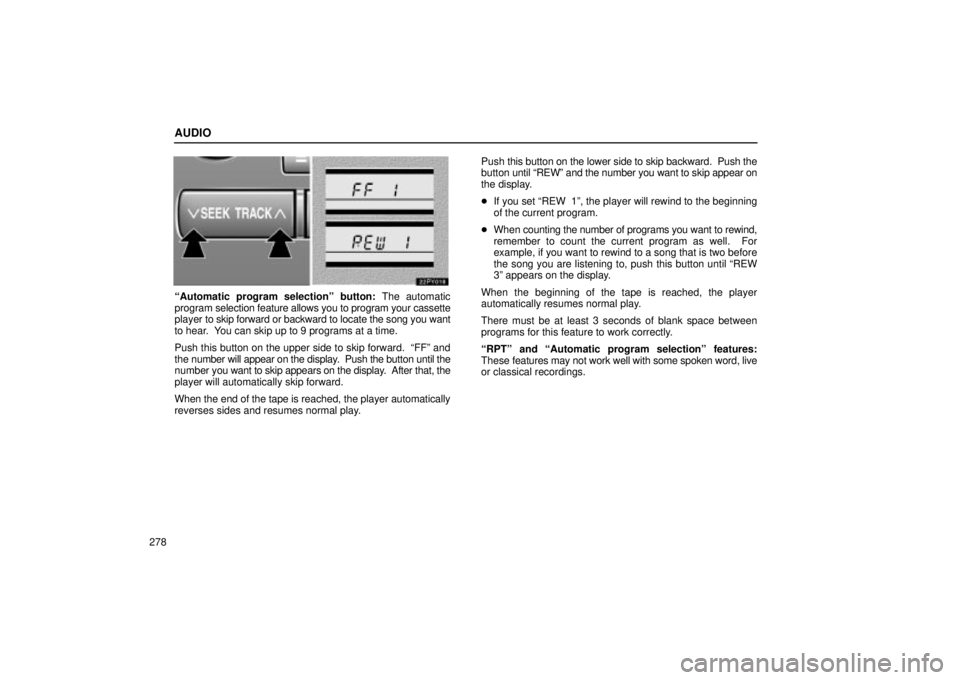
AUDIO
278
ªAutomatic program selectionº button: The automatic
program selection feature allows you to program your cassette
player to skip forward or backward to locate the song you want
to hear. You can skip up to 9 programs at a time.
Push this button on the upper side to skip forward. ªFFº and
the number will appear on the display. Push the button until the
number you want to skip appears on the display. After that, the
player will automatically skip forward.
When the end of the tape is reached, the player automatically
reverses sides and resumes normal play. Push this button on the lower
side to skip backward. Push the
button until ªREWº and the number you want to skip appear on
the display.
� If you set ªREW 1º, the player will rewind to the beginning
of the current program.
� When counting the number of programs you want to rewind,
remember to count the current program as well. For
example, if you want to rewind to a song that is two before
the song you are listening to, push this button until ªREW
3º appears on the display.
When the beginning of the tape is reached, the player
automatically resumes normal play.
There must be at least 3 seconds of blank space between
programs for this feature to work correctly.
ªRPTº and ªAutomatic program selectionº features:
These features may not work well with some spoken word, live
or classical recordings.
Page 300 of 668

AUDIO
279
CD player operation
(a) Inserting or ejecting CDs
The ignition switch must be in the ªACCº or ªONº position.
Your CD player with changer can store up to 6 CDs.
�Setting a single CD:
1. Push the ªLOADº button briefly.
The umber indicators at both ends of the slot start blinking and
ªWAITº appears on the display. After the blinking indicators
change to green and stay on, and ªWAITº changes to the
ªLOADº, the CD door opens.
2. Insert only one CD while the CD door is open.
You can set a CD at the lowest empty CD number.
After insertion, the set CD is automatically loaded. If the label faces down, the CD cannot be played. In this case,
ªERROR 1º and CD number appear on the display.
If you need to insert the next CD, repeat the same procedure
to insert another CD.
�
Setting all the CDs:
1. Push the ªLOADº button until you hear a beep.
The umber indicators at both ends of the slot start blinking and
ªWAITº appears on the display. After the blinking indicators
change to green and stay on, and ªWAITº changes to the
ªLOADº, the CD door opens.
2. Insert only one CD while the CD door is open.
The CD door closes and ªWAITº appears again.
3. Insert the next CD after the ªWAITº changes to the
ªLOADº and the CD door opens.
4. Repeat this procedure until you insert all the CDs.
To cancel the operation, push the ªLOADº or ªDISCº button.
If you do not insert CDs within 15 seconds after pushing the
ªLOADº button and ªLOADº is displayed, the operation will be
canceled automatically.
Page 302 of 668
AUDIO
281
�Ejecting a single CD alone:
1. Push the ª
º or ªº button to display the CD number
you want to eject.
2. Push the ªEJECTº button for the CD briefly.
At this time, the display shows ªEJECTº and the indicators at
both ends of the slot as well as CD number light up.
� Ejecting all the CDs:
Push the ªEJECTº button for the CD until you hear a beep. (b) Playing a CDPush the ªDISCº button if the CDs are already loaded in
the player.
ªCDº appears on the display.
The CDs set in the player are played continuously, starting with
the last CD you inserted. The CD number of the CD currently
being
played, the track number and the time from the beginning
of the program appear on the display.
When play of one CD ends, the first track of the following CD
starts. When play of the final CD ends, play of the first CD
starts again.
The player will skip any empty CD trays.
Page 303 of 668
AUDIO
282(c) Selecting a desired CD
Searching for a desired CD:
Push the ª
º or ªº button to select the CD number.
Push the button several times until the desired CD number
appears on the display. (d) Searching for a desired track or CD
Searching for a desired track:
Push the ªSCANº button briefly. ªSCANº will appear on the
display.
The CD player will play the next track for 10 seconds,
then scan again. To select a track, push the ªSCANº button a
second time. If the player reaches the end of the CD, it will
continue scanning at track 1.
After all the tracks are scanned in one pass, normal play
resumes.
Searching for a desired CD:
Push the ªSCANº button until you hear a beep. With ª
º
on the display, the program at the beginning of each CD will be
played for 10 seconds. To continue listening to the program of
your choice, push the button a second time.
After all the CDs in the automatic changer are scanned in one
pass, the scan function is cancelled.
Page 304 of 668

AUDIO
283
(e) Selecting a desired track
ªTRACKº button: Use for direct access to a desired track.
Push either side of the ªTRACKº button several times until the
desired track number appears on the display. As you release
the button, the player will start playing the selected track from
the beginning.
Vehicles with rear seat entertainment system Ð
While the DVD player is in operation, the chapter or track can
be changed by pushing the ª
�º or ª� º side of the ªTRACKº
button.
ªFast forwardº button:
Push the ª�� º button and hold it to fast forward the CD. When
you release the button, the CD player will resume playing from
that position. ªReverseº button:
Push
the ª�� º button and hold it to reverse the CD. When you
release the button, the CD player will resume playing.
(f) Repeating a track or a CD
ªRPTº button: There are 2 repeat features Ð you can either
replay a CD track or a whole CD.
Repeating a track: Push the ªRPTº button briefly while the
track is playing. ª
º will appear on the display. When the
track ends, it will automatically be replayed. This process will
be continued until you push the button again to turn off the
repeat feature.
Page 305 of 668
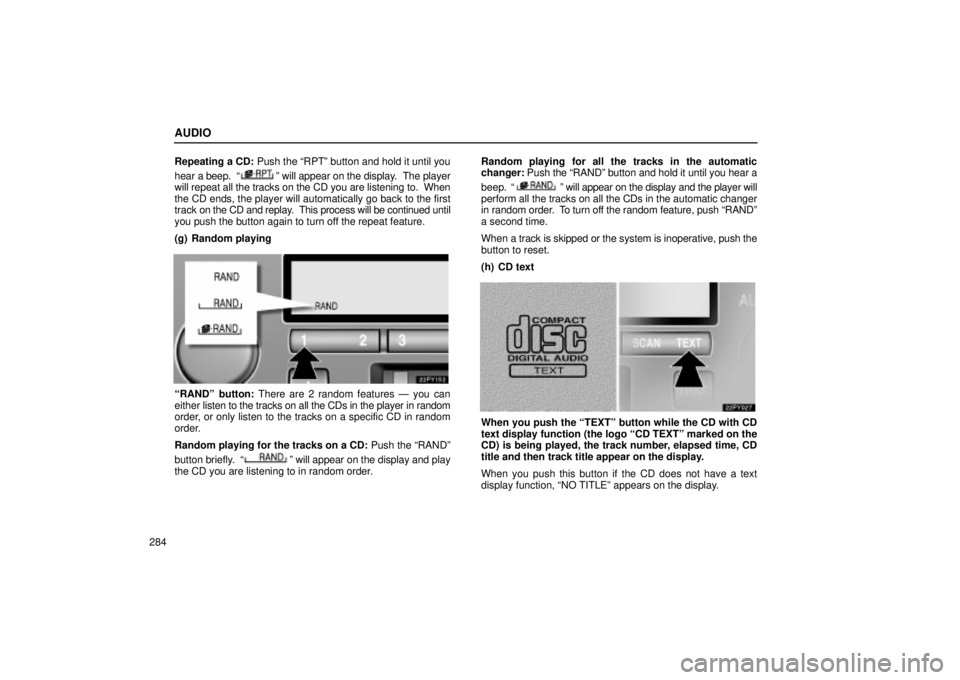
AUDIO
284Repeating a CD: Push the ªRPTº button and hold it until you
hear a beep. ª
º will appear on the display. The player
will repeat all the tracks on the CD you are listening to. When
the CD ends, the player will automatically go back to the first
track on the CD and replay. This process will be continued until
you push the button again to turn off the repeat feature.
(g) Random playing
ªRANDº button: There are 2 random features Ð you can
either listen to the tracks on all the CDs in the player in random
order, or only listen to the tracks on a specific CD in random
order.
Random playing for the tracks on a CD: Push the ªRANDº
button briefly. ª
º will appear on the display and play
the CD you are listening to in random order. Random playing for all the tracks in the automatic
changer:
Push the ªRANDº button and hold it until you hear a
beep. ª
º will appear on the display and the player will
perform all the tracks on all the CDs in the automatic changer
in random order. To turn off the random feature, push ªRANDº
a second time.
When a track is skipped or the system is inoperative, push the
button to reset.
(h) CD text
When you push the ªTEXTº button while the CD with CD
text display function (the logo ªCD TEXTº marked on the
CD) is being played, the track number, elapsed time, CD
title and then track title appear on the display.
When you push this button if the CD does not have a text
display function, ªNO TITLEº appears on the display.