Page 326 of 668
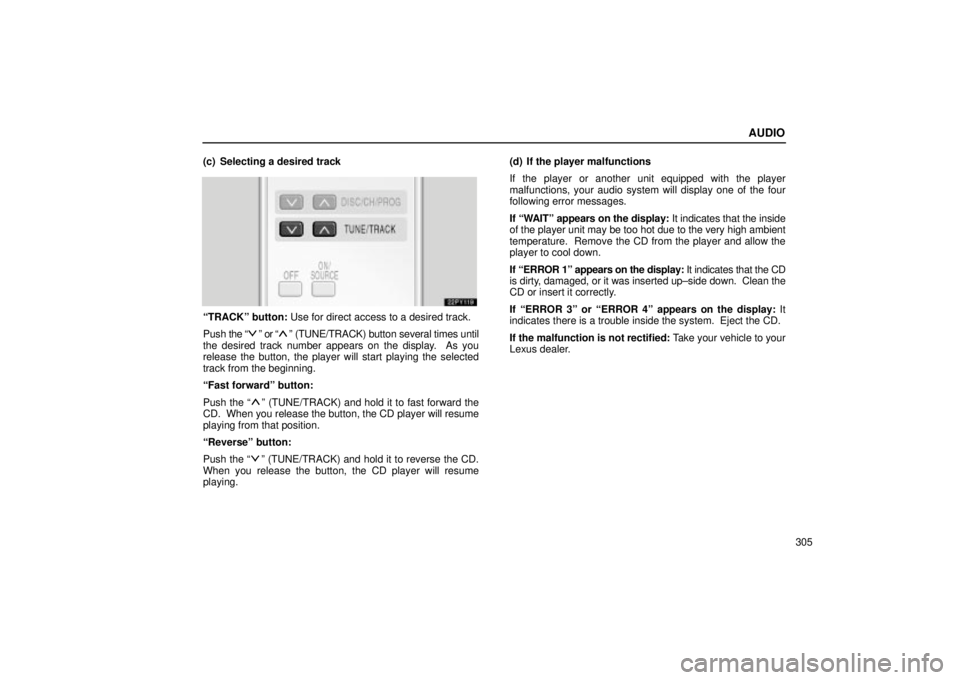
AUDIO
305
(c) Selecting a desired track
ªTRACKº button: Use for direct access to a desired track.
Push
the ª
º or ªº (TUNE/TRACK) button several times until
the desired track number appears on the display. As you
release the button, the player will start playing the selected
track from the beginning.
ªFast forwardº button:
Push the ª
º (TUNE/TRACK) and hold it to fast forward the
CD. When you release the button, the CD player will resume
playing from that position.
ªReverseº button:
Push the ª
º (TUNE/TRACK) and hold it to reverse the CD.
When you release the button, the CD player will resume
playing. (d) If the player malfunctions
If the player or another unit equipped with the player
malfunctions, your audio system will display one of the four
following error messages.
If ªWAITº appears on the display:
It indicates that the inside
of the player unit may be too hot due to the very high ambient
temperature. Remove the CD from the player and allow the
player to cool down.
If ªERROR 1º appears on the display: It indicates that the CD
is dirty, damaged, or it was inserted up±side down. Clean the
CD or insert it correctly.
If ªERROR 3º or ªERROR 4º appears on the display: It
indicates there is a trouble inside the system. Eject the CD.
If the malfunction is not rectified: Take your vehicle to your
Lexus dealer.
Page 332 of 668
AUDIO
311
REAR SEAT ENTERTAINMENTSYSTEM
22PY140
�1Front audio system
2Rear seat entertainment system display
3Rear seat entertainment system remote control
4DVD player
5Power outlet
6Input terminal adapter
7Headphone volume control dials
8Headphone input jacks
9Remote control holder
10Power outlet main switch
Page 333 of 668
AUDIO
312Display
To use the display, push the lock release button and lower
the display until you hear a click.
You can adjust the display to your desired angle.
To close, push up the display until you hear a click.
The illumination of the screen is automatically turned off when
the display is closed. However, the rear seat entertainment
system is not turned off.
CAUTION
To reduce the chance of injury in case of an accident or
sudden stop while driving, close the display when it is
not in use.
Page 336 of 668
AUDIO
315
(a) Before using the remote control (for new vehicle
owners)
A battery is already set in the remote control with an
insulating sheet, which prevents the battery from being
discharged. Before using the remote control, remove the
insulating sheet.
(b) Using the remote controlTo use the rear seat entertainment system remote control,
direct the si
gnal output portion of the remote control to the
signal reception portion of the rear seat entertainment
system display.
The remote control does not operate properly when the signal
reception portion of the display is exposed to direct sunlight.
Block the display from direct sunlight.
Page 341 of 668
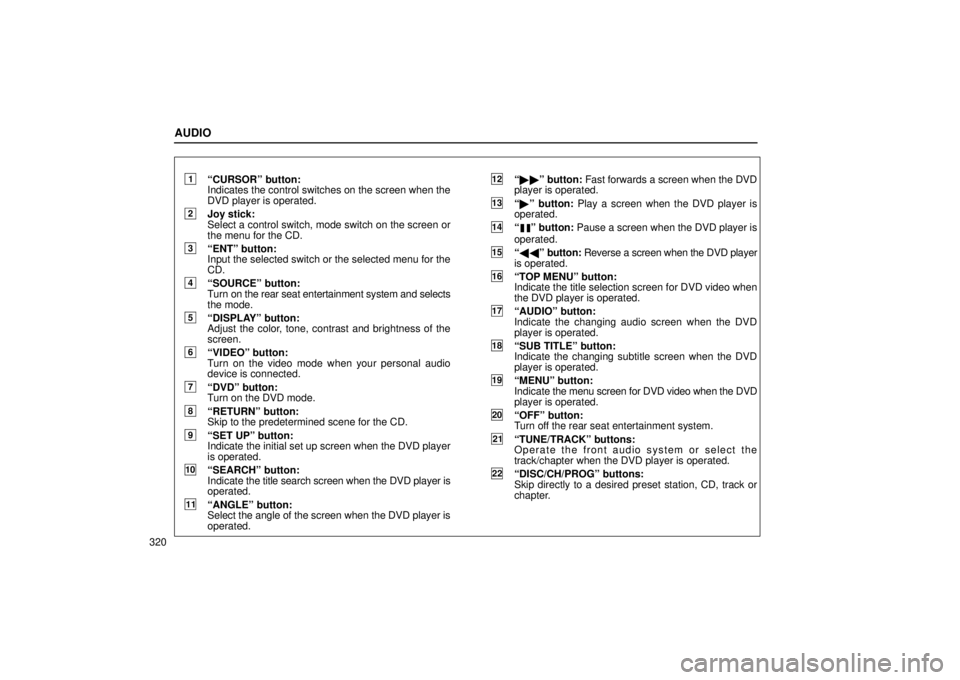
AUDIO
320
1ªCURSORº button:
Indicates the control switches on the screen when the
DVD player is operated.
2Joy stick:
Select a control switch, mode switch on the screen or
the menu for the CD.
3ªENTº button:
Input the selected switch or the selected menu for the
CD.
4ªSOURCEº button:
Turn on the rear seat entertainment system and selects
the mode.
5ªDISPLAYº button:
Adjust the color, tone, contrast and brightness of the
screen.
6ªVIDEOº button:
Turn on the video mode when your personal audio
device is connected.
7ªDVDº button:
Turn on the DVD mode.
8ªRETURNº button:
Skip to the predetermined scene for the CD.
9ªSET UPº button:
Indicate the initial set up screen when the DVD player
is operated.
10ªSEARCHº button:
Indicate the title search screen when the DVD player is
operated.
11ªANGLEº button:
Select the angle of the screen when the DVD player is
operated.
12ª �� º button: Fast forwards a screen when the DVD
player is operated.
13ª � º button: Play a screen when the DVD player is
operated.
14ªº button: Pause a screen when the DVD player is
operated.
15ª �� º button: Reverse a screen when the DVD player
is operated.
16ªTOP MENUº button:
Indicate the title selection screen for DVD video when
the DVD player is operated.
17ªAUDIOº button:
Indicate the changing audio screen when the DVD
player is operated.
18ªSUB TITLEº button:
Indicate the changing subtitle screen when the DVD
player is operated.
19ªMENUº button:
Indicate the menu screen for DVD video when the DVD
player is operated.
20ªOFFº button:
Turn off the rear seat entertainment system.
21ªTUNE/TRACKº buttons:
Operate the front audio system or select the
track/chapter when the DVD player is operated.
22ªDISC/CH/PROGº buttons:
Skip directly to a desired preset station, CD, track or
chapter.
Page 345 of 668
AUDIO
324
Front audio system operation
All the modes of the front audio system can be operated on the
rear seat entertainment system.
When the same mode is selected on the front and rear audio
systems simultaneously, the system can be operated on the
front audio system.
If the radio mode is selected on the front and rear audio
systems at the same time, AM and FM modes cannot be
changed on the rear seat audio system.
Selecting the mode
Use the joy stick to select the mode. Push the ªENTº
button to enter the mode.
The mode display which is selected by the joy stick is
colored blue. When the ªENTº button is pushed, the mode
display changes to green. If the mode display is gray, it
cannot be selected.
The ªSpeaker soundº on the mode display is selected on the
front audio system.
When you select a mode, the screen indicates which is
selected.
Page 348 of 668
AUDIO
327
Cassette tape player operation
(a) Playing a cassette tape
Using joy stick and the ªENTº button to select the cassette tape
mode.
ªTAPEº appears on the display.
Auto±reverse feature: After the cassette player reaches the
end of a tape, it automatically reverses and begins to play the
other side, regardless of whether the cassette was playing or
fast forwarding. (b) Manual program selection
ªProgramº button: Push the ªº or ªº (DISC/CH/PROG)
button to select the other side of a cassette tape. The screen
indicates which side is currently selected. (ª
º indicates the
top side, ªº indicates the bottom side.)
Page 349 of 668
AUDIO
328
ªRewindº button: Push the ªº (TUNE/TRACK) button to
rewind a tape. ªREWº appears on the display.
To stop rewinding, push the same button.
ªFast forwardº button: Push the ª
º (TUNE/TRACK) button
to fast forward a cassette tape. ªFFº appears on the display.
To stop fast forwarding, push the same button. (c) Automatic program selection
ªAutomatic program selectionº button:
The automatic
program selection feature allows you to program your cassette
player to skip forward or backward to locate the song you want
to hear. You can skip up to 9 programs at a time.
Push the ª
º (TUNE/TRACK) button to skip forward. ªFFº and
the number will appear on the display. Push the button until the
number you want to skip appears on the display. After that, the
player will automatically skip forward.
When the end of the tape is reached, the player automatically
reverses sides and resumes normal play.