Page 663 of 3419

AV-74
NAVIGATION SYSTEM
Revision: October 20052005 QX56
“TRACKING” MODE
�To delete the tracking marks on the map, select “Off”.
�To leave the tracking marks on the map, select “On”.
NOTE:
When a trail display is turned OFF, trail data is erased from the mem-
ory.
GUIDANCE VOLUME
Description
Following guidance volume settings can be changed.
Activation/Deactivation Setting
�The voice prompt can be turned on/off by pressing the “Guidance Volume” button.
Voice Volume Setting
�Volume of the voice can be controlled by tilting the joystick to left/right.
DISPLAY WITH PUSHED “TRIP” BUTTON
�When the “TRIP” button is pushed, the following items will display on the screen.
�Warning message (if there are any) →TRIP 1→TRIP 2→FUEL ECONOMY→MAINTENANCE→OFF.
SKIA0559E
SKIA4497E
Display items Display/Setting contentsReference
page
Trip 1 or Trip 2Elapsed TimeDisplays driving time with a range of 0000:00:00 to
9999:59:59.
AV- 7 5
Driving Distance
[(km) or (miles)] Displays driving distance with a range of 00000.0 to
99999.9.
Average speed
[(km/h) or (MPH)]Displays average speed with a range of 000.0 to 999.9.
Fuel EconomyAverage Fuel Economy
[(MPG) or (l/100km)]Displays fuel economy with ignition switch ON, average
fuel economy each 30 seconds.
AV- 7 5
Distance to Empty
[(km) or (miles)]Displays possible driving distance with remaining fuel.
Fuel Economy [(MPG)
or (l/100km)]Displays fuel economy each approx. 100 ms.
Maintenance Engine oilMaintenance intervals of engine oil and setting of oil
change cycle.
AV- 7 5
Tire rotationMaintenance intervals of tire and setting of tire replace-
ment cycle.
Tire pressure Tire pressure displayed as tire pressure information.
Page 691 of 3419

AV-102
NAVIGATION SYSTEM
Revision: October 20052005 QX56
3. While pressing the “PAUSE/MUTE” button, turn the volume con-
trol dial clockwise or counterclockwise for 30 clicks or more.
(When the self-diagnosis mode is started, a short beep will be
heard.)
�Shifting from current screen to previous screen is performed
by pressing “PREV” button.
4. The initial self-diagnosis screen will be shown, and items “Self-
Diagnosis (DCU)”, “Self-Diagnosis (NAVI)”, “Confirmation/
Adjustment” and “CAN DIAG SUPPORT MONITOR” will
become selective.
5. Perform self-diagnosis by selecting the “Self-diagnosis”.
�Self-diagnosis subdivision screen will be shown and the oper-
ation enters the self-diagnosis mode.
�A bar graph shown below the self-diagnosis subdivision
screen indicates progress of the diagnosis.
6. When the self-diagnosis completes, optional part confirmation
screen will be shown.
�When connection of an optional part is judged error, a screen
to check if the optional part is actually fitted on the vehicle or
not will be shown. When fitted, select the switch of the part on
the screen and press “End”. Then the “SELF DIAGNOSIS”
screen will be shown.
�When the optional part is connected normally, the switch for
the part will not appear on the screen.
WKIA1504E
SKIA4207E
SKIA4208E
SKIA4209E
Page 693 of 3419
AV-104
NAVIGATION SYSTEM
Revision: October 20052005 QX56
Self-Diagnosis Mode (NAVI)EKS00BJR
OPERATION PROCEDURE
1. Start the engine.
2. Turn the audio system off.
3. While pressing the “PAUSE/MUTE” button, turn the volume con-
trol dial clockwise or counterclockwise for 30 clicks or more.
(When the self-diagnosis mode is started, a short beep will be
heard.)
�Shifting from current screen to previous screen is performed
by pressing “PREV” button.
4. The initial self-diagnosis screen will be shown, and items “Self-
Diagnosis (DCU)”, “Self-Diagnosis (NAVI)”, “Confirmation/
Adjustment” and “CAN DIAG SUPPORT MONITOR” will
become selective.
5. Perform self-diagnosis by selecting the “Self-diagnosis (NAVI)”.
�Self-diagnosis subdivision screen will be shown and the oper-
ation enters the self-diagnosis mode.
�A bar graph will be shown on the screen to indicate progress
of the diagnosis.
WKIA1504E
SKIA4207E
SKIA4212E
Page 696 of 3419
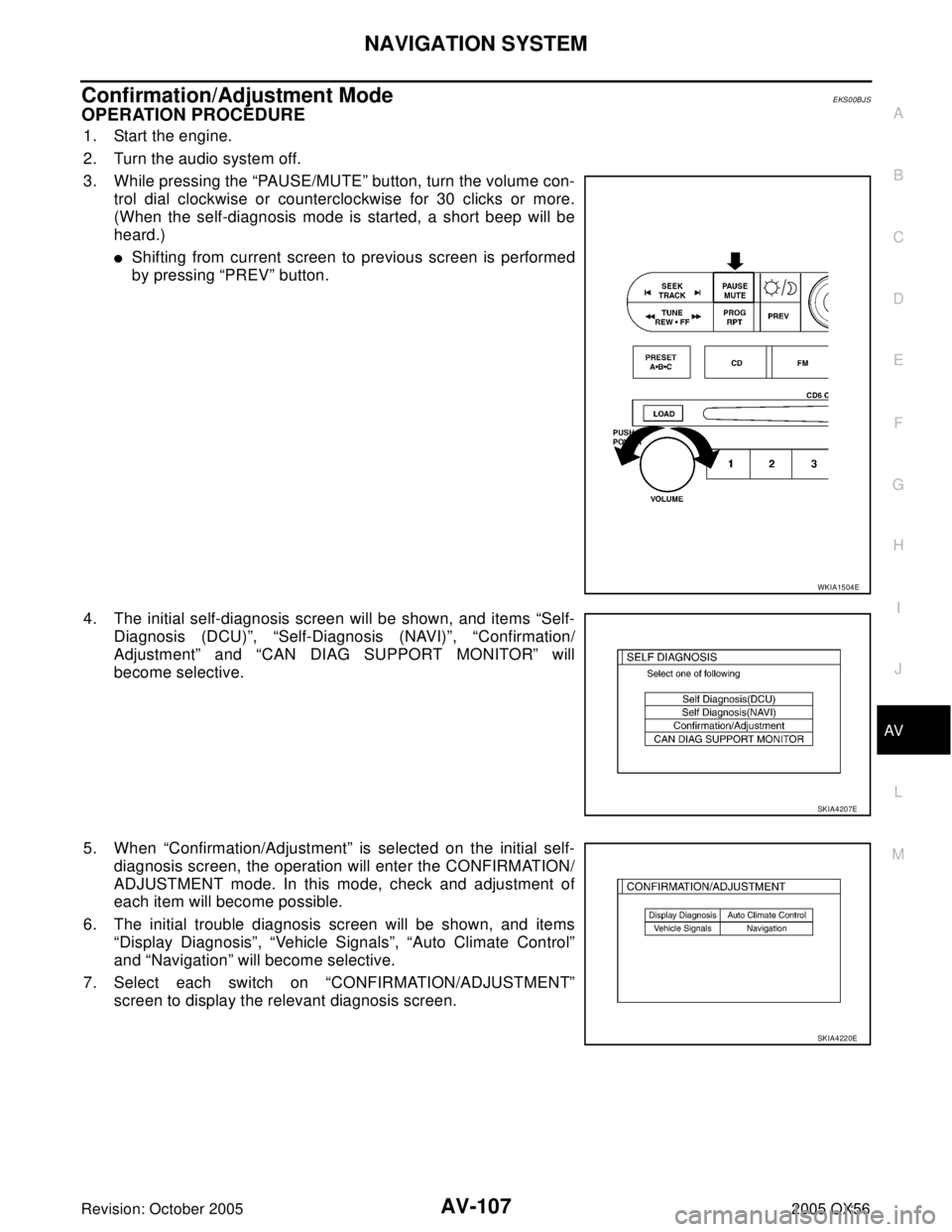
NAVIGATION SYSTEM
AV-107
C
D
E
F
G
H
I
J
L
MA
B
AV
Revision: October 20052005 QX56
Confirmation/Adjustment ModeEKS00BJS
OPERATION PROCEDURE
1. Start the engine.
2. Turn the audio system off.
3. While pressing the “PAUSE/MUTE” button, turn the volume con-
trol dial clockwise or counterclockwise for 30 clicks or more.
(When the self-diagnosis mode is started, a short beep will be
heard.)
�Shifting from current screen to previous screen is performed
by pressing “PREV” button.
4. The initial self-diagnosis screen will be shown, and items “Self-
Diagnosis (DCU)”, “Self-Diagnosis (NAVI)”, “Confirmation/
Adjustment” and “CAN DIAG SUPPORT MONITOR” will
become selective.
5. When “Confirmation/Adjustment” is selected on the initial self-
diagnosis screen, the operation will enter the CONFIRMATION/
ADJUSTMENT mode. In this mode, check and adjustment of
each item will become possible.
6. The initial trouble diagnosis screen will be shown, and items
“Display Diagnosis”, “Vehicle Signals”, “Auto Climate Control”
and “Navigation” will become selective.
7. Select each switch on “CONFIRMATION/ADJUSTMENT”
screen to display the relevant diagnosis screen.
WKIA1504E
SKIA4207E
SKIA4220E
Page 697 of 3419

AV-108
NAVIGATION SYSTEM
Revision: October 20052005 QX56
DISPLAY DIAGNOSIS
�When RGB signal error occurred in the RGB system, tone of the color bar will change as follows.
�When the color of the screen looks unusual, refer to AV-137, "Color of RGB Image is Not Proper (All
Screen Looks Bluish)" , AV- 1 3 8 , "Color of RGB Image is Not Proper (All Screen Looks Reddish)" and AV-
139, "Color of RGB Image is Not Proper (All Screen Looks Yellowish)" .
VEHICLE SIGNALS
�A comparison check can be made of each actual vehicle signal
and the signals recognized by the system.
CAUTION:
In case of confirming light signal, set D/N mode to ON/OFF
of lighting switch (normal setting).
�OFF: D (Day mode)
�ON: N (Night mode)
Unless above setting, light signal (ON/OFF) may not be
accurately displayed.
LKIA0216E
R (red) signal error : Screen looks bluish
G (green) signal error : Screen looks reddish
B (blue) signal error : Screen looks yellowish
LKIA0217E
Diagnosis item Display Condition Remarks
Vehicle speedON Vehicle speed > 0 km/h (0 MPH)
Changes in indication may be delayed by
approx. 1.5 seconds. This is normal. OFF Vehicle speed = 0 km/h (0 MPH)
– Ignition switch in ACC position
LightON Lighting switch ON
–
OFF Lighting switch OFF
IGNON Ignition switch ON
–
OFF Ignition switch ACC
ReverseON Selector lever in R position
Changes in indication may be delayed by
approx. 1.5 seconds. This is normal. OFF Selector lever in other than R position
– Ignition switch in ACC position
Page 699 of 3419

AV-110
NAVIGATION SYSTEM
Revision: October 20052005 QX56
VEHICLE SIGNALS
�A comparison check can be made of each actual vehicle signal
and the signals recognized by the system.
CAUTION:
In case of confirming light signal, set D/N mode to ON/OFF
of light switch (normal setting).
�OFF: D (Day mode)
�ON: N (Night mode)
Unless mode is in above setting, light signal (ON/OFF) may
not be accurately displayed.
�If vehicle speed is NG, refer to AV- 1 2 1 , "Vehicle Speed Signal Check for NAVI Control Unit" .
�If light is NG, refer to AV- 1 2 3 , "Illumination Signal Check for NAVI Control Unit" .
�If IGN is NG, refer to AV-123, "Ignition Signal Check for NAVI Control Unit" .
�If reverse is NG, refer to AV-124, "Reverse Signal Check for NAVI Control Unit" .
HISTORY OF ERRORS
DIAGNOSIS BY HISTORY OF ERRORS
The “Self-diagnosis” results indicate whether an error occurred during the period from when the ignition switch
is turned to ON until “Self-diagnosis” is completed.
LKIA0217E
Diagnosis item Display Condition Remarks
Vehicle speedON Vehicle speed > 0 km/h (0 MPH)
Changes in indication may be delayed by
approx. 1.5 seconds. This is normal. OFF Vehicle speed = 0 km/h (0 MPH)
– Ignition switch in ACC position
LightON Lighting switch ON
–
OFF Lighting switch OFF
IGNON Ignition switch ON
–
OFF Ignition switch ACC
ReverseON Selector lever in R position
Changes in indication may be delayed by
approx. 1.5 seconds. This is normal. OFF Selector lever in other than R position
– Ignition switch in ACC position
SKIA0366E
Page 703 of 3419

AV-114
NAVIGATION SYSTEM
Revision: October 20052005 QX56
CAN DIAG SUPPORT MONITOREKS00BJT
OPERATION PROCEDURE
1. Start the engine.
2. Turn the audio system off.
3. While pressing the “PAUSE/MUTE” button, turn the volume con-
trol dial clockwise or counterclockwise for 30 clicks or more.
(When the self-diagnosis mode is started, a short beep will be
heard.)
�Shifting from current screen to previous screen is performed
by pressing “PREV” button.
4. The initial self-diagnosis screen will be shown, and items “Self-
Diagnosis (DCU)”, “Self-Diagnosis (NAVI)”, “Confirmation/
Adjustment” and “CAN DIAG SUPPORT MONITOR” will
become selective.
5. Select “CAN DIAG SUPPORT MONITOR”.
6. Display status of CAN communication.
�If the ignition is turned on and UNKWN is shown on the screen, the value of the counter will be up.
(MAX50)
WKIA1504E
SKIA4207E
Item Content Error counter
CANCOMM OK/NG 0-50
CAN_CIRC_1 OK/UNKWN 0-50
CAN_CIRC_2 OK/UNKWN 0-50
CAN_CIRC_3 OK/UNKWN 0-50
CAN_CIRC_4 OK/UNKWN 0-50
CAN_CIRC_5 OK/UNKWN 0-50
CAN_CIRC_6 OK/UNKWN 0-50
CAN_CIRC_7 OK/UNKWN 0-50
CAN_CIRC_8 OK/UNKWN 0-50
CAN_CIRC_9 OK/UNKWN 0-50
SKIA4288E
Page 720 of 3419

NAVIGATION SYSTEM
AV-131
C
D
E
F
G
H
I
J
L
MA
B
AV
Revision: October 20052005 QX56
CAN Communication Line CheckEKS00BKB
1. CHECK MONITOR DESCRIPTION
1. Start display control unit self-diagnosis. Refer to AV- 1 0 1 , "
Self-Diagnosis Mode (DCU)" .
2. Select “CAN DIAG SUPPORT MONITOR”. Refer to AV- 11 4 ,
"CAN DIAG SUPPORT MONITOR" .
3. Record each item display description (OK/NG/UKNWN) displayed on the following CAN DIAG SUPPORT
MONITOR Check Sheet.
CAN DIAG SUPPORT MONITOR Check Sheet
>> After filling in CAN DIAG SUPPORT MONITOR Check Sheet, GO TO LAN-5, "
CAN COMMUNI-
CATION" .
If NAVI Control Unit Detects That DVD-ROM Map is Not InsertedEKS00BKC
1. CHECK DVD-ROM
1. Make sure identified DVD-ROM map is inserted.
OK or NG
OK >> Replace NAVI control unit. Refer to AV-157, "Removal and Installation of NAVI Control Unit" .
NG >> Insert identified DVD-ROM map.
If NAVI Control Unit Detects That Inserted DVD-ROM Map is Malfunctioning or If
It is Impossible to Load Data from DVD-ROM Map
EKS00BKD
1. CHECK 1: DVD-ROM
1. Remove inserted DVD-ROM map to check that it is identified.
OK or NG
OK >> GO TO 2.
NG >> Replace identified DVD-ROM map.
Item content
Error counter
Normal condition Error (Example)
CAN_COMM OK NG 0-50
CAN_CIRC_1 OK UNKWN 0-50
CAN_CIRC_2 OK UNKWN 0-50
CAN_CIRC_3 OK UNKWN 0-50
CAN_CIRC_4 OK UNKWN 0-50
CAN_CIRC_5 OK UNKWN 0-50
CAN_CIRC_6 OK UNKWN 0-50
CAN_CIRC_7 OK UNKWN 0-50
CAN_CIRC_8 OK UNKWN 0-50
CAN_CIRC_9 OK UNKWN 0-50
SKIA4288E
Diagnosis item Screen display Diagnosis item Screen display
CAN_COMM OK NG CAN_CIRC_5 OK UNKWN
CAN_CIRC_1 OK UNKWN CAN_CIRC_6 OK UNKWN
CAN_CIRC_2 OK UNKWN CAN_CIRC_7 OK UNKWN
CAN_CIRC_3 OK UNKWN CAN_CIRC_8 OK UNKWN
CAN_CIRC_4 OK UNKWN CAN_CIRC_9 OK UNKWN