2005 BMW 645CI COUPE&CONVERTIBLE display
[x] Cancel search: displayPage 145 of 217
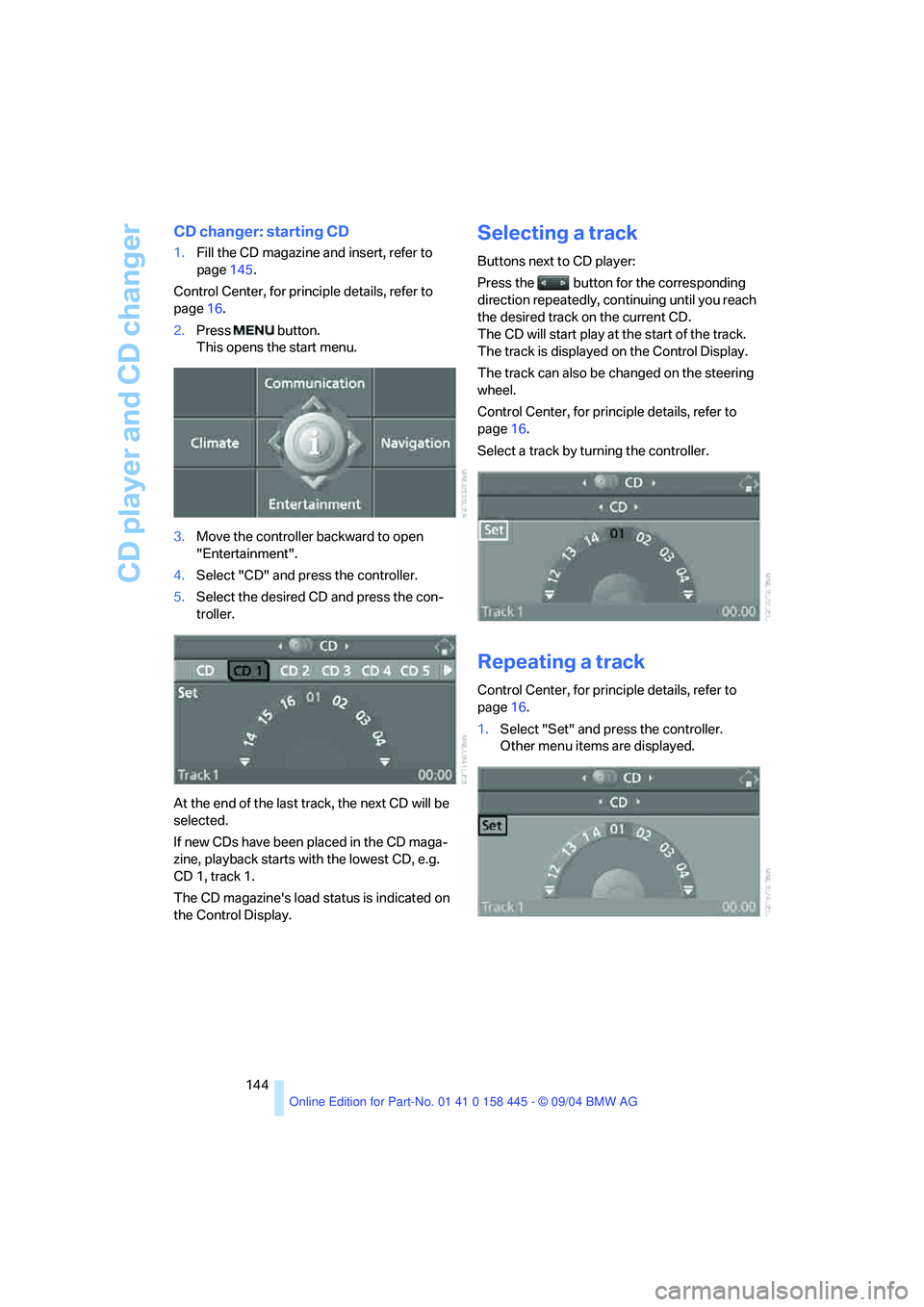
CD player and CD changer
144
CD changer: starting CD
1.Fill the CD magazine and insert, refer to
page145.
Control Center, for principle details, refer to
page16.
2.Press button.
This opens the start menu.
3.Move the controller backward to open
"Entertainment".
4.Select "CD" and press the controller.
5.Select the desired CD and press the con-
troller.
At the end of the last track, the next CD will be
selected.
If new CDs have been placed in the CD maga-
zine, playback starts with the lowest CD, e.g.
CD 1, track 1.
The CD magazine's load status is indicated on
the Control Display.
Selecting a track
Buttons next to CD player:
Press the button for the corresponding
direction repeatedly, continuing until you reach
the desired track on the current CD.
The CD will start play at the start of the track.
The track is displayed on the Control Display.
The track can also be changed on the steering
wheel.
Control Center, for principle details, refer to
page16.
Select a track by turning the controller.
Repeating a track
Control Center, for principle details, refer to
page16.
1.Select "Set" and press the controller.
Other menu items are displayed.
Page 146 of 217
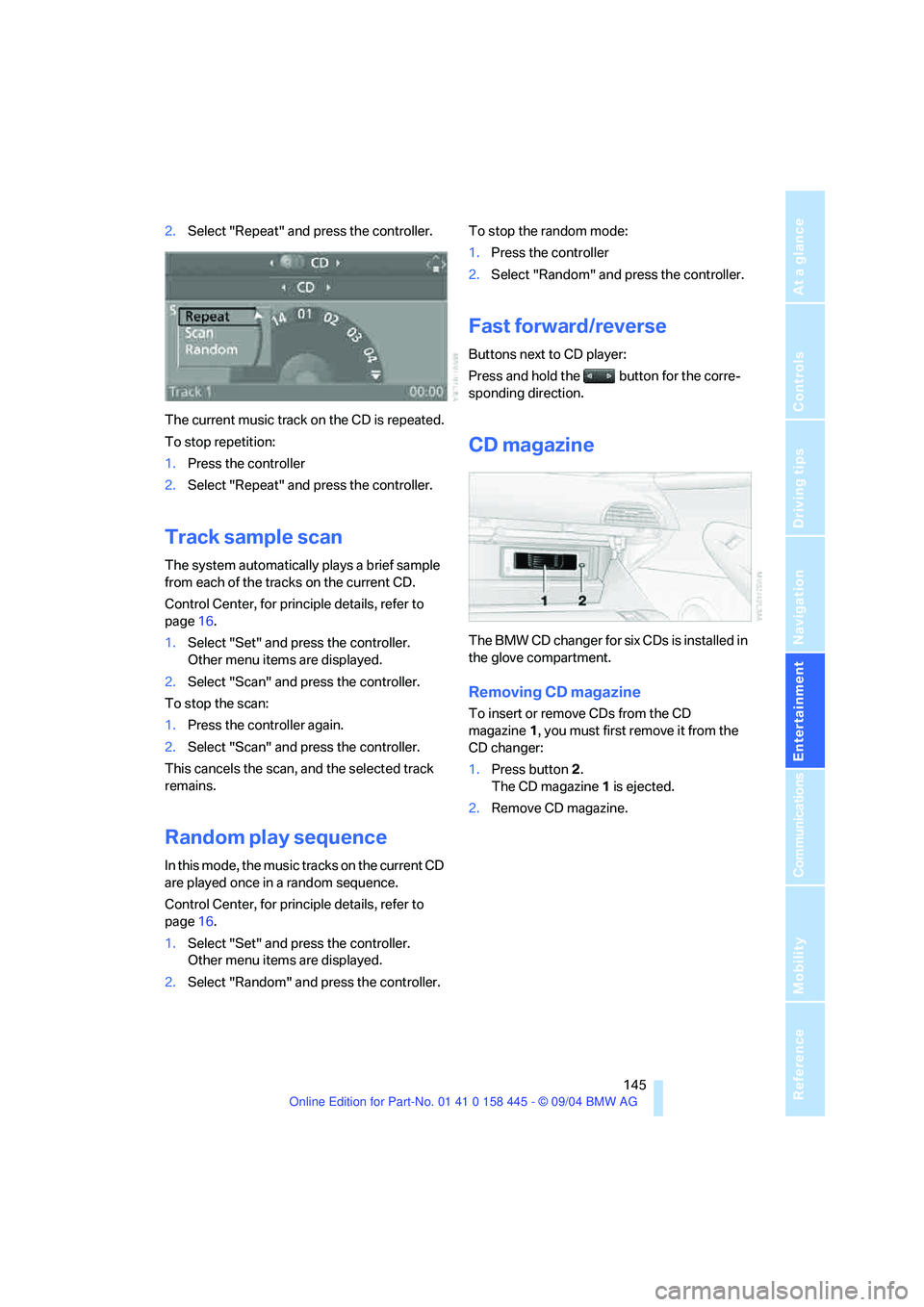
Navigation
Entertainment
Driving tips
145Reference
At a glance
Controls
Communications
Mobility
2.Select "Repeat" and press the controller.
The current music track on the CD is repeated.
To stop repetition:
1.Press the controller
2.Select "Repeat" and press the controller.
Track sample scan
The system automatically plays a brief sample
from each of the tracks on the current CD.
Control Center, for principle details, refer to
page16.
1.Select "Set" and press the controller.
Other menu items are displayed.
2.Select "Scan" and press the controller.
To stop the scan:
1.Press the controller again.
2.Select "Scan" and press the controller.
This cancels the scan, and the selected track
remains.
Random play sequence
In this mode, the music tracks on the current CD
are played once in a random sequence.
Control Center, for principle details, refer to
page16.
1.Select "Set" and press the controller.
Other menu items are displayed.
2.Select "Random" and press the controller.To stop the random mode:
1.Press the controller
2.Select "Random" and press the controller.
Fast forward/reverse
Buttons next to CD player:
Press and hold the button for the corre-
sponding direction.
CD magazine
The BMW CD changer for six CDs is installed in
the glove compartment.
Removing CD magazine
To insert or remove CDs from the CD
magazine1, you must first remove it from the
CD changer:
1.Press button 2.
The CD magazine 1 is ejected.
2.Remove CD magazine.
Page 152 of 217
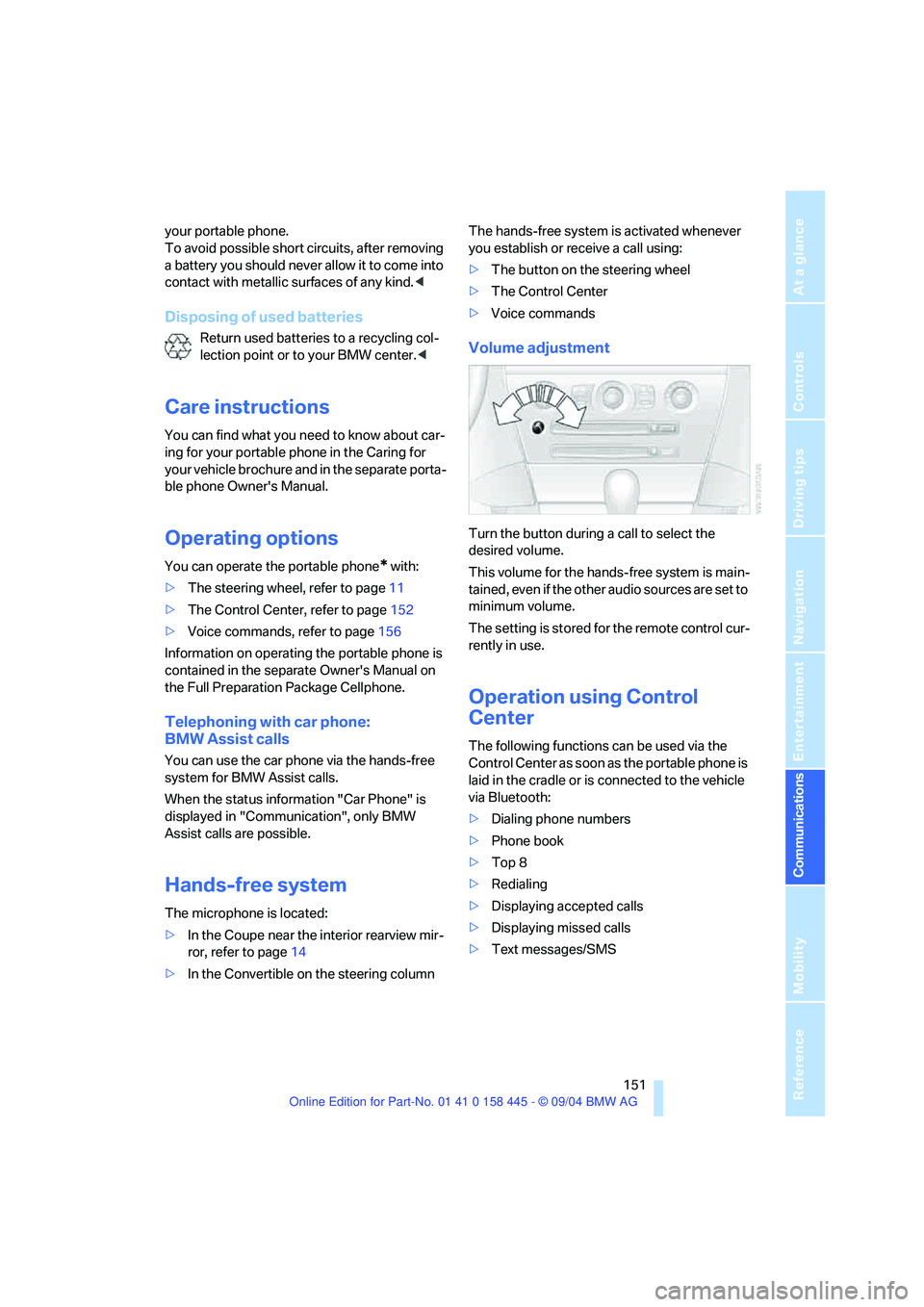
151
Entertainment
Reference
At a glance
Controls
Driving tips Communications
Navigation
Mobility
your portable phone.
To avoid possible short circuits, after removing
a battery you should never allow it to come into
contact with metallic surfaces of any kind.<
Disposing of used batteries
Return used batteries to a recycling col-
lection point or to your BMW center.<
Care instructions
You can find what you need to know about car-
ing for your portable phone in the Caring for
your vehicle brochure and in the separate porta-
ble phone Owner's Manual.
Operating options
You can operate the portable phone* with:
>The steering wheel, refer to page11
>The Control Center, refer to page152
>Voice commands, refer to page156
Information on operating the portable phone is
contained in the separate Owner's Manual on
the Full Preparation Package Cellphone.
Telephoning with car phone:
BMW Assist calls
You can use the car phone via the hands-free
system for BMW Assist calls.
When the status information "Car Phone" is
displayed in "Communication", only BMW
Assist calls are possible.
Hands-free system
The microphone is located:
>In the Coupe near the interior rearview mir-
ror, refer to page14
>In the Convertible on the steering columnThe hands-free system is activated whenever
you establish or receive a call using:
>The button on the steering wheel
>The Control Center
>Voice commands
Volume adjustment
Turn the button during a call to select the
desired volume.
This volume for the hands-free system is main-
tained, even if the other audio sources are set to
minimum volume.
The setting is stored for the remote control cur-
rently in use.
Operation using Control
Center
The following functions can be used via the
Control Center as soon as the portable phone is
laid in the cradle or is connected to the vehicle
via Bluetooth:
>Dialing phone numbers
>Phone book
>Top 8
>Redialing
>Displaying accepted calls
>Displaying missed calls
>Text messages/SMS
Page 153 of 217
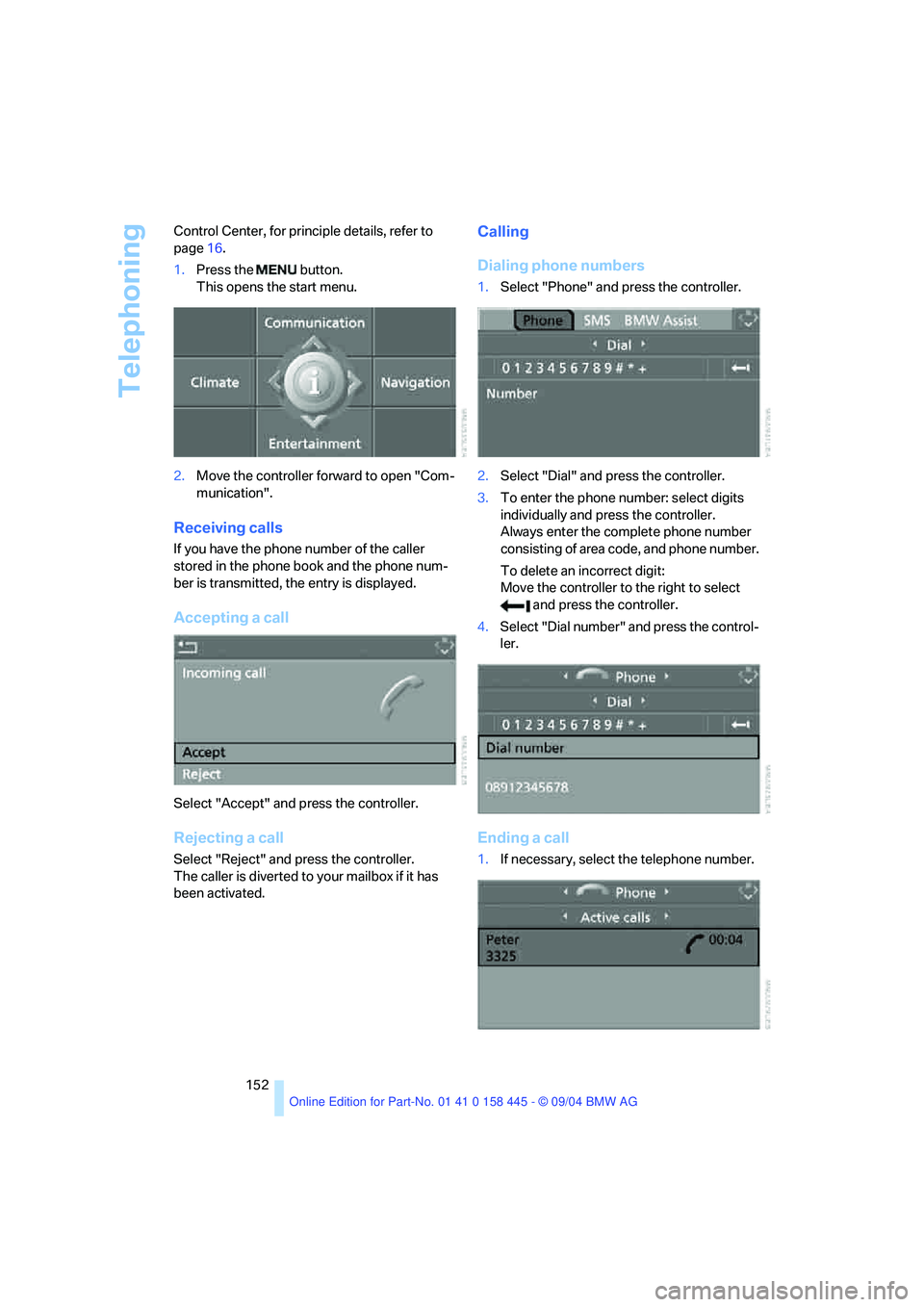
Telephoning
152 Control Center, for principle details, refer to
page16.
1.Press the button.
This opens the start menu.
2.Move the controller forward to open "Com-
munication".
Receiving calls
If you have the phone number of the caller
stored in the phone book and the phone num-
ber is transmitted, the entry is displayed.
Accepting a call
Select "Accept" and press the controller.
Rejecting a call
Select "Reject" and press the controller.
The caller is diverted to your mailbox if it has
been activated.
Calling
Dialing phone numbers
1.Select "Phone" and press the controller.
2.Select "Dial" and press the controller.
3.To enter the phone number: select digits
individually and press the controller.
Always enter the complete phone number
consisting of area code, and phone number.
To delete an incorrect digit:
Move the controller to the right to select
and press the controller.
4.Select "Dial number" and press the control-
ler.
Ending a call
1.If necessary, select the telephone number.
Page 154 of 217
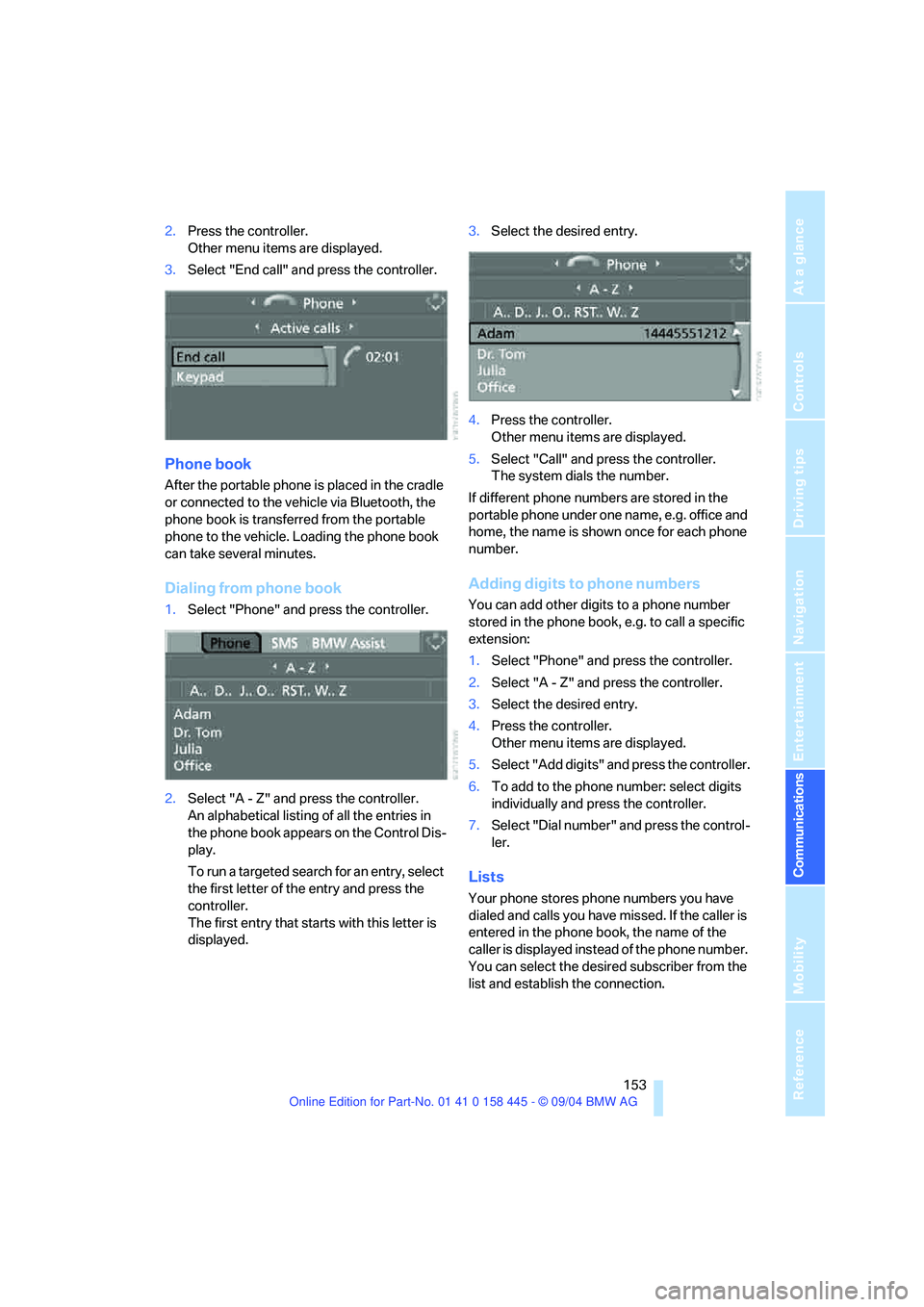
153
Entertainment
Reference
At a glance
Controls
Driving tips Communications
Navigation
Mobility
2.Press the controller.
Other menu items are displayed.
3.Select "End call" and press the controller.
Phone book
After the portable phone is placed in the cradle
or connected to the vehicle via Bluetooth, the
phone book is transferred from the portable
phone to the vehicle. Loading the phone book
can take several minutes.
Dialing from phone book
1.Select "Phone" and press the controller.
2.Select "A - Z" and press the controller.
An alphabetical listing of all the entries in
the phone book appears on the Control Dis-
play.
To run a targeted search for an entry, select
the first letter of the entry and press the
controller.
The first entry that starts with this letter is
displayed.3.Select the desired entry.
4.Press the controller.
Other menu items are displayed.
5.Select "Call" and press the controller.
The system dials the number.
If different phone numbers are stored in the
portable phone under one name, e.g. office and
home, the name is shown once for each phone
number.
Adding digits to phone numbers
You can add other digits to a phone number
stored in the phone book, e.g. to call a specific
extension:
1.Select "Phone" and press the controller.
2.Select "A - Z" and press the controller.
3.Select the desired entry.
4.Press the controller.
Other menu items are displayed.
5.Select "Add digits" and press the controller.
6.To add to the phone number: select digits
individually and press the controller.
7.Select "Dial number" and press the control-
ler.
Lists
Your phone stores phone numbers you have
dialed and calls you have missed. If the caller is
entered in the phone book, the name of the
caller is displayed instead of the phone number.
You can select the desired subscriber from the
list and establish the connection.
Page 155 of 217
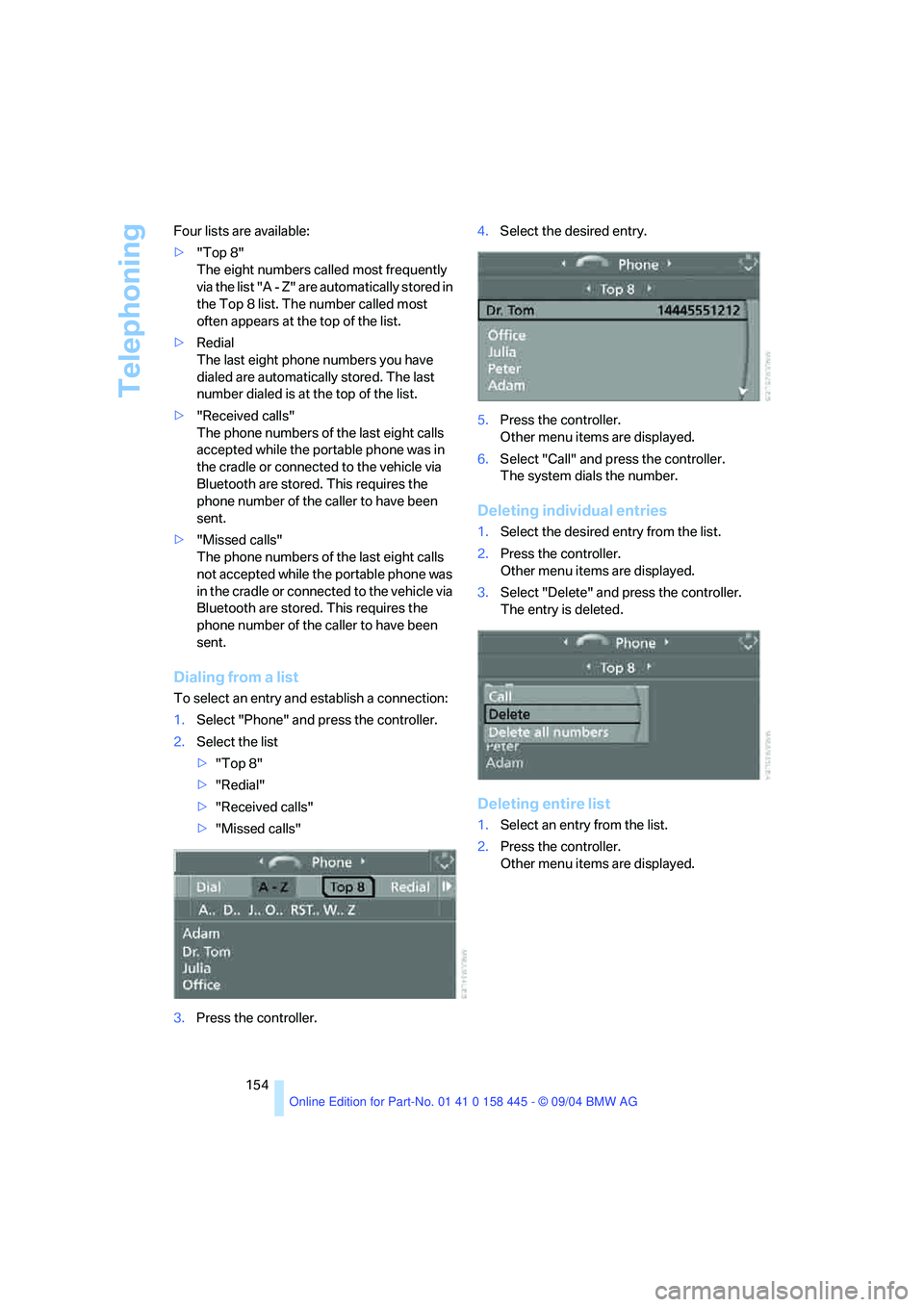
Telephoning
154 Four lists are available:
>"Top 8"
The eight numbers called most frequently
via the list "A - Z" are automatically stored in
the Top 8 list. The number called most
often appears at the top of the list.
>Redial
The last eight phone numbers you have
dialed are automatically stored. The last
number dialed is at the top of the list.
>"Received calls"
The phone numbers of the last eight calls
accepted while the portable phone was in
the cradle or connected to the vehicle via
Bluetooth are stored. This requires the
phone number of the caller to have been
sent.
>"Missed calls"
The phone numbers of the last eight calls
not accepted while the portable phone was
in the cradle or connected to the vehicle via
Bluetooth are stored. This requires the
phone number of the caller to have been
sent.
Dialing from a list
To select an entry and establish a connection:
1.Select "Phone" and press the controller.
2.Select the list
>"Top 8"
>"Redial"
>"Received calls"
>"Missed calls"
3.Press the controller.4.Select the desired entry.
5.Press the controller.
Other menu items are displayed.
6.Select "Call" and press the controller.
The system dials the number.
Deleting individual entries
1.Select the desired entry from the list.
2.Press the controller.
Other menu items are displayed.
3.Select "Delete" and press the controller.
The entry is deleted.
Deleting entire list
1.Select an entry from the list.
2.Press the controller.
Other menu items are displayed.
Page 156 of 217
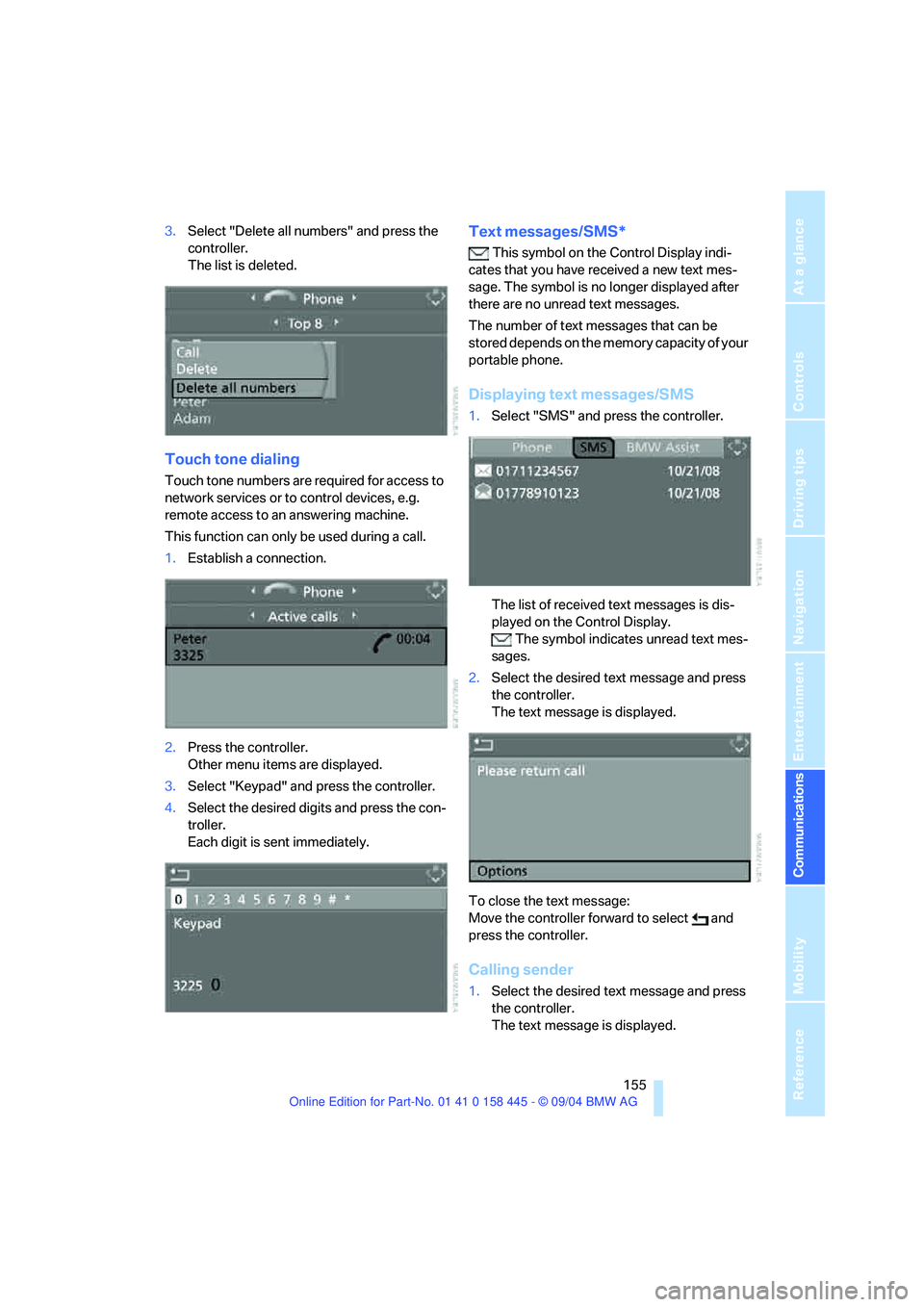
155
Entertainment
Reference
At a glance
Controls
Driving tips Communications
Navigation
Mobility
3.Select "Delete all numbers" and press the
controller.
The list is deleted.
Touch tone dialing
Touch tone numbers are required for access to
network services or to control devices, e.g.
remote access to an answering machine.
This function can only be used during a call.
1.Establish a connection.
2.Press the controller.
Other menu items are displayed.
3.Select "Keypad" and press the controller.
4.Select the desired digits and press the con-
troller.
Each digit is sent immediately.
Text messages/SMS*
This symbol on the Control Display indi-
cates that you have received a new text mes-
sage. The symbol is no longer displayed after
there are no unread text messages.
The number of text messages that can be
stored depends on the memory capacity of your
portable phone.
Displaying text messages/SMS
1.Select "SMS" and press the controller.
The list of received text messages is dis-
played on the Control Display.
The symbol indicates unread text mes-
sages.
2.Select the desired text message and press
the controller.
The text message is displayed.
To close the text message:
Move the controller forward to select and
press the controller.
Calling sender
1.Select the desired text message and press
the controller.
The text message is displayed.
Page 157 of 217
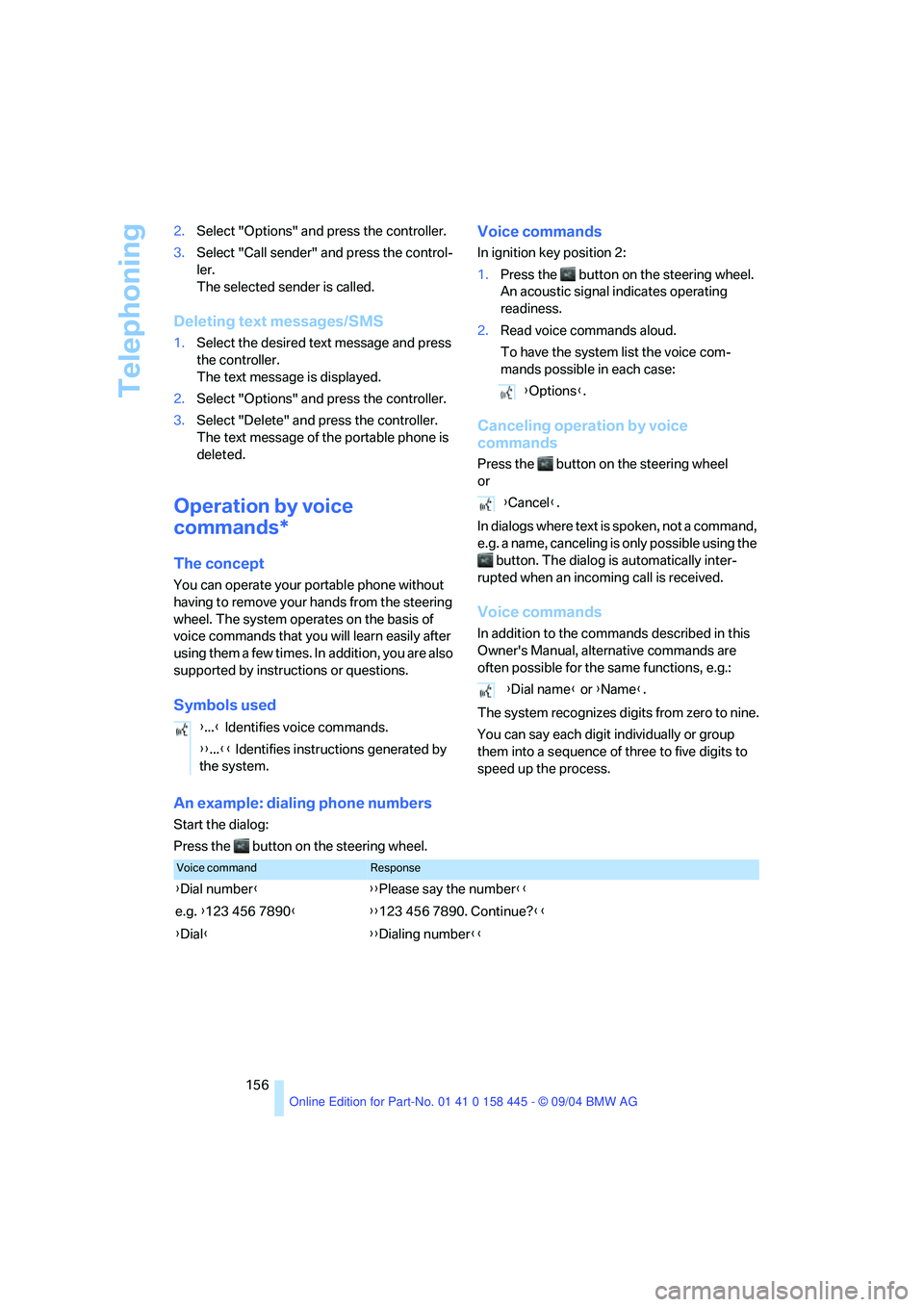
Telephoning
156 2.Select "Options" and press the controller.
3.Select "Call sender" and press the control-
ler.
The selected sender is called.
Deleting text messages/SMS
1.Select the desired text message and press
the controller.
The text message is displayed.
2.Select "Options" and press the controller.
3.Select "Delete" and press the controller.
The text message of the portable phone is
deleted.
Operation by voice
commands*
The concept
You can operate your portable phone without
having to remove your hands from the steering
wheel. The system operates on the basis of
voice commands that you will learn easily after
using them a few times. In addition, you are also
supported by instructions or questions.
Symbols usedVoice commands
In ignition key position 2:
1.Press the button on the steering wheel.
An acoustic signal indicates operating
readiness.
2.Read voice commands aloud.
To have the system list the voice com-
mands possible in each case:
Canceling operation by voice
commands
Press the button on the steering wheel
or
In dialogs where text is spoken, not a command,
e.g. a name, canceling is only possible using the
button. The dialog is automatically inter-
rupted when an incoming call is received.
Voice commands
In addition to the commands described in this
Owner's Manual, alternative commands are
often possible for the same functions, e.g.:
The system recognizes digits from zero to nine.
You can say each digit individually or group
them into a sequence of three to five digits to
speed up the process.
An example: dialing phone numbers
Start the dialog:
Press the button on the steering wheel.{...} Identifies voice commands.
{{...}} Identifies instructions generated by
the system.
{Options}.
{Cancel}.
{Dial name} or {Name}.
Voice commandResponse
{Dial number}{{Please say the number}}
e.g. {123 456 7890}{{123 456 7890. Continue?}}
{Dial}{{Dialing number}}