Page 185 of 394
�µYoucanstoreupto12
preset channels using the six preset
buttons. Each button stores one
channel f rom the XM1 band and one
channel f rom the XM2 band.
To store a channel: Press the button or scroll
up by pushing the interf ace
selector up. Either XM1 or XM2
will be shown on the display. Use the TUNE or SCAN f unction
to tune to a desired channel.
In the category mode, only channels
within that category can be selected.
In the channel mode, all channels
can be selected. Pick the preset button you want
f or that channel. Press and hold
the button until you hear a beep.
Press the button or scroll
up again. The other XM band will
be shown. Store the next six
channels using steps 2 and 3.
Once a channel is stored, press and
release the proper preset button to
tune to it. Repeat steps 2 and 3 to store the
f irst six channels.
1. 2.
3.
4.
5.
Preset
Playing t he XMSatellite Radio
184
XM
BAND
MODE INDICATION
Page 187 of 394
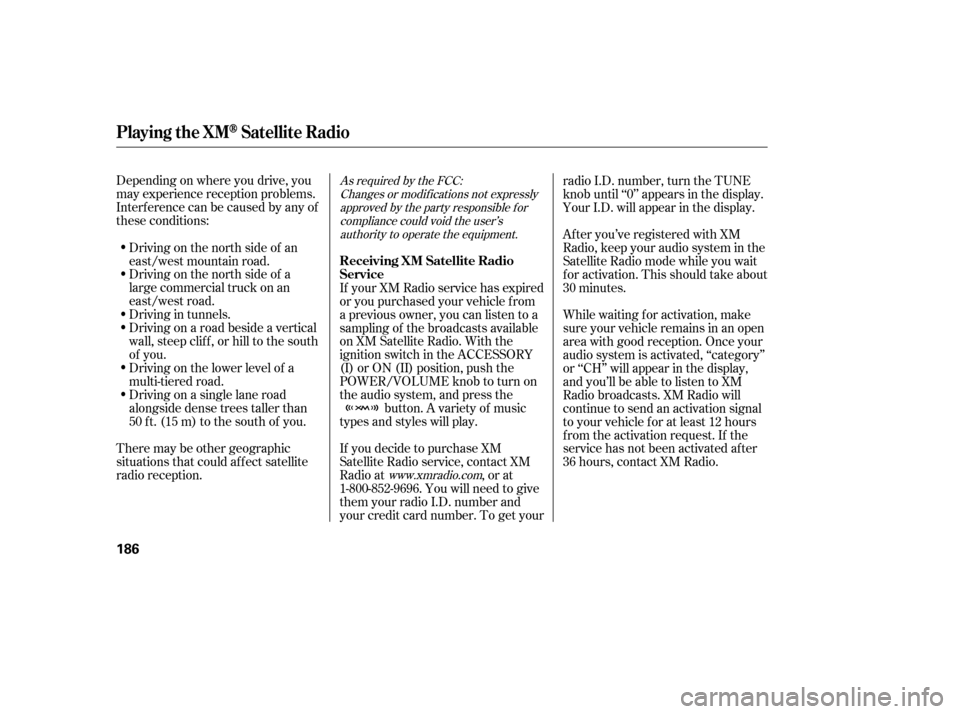
Depending on where you drive, you
may experience reception problems.
Interf erence can be caused by any of
these conditions:Driving on the north side of a
large commercial truck on an
east/west road.
Driving in tunnels.
Driving on a road beside a vertical
wall, steep clif f , or hill to the south
of you.
Driving on the lower level of a
multi-tiered road.
Driving on a single lane road
alongside dense trees taller than
50 ft. (15 m) to the south of you.
There may be other geographic
situations that could af f ect satellite
radio reception. If you decide to purchase XM
Satellite Radio service, contact XM
Radio at
, or at
1-800-852-9696. You will need to give
them your radio I.D. number and
your credit card number. To get your radio I.D. number, turn the TUNE
knob until ‘‘0’’ appears in the display.
Your I.D. will appear in the display.
If your XM Radio service has expired
or you purchased your vehicle f rom
a previous owner, you can listen to a
sampling of the broadcasts available
on XM Satellite Radio. With the
ignition switch in the ACCESSORY
(I) or ON (II) position, push the
POWER/VOLUME knob to turn on
the audio system, and press the button. A variety of music
types and styles will play. While waiting f or activation, make
sure your vehicle remains in an open
area with good reception. Once your
audio system is activated, ‘‘category’’
or ‘‘CH’’ will appear in the display,
andyou’llbeabletolistentoXM
Radio broadcasts. XM Radio will
continue to send an activation signal
to your vehicle for at least 12 hours
from the activation request. If the
service has not been activated after
36 hours, contact XM Radio. After you’ve registered with XM
Radio, keep your audio system in the
Satellite Radio mode while you wait
f or activation. This should take about
30 minutes.
Driving on the north side of an
east/west mountain road.As required by the FCC:
Changes or modif ications not expresslyapproved by the party responsible f orcompliance could void the user’sauthority to operate the equipment.
www.xmradio.com
Playing t he XMSatellite Radio
Receiving XM Satellite Radio
Service
186
Page 188 of 394
CONT INUED
Playing Discs
Features
187
EJECT
BUTTONEJECT
BUTTON
UPPER DISPLAY
INTERFACE DIAL INTERFACE DIAL
U.S. models (except Alaskan and Hawaiian)
Canadian, Alaskan, and Hawaiian models
SKIP
BUTTONS
AUDIO
DISPLAY
BUTTON
SKIP
BUTTONS
DISC
BUTTON
LOAD
BUTTON
SCAN
BUTTON POWER/
VOLUME
KNOB TUNE
BUTTONSDISC
BUTTON LOAD
BUTTON
SCAN
BUTTON
AUDIO
DISPLAY
BUTTON TUNE
BUTTONS
POWER/
VOLUME
KNOB
Page 190 of 394
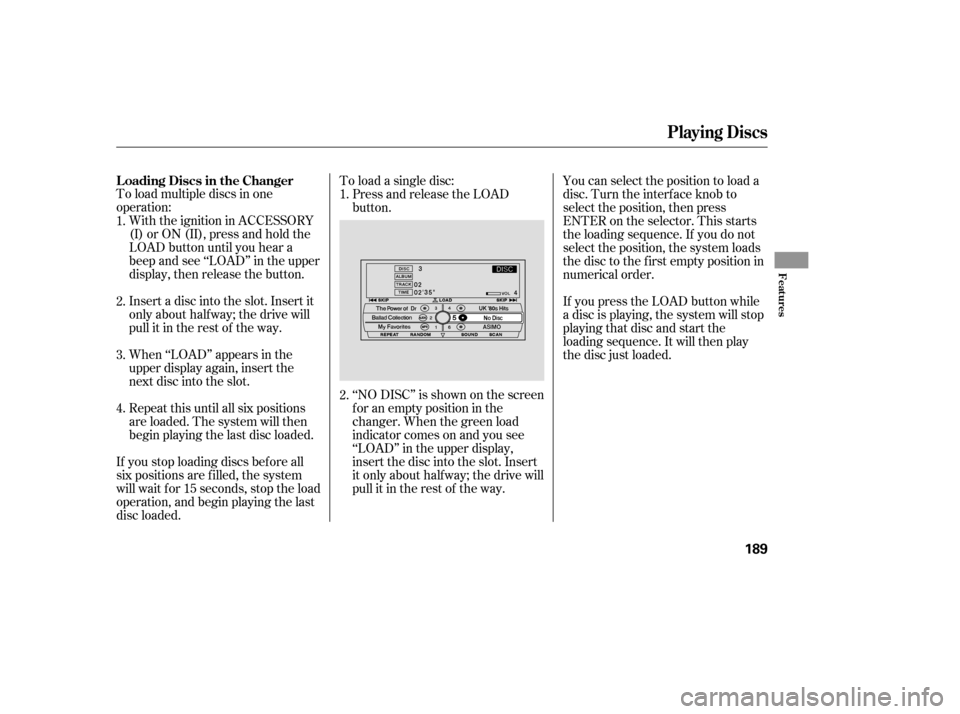
To load multiple discs in one
operation:With the ignition in ACCESSORY
(I)orON(II),pressandholdthe
LOAD button until you hear a
beep and see ‘‘LOAD’’ in the upper
display, then release the button.
Insert a disc into the slot. Insert it
only about half way; the drive will
pull it in the rest of the way.
When ‘‘LOAD’’ appears in the
upper display again, insert the
next disc into the slot.
Repeat this until all six positions
are loaded. The system will then
begin playing the last disc loaded. To load a single disc:
Press and release the LOAD
button.
If you stop loading discs bef ore all
six positions are f illed, the system
will wait f or 15 seconds, stop the load
operation, and begin playing the last
disc loaded. ‘‘NO DISC’’ is shown on the screen
foranemptypositioninthe
changer. When the green load
indicator comes on and you see
‘‘LOAD’’ in the upper display,
insert the disc into the slot. Insert
it only about half way; the drive will
pull it in the rest of the way.You can select the position to load a
disc. Turn the interf ace knob to
select the position, then press
ENTER on the selector. This starts
the loading sequence. If you do not
select the position, the system loads
the disc to the first empty position in
numerical order.
If you press the LOAD button while
a disc is playing, the system will stop
playing that disc and start the
loading sequence. It will then play
the disc just loaded.
1.
2.
3.
4. 1.
2.
L oading Discs in the Changer
Playing Discs
Features
189
Page 191 of 394
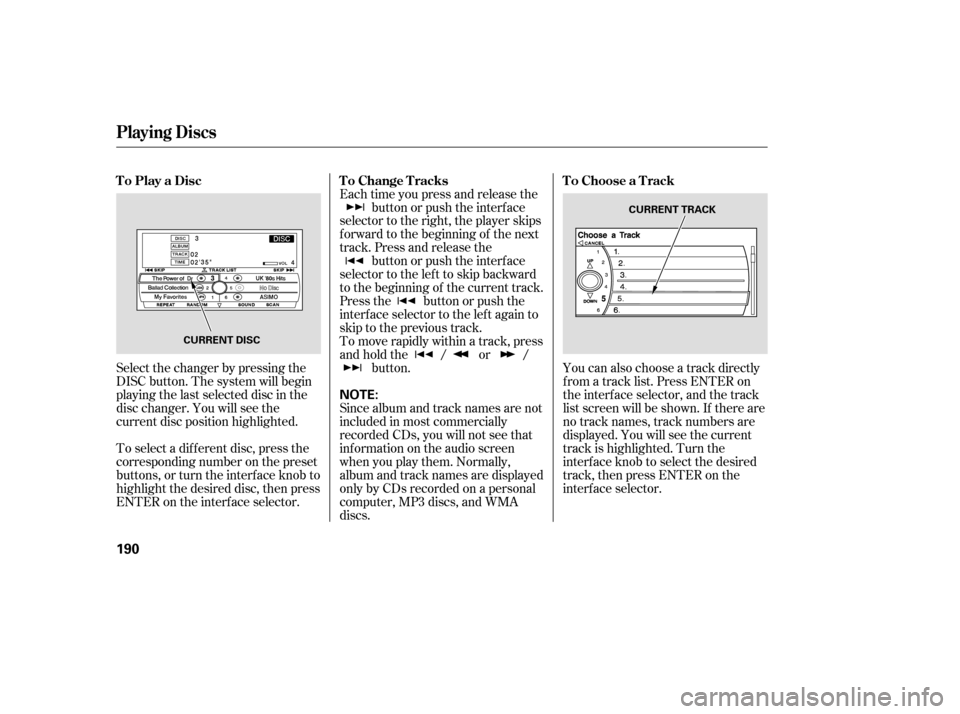
Select the changer by pressing the
DISC button. The system will begin
playing the last selected disc in the
disc changer. You will see the
current disc position highlighted.
To select a dif f erent disc, press the
corresponding number on the preset
buttons, or turn the interf ace knob to
highlight the desired disc, then press
ENTER on the interf ace selector.Each time you press and release the
button or push the interface
selector to the right, the player skips
f orward to the beginning of the next
track. Press and release the button or push the interface
selector to the left to skip backward
to the beginning of the current track.
Press the button or push the
interface selector to the left again to
skip to the previous track.
To move rapidly within a track, press
andholdthe / or / button. You can also choose a track directly
f rom a track list. Press ENTER on
the interf ace selector, and the track
list screen will be shown. If there are
no track names, track numbers are
displayed. You will see the current
track is highlighted. Turn the
interf ace knob to select the desired
track, then press ENTER on the
interf ace selector.
Since album and track names are not
included in most commercially
recorded CDs, you will not see that
inf ormation on the audio screen
when you play them. Normally,
album and track names are displayed
only by CDs recorded on a personal
computer, MP3 discs, and WMA
discs.
ToPlayaDisc
ToChangeTracksToChooseaTrack
Playing Discs
190
NOTE:
CURRENT DISC CURRENT TRACK
Page 192 of 394
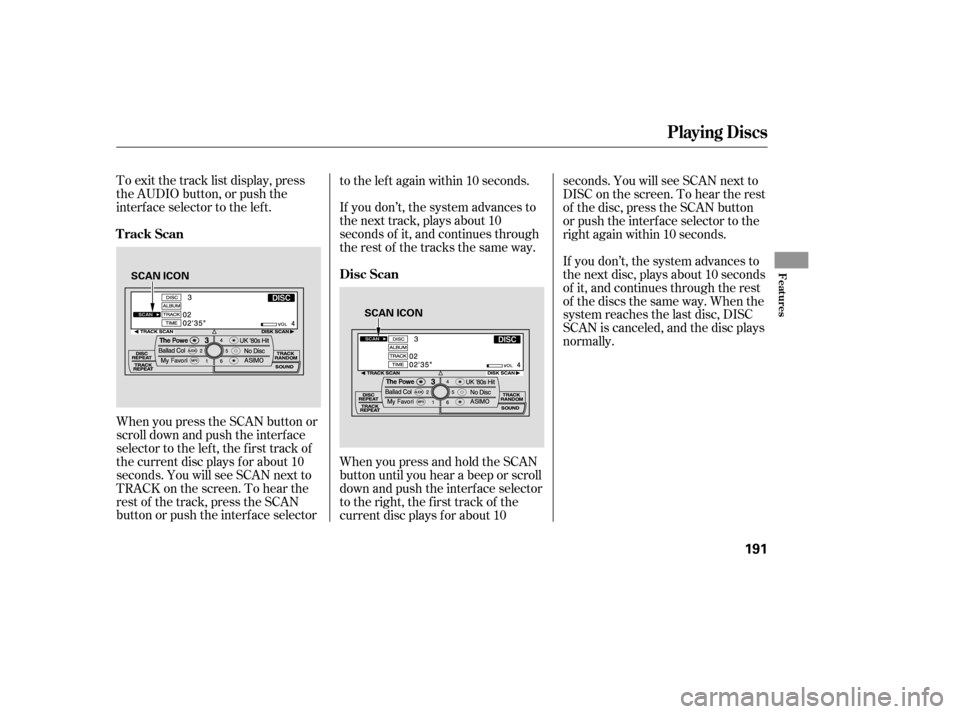
To exit the track list display, press
the AUDIO button, or push the
interf ace selector to the lef t.
When you press the SCAN button or
scroll down and push the interf ace
selector to the left, the first track of
the current disc plays f or about 10
seconds. You will see SCAN next to
TRACK on the screen. To hear the
rest of the track, press the SCAN
button or push the interface selectorto the left again within 10 seconds.
If you don’t, the system advances to
the next track, plays about 10
seconds of it, and continues through
the rest of the tracks the same way.
WhenyoupressandholdtheSCAN
button until you hear a beep or scroll
down and push the interf ace selector
to the right, the first track of the
current disc plays f or about 10seconds. You will see SCAN next to
DISC on the screen. To hear the rest
of the disc, press the SCAN button
or push the interf ace selector to the
right again within 10 seconds.
If you don’t, the system advances to
the next disc, plays about 10 seconds
of it, and continues through the rest
of the discs the same way. When the
system reaches the last disc, DISC
SCAN is canceled, and the disc plays
normally.
Playing Discs
Track Scan
Disc Scan
Features
191
SCAN ICON
SCAN ICON
Page 194 of 394
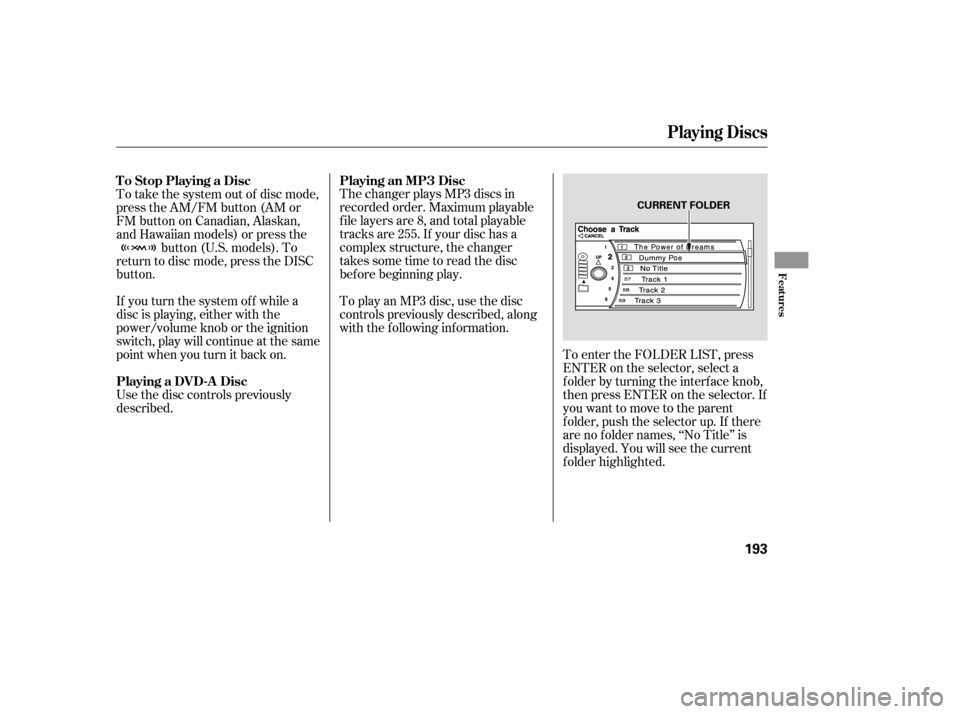
The changer plays MP3 discs in
recorded order. Maximum playable
file layers are 8, and total playable
tracks are 255. If your disc has a
complex structure, the changer
takessometimetoreadthedisc
bef ore beginning play.
If you turn the system of f while a
disc is playing, either with the
power/volume knob or the ignition
switch, play will continue at the same
point when you turn it back on. To play an MP3 disc, use the disc
controls previously described, along
with the f ollowing inf ormation.
Use the disc controls previously
described. To take the system out of disc mode,
press the AM/FM button (AM or
FM button on Canadian, Alaskan,
and Hawaiian models) or press the button (U.S. models). To
return to disc mode, press the DISC
button.
To enter the FOLDER LIST, press
ENTER on the selector, select a
f older by turning the interf ace knob,
then press ENTER on the selector. If
youwanttomovetotheparent
f older, push the selector up. If there
are no f older names, ‘‘No Title’’ is
displayed. You will see the current
f older highlighted.
To Stop Playing a Disc
Playing a DVD-A Disc
Playing an MP3 Disc
Playing Discs
Features
193
CURRENT FOLDER
Page 196 of 394
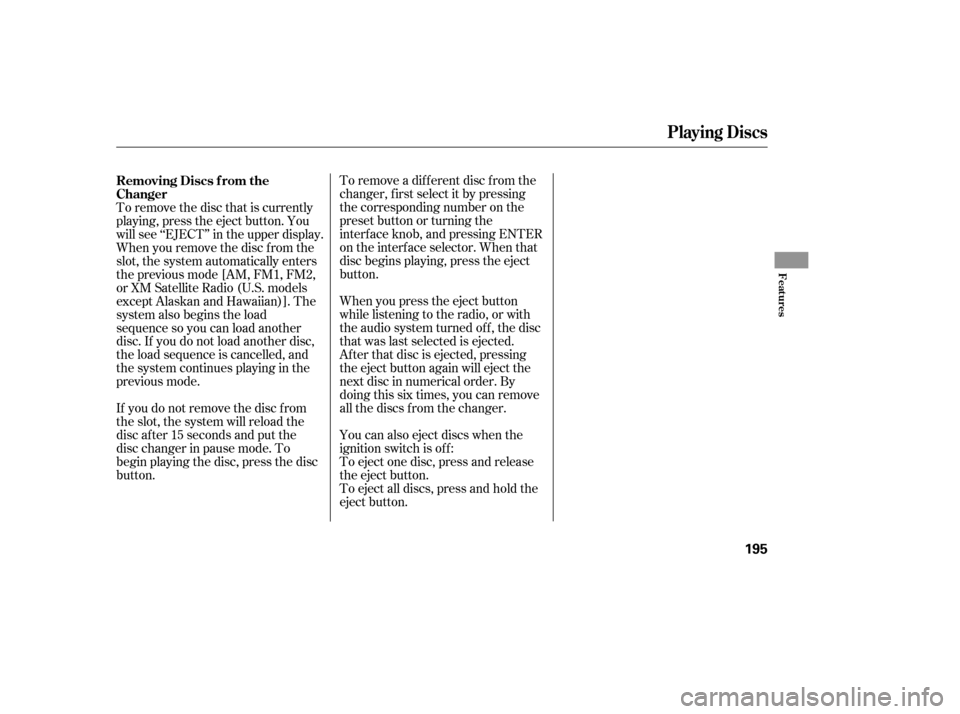
To remove a different disc from the
changer,firstselectitbypressing
the corresponding number on the
preset button or turning the
interf ace knob, and pressing ENTER
on the interf ace selector. When that
disc begins playing, press the eject
button.
To eject all discs, press and hold the
eject button. To eject one disc, press and release
the eject button. You can also eject discs when the
ignition switch is of f : When you press the eject button
while listening to the radio, or with
the audio system turned of f , the disc
that was last selected is ejected.
Af ter that disc is ejected, pressing
the eject button again will eject the
next disc in numerical order. By
doing this six times, you can remove
all the discs f rom the changer.
To remove the disc that is currently
playing, press the eject button. You
will see ‘‘EJECT’’ in the upper display.
When you remove the disc f rom the
slot, the system automatically enters
the previous mode [AM, FM1, FM2,
or XM Satellite Radio (U.S. models
except Alaskan and Hawaiian)]. The
system also begins the load
sequence so you can load another
disc. If you do not load another disc,
the load sequence is cancelled, and
the system continues playing in the
previous mode.
If you do not remove the disc f rom
the slot, the system will reload the
disc af ter 15 seconds and put the
disc changer in pause mode. To
begin playing the disc, press the disc
button. Removing Discs f rom the
Changer
Playing Discs
Features
195