2004 PEUGEOT 607 service
[x] Cancel search: servicePage 53 of 173
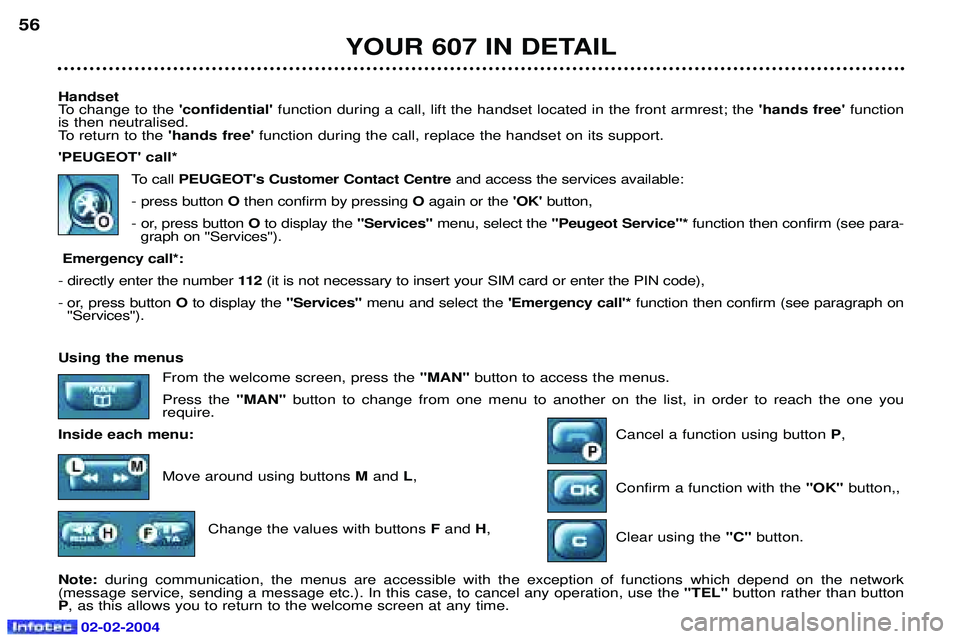
02-02-2004
Handset
To change to the 'confidential' function during a call, lift the handset located in the front armrest; the 'hands free'function
is then neutralised.
To return to the 'hands free'function during the call, replace the handset on its support.
'PEUGEOT' call*
To callPEUGEOT's Customer Contact Centre and access the services available:
- press button Othen confirm by pressing Oagain or the 'OK'button,
- or, press button Oto display the "Services"menu, select the ''Peugeot Service"* function then confirm (see para-
graph on ''Services'').
Emergency call*:
- directly enter the number 11 2(it is not necessary to insert your SIM card or enter the PIN code),
- or, press button O to display the "Services" menu and select the 'Emergency call'*function then confirm (see paragraph on
''Services'').
YOUR 607 IN DETAIL
56
Using the menus
From the welcome screen, press the "MAN" button to access the menus.
Press the "MAN" button to change from one menu to another on the list, in order to reach the one you
require.
Inside each menu: Cancel a function using button P,
Move around using buttons M and L,
Confirm a function with the "OK" button,,
Change the values with buttons Fand H,
Clear using the "C" button.
Note: during communication, the menus are accessible with the exception of functions which depend on the network
(message service, sending a message etc.). In this case, to cancel any operation, use the "TEL" button rather than button
P , as this allows you to return to the welcome screen at any time.
Page 54 of 173

02-02-2004
Services This menu gives direct access.Press button Oto display the "Services" menu and make a selection from the following three menus, then validate by
pressing the end of the steering wheel remote control:- ''Emergency call''* to automatically send a call containing a text message (SMS) which allows you to be identified and
located; vocal communication is established with the help centre,
- ' 'Technical assistance''* for contacting the call centre controlling the PEUGEOT breakdown service,
- ''Peugeot Service"* to contact directly the PEUGEOT customer contact centre and access the services offered.
IMPORTANT: as is the case for all telephones, your on-board telephone operates using cellular and terrestrial networks.
Because of this, connection cannot be guaranteed in all cases.Selecting a directory
To consult the various directories, insert your SIM card and input the PIN code.
To access the'Directories'menu, press the 'MAN'button or press the end of the steering wheel remote control.
Make a selection from the three directories available: DIRECTORY (SIM), LAST NUMBERS CALLED or TEL
(PEUGEOT customer contact centre). Storing numbers Last numbers called: your phone stores in the memory the five last numbers called or which were used to call you.
To access these numbers, press the 'OK' button or the end of the steering column remote control and scroll
through these numbers using buttons Mand Lor the knob of the steering column remote control. Then, if you
want to call one of these numbers, press the 'OK'button, or the end of the steering column remote control.
Telephone directory (SIM): this can store around eighty numbers (if more than 80 numbers are stored on
the SIM card used, only the first 80 will be accessible).
YOUR 607 IN DETAIL 57
* If option and service available.
Page 56 of 173
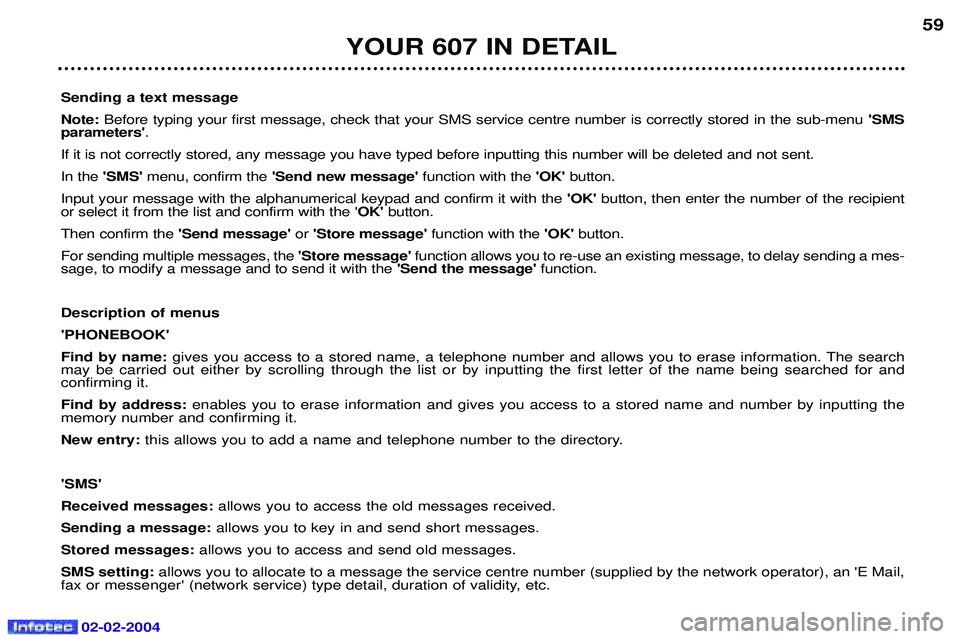
02-02-2004
YOUR 607 IN DETAIL59
Sending a text message Note: Before typing your first message, check that your SMS service centre number is correctly stored in the sub-menu 'SMS
parameters' .
If it is not correctly stored, any message you have typed before inputting this number will be deleted and not sent.In the 'SMS' menu, confirm the 'Send new message' function with the 'OK' button.
Input your message with the alphanumerical keypad and confirm it with the 'OK' button, then enter the number of the recipient
or select it from the list and confirm with the ' OK' button.
Then confirm the 'Send message' or'Store message' function with the 'OK' button.
For sending multiple messages, the 'Store message' function allows you to re-use an existing message, to delay sending a mes-
sage, to modify a message and to send it with the 'Send the message' function.
Description of menus'PHONEBOOK'Find by name: gives you access to a stored name, a telephone number and allows you to erase information. The search
may be carried out either by scrolling through the list or by inputting the first letter of the name being searched for and confirming it. Find by address: enables you to erase information and gives you access to a stored name and number by inputting the
memory number and confirming it.New entry: this allows you to add a name and telephone number to the directory.
'SMS'Received messages: allows you to access the old messages received.
Sending a message: allows you to key in and send short messages.
Stored messages: allows you to access and send old messages.
SMS setting: allows you to allocate to a message the service centre number (supplied by the network operator), an 'E Mail,
fax or messenger' (network service) type detail, duration of validity, etc.
Page 61 of 173
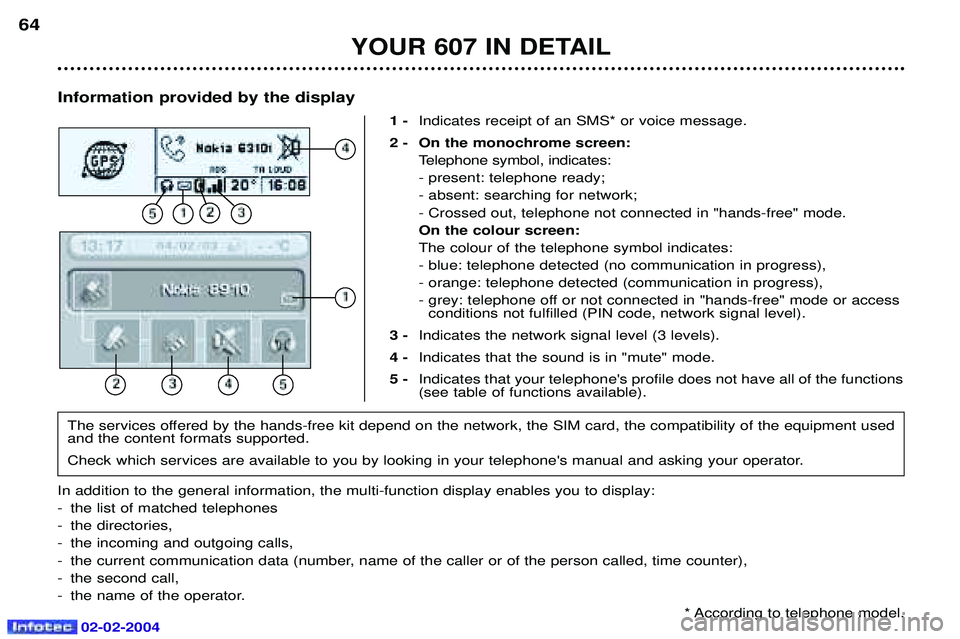
02-02-2004
Information provided by the display1 -Indicates receipt of an SMS* or voice message.
2 - On the monochrome screen: Telephone symbol, indicates: - present: telephone ready;- absent: searching for network;- Crossed out, telephone not connected in "hands-free" mode.On the colour screen:The colour of the telephone symbol indicates:- blue: telephone detected (no communication in progress),- orange: telephone detected (communication in progress),
- grey: telephone off or not connected in "hands-free" mode or accessconditions not fulfilled (PIN code, network signal level).
3 - Indicates the network signal level (3 levels).
4 - Indicates that the sound is in "mute" mode.
5 - Indicates that your telephone's profile does not have all of the functions (see table of functions available).
YOUR 607 IN DETAIL
64
The services offered by the hands-free kit depend on the network, the SIM card, the compatibility of the equipment used and the content formats supported.
Check which services are available to you by looking in your telephone's manual and asking your operator.
In addition to the general information, the multi-function display enables you to display:
- the list of matched telephones
- the directories,
- the incoming and outgoing calls,
- the current communication data (number, name of the caller or of the person called, time counter),
- the second call,
- the name of the operator. * According to telephone model.
Page 65 of 173
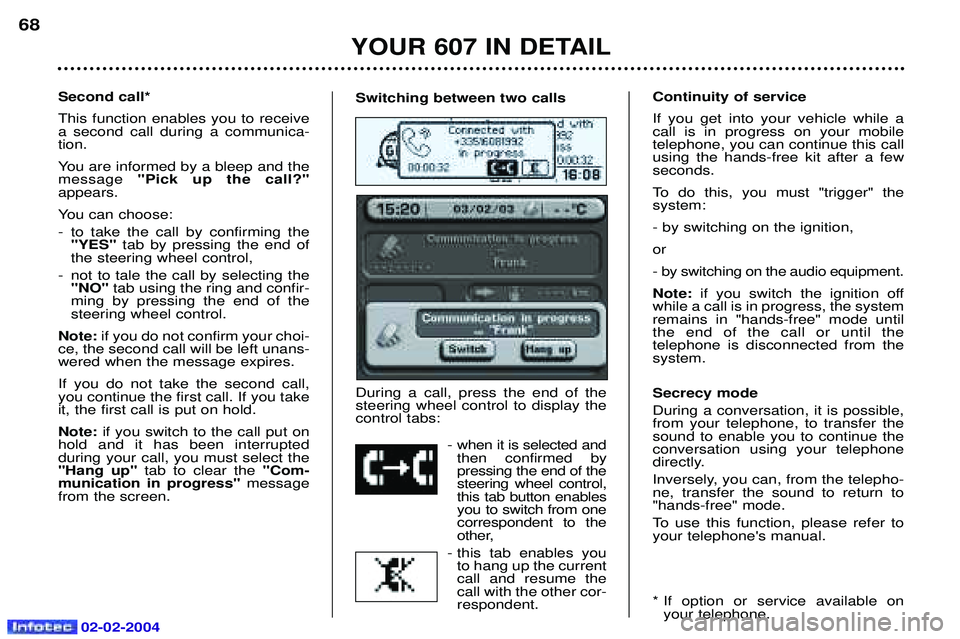
02-02-2004
Switching between two calls During a call, press the end of the steering wheel control to display thecontrol tabs:- when it is selected andthen confirmed bypressing the end of thesteering wheel control,this tab button enablesyou to switch from onecorrespondent to the
other,
- this tab enables you to hang up the currentcall and resume thecall with the other cor-respondent.Second call* This function enables you to receive a second call during a communica-tion.
You are informed by a bleep and the message "Pick up the call?"
appears.
You can choose:
- to take the call by confirming the "YES" tab by pressing the end of
the steering wheel control,
- not to tale the call by selecting the "NO" tab using the ring and confir-
ming by pressing the end of the steering wheel control.
Note: if you do not confirm your choi-
ce, the second call will be left unans-wered when the message expires. If you do not take the second call, you continue the first call. If you takeit, the first call is put on hold. Note: if you switch to the call put on
hold and it has been interrupted during your call, you must select the"Hang up" tab to clear the "Com-
munication in progress" message
from the screen. Continuity of service If you get into your vehicle while a call is in progress on your mobiletelephone, you can continue this callusing the hands-free kit after a fewseconds.
To do this, you must "trigger" the system: - by switching on the ignition,or
- by switching on the audio equipment.Note:
if you switch the ignition off
while a call is in progress, the system remains in "hands-free" mode untilthe end of the call or until the telephone is disconnected from thesystem. Secrecy mode During a conversation, it is possible, from your telephone, to transfer thesound to enable you to continue theconversation using your telephone
directly.
Inversely, you can, from the telepho- ne, transfer the sound to return to"hands-free" mode.
To use this function, please refer to your telephone's manual.
* If option or service available on your telephone.
YOUR 607 IN DETAIL
68
Page 66 of 173
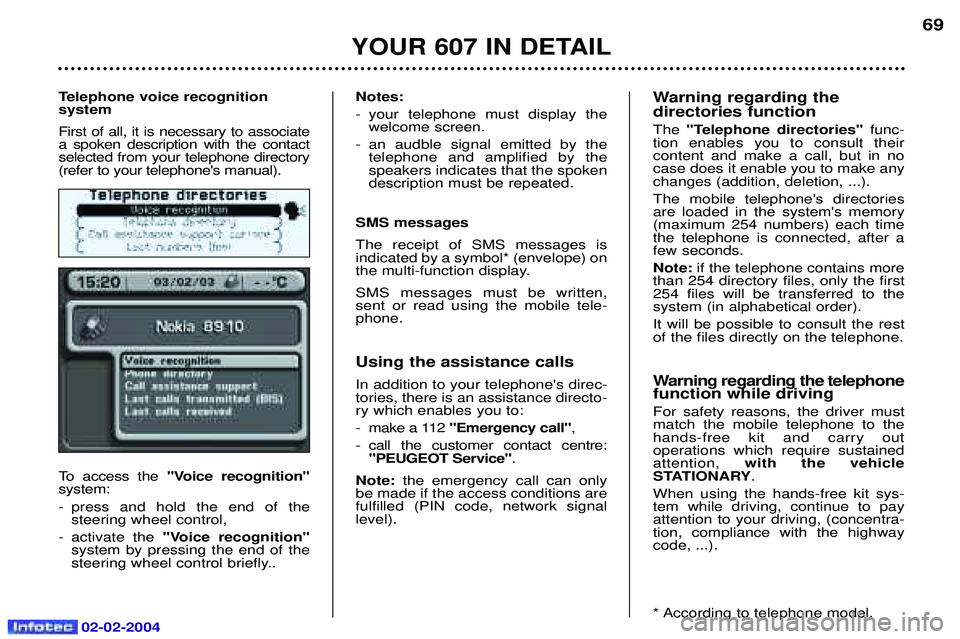
02-02-2004
Telephone voice recognition system First of all, it is necessary to associate a spoken description with the contactselected from your telephone directory(refer to your telephone's manual).
To access the "Voice recognition"
system:
- press and hold the end of the steering wheel control,
- activate the "Voice recognition"
system by pressing the end of the
steering wheel control briefly.. Notes:
- your telephone must display the
welcome screen.
- an audble signal emitted by the telephone and amplified by the speakers indicates that the spokendescription must be repeated.
SMS messages The receipt of SMS messages is indicated by a symbol* (envelope) on
the multi-function display. SMS messages must be written, sent or read using the mobile tele-phone.
Using the assistance calls In addition to your telephone's direc- tories, there is an assistance directo-ry which enables you to:
- make a 112 "Emergency call" ,
- call the customer contact centre: "PEUGEOT Service" .
Note: the emergency call can only
be made if the access conditions are fulfilled (PIN code, network signallevel). Warning regarding the directories function The
"Telephone directories" func-
tion enables you to consult their content and make a call, but in nocase does it enable you to make anychanges (addition, deletion, ...). The mobile telephone's directories are loaded in the system's memory(maximum 254 numbers) each timethe telephone is connected, after afew seconds. Note: if the telephone contains more
than 254 directory files, only the first 254 files will be transferred to thesystem (in alphabetical order). It will be possible to consult the rest of the files directly on the telephone.
Warning regarding the telephone function while driving For safety reasons, the driver must match the mobile telephone to thehands-free kit and carry out operations which require sustainedattention, with the vehicle
STATIONARY .
When using the hands-free kit sys-tem while driving, continue to payattention to your driving, (concentra-tion, compliance with the highwaycode, ...).
* According to telephone model.
YOUR 607 IN DETAIL
69
Page 67 of 173

02-02-2004
YOUR 607 IN DETAIL
70Functions available with Bluetooth telephones The table below lists the functions available depending on the telephone model*.
* Telephone models which correspond to the Bluetooth telephones communicated at the time of printing. Name of operating Nokia Siemens Sony Philips
6310(i) S55EricssonFisio 820
8910 T68i Fisio 825
Network level Yes Yes Yes No
Make a call using the mobile telephone's keypad Yes Yes Yes Yes
Make a call using the GSM voice recognition Yes Yes Yes Yes
Make a call using a directory number Yes Yes Yes No
Pick up an incoming call Yes Yes Yes Yes
Do not pick up an incoming call Yes Yes Yes Yes
End a callYes Yes Yes Yes
Read the telephone directory Yes Yes Yes No
Read the BIS directories, calls received Yes Yes Yes No
Make a call using a known number Yes Yes Yes Yes
Displaying of the number Yes Yes Yes No
Secrecy modeYes Yes Yes No
Management of a second call Yes Yes Yes No
Continuity of service Yes Yes Yes No
Indication of receipt of an SMS message No Yes Yes No
Page 68 of 173
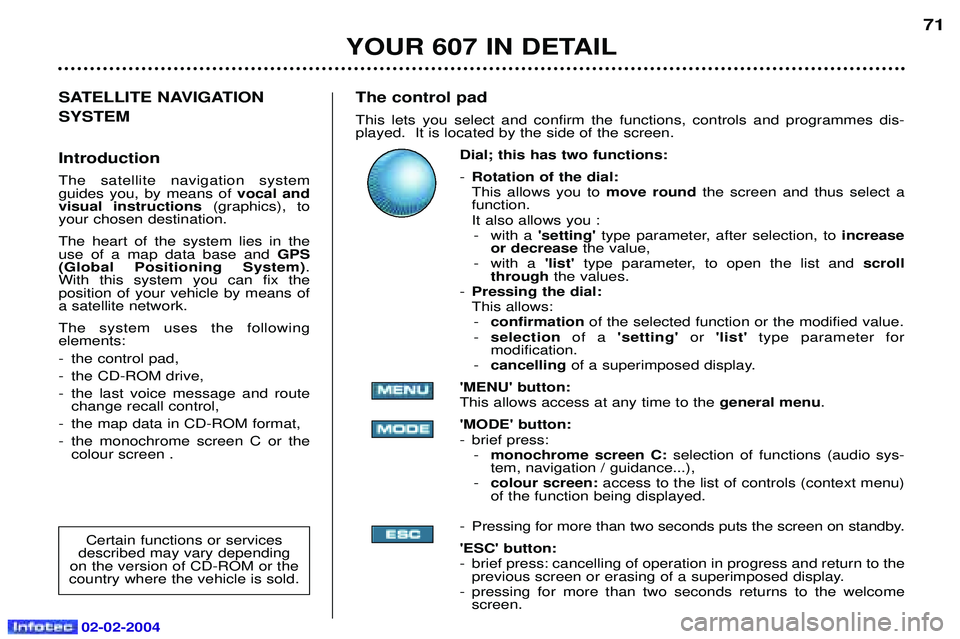
02-02-2004
The control pad This lets you select and confirm the functions, controls and programmes dis- played. It is located by the side of the screen.Dial; this has two functions: -Rotation of the dial: This allows you to move roundthe screen and thus select a
function.
It also allows you : - with a 'setting'type parameter, after selection, to increase
or decrease the value,
- with a 'list' type parameter, to open the list and scroll
through the values.
- Pressing the dial:This allows:
- confirmation of the selected function or the modified value.
- selection of a 'setting' or'list' type parameter for
modification.
- cancelling of a superimposed display.
'MENU' button:This allows access at any time to the general menu.
'MODE' button:
- brief press: - monochrome screen C: selection of functions (audio sys-
tem, navigation / guidance...),
- colour screen: access to the list of controls (context menu)
of the function being displayed.
- Pressing for more than two seconds puts the screen on standby. 'ESC' button:
- brief press: cancelling of operation in progress and return to the previous screen or erasing of a superimposed display.
- pressing for more than two seconds returns to the welcome screen. 71
SATELLITE NAVIGATION SYSTEM Introduction The satellite navigation system guides you, by means of vocal and
visual instructions (graphics), to
your chosen destination. The heart of the system lies in the use of a map data base and GPS
(Global Positioning System) .
With this system you can fix the position of your vehicle by means ofa satellite network. The system uses the following elements:
- the control pad,
- the CD-ROM drive,
- the last voice message and route change recall control,
- the map data in CD-ROM format,
- the monochrome screen C or the colour screen .
Certain functions or services
described may vary depending
on the version of CD-ROM or the
country where the vehicle is sold.
YOUR 607 IN DETAIL