Page 140 of 184
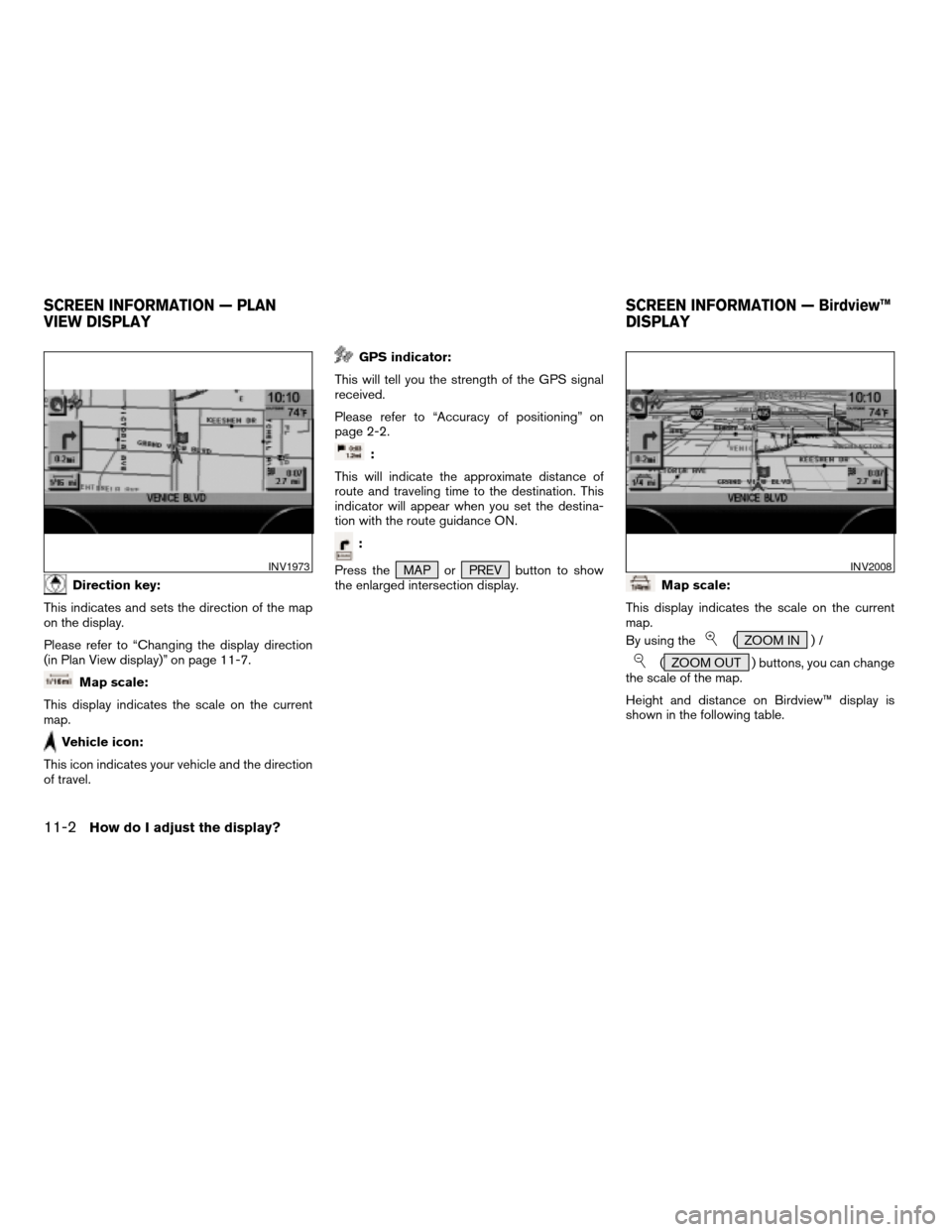
Direction key:
This indicates and sets the direction of the map
on the display.
Please refer to “Changing the display direction
(in Plan View display)” on page 11-7.
Map scale:
This display indicates the scale on the current
map.
Vehicle icon:
This icon indicates your vehicle and the direction
of travel.
GPS indicator:
This will tell you the strength of the GPS signal
received.
Please refer to “Accuracy of positioning” on
page 2-2.
:
This will indicate the approximate distance of
route and traveling time to the destination. This
indicator will appear when you set the destina-
tion with the route guidance ON.
:
Press the MAP or PREV button to show
the enlarged intersection display.
Map scale:
This display indicates the scale on the current
map.
By using the
( ZOOM IN ) /
( ZOOM OUT ) buttons, you can change
the scale of the map.
Height and distance on Birdview™ display is
shown in the following table.
INV1973INV2008
SCREEN INFORMATION — PLAN
VIEW DISPLAYSCREEN INFORMATION — Birdview™
DISPLAY
11-2How do I adjust the display?
ZREVIEW COPYÐ2004 Quest(van)
Navigation System OM(navi)ÐUSA_English(nna)
05/17/04Ðrhinson
X
Page 143 of 184
2. Select theNavigation key.
The display shows the [NAVIGATION SET-
TINGS] screen.3. Select theView key.
4. Select theBirdview orPlan View key.
INFO:
Some locations or buildings may be labeled dif-
ferently in Plan View display and Birdview™
display.
About Birdview™ display
The destination (waypoints) cannot be set in
Birdview™ display using the map method.
Set them in Plan View display.
cIt always appears with the current forward di-
rection up.
INV1781INV1766INV1978
How do I adjust the display?11-5
ZREVIEW COPYÐ2004 Quest(van)
Navigation System OM(navi)ÐUSA_English(nna)
05/05/04Ðdebbie
X
Page 145 of 184
1. Press the SETTING button.
2. Select the
Navigation key on the [SET-
TINGS] screen.
Most detailed level (1: 10,000)
INV1979
The widest level (1: 20.48 million)
INV1980INV1781
CHANGING THE DISPLAY DIRECTION
(in Plan View display)
How do I adjust the display?11-7
ZREVIEW COPYÐ2004 Quest(van)
Navigation System OM(navi)ÐUSA_English(nna)
05/05/04Ðdebbie
X
Page 146 of 184
3. Select theHeading key on the [NAVIGA-
TION SETTINGS] screen.
The [HEADING] screen will be displayed.4. Select theHeading Up key or the
North Up key.
The map is displayed as follows:
Heading Up : The map shows the current for-
ward direction up.
North Up : The map shows North up.
INV1981INV1982
Display with North up
INV1983
11-8How do I adjust the display?
ZREVIEW COPYÐ2004 Quest(van)
Navigation System OM(navi)ÐUSA_English(nna)
05/05/04Ðdebbie
X
Page 147 of 184
INFO:
cWhen the key is selected, the amber indicator
light will light up.
cWhen the MAP button is pressed after the
display setting, the [CURRENT LOCATION]
screen will appear.
When the PREV button is pressed, the
previous screen will reappear.You can manually scroll the map to check the lo-
cation of your choice.
1. Operating the joystick.
The map scrolls in the same direction as the joy-
stick movement.
INFO:
While the vehicle is traveling, a single operation
will move within the displayed area of the screen.
2. Press the MAP button to go back and
show the current vehicle position.
INFO:
You can also select the PREV button to go
back.
Display with the forward direction up
INV1984INV1985
SCROLLING THE MAP
How do I adjust the display?11-9
ZREVIEW COPYÐ2004 Quest(van)
Navigation System OM(navi)ÐUSA_English(nna)
05/05/04Ðdebbie
X
Page 148 of 184
You can request to display the complete sug-
gested route to the destination.
1. Press the ROUTE button.
Keys will be displayed on the screen.
2. Select the
Route Info key.
INV1986INV1987
DISPLAYING THE COMPLETE ROUTE
TO THE DESTINATION
11-10How do I adjust the display?
ZREVIEW COPYÐ2004 Quest(van)
Navigation System OM(navi)ÐUSA_English(nna)
05/05/04Ðdebbie
X
Page 149 of 184
3. Select theComplete Route key. The complete suggested route to the destination
will be displayed.You can display the list of guide points to the
destination during or after route calculation.
1. Press the ROUTE button.
INV1988INV1989
DISPLAYING TURN LIST
How do I adjust the display?11-11
ZREVIEW COPYÐ2004 Quest(van)
Navigation System OM(navi)ÐUSA_English(nna)
05/05/04Ðdebbie
X
Page 150 of 184
2. Select theRoute Info key. 3. Select theTurn List key.
A list of destinations, waypoints and guide points
will be displayed. Guidance will be made at each
guide point which direction to turn.
The distance between the guide points and the
travel time will also be displayed.
It may take time to prepare the turn list. In such
cases, the
Turn List key will be highlighted and
you cannot select it until calculation is completed.
INFO:
cIn the turn list, turning points more than 60
miles (100 km) away from the current vehicle
location will not be displayed.
INV1987INV1990INV1991
11-12How do I adjust the display?
ZREVIEW COPYÐ2004 Quest(van)
Navigation System OM(navi)ÐUSA_English(nna)
05/05/04Ðdebbie
X