Page 125 of 184
3. Select theMap key of stored “avoid ar-
eas.”4. Use the joystick to adjust the location.
5. Press the ENTER button.
The display shows the keys on the right of
the screen.
Select the
Set key.
INFO:
cIf you want to avoid the freeway in that area,
select the
Avoid Freeway key to turn on the
amber indicator on the key. (Indicator ON:
avoid, OFF: do not avoid)
cWhen altering the size of “avoid area,” select
the
Area key. The area size is increased or
decreased by three scales.
INV1961INV1962INV1963
How do I use the avoid area feature?8-9
ZREVIEW COPYÐ2004 Quest(van)
Navigation System OM(navi)ÐUSA_English(nna)
05/05/04Ðdebbie
X
Page 126 of 184
6. The “avoid area” is set, and the grid is dis-
played on the screen.
If the route guidance is set, the display shows
the [AVOID AREA SETTING] screen.7. Please refer to “Making the system guide
the route with detailed options” on page
5-31.
If the route guidance is not set, the display
shows the current vehicle location.Deleting the stored avoid areas
1. Select theDelete key on the screen
shown in step 5 under “Adjusting the stored
avoid areas”.
INV1964INV1955INV1965
8-10How do I use the avoid area feature?
ZREVIEW COPYÐ2004 Quest(van)
Navigation System OM(navi)ÐUSA_English(nna)
05/05/04Ðdebbie
X
Page 127 of 184
2. Select theYes key when asked if you are
sure you want to delete the “avoid area.”
The “avoid area” is deleted.
If the route guidance is set, the display shows
the [AVOID AREA SETTING] screen.
INFO:
When the
No key is selected, the “avoid area”
will not be deleted, and the screen returns to the
previous one.3. Please refer to “Making the system guide
the route with detailed options” on page
5-31.
If the route guidance is not set, the display
shows the current vehicle location.
INV1966INV1955
How do I use the avoid area feature?8-11
ZREVIEW COPYÐ2004 Quest(van)
Navigation System OM(navi)ÐUSA_English(nna)
05/05/04Ðdebbie
X
Page 130 of 184
When you have strayed from the suggested
route during the route guidance, you can request
a re-route from the current location using the au-
tomatic re-routing function.
AUTOMATIC RE-ROUTING
This setting will re-route the vehicle automati-
cally when the driver deviates from the sug-
gested road. You will have to set the system for
automatic re-routing to enable this function.
1. Press the SETTING button.
2. Select the
Navigation key.
The display shows the [NAVIGATION SET-
TINGS] screen.3. Select theAuto Re-route On/Off key.
INV1781INV2007
RE-ROUTING WHEN THE VEHICLE IS
OFF THE SUGGESTED ROUTE
9-2How do I use the automatic re-routing feature?
ZREVIEW COPYÐ2004 Quest(van)
Navigation System OM(navi)ÐUSA_English(nna)
05/05/04Ðdebbie
X
Page 131 of 184
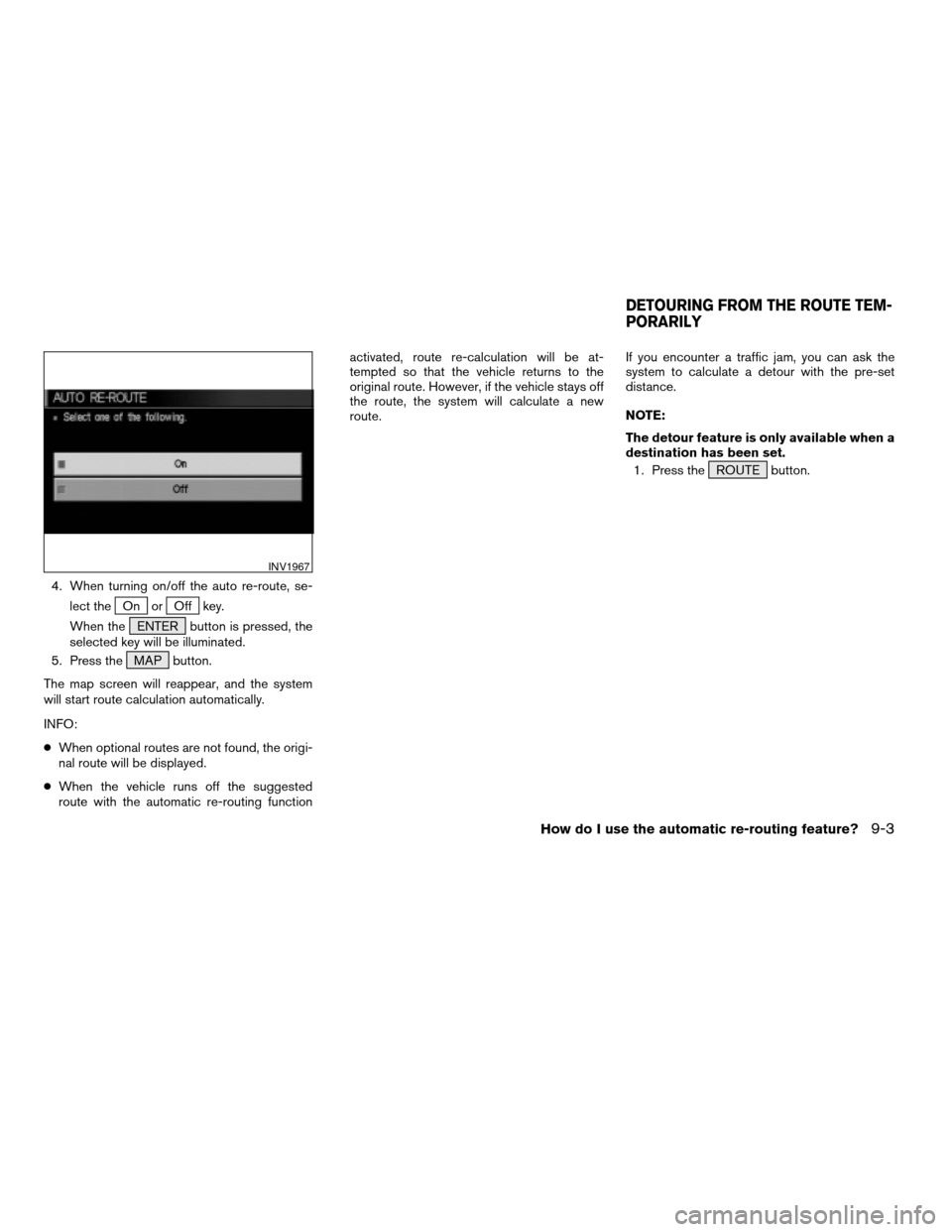
4. When turning on/off the auto re-route, se-
lect the
On orOff key.
When the ENTER button is pressed, the
selected key will be illuminated.
5. Press the MAP button.
The map screen will reappear, and the system
will start route calculation automatically.
INFO:
cWhen optional routes are not found, the origi-
nal route will be displayed.
cWhen the vehicle runs off the suggested
route with the automatic re-routing functionactivated, route re-calculation will be at-
tempted so that the vehicle returns to the
original route. However, if the vehicle stays off
the route, the system will calculate a new
route.If you encounter a traffic jam, you can ask the
system to calculate a detour with the pre-set
distance.
NOTE:
The detour feature is only available when a
destination has been set.
1. Press the ROUTE button.
INV1967
DETOURING FROM THE ROUTE TEM-
PORARILY
How do I use the automatic re-routing feature?9-3
ZREVIEW COPYÐ2004 Quest(van)
Navigation System OM(navi)ÐUSA_English(nna)
05/05/04Ðdebbie
X
Page 132 of 184
2. Select theEdit Route key. 3. Select theDetour key.
4. Set distance for detour calculation.
The system will look for a detour according to
the distance set from the current location.
INFO:
cWhen the
Avoid the Current Street key is
selected, a detour route to approximately 20
miles (30 km) will be calculated if the distance
to the next guide point intersection exceeds 20
miles (30 km) .
cIf an alternative route cannot be found, the
previous route before calculation will be
displayed.
INV1968INV1969INV1970
9-4How do I use the automatic re-routing feature?
ZREVIEW COPYÐ2004 Quest(van)
Navigation System OM(navi)ÐUSA_English(nna)
05/05/04Ðdebbie
X
Page 136 of 184
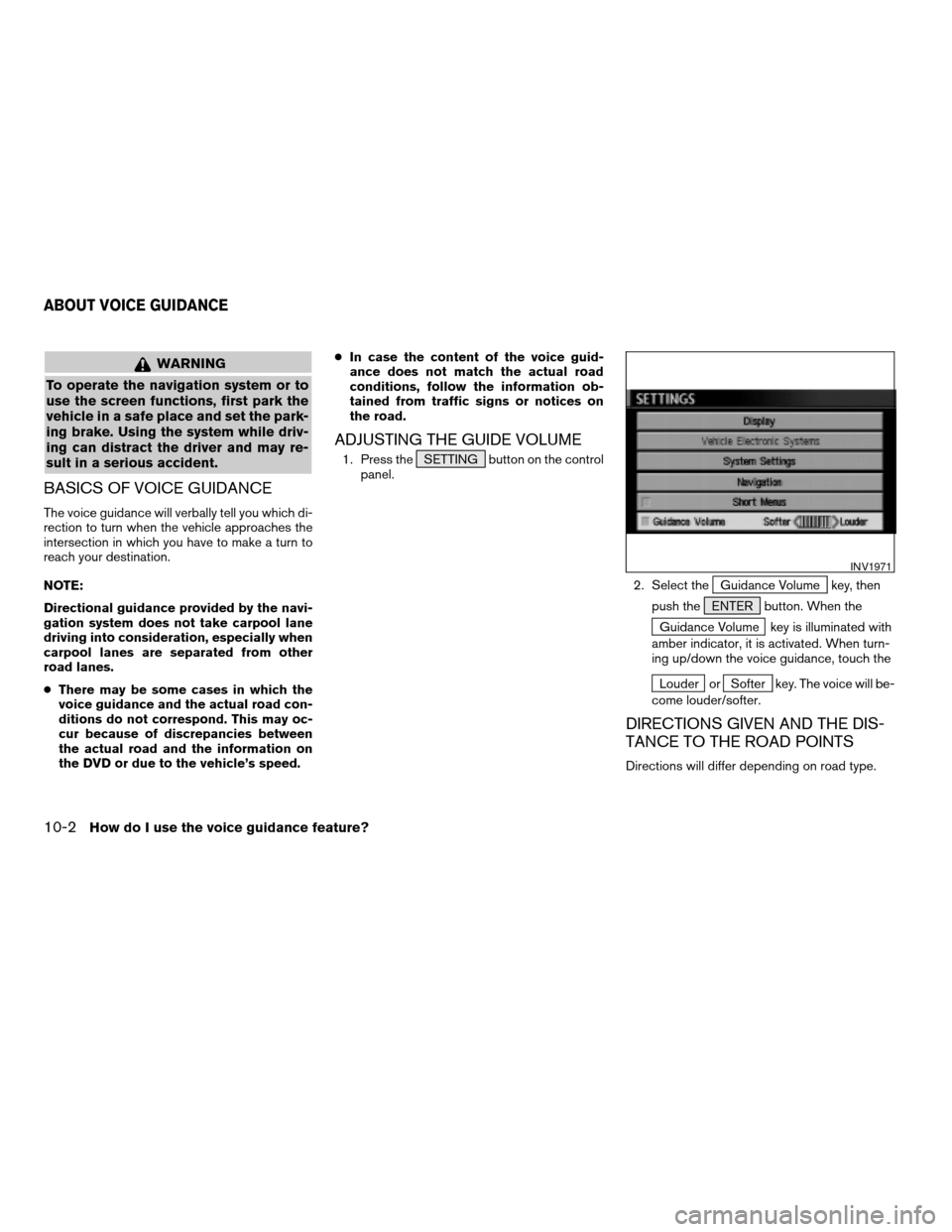
WARNING
To operate the navigation system or to
use the screen functions, first park the
vehicle in a safe place and set the park-
ing brake. Using the system while driv-
ing can distract the driver and may re-
sult in a serious accident.
BASICS OF VOICE GUIDANCE
The voice guidance will verbally tell you which di-
rection to turn when the vehicle approaches the
intersection in which you have to make a turn to
reach your destination.
NOTE:
Directional guidance provided by the navi-
gation system does not take carpool lane
driving into consideration, especially when
carpool lanes are separated from other
road lanes.
cThere may be some cases in which the
voice guidance and the actual road con-
ditions do not correspond. This may oc-
cur because of discrepancies between
the actual road and the information on
the DVD or due to the vehicle’s speed.cIn case the content of the voice guid-
ance does not match the actual road
conditions, follow the information ob-
tained from traffic signs or notices on
the road.
ADJUSTING THE GUIDE VOLUME
1. Press the SETTING button on the control
panel.
2. Select the
Guidance Volume key, then
push the ENTER button. When the
Guidance Volume key is illuminated with
amber indicator, it is activated. When turn-
ing up/down the voice guidance, touch the
Louder orSofter key. The voice will be-
come louder/softer.
DIRECTIONS GIVEN AND THE DIS-
TANCE TO THE ROAD POINTS
Directions will differ depending on road type.
INV1971
ABOUT VOICE GUIDANCE
10-2How do I use the voice guidance feature?
ZREVIEW COPYÐ2004 Quest(van)
Navigation System OM(navi)ÐUSA_English(nna)
05/17/04Ðrhinson
X
Page 138 of 184
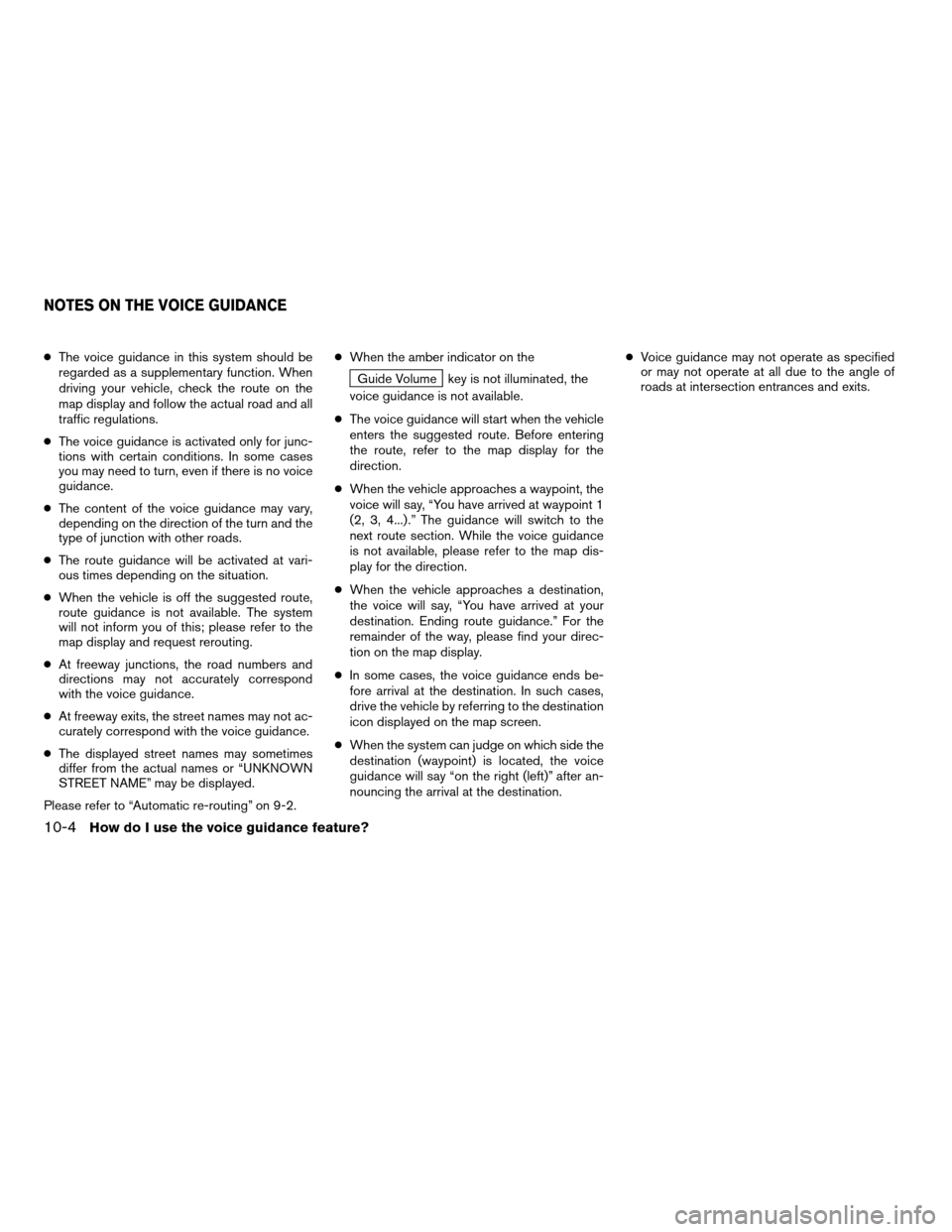
cThe voice guidance in this system should be
regarded as a supplementary function. When
driving your vehicle, check the route on the
map display and follow the actual road and all
traffic regulations.
cThe voice guidance is activated only for junc-
tions with certain conditions. In some cases
you may need to turn, even if there is no voice
guidance.
cThe content of the voice guidance may vary,
depending on the direction of the turn and the
type of junction with other roads.
cThe route guidance will be activated at vari-
ous times depending on the situation.
cWhen the vehicle is off the suggested route,
route guidance is not available. The system
will not inform you of this; please refer to the
map display and request rerouting.
cAt freeway junctions, the road numbers and
directions may not accurately correspond
with the voice guidance.
cAt freeway exits, the street names may not ac-
curately correspond with the voice guidance.
cThe displayed street names may sometimes
differ from the actual names or “UNKNOWN
STREET NAME” may be displayed.
Please refer to “Automatic re-routing” on 9-2.cWhen the amber indicator on the
Guide Volume key is not illuminated, the
voice guidance is not available.
cThe voice guidance will start when the vehicle
enters the suggested route. Before entering
the route, refer to the map display for the
direction.
cWhen the vehicle approaches a waypoint, the
voice will say, “You have arrived at waypoint 1
(2, 3, 4...) .” The guidance will switch to the
next route section. While the voice guidance
is not available, please refer to the map dis-
play for the direction.
cWhen the vehicle approaches a destination,
the voice will say, “You have arrived at your
destination. Ending route guidance.” For the
remainder of the way, please find your direc-
tion on the map display.
cIn some cases, the voice guidance ends be-
fore arrival at the destination. In such cases,
drive the vehicle by referring to the destination
icon displayed on the map screen.
cWhen the system can judge on which side the
destination (waypoint) is located, the voice
guidance will say “on the right (left)” after an-
nouncing the arrival at the destination.cVoice guidance may not operate as specified
or may not operate at all due to the angle of
roads at intersection entrances and exits.
NOTES ON THE VOICE GUIDANCE
10-4How do I use the voice guidance feature?
ZREVIEW COPYÐ2004 Quest(van)
Navigation System OM(navi)ÐUSA_English(nna)
05/05/04Ðdebbie
X