Page 96 of 184
SETTING WITH THENearby KEY
TheNearby key is used to retrieve a facility
within 30 miles (50 km) from the current vehicle
location.
1. Select the
Point of Interest (POI) key on
the [DEST. SETTING (POI)] screen.
2. Set category according to page 6-5.
3. Select the
Nearby key.INFO:
cFacilities in the selected category will be
listed from the nearest to the farthest.
cThe
Nearby key is available only when a cat-
egory is set. Set a category first.
cWhen there are any nearby facilities based on
the selected category, the display shows the
list of facility names, directions and distance
from the current vehicle location, and
Info keys.
Please refer to “Setting with the
List key” on page 6-2.
INV1918INV1919
6-12How do I use the Point of Interest (POI) feature?
ZREVIEW COPYÐ2004 Quest(van)
Navigation System OM(navi)ÐUSA_English(nna)
05/05/04Ðdebbie
X
Page 98 of 184
Five types of facilities can be displayed on the
map using respective icons, including:
– ATMs
– Gas stations
– Hotels
– Restaurants
– Rest areas
1. Press the SETTING button on the control
panel.
2. Select the
Navigation key on the [SET-
TINGS] screen.3. Select theNearby Display Icons key on
the [NAVIGATION SETTINGS] screen.
The [NEARBY DISPLAY ICONS] screen will be
displayed.
INV1781INV1920
SETTING THE NEARBY DISPLAY
ICONS
6-14How do I use the Point of Interest (POI) feature?
ZREVIEW COPYÐ2004 Quest(van)
Navigation System OM(navi)ÐUSA_English(nna)
05/05/04Ðdebbie
X
Page 102 of 184
You can store locations in the address book for
quicker access, or name the location and set a
special icon on the map.You can store your favorite places or the places
you frequently visit. By storing them, you can re-
call them quickly on the display, enabling easier
setting of these destinations.
USING VARIOUS CATEGORIES TO
STORE LOCATIONS
You can choose various categories in the menu
to store the locations. The categories are:
Address/Street, Points of Interest (POI) , Phone
Number, Map, Intersection, City and Previous
Dest.
1. Press the SETTING button.
2. Select the
Navigation key.
The [NAVIGATION SETTINGS] screen will be
displayed.
INV1781
SETTING UP AND EDITING THE AD-
DRESS BOOKSETTING UP THE ADDRESS BOOK
7-2How do I use the address book feature?
ZREVIEW COPYÐ2004 Quest(van)
Navigation System OM(navi)ÐUSA_English(nna)
05/05/04Ðdebbie
X
Page 103 of 184
3. Select theEdit Address Book key.
The [EDIT ADDRESS BOOK] screen will be
displayed.4. Choose an unused number location on the
address book list.5. Store location.
Set a location to be stored in the same way as
when setting a destination (waypoints) .
Please refer to “Expert Mode Categories” on
page 5-2.
INFO:
cPress the MAP button to go back to get the
current vehicle display.
cThe maximum number of the stored locations
is 50, including your home and office.
INV1924INV1925INV1926
How do I use the address book feature?7-3
ZREVIEW COPYÐ2004 Quest(van)
Navigation System OM(navi)ÐUSA_English(nna)
05/05/04Ðdebbie
X
Page 104 of 184
cIf you want to store places close to POI, it is
quicker to use the
Points of Interest (POI) key.
STORING CURRENT VEHICLE PO-
SITION
1. Press the SETTING button.
2. Select the
Navigation key.
The [NAVIGATION SETTINGS] screen will
be displayed.3. Select theSave Current Location key.
The current location of the vehicle will be stored
in the next available address book location, and
be displayed on the vehicle icon screen.
INV1781INV1927
7-4How do I use the address book feature?
ZREVIEW COPYÐ2004 Quest(van)
Navigation System OM(navi)ÐUSA_English(nna)
05/05/04Ðdebbie
X
Page 105 of 184
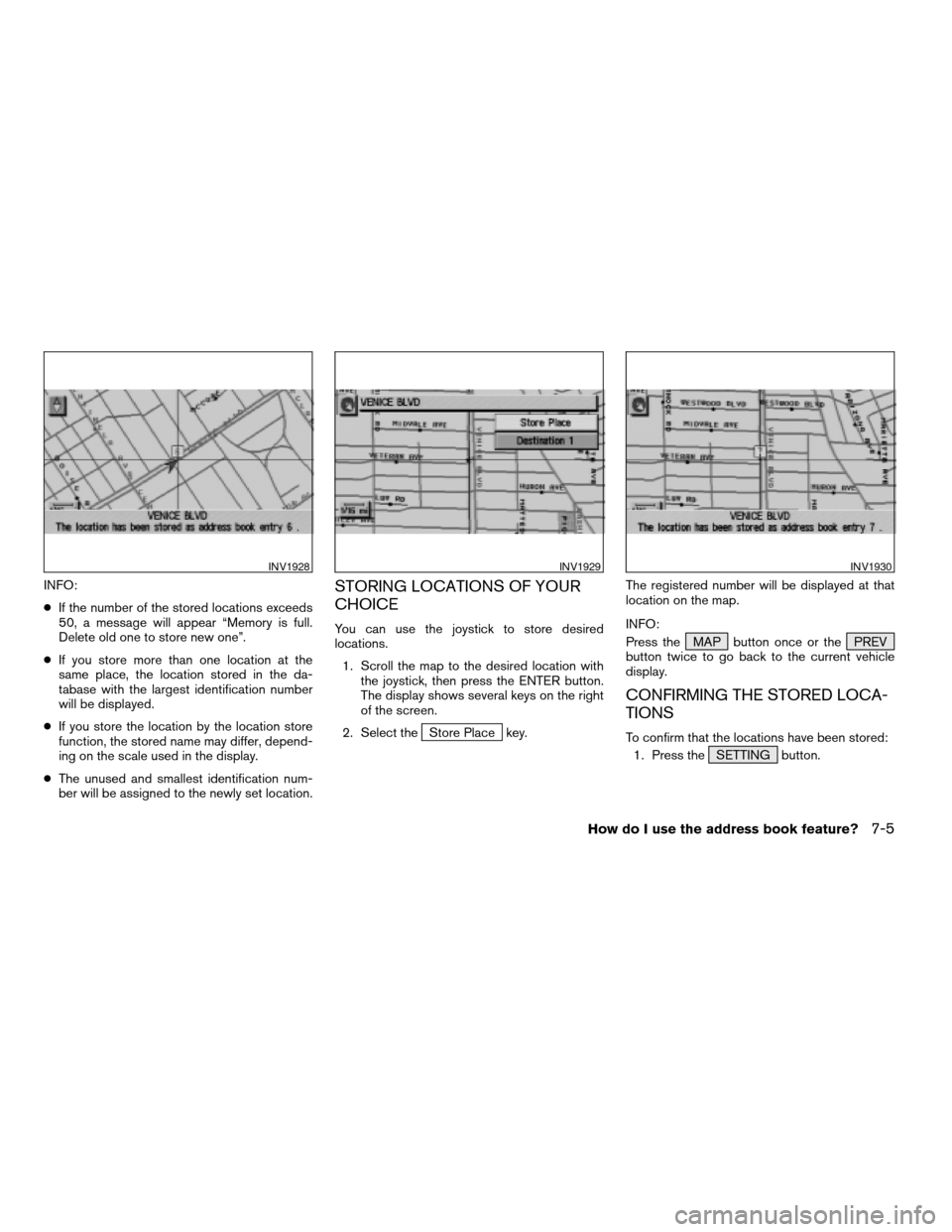
INFO:
cIf the number of the stored locations exceeds
50, a message will appear “Memory is full.
Delete old one to store new one”.
cIf you store more than one location at the
same place, the location stored in the da-
tabase with the largest identification number
will be displayed.
cIf you store the location by the location store
function, the stored name may differ, depend-
ing on the scale used in the display.
cThe unused and smallest identification num-
ber will be assigned to the newly set location.STORING LOCATIONS OF YOUR
CHOICE
You can use the joystick to store desired
locations.
1. Scroll the map to the desired location with
the joystick, then press the ENTER button.
The display shows several keys on the right
of the screen.
2. Select the
Store Place key.The registered number will be displayed at that
location on the map.
INFO:
Press the MAP button once or the PREV
button twice to go back to the current vehicle
display.
CONFIRMING THE STORED LOCA-
TIONS
To confirm that the locations have been stored:
1. Press the SETTING button.
INV1928INV1929INV1930
How do I use the address book feature?7-5
ZREVIEW COPYÐ2004 Quest(van)
Navigation System OM(navi)ÐUSA_English(nna)
05/05/04Ðdebbie
X
Page 106 of 184
2. Select theNavigation key.
The [NAVIGATION SETTINGS] screen will be
displayed.3. Select theEdit Address Book key. 4. Choose theMap key next to the location
that you want to confirm.
INV1781INV1924INV1931
7-6How do I use the address book feature?
ZREVIEW COPYÐ2004 Quest(van)
Navigation System OM(navi)ÐUSA_English(nna)
05/05/04Ðdebbie
X
Page 107 of 184
The stored location will be displayed on the map.
INFO:
cIf you want to confirm several stored
locations, press the PREV button.
cTo go back to the map display, press the
MAP button.CHANGING THE LISTING ORDER
1. Select theSort key on the [EDIT AD-
DRESS BOOK] screen.2. To change the listing order, tilt the joystick
to the right or left, or press the ENTER
button.
When the left indicator on the
Sort key is
highlighted: list in the order of numbers
When the center indicator on the
Sort key is highlighted: list in the order
of icons
When the right indicator on the
Sort key is highlighted: list in alphabeti-
cal order
INV1932INV1933INV1934
How do I use the address book feature?7-7
ZREVIEW COPYÐ2004 Quest(van)
Navigation System OM(navi)ÐUSA_English(nna)
05/05/04Ðdebbie
X