Page 27 of 184
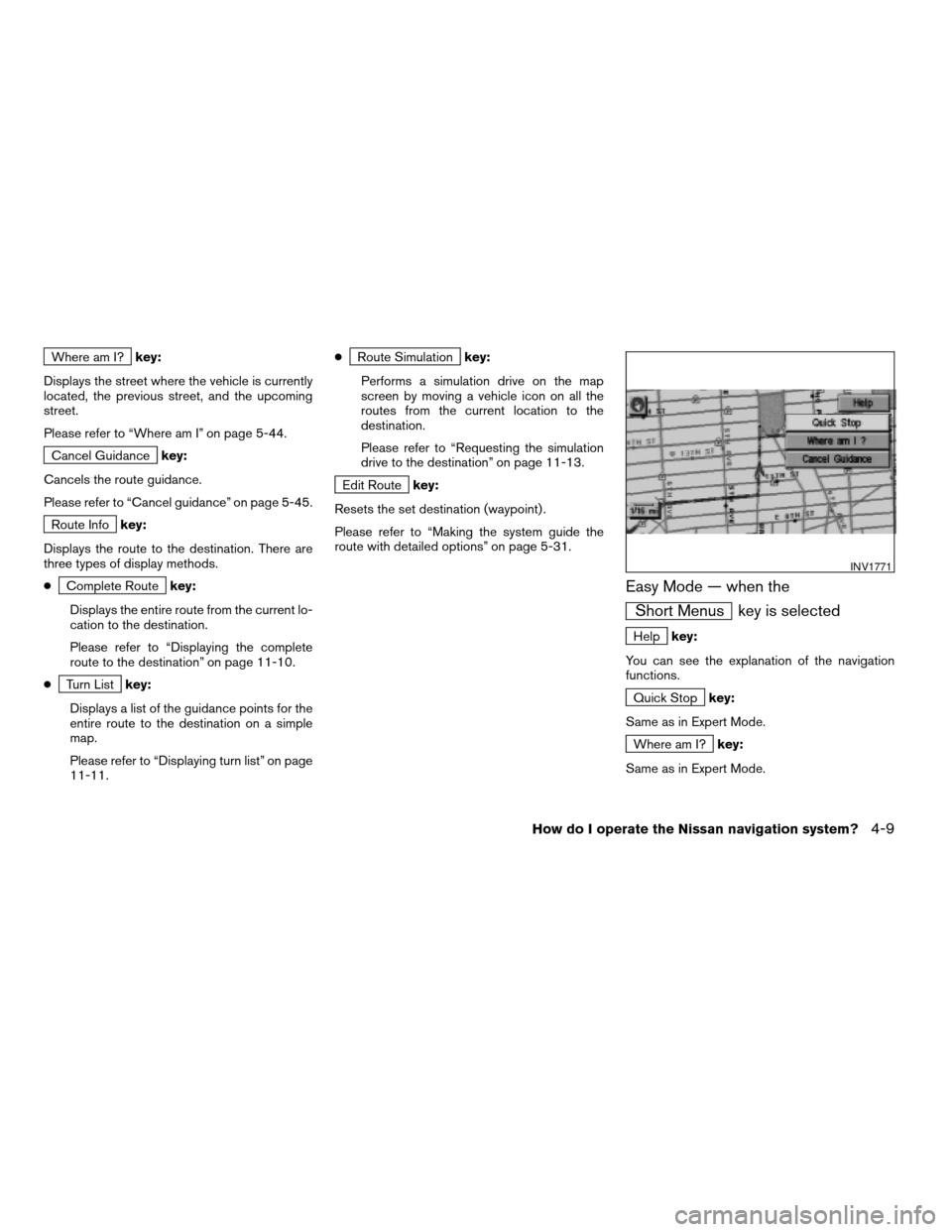
Where am I?key:
Displays the street where the vehicle is currently
located, the previous street, and the upcoming
street.
Please refer to “Where am I” on page 5-44.
Cancel Guidancekey:
Cancels the route guidance.
Please refer to “Cancel guidance” on page 5-45.
Route Infokey:
Displays the route to the destination. There are
three types of display methods.
c
Complete Routekey:
Displays the entire route from the current lo-
cation to the destination.
Please refer to “Displaying the complete
route to the destination” on page 11-10.
c
Turn Listkey:
Displays a list of the guidance points for the
entire route to the destination on a simple
map.
Please refer to “Displaying turn list” on page
11-11.c
Route Simulationkey:
Performs a simulation drive on the map
screen by moving a vehicle icon on all the
routes from the current location to the
destination.
Please refer to “Requesting the simulation
drive to the destination” on page 11-13.
Edit Routekey:
Resets the set destination (waypoint) .
Please refer to “Making the system guide the
route with detailed options” on page 5-31.
Easy Mode — when the
Short Menus key is selected
Helpkey:
You can see the explanation of the navigation
functions.
Quick Stopkey:
Same as in Expert Mode.
Where am I?key:
Same as in Expert Mode.
INV1771
How do I operate the Nissan navigation system?4-9
ZREVIEW COPY:Ð2004 Pathfinder Armada(wzw)
Navigation System OM(navi)ÐUSA English(nna)
06/24/03Ðtmchalpi
X
Page 28 of 184
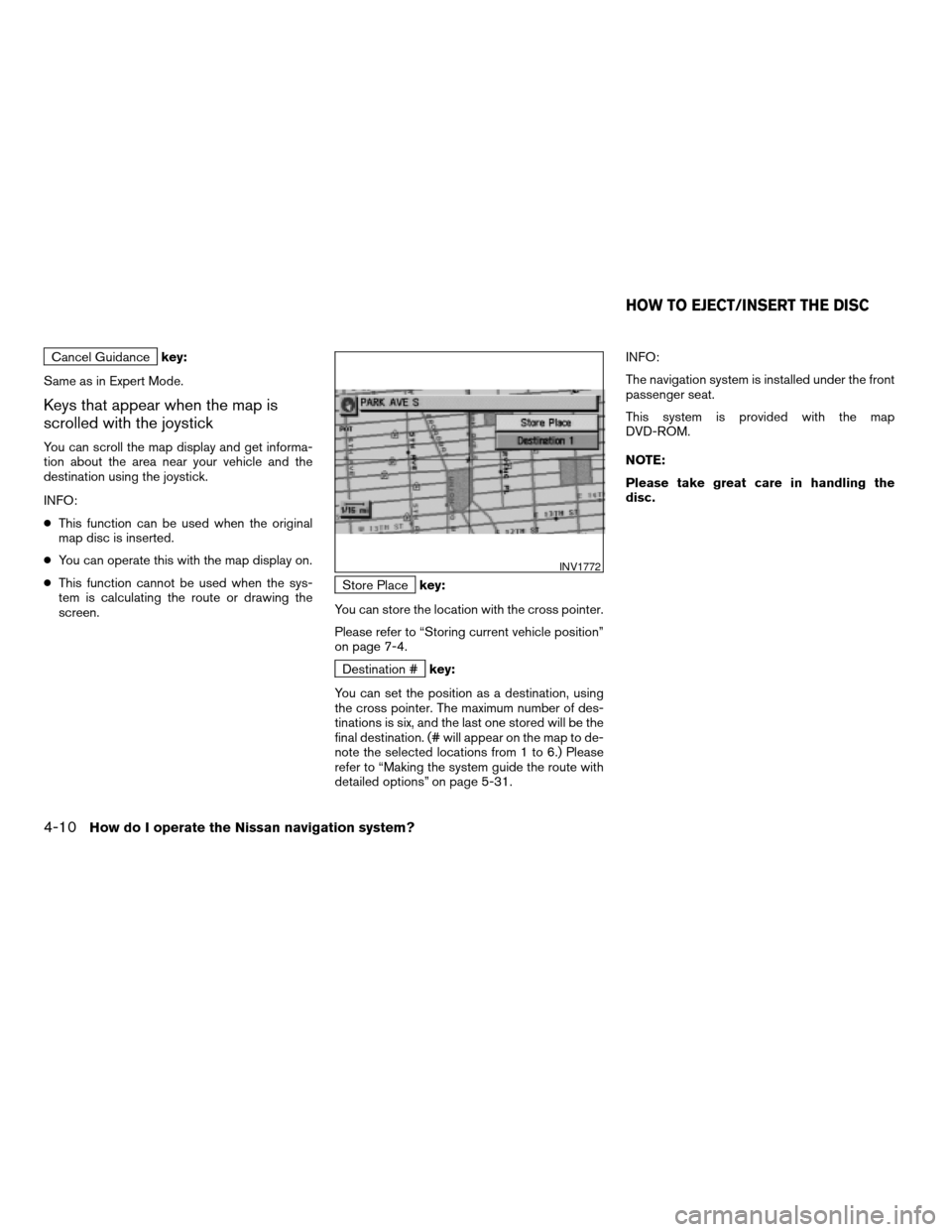
Cancel Guidancekey:
Same as in Expert Mode.
Keys that appear when the map is
scrolled with the joystick
You can scroll the map display and get informa-
tion about the area near your vehicle and the
destination using the joystick.
INFO:
cThis function can be used when the original
map disc is inserted.
cYou can operate this with the map display on.
cThis function cannot be used when the sys-
tem is calculating the route or drawing the
screen.
Store Placekey:
You can store the location with the cross pointer.
Please refer to “Storing current vehicle position”
on page 7-4.
Destination #key:
You can set the position as a destination, using
the cross pointer. The maximum number of des-
tinations is six, and the last one stored will be the
final destination. (# will appear on the map to de-
note the selected locations from 1 to 6.) Please
refer to “Making the system guide the route with
detailed options” on page 5-31.INFO:
The navigation system is installed under the front
passenger seat.
This system is provided with the map
DVD-ROM.
NOTE:
Please take great care in handling the
disc.
INV1772
HOW TO EJECT/INSERT THE DISC
4-10How do I operate the Nissan navigation system?
ZREVIEW COPY:Ð2004 Pathfinder Armada(wzw)
Navigation System OM(navi)ÐUSA English(nna)
06/17/03Ðdebbie
X
Page 30 of 184
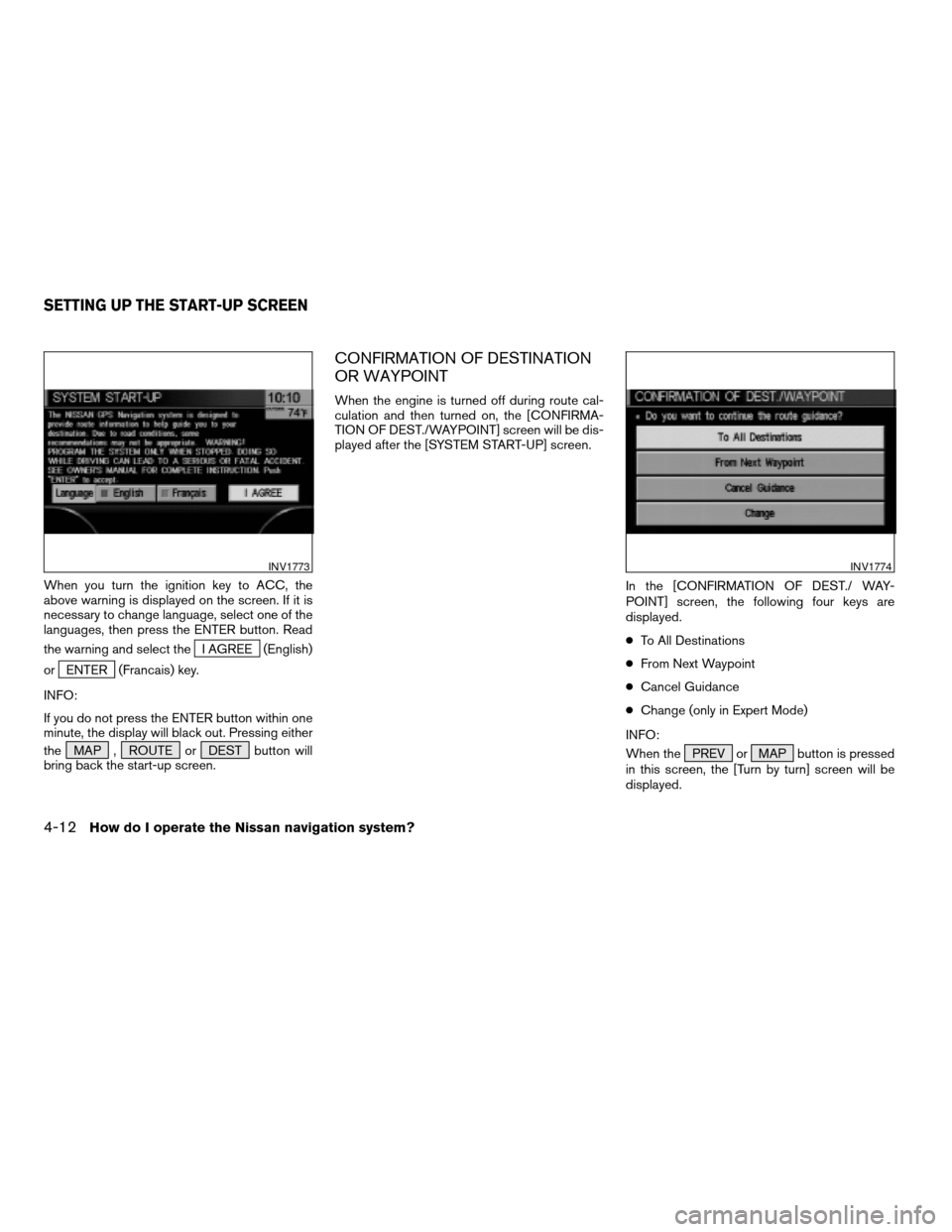
When you turn the ignition key to ACC, the
above warning is displayed on the screen. If it is
necessary to change language, select one of the
languages, then press the ENTER button. Read
the warning and select the
I AGREE (English)
or
ENTER (Francais) key.
INFO:
If you do not press the ENTER button within one
minute, the display will black out. Pressing either
the MAP , ROUTE or DEST button will
bring back the start-up screen.
CONFIRMATION OF DESTINATION
OR WAYPOINT
When the engine is turned off during route cal-
culation and then turned on, the [CONFIRMA-
TION OF DEST./WAYPOINT] screen will be dis-
played after the [SYSTEM START-UP] screen.
In the [CONFIRMATION OF DEST./ WAY-
POINT] screen, the following four keys are
displayed.
cTo All Destinations
cFrom Next Waypoint
cCancel Guidance
cChange (only in Expert Mode)
INFO:
When the PREV or MAP button is pressed
in this screen, the [Turn by turn] screen will be
displayed.
INV1773INV1774
SETTING UP THE START-UP SCREEN
4-12How do I operate the Nissan navigation system?
ZREVIEW COPY:Ð2004 Pathfinder Armada(wzw)
Navigation System OM(navi)ÐUSA English(nna)
06/17/03Ðdebbie
X
Page 31 of 184
When theTo All Destinations key is
selected
Route guidance will start to all
destinations/waypoints from the current location.
When theFrom Next Waypoint key is
selected
Select theFrom Next Waypoint key when you
want to start route guidance to the next
waypoint/destination.
1. Select the
From Next Waypoint key.2. When the
Yes key is selected, route guid-
ance to the current waypoint is deleted and
route calculation to the next destination will
start.
INFO:
cIf you do not want to delete the route
guidance, select the
No key and the screen
will return to the map.
cThis key can be selected only when a way-
point is set.
cWhen the PREV button is pressed, the
previous screen will be displayed.
INV1775INV1776
How do I operate the Nissan navigation system?4-13
ZREVIEW COPY:Ð2004 Pathfinder Armada(wzw)
Navigation System OM(navi)ÐUSA English(nna)
06/17/03Ðdebbie
X
Page 32 of 184
When theCancel Guidance key is
selected
The route guidance is canceled.
1. Select the
Cancel Guidance key.2. When the
Yes key is selected, route guid-
ance is canceled.
INFO:
cIf you do not want to delete the route
guidance, select the
No key and the screen
will return to the map.
cPress the GUIDE VOICE button to activate
the route guidance again.
cWhen the PREV button is pressed, the
previous screen will be displayed.
When theChange key is selected
It is possible to edit the route guidance to the
destination.
INFO:
This key is displayed only in [Expert Mode].
INV1777INV1778
4-14How do I operate the Nissan navigation system?
ZREVIEW COPY:Ð2004 Pathfinder Armada(wzw)
Navigation System OM(navi)ÐUSA English(nna)
06/17/03Ðdebbie
X
Page 33 of 184
1. Select theChange key. 2. The [EDIT ROUTE] screen will be displayed.
Please refer to “Setting with
Country key” on
page 5-29.All the stored data (Address Book, Avoid Area,
Previous Dest) can be cleared.
1. Press the SETTING button.
INV1779INV1780
CLEARING THE MEMORY
How do I operate the Nissan navigation system?4-15
ZREVIEW COPY:Ð2004 Pathfinder Armada(wzw)
Navigation System OM(navi)ÐUSA English(nna)
06/17/03Ðdebbie
X
Page 34 of 184
2. Select theNavigation key on the [SET-
TINGS] screen.3. Select theClear Memory key. 4. Select theYes key.
INV1781INV1782INV1783
4-16How do I operate the Nissan navigation system?
ZREVIEW COPY:Ð2004 Pathfinder Armada(wzw)
Navigation System OM(navi)ÐUSA English(nna)
06/17/03Ðdebbie
X
Page 35 of 184
5. When theYes key is selected, the stored
data will be cleared, and the [NAVIGATION
SETTINGS] screen will appear.This navigation system can calculate and display
the expected arrival time to the destination. To
do this, set average vehicle speeds when driving
on freeways, main roads and ordinary roads.
The following settings are available.
cFreeway
Default: 55 MPH (90 km/h)
Max: 70 MPH (115 km/h)
Min: 40 MPH (65 km/h)
cMain Roads
Default: 25 MPH (40 km/h)
Max: 50 MPH (80 km/h)
Min: 10 MPH (20 km/h)
cOrdinary Roads
Default: 15 MPH (25 km/h)
Max: 35 MPH (55 km/h)
Min: 5 MPH (10 km/h)
1. Press the SETTING button.2. Select theNavigation key on the [SET-
TING] screen.
INV1784INV1781
SETTING THE AVERAGE SPEED
How do I operate the Nissan navigation system?4-17
ZREVIEW COPY:Ð2004 Pathfinder Armada(wzw)
Navigation System OM(navi)ÐUSA English(nna)
06/17/03Ðdebbie
X