Page 36 of 184
![NISSAN PATHFINDER 2004 R50 / 2.G Navigation Manual 3. Select the
Set Average Speed for Estimated Journey Time
key on the [NAVIGATION SETTINGS]
screen.4. Move the joystick upward or downward to
select an item you want to change.
5. Move the joystick le NISSAN PATHFINDER 2004 R50 / 2.G Navigation Manual 3. Select the
Set Average Speed for Estimated Journey Time
key on the [NAVIGATION SETTINGS]
screen.4. Move the joystick upward or downward to
select an item you want to change.
5. Move the joystick le](/manual-img/5/677/w960_677-35.png)
3. Select the
Set Average Speed for Estimated Journey Time
key on the [NAVIGATION SETTINGS]
screen.4. Move the joystick upward or downward to
select an item you want to change.
5. Move the joystick left or right and set an av-
erage vehicle speed.
INFO:
cIt is possible to set the item illuminated in
yellow.
cWhen the
Return All Settings to Default key
is selected, all settings return to default.c
The NISSAN Navigation System may not
calculate routes longer than about 1,100
miles (1,770 km) . If your trip is longer than
1,100 miles (1,770 km) , please divide your
trip by selecting one or two intermediate
destinations. Set your destination as the
first intermediate destination. Once you
pass the intermediate destination, you
may set your final destination as your des-
tination if it is within 1,100 miles (1,770
km) . Otherwise, set your destination using
your second intermediate destination.
NOTE:
The navigation system does not take driving
in “CAR-POOL LANES” into consideration
for the guidance especially when car-pool
lanes are separated from other road lanes.
NOTES ON ROUTE GUIDANCE
cThe route selected by the system may not be
the shortest, nor are other circumstances
such as traffic jams considered.
c
Because of the inevitable difference in road
conditions and circumstances between the time
you use this system and the time the information
was produced from the DVD, there may be dis-
crepancies in roads and regulations. In such
cases, follow the actual information available.
INV1785INV1786
ABOUT ROUTE GUIDANCE
4-18How do I operate the Nissan navigation system?
ZREVIEW COPY:Ð2004 Pathfinder Armada(wzw)
Navigation System OM(navi)ÐUSA English(nna)
06/17/03Ðdebbie
X
Page 39 of 184
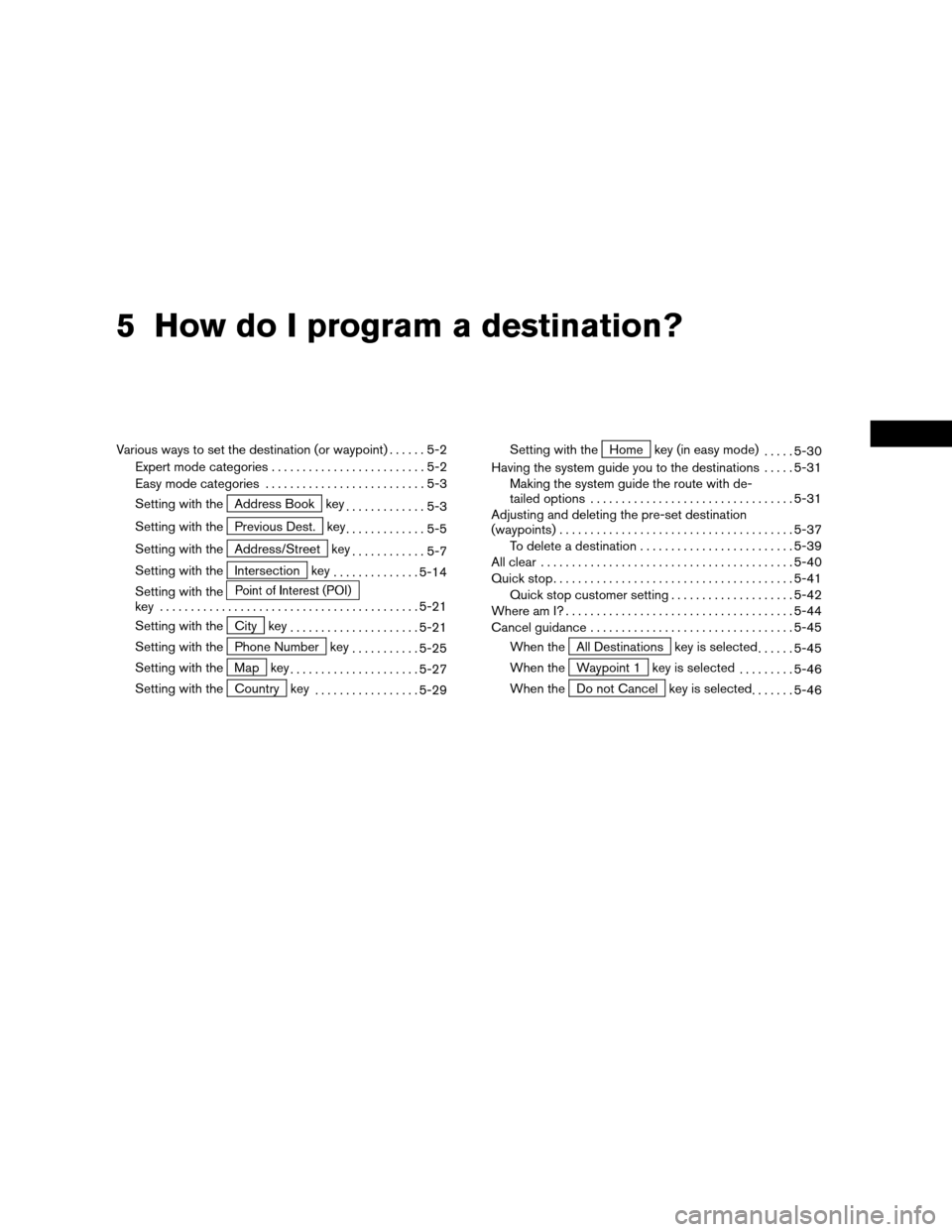
5 How do I program a destination?
Various ways to set the destination (or waypoint)......5-2
Expert mode categories.........................5-2
Easy mode categories..........................5-3
Setting with the
Address Book key
.............5-3
Setting with the
Previous Dest. key
.............5-5
Setting with the
Address/Street key
............5-7
Setting with the
Intersection key
..............5-14
Setting with the
key ..........................................5-21
Setting with the
City key
.....................5-21
Setting with the
Phone Number key
...........5-25
Setting with the
Map key
.....................5-27
Setting with the
Country key
.................5-29Setting with the
Home key (in easy mode)
.....5-30
Having the system guide you to the destinations.....5-31
Making the system guide the route with de-
tailed options.................................5-31
Adjusting and deleting the pre-set destination
(waypoints)......................................5-37
To delete a destination.........................5-39
All clear.........................................5-40
Quick stop.......................................5-41
Quick stop customer setting....................5-42
Where am I?.....................................5-44
Cancel guidance.................................5-45
When the
All Destinations key is selected
......5-45
When the
Waypoint 1 key is selected
.........5-46
When the
Do not Cancel key is selected
.......5-46
ZREVIEW COPY:Ð2004 Pathfinder Armada(wzw)
Navigation System OM(navi)ÐUSA English(nna)
06/17/03Ðdebbie
X
Page 41 of 184
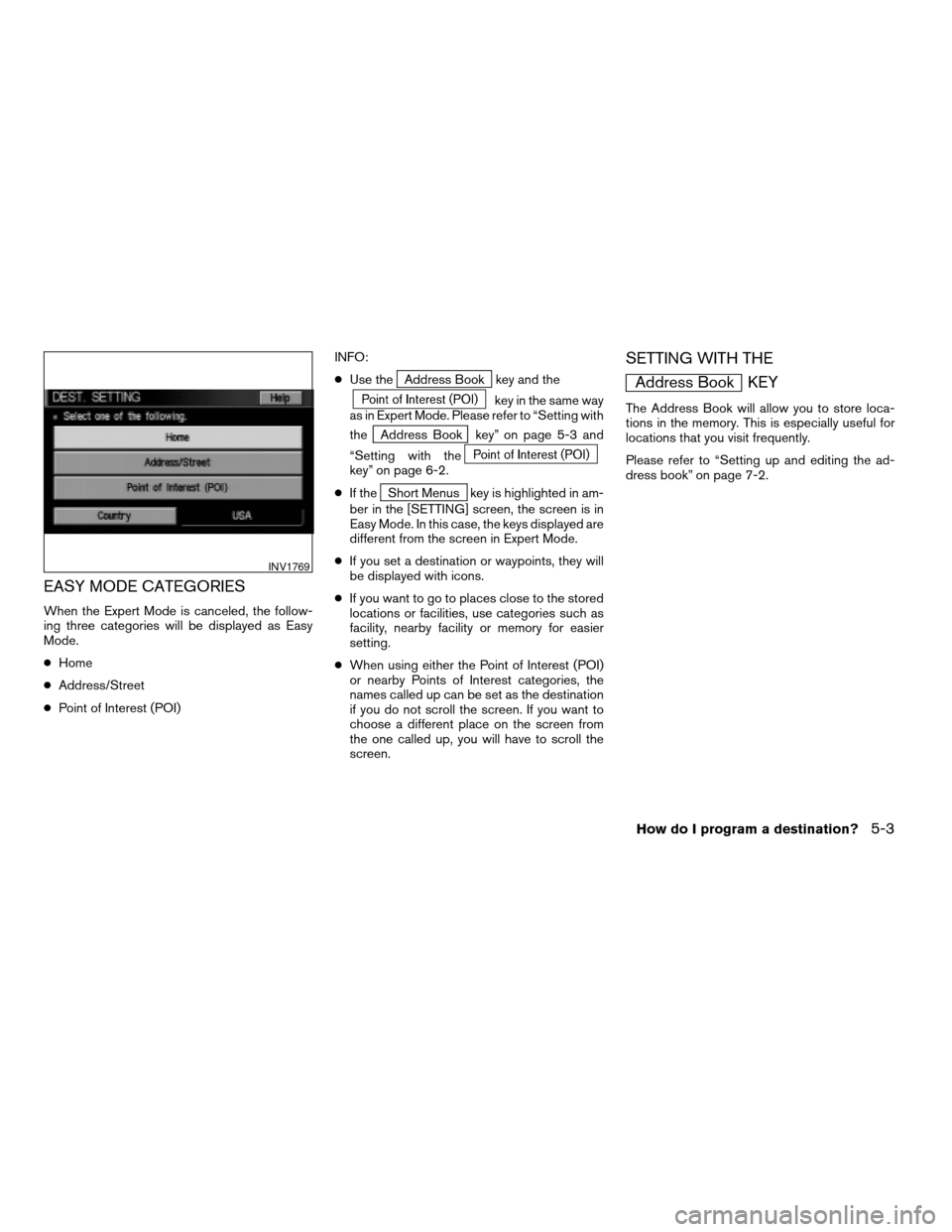
EASY MODE CATEGORIES
When the Expert Mode is canceled, the follow-
ing three categories will be displayed as Easy
Mode.
cHome
cAddress/Street
cPoint of Interest (POI)INFO:
cUse the
Address Book key and the
key in the same way
as in Expert Mode. Please refer to “Setting with
the
Address Book key” on page 5-3 and
“Setting with the
key” on page 6-2.
cIf the
Short Menus key is highlighted in am-
ber in the [SETTING] screen, the screen is in
Easy Mode. In this case, the keys displayed are
different from the screen in Expert Mode.
cIf you set a destination or waypoints, they will
be displayed with icons.
cIf you want to go to places close to the stored
locations or facilities, use categories such as
facility, nearby facility or memory for easier
setting.
cWhen using either the Point of Interest (POI)
or nearby Points of Interest categories, the
names called up can be set as the destination
if you do not scroll the screen. If you want to
choose a different place on the screen from
the one called up, you will have to scroll the
screen.
SETTING WITH THE
Address Book KEY
The Address Book will allow you to store loca-
tions in the memory. This is especially useful for
locations that you visit frequently.
Please refer to “Setting up and editing the ad-
dress book” on page 7-2.
INV1769
How do I program a destination?5-3
ZREVIEW COPY:Ð2004 Pathfinder Armada(wzw)
Navigation System OM(navi)ÐUSA English(nna)
06/17/03Ðdebbie
X
Page 42 of 184
1. Press the DEST button.
2. Select the
Address Book key on the
[DEST. SETTING] screen.
The [DEST. SETTING (Address Book)] screen
will be displayed.3. Select the item key of your destination (way-
points) on the [DEST. SETTING (Address
Book)] screen.4. To set the destination (waypoints) , refer to
“Making the system guide the route with de-
tailed options” on page 5-31.
INV1768INV1787INV1788
5-4How do I program a destination?
ZREVIEW COPY:Ð2004 Pathfinder Armada(wzw)
Navigation System OM(navi)ÐUSA English(nna)
06/17/03Ðdebbie
X
Page 43 of 184
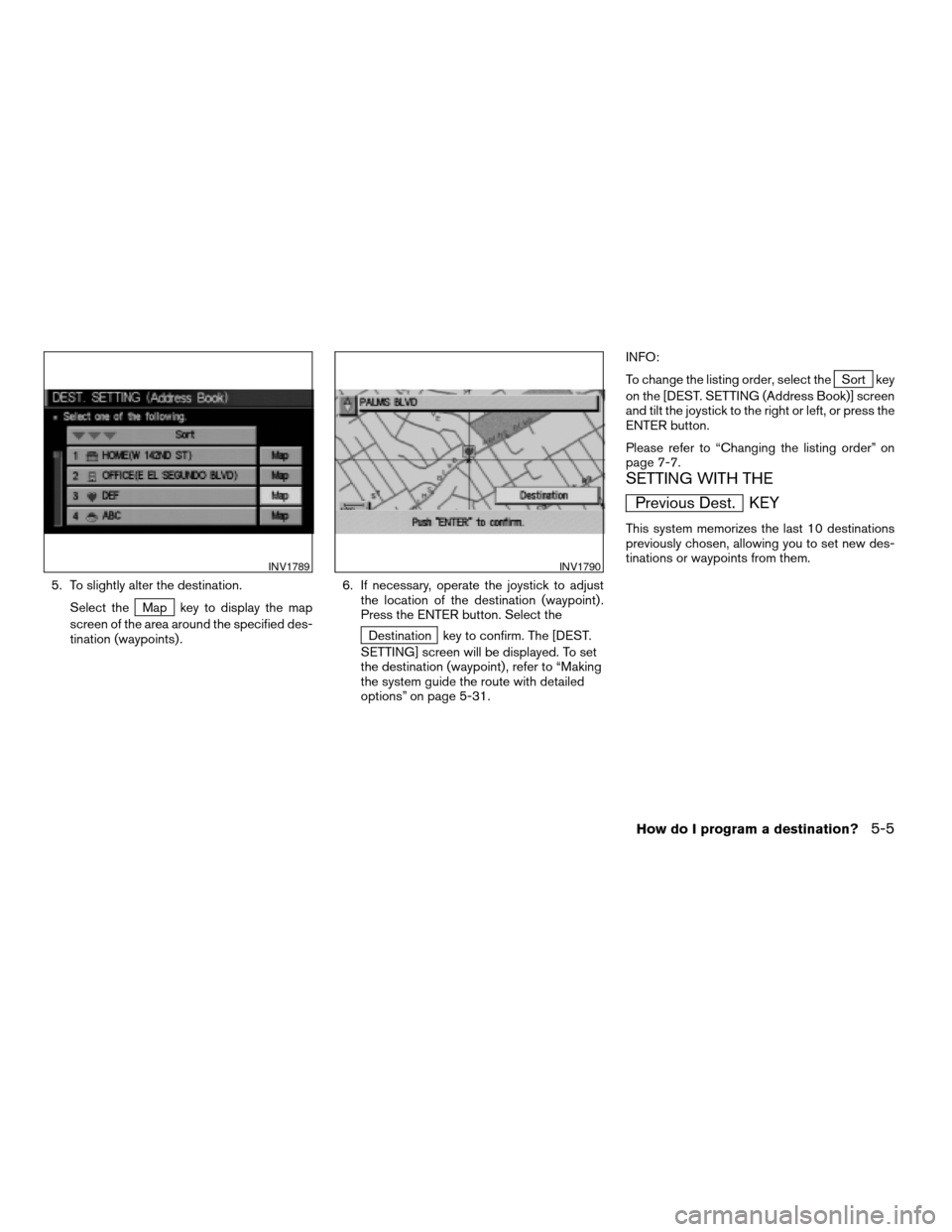
5. To slightly alter the destination.
Select the
Map key to display the map
screen of the area around the specified des-
tination (waypoints) .6. If necessary, operate the joystick to adjust
the location of the destination (waypoint) .
Press the ENTER button. Select the
Destination key to confirm. The [DEST.
SETTING] screen will be displayed. To set
the destination (waypoint) , refer to “Making
the system guide the route with detailed
options” on page 5-31.INFO:
To change the listing order, select the
Sort key
on the [DEST. SETTING (Address Book)] screen
and tilt the joystick to the right or left, or press the
ENTER button.
Please refer to “Changing the listing order” on
page 7-7.
SETTING WITH THE
Previous Dest. KEY
This system memorizes the last 10 destinations
previously chosen, allowing you to set new des-
tinations or waypoints from them.
INV1789INV1790
How do I program a destination?5-5
ZREVIEW COPY:Ð2004 Pathfinder Armada(wzw)
Navigation System OM(navi)ÐUSA English(nna)
06/17/03Ðdebbie
X
Page 44 of 184
1. Press the DEST button.
2. Select the
Previous Dest. key on the
[DEST. SETTING] screen.
A total of 10 destinations and locations previ-
ously set can be stored and displayed.3. Select the item key of your destination (way-
points) on the [DEST. SETTING (Previous
Dest.)] screen.4. To set the destination (waypoints) , refer to
“Making the system guide the route with de-
tailed options” on page 5-31.
INV1791INV1792INV1793
5-6How do I program a destination?
ZREVIEW COPY:Ð2004 Pathfinder Armada(wzw)
Navigation System OM(navi)ÐUSA English(nna)
06/17/03Ðdebbie
X
Page 45 of 184
5. To fine tune the destination. Select the
Map key to display the map screen of
the area around the specified destination
(waypoints) .6. If necessary, operate the joystick to adjust
the location of the destination (waypoints) .
Press the ENTER button. Select the
Destination key to confirm. The [DEST.
SETTING] screen will be displayed. To set
the destination (waypoints) , refer to “Mak-
ing the system guide the route with de-
tailed options” on page 5-31.
SETTING WITH THE
Address/Street KEY
Sets the destination (waypoints) from the street
names and addresses that you enter.
There are two search methods; direct search by
the street names, and search by the street
names after the state and/or the city are defined.
INV1794INV1795
How do I program a destination?5-7
ZREVIEW COPY:Ð2004 Pathfinder Armada(wzw)
Navigation System OM(navi)ÐUSA English(nna)
06/17/03Ðdebbie
X
Page 46 of 184
1. First press theDEST button.
2. Select the
Address/Street key.
Setting with theList key
TheList key is used when you know the names
of the destination and waypoints.
1. A keyboard will be displayed on the [DEST.
SETTING (Address/Street)] screen. Enter
the street name you want to set.
INFO:
It is not possible to enter names if they are not
stored in the DVD-ROM.2. Enter the street name of your destination.
For example, enterT , thenU.
3. Enter
U , then select theList key. The
list screen of street names which begin with
TU will appear.
INV1796INV1797INV1798
5-8How do I program a destination?
ZREVIEW COPY:Ð2004 Pathfinder Armada(wzw)
Navigation System OM(navi)ÐUSA English(nna)
06/17/03Ðdebbie
X