Page 47 of 184
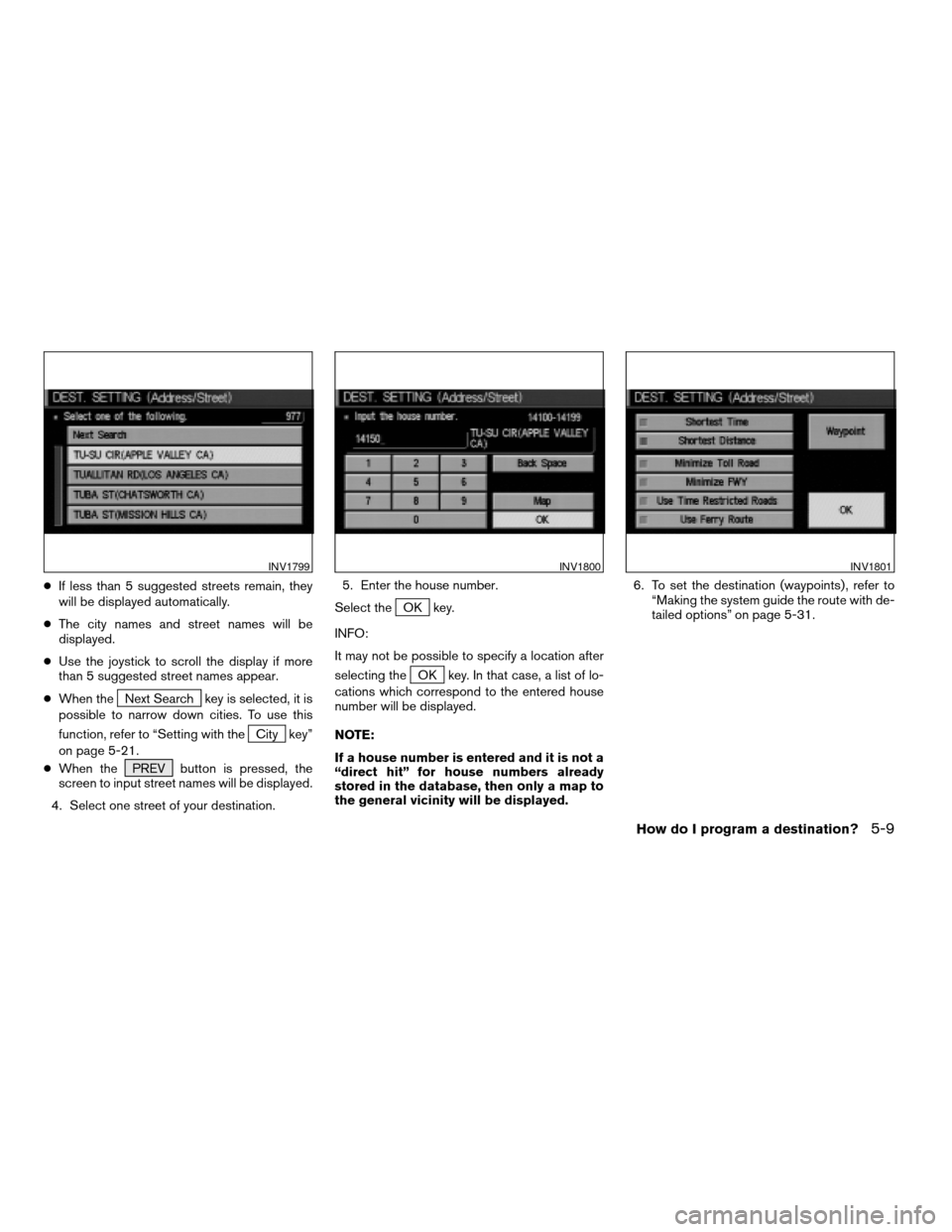
cIf less than 5 suggested streets remain, they
will be displayed automatically.
cThe city names and street names will be
displayed.
cUse the joystick to scroll the display if more
than 5 suggested street names appear.
cWhen the
Next Search key is selected, it is
possible to narrow down cities. To use this
function, refer to “Setting with the
City key”
on page 5-21.
cWhen the PREV button is pressed, the
screen to input street names will be displayed.
4. Select one street of your destination.5. Enter the house number.
Select the
OK key.
INFO:
It may not be possible to specify a location after
selecting the
OK key. In that case, a list of lo-
cations which correspond to the entered house
number will be displayed.
NOTE:
If a house number is entered and it is not a
“direct hit” for house numbers already
stored in the database, then only a map to
the general vicinity will be displayed.6. To set the destination (waypoints) , refer to
“Making the system guide the route with de-
tailed options” on page 5-31.
INV1799INV1800INV1801
How do I program a destination?5-9
ZREVIEW COPY:Ð2004 Pathfinder Armada(wzw)
Navigation System OM(navi)ÐUSA English(nna)
06/17/03Ðdebbie
X
Page 48 of 184
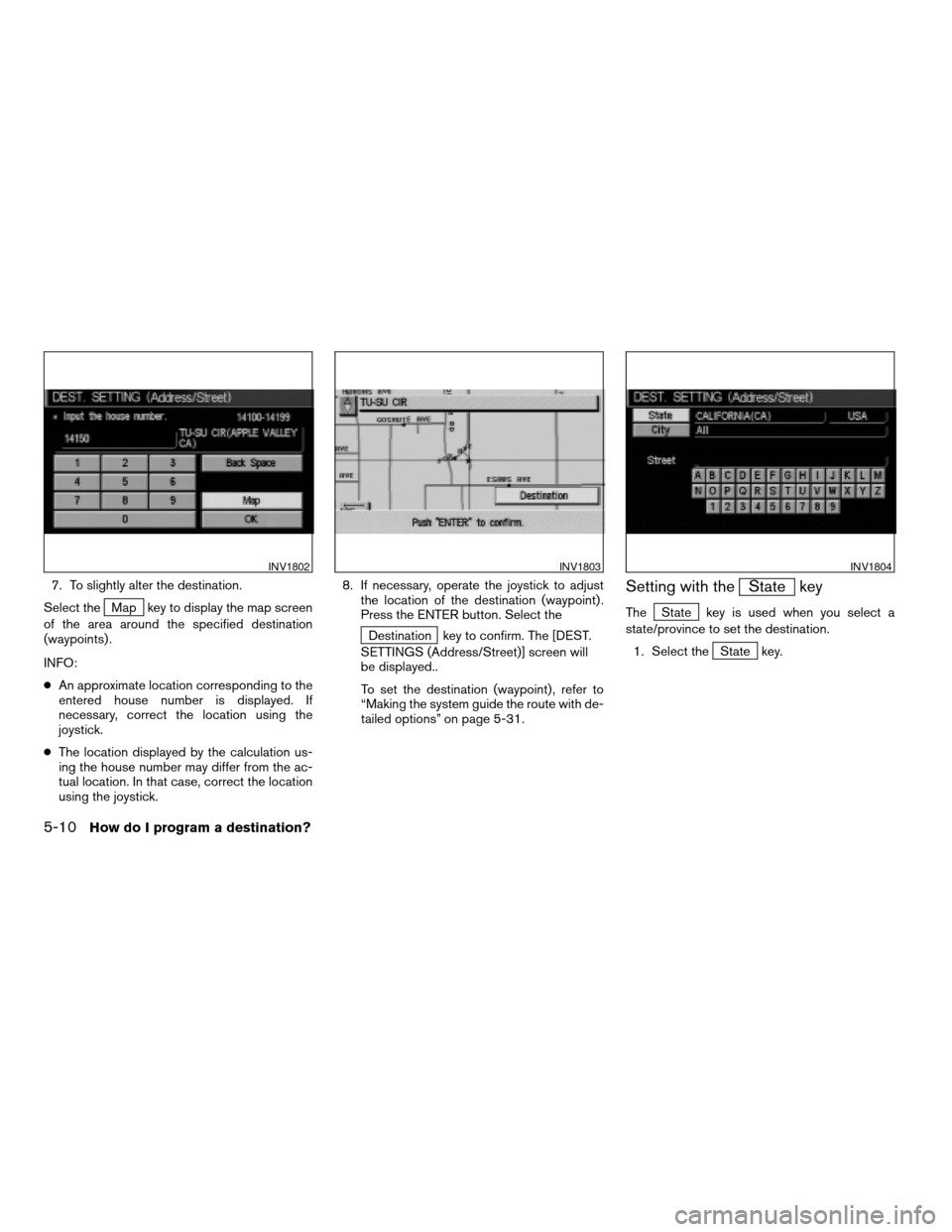
7. To slightly alter the destination.
Select the
Map key to display the map screen
of the area around the specified destination
(waypoints) .
INFO:
cAn approximate location corresponding to the
entered house number is displayed. If
necessary, correct the location using the
joystick.
cThe location displayed by the calculation us-
ing the house number may differ from the ac-
tual location. In that case, correct the location
using the joystick.8. If necessary, operate the joystick to adjust
the location of the destination (waypoint) .
Press the ENTER button. Select the
Destination key to confirm. The [DEST.
SETTINGS (Address/Street)] screen will
be displayed..
To set the destination (waypoint) , refer to
“Making the system guide the route with de-
tailed options” on page 5-31.
Setting with theState key
TheState key is used when you select a
state/province to set the destination.
1. Select the
State key.
INV1802INV1803INV1804
5-10How do I program a destination?
ZREVIEW COPY:Ð2004 Pathfinder Armada(wzw)
Navigation System OM(navi)ÐUSA English(nna)
06/17/03Ðdebbie
X
Page 49 of 184
2. The display shows the screen to select
states. Input a state/province name.When theLast 5 States key is selected, the
history of the previous five settings will be listed.3. The display shows the state list. Select a
state/province name.
INV0950INV1806INV1807
How do I program a destination?5-11
ZREVIEW COPY:Ð2004 Pathfinder Armada(wzw)
Navigation System OM(navi)ÐUSA English(nna)
06/17/03Ðdebbie
X
Page 50 of 184
4. The screen returns to the [DEST. SETTING
(Address/Street)] screen. When the
state/province is set, the display shows the
selected state/province next to the
State key.
Input the street name.
Please refer to “Setting with the
List key” on page 5-8.
Setting with theCity key
TheCity key is used when you select a city to
set the destination.
1. Select the
City key.
cThe display shows the screen to retrieve
cities.2. Input a city name.
INV1808INV1809INV0955
5-12How do I program a destination?
ZREVIEW COPY:Ð2004 Pathfinder Armada(wzw)
Navigation System OM(navi)ÐUSA English(nna)
06/17/03Ðdebbie
X
Page 51 of 184
When theLast 5 Cities key is selected, the
history of the previous five settings will be listed.
INFO:
It is not possible to select cities if they are not in
the state/province you set.3. The display shows the city list.
Select a city of your choice.4. The screen returns to the [DEST. SETTING
(Address/Street)] screen.
When the city is set, the display shows the
selected city next to the
City key.
Input the street name of your choice.
Proceed to “Setting with the
List key” on page
5-8.
INV1811INV1812INV1813
How do I program a destination?5-13
ZREVIEW COPY:Ð2004 Pathfinder Armada(wzw)
Navigation System OM(navi)ÐUSA English(nna)
06/24/03Ðtmchalpi
X
Page 52 of 184
SETTING WITH THE
Intersection KEY
This will allow you to set an intersection as a
destination (waypoints) .
1. Press the DEST button.
2. Select the
Intersection key.
A keyboard will be displayed.
Setting with theList key
TheList key is used when you know the names
of the destinations and waypoints.
1. Enter the first street name where the desti-
nation (waypoints) is located using the
keyboard, then select the
List key.
INV1814INV1815
5-14How do I program a destination?
ZREVIEW COPY:Ð2004 Pathfinder Armada(wzw)
Navigation System OM(navi)ÐUSA English(nna)
06/24/03Ðtmchalpi
X
Page 53 of 184
2. Select the first street name using the same
procedures as “Setting with the
Address/Street key”.
INFO:
cWhen the
Next Search key is selected, it is
possible to narrow down states and cities. To
use this function, refer to “Setting with the
City key” on page 5-21.
cFor a road where lanes with different traffic di-
rections are shown separately, the list shows
first street name, second street name, ...cWhen entering a street name, enter a minor
street name as the first street and the calcula-
tion will be easier and quicker.
3. Enter the 2nd (intersecting) street name,
then select the
List key.
INFO:
If there are less than 5 streets which intersect
the first street, they will be displayed
automatically.
INV1816INV1817
How do I program a destination?5-15
ZREVIEW COPY:Ð2004 Pathfinder Armada(wzw)
Navigation System OM(navi)ÐUSA English(nna)
06/17/03Ðdebbie
X
Page 54 of 184
4. Select the name of the second street.
The [DEST. SETTING (Intersection)] screen
will appear.5. To set the destination (waypoints) , refer to
“Making the system guide the route with de-
tailed options” on page 5-31.6. To slightly alter the destination.
Select the
Map key to display the map
screen of the area around the specified des-
tination (waypoints) .
INV1818INV1819INV1820
5-16How do I program a destination?
ZREVIEW COPY:Ð2004 Pathfinder Armada(wzw)
Navigation System OM(navi)ÐUSA English(nna)
06/17/03Ðdebbie
X