2004 NISSAN PATHFINDER display
[x] Cancel search: displayPage 3 of 184
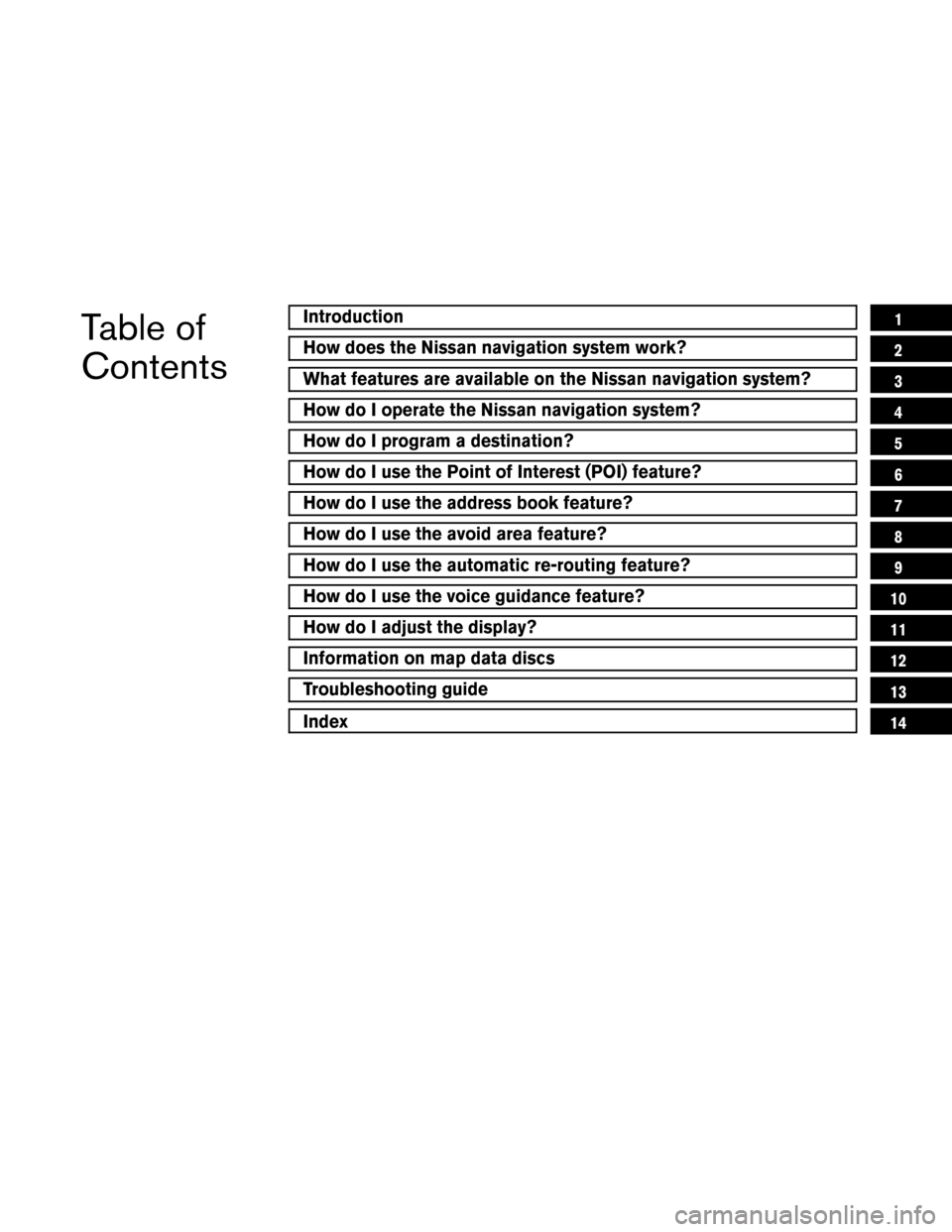
Table of
Contents
Introduction
How does the Nissan navigation system work?
What features are available on the Nissan navigation system?
How do I operate the Nissan navigation system?
How do I program a destination?
How do I use the Point of Interest (POI) feature?
How do I use the address book feature?
How do I use the avoid area feature?
How do I use the automatic re-routing feature?
How do I use the voice guidance feature?
How do I adjust the display?
Information on map data discs
Troubleshooting guide
Index
1
2
3
4
5
6
7
8
9
10
11
12
13
14
Page 9 of 184
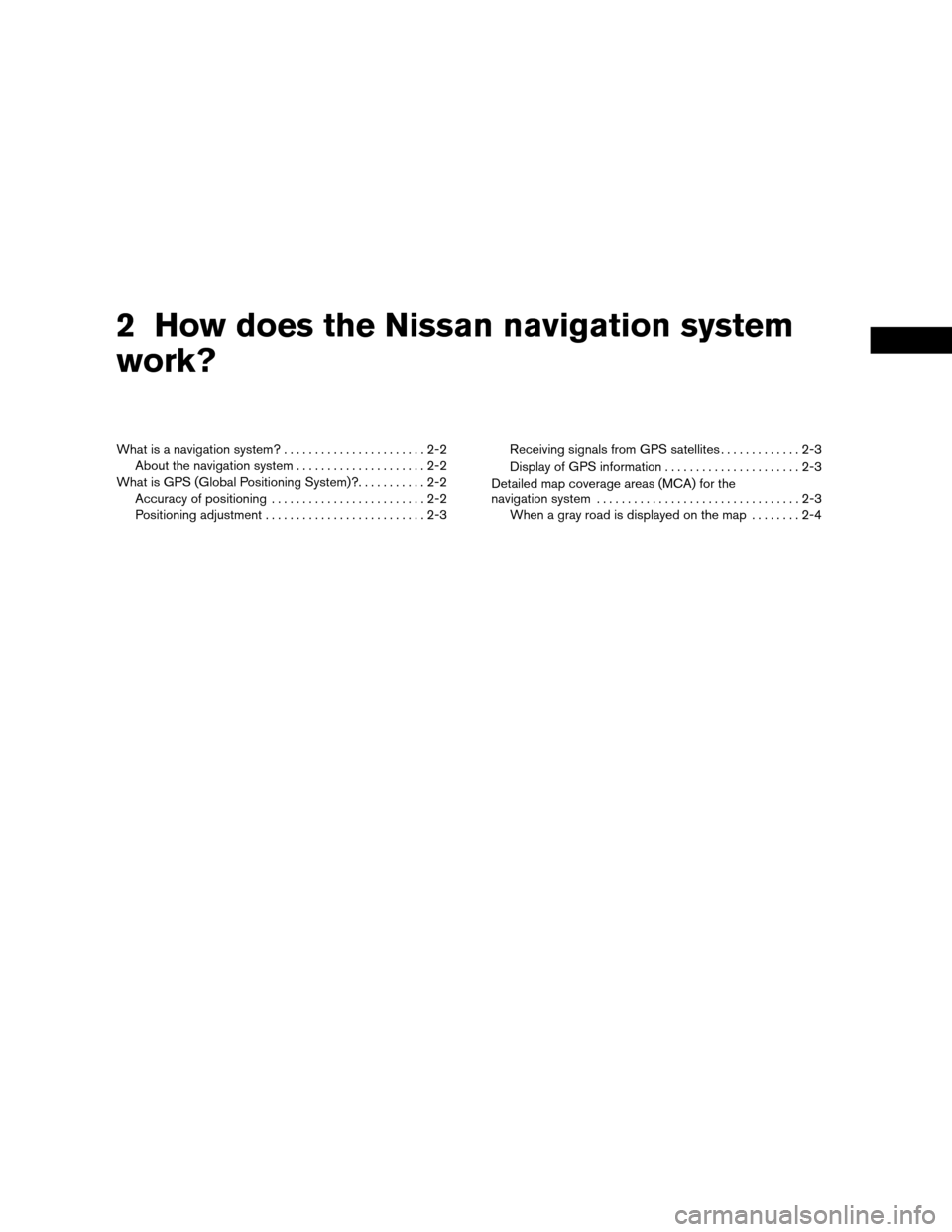
2 How does the Nissan navigation system
work?
What is a navigation system?.......................2-2
About the navigation system.....................2-2
What is GPS (Global Positioning System)?...........2-2
Accuracy of positioning.........................2-2
Positioning adjustment..........................2-3Receiving signals from GPS satellites.............2-3
Display of GPS information......................2-3
Detailed map coverage areas (MCA) for the
navigation system.................................2-3
When a gray road is displayed on the map........2-4
ZREVIEW COPY:Ð2004 Pathfinder Armada(wzw)
Navigation System OM(navi)ÐUSA English(nna)
06/17/03Ðdebbie
X
Page 10 of 184
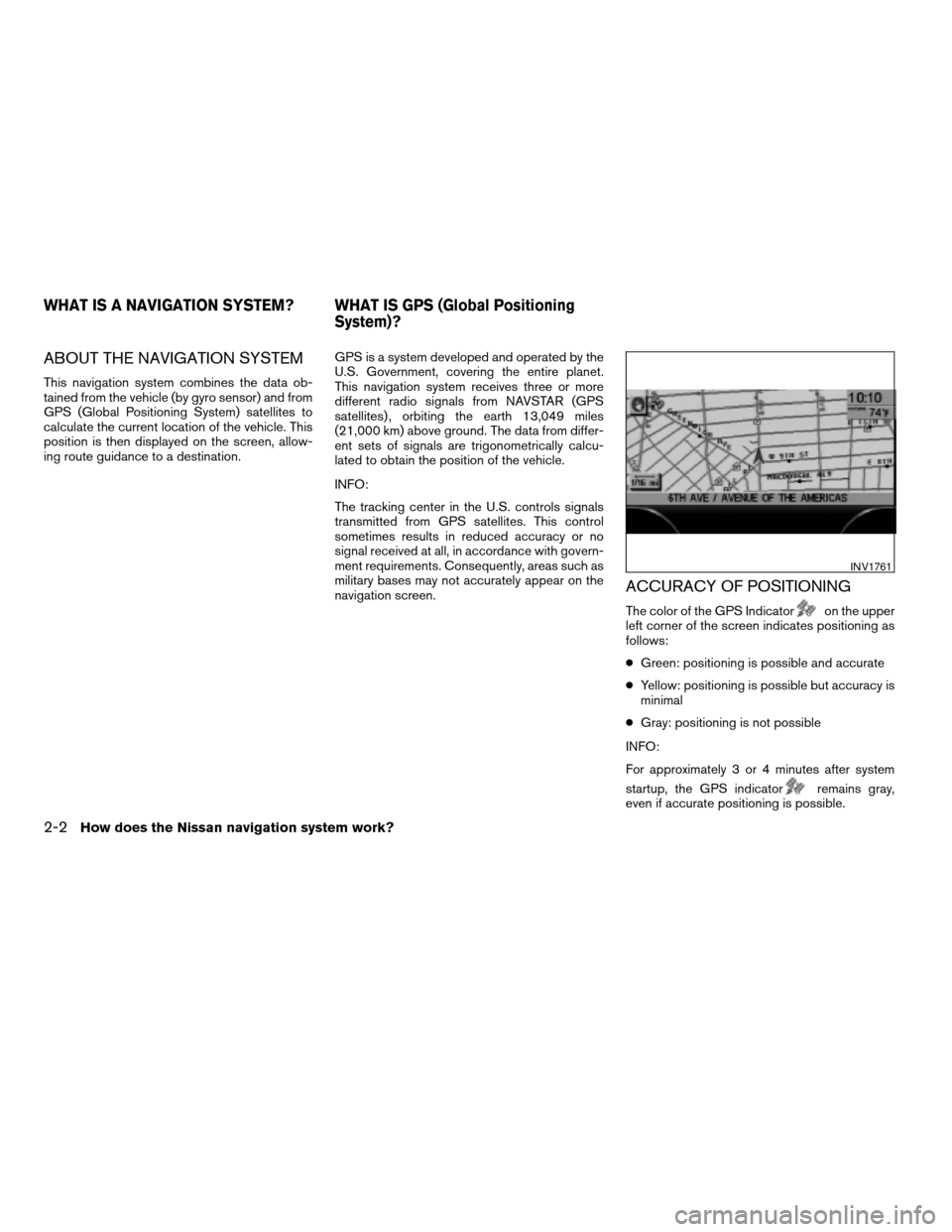
ABOUT THE NAVIGATION SYSTEM
This navigation system combines the data ob-
tained from the vehicle (by gyro sensor) and from
GPS (Global Positioning System) satellites to
calculate the current location of the vehicle. This
position is then displayed on the screen, allow-
ing route guidance to a destination.GPS is a system developed and operated by the
U.S. Government, covering the entire planet.
This navigation system receives three or more
different radio signals from NAVSTAR (GPS
satellites) , orbiting the earth 13,049 miles
(21,000 km) above ground. The data from differ-
ent sets of signals are trigonometrically calcu-
lated to obtain the position of the vehicle.
INFO:
The tracking center in the U.S. controls signals
transmitted from GPS satellites. This control
sometimes results in reduced accuracy or no
signal received at all, in accordance with govern-
ment requirements. Consequently, areas such as
military bases may not accurately appear on the
navigation screen.
ACCURACY OF POSITIONING
The color of the GPS Indicatoron the upper
left corner of the screen indicates positioning as
follows:
cGreen: positioning is possible and accurate
cYellow: positioning is possible but accuracy is
minimal
cGray: positioning is not possible
INFO:
For approximately 3 or 4 minutes after system
startup, the GPS indicator
remains gray,
even if accurate positioning is possible.
INV1761
WHAT IS A NAVIGATION SYSTEM? WHAT IS GPS (Global Positioning
System)?
2-2How does the Nissan navigation system work?
ZREVIEW COPY:Ð2004 Pathfinder Armada(wzw)
Navigation System OM(navi)ÐUSA English(nna)
06/17/03Ðdebbie
X
Page 11 of 184
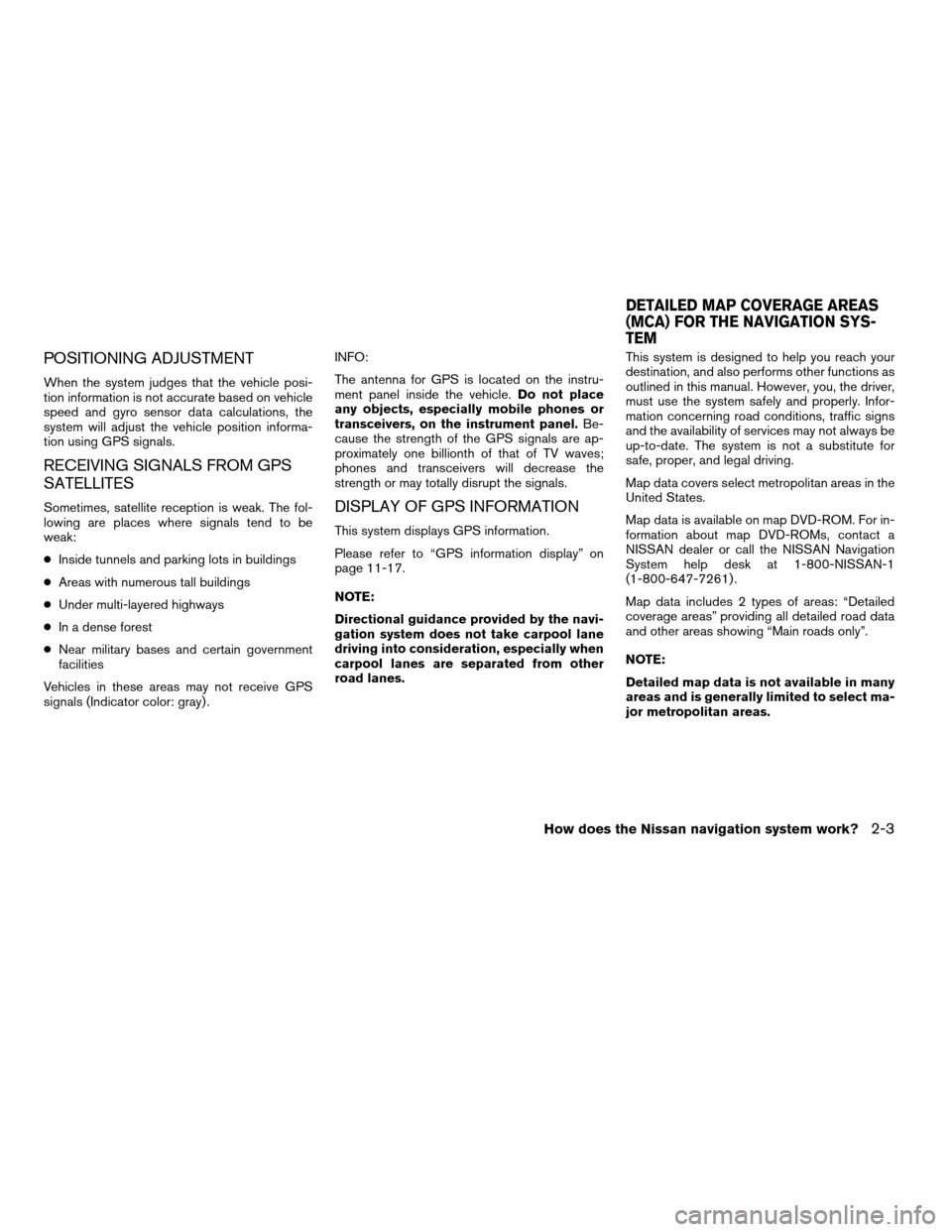
POSITIONING ADJUSTMENT
When the system judges that the vehicle posi-
tion information is not accurate based on vehicle
speed and gyro sensor data calculations, the
system will adjust the vehicle position informa-
tion using GPS signals.
RECEIVING SIGNALS FROM GPS
SATELLITES
Sometimes, satellite reception is weak. The fol-
lowing are places where signals tend to be
weak:
cInside tunnels and parking lots in buildings
cAreas with numerous tall buildings
cUnder multi-layered highways
cIn a dense forest
cNear military bases and certain government
facilities
Vehicles in these areas may not receive GPS
signals (Indicator color: gray) .INFO:
The antenna for GPS is located on the instru-
ment panel inside the vehicle.Do not place
any objects, especially mobile phones or
transceivers, on the instrument panel.Be-
cause the strength of the GPS signals are ap-
proximately one billionth of that of TV waves;
phones and transceivers will decrease the
strength or may totally disrupt the signals.DISPLAY OF GPS INFORMATION
This system displays GPS information.
Please refer to “GPS information display” on
page 11-17.
NOTE:
Directional guidance provided by the navi-
gation system does not take carpool lane
driving into consideration, especially when
carpool lanes are separated from other
road lanes.This system is designed to help you reach your
destination, and also performs other functions as
outlined in this manual. However, you, the driver,
must use the system safely and properly. Infor-
mation concerning road conditions, traffic signs
and the availability of services may not always be
up-to-date. The system is not a substitute for
safe, proper, and legal driving.
Map data covers select metropolitan areas in the
United States.
Map data is available on map DVD-ROM. For in-
formation about map DVD-ROMs, contact a
NISSAN dealer or call the NISSAN Navigation
System help desk at 1-800-NISSAN-1
(1-800-647-7261) .
Map data includes 2 types of areas: “Detailed
coverage areas” providing all detailed road data
and other areas showing “Main roads only”.
NOTE:
Detailed map data is not available in many
areas and is generally limited to select ma-
jor metropolitan areas.
DETAILED MAP COVERAGE AREAS
(MCA) FOR THE NAVIGATION SYS-
TEM
How does the Nissan navigation system work?2-3
ZREVIEW COPY:Ð2004 Pathfinder Armada(wzw)
Navigation System OM(navi)ÐUSA English(nna)
06/17/03Ðdebbie
X
Page 14 of 184
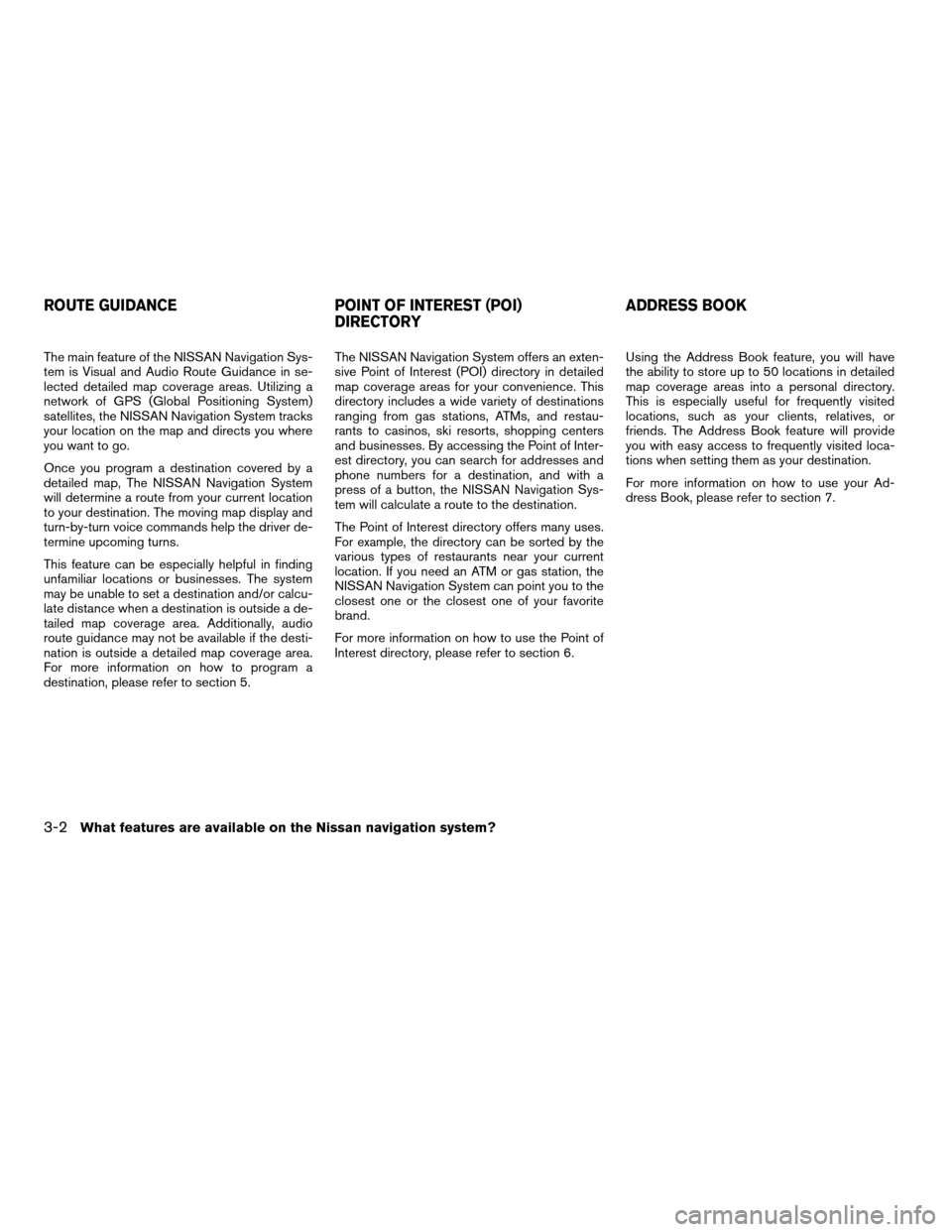
The main feature of the NISSAN Navigation Sys-
tem is Visual and Audio Route Guidance in se-
lected detailed map coverage areas. Utilizing a
network of GPS (Global Positioning System)
satellites, the NISSAN Navigation System tracks
your location on the map and directs you where
you want to go.
Once you program a destination covered by a
detailed map, The NISSAN Navigation System
will determine a route from your current location
to your destination. The moving map display and
turn-by-turn voice commands help the driver de-
termine upcoming turns.
This feature can be especially helpful in finding
unfamiliar locations or businesses. The system
may be unable to set a destination and/or calcu-
late distance when a destination is outside a de-
tailed map coverage area. Additionally, audio
route guidance may not be available if the desti-
nation is outside a detailed map coverage area.
For more information on how to program a
destination, please refer to section 5.The NISSAN Navigation System offers an exten-
sive Point of Interest (POI) directory in detailed
map coverage areas for your convenience. This
directory includes a wide variety of destinations
ranging from gas stations, ATMs, and restau-
rants to casinos, ski resorts, shopping centers
and businesses. By accessing the Point of Inter-
est directory, you can search for addresses and
phone numbers for a destination, and with a
press of a button, the NISSAN Navigation Sys-
tem will calculate a route to the destination.
The Point of Interest directory offers many uses.
For example, the directory can be sorted by the
various types of restaurants near your current
location. If you need an ATM or gas station, the
NISSAN Navigation System can point you to the
closest one or the closest one of your favorite
brand.
For more information on how to use the Point of
Interest directory, please refer to section 6.Using the Address Book feature, you will have
the ability to store up to 50 locations in detailed
map coverage areas into a personal directory.
This is especially useful for frequently visited
locations, such as your clients, relatives, or
friends. The Address Book feature will provide
you with easy access to frequently visited loca-
tions when setting them as your destination.
For more information on how to use your Ad-
dress Book, please refer to section 7.
ROUTE GUIDANCE POINT OF INTEREST (POI)
DIRECTORYADDRESS BOOK
3-2What features are available on the Nissan navigation system?
ZREVIEW COPY:Ð2004 Pathfinder Armada(wzw)
Navigation System OM(navi)ÐUSA English(nna)
06/24/03Ðtmchalpi
X
Page 16 of 184
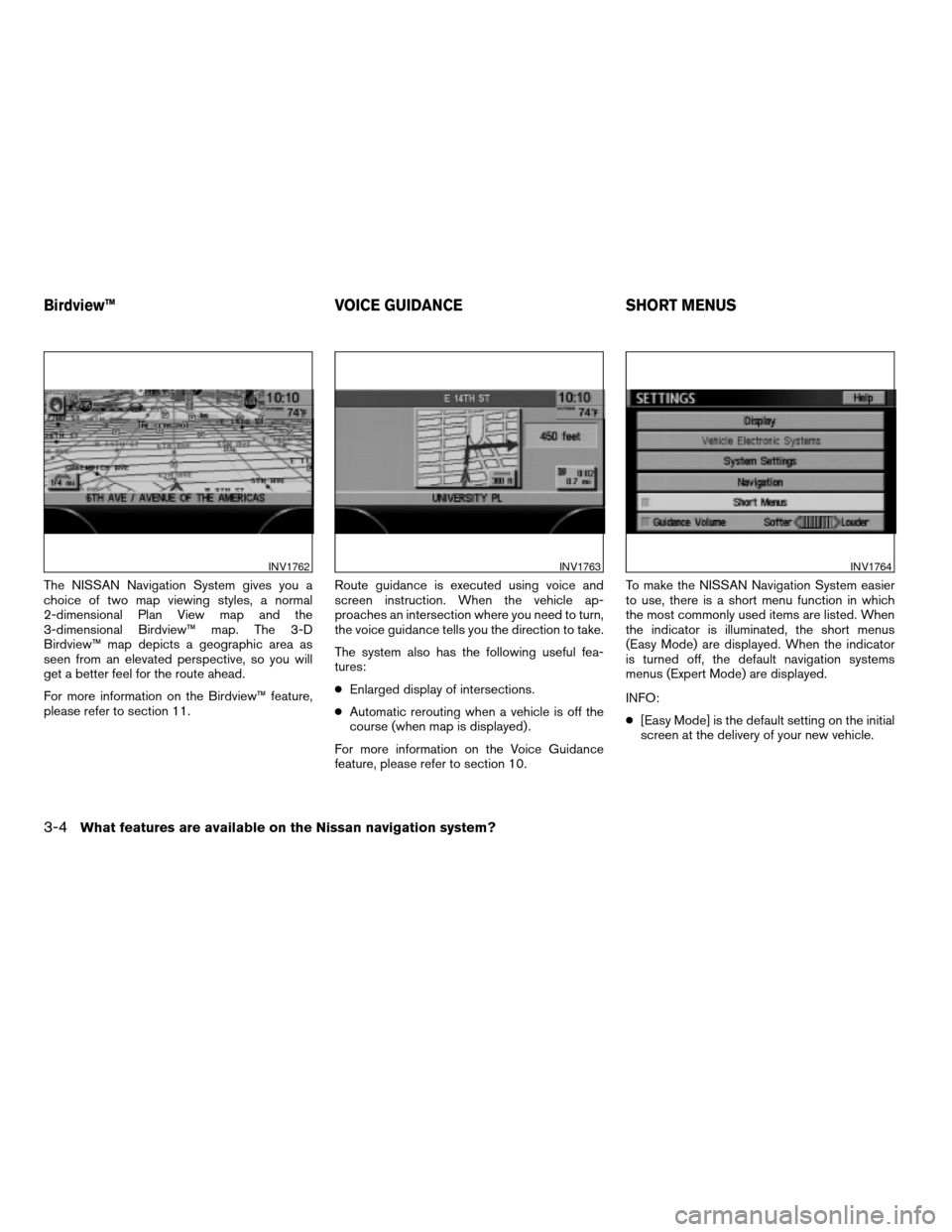
The NISSAN Navigation System gives you a
choice of two map viewing styles, a normal
2-dimensional Plan View map and the
3-dimensional Birdview™ map. The 3-D
Birdview™ map depicts a geographic area as
seen from an elevated perspective, so you will
get a better feel for the route ahead.
For more information on the Birdview™ feature,
please refer to section 11.Route guidance is executed using voice and
screen instruction. When the vehicle ap-
proaches an intersection where you need to turn,
the voice guidance tells you the direction to take.
The system also has the following useful fea-
tures:
cEnlarged display of intersections.
cAutomatic rerouting when a vehicle is off the
course (when map is displayed) .
For more information on the Voice Guidance
feature, please refer to section 10.To make the NISSAN Navigation System easier
to use, there is a short menu function in which
the most commonly used items are listed. When
the indicator is illuminated, the short menus
(Easy Mode) are displayed. When the indicator
is turned off, the default navigation systems
menus (Expert Mode) are displayed.
INFO:
c[Easy Mode] is the default setting on the initial
screen at the delivery of your new vehicle.
INV1762INV1763INV1764
Birdview™ VOICE GUIDANCE SHORT MENUS
3-4What features are available on the Nissan navigation system?
ZREVIEW COPY:Ð2004 Pathfinder Armada(wzw)
Navigation System OM(navi)ÐUSA English(nna)
06/17/03Ðdebbie
X
Page 17 of 184
![NISSAN PATHFINDER 2004 R50 / 2.G Navigation Manual cTerm [Expert Mode] is used in this manual
when the
Short Menus key indicator is
turned off. When the amber indicator is high-
lighted, the system is set to [Easy Mode].
cWhen the SETTING , DEST or
RO NISSAN PATHFINDER 2004 R50 / 2.G Navigation Manual cTerm [Expert Mode] is used in this manual
when the
Short Menus key indicator is
turned off. When the amber indicator is high-
lighted, the system is set to [Easy Mode].
cWhen the SETTING , DEST or
RO](/manual-img/5/677/w960_677-16.png)
cTerm [Expert Mode] is used in this manual
when the
Short Menus key indicator is
turned off. When the amber indicator is high-
lighted, the system is set to [Easy Mode].
cWhen the SETTING , DEST or
ROUTE button is pressed in the [Easy
Mode] screen, the
Help key is displayed.
For more information on the Short Menu feature,
please refer to section 4.
What features are available on the Nissan navigation system?3-5
ZREVIEW COPY:Ð2004 Pathfinder Armada(wzw)
Navigation System OM(navi)ÐUSA English(nna)
06/17/03Ðdebbie
X
Page 19 of 184
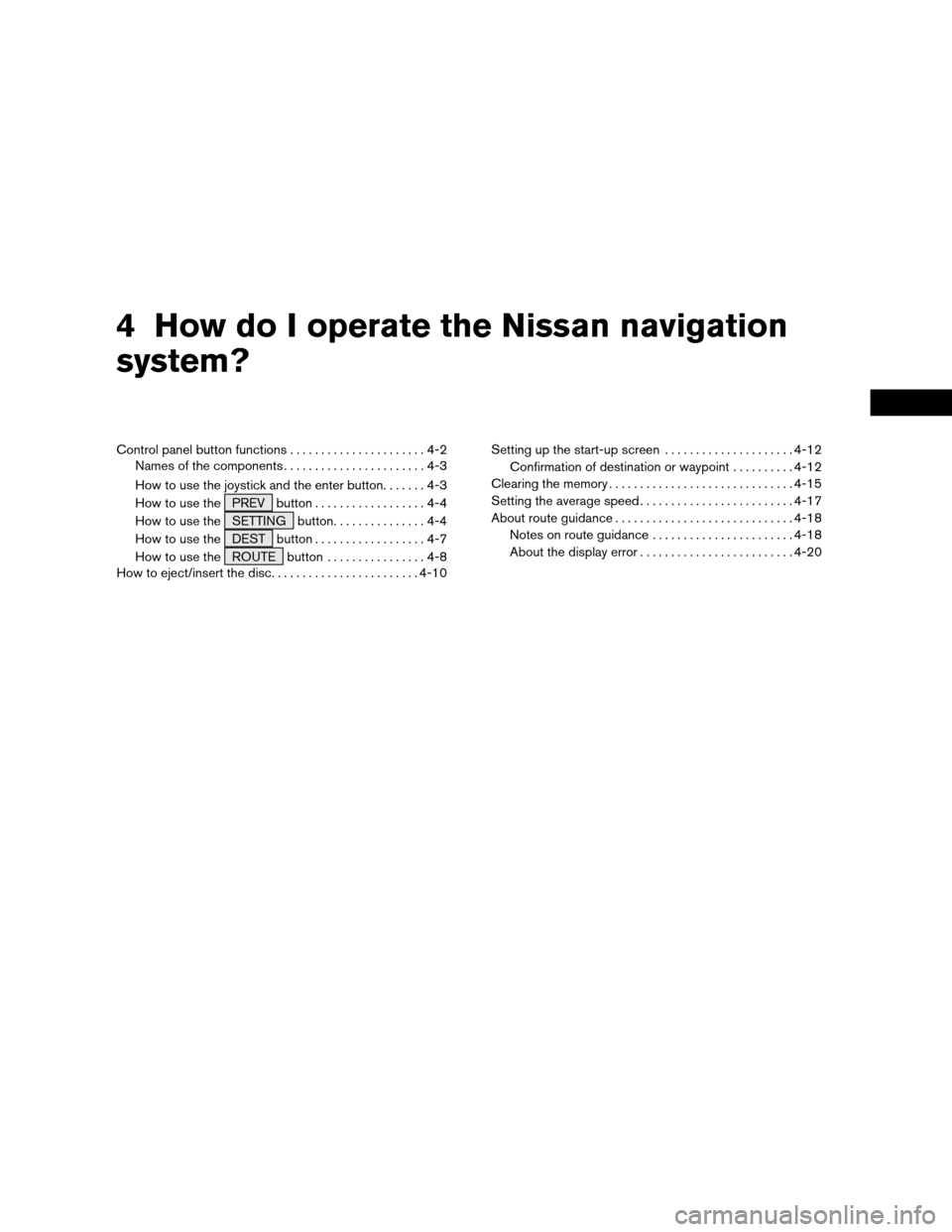
4 How do I operate the Nissan navigation
system?
Control panel button functions......................4-2
Names of the components.......................4-3
How to use the joystick and the enter button.......4-3
How to use the PREV button..................4-4
How to use the SETTING button...............4-4
How to use the DEST button..................4-7
How to use the ROUTE button................4-8
How to eject/insert the disc........................4-10Setting up the start-up screen.....................4-12
Confirmation of destination or waypoint..........4-12
Clearing the memory..............................4-15
Setting the average speed.........................4-17
About route guidance.............................4-18
Notes on route guidance.......................4-18
About the display error.........................4-20
ZREVIEW COPY:Ð2004 Pathfinder Armada(wzw)
Navigation System OM(navi)ÐUSA English(nna)
06/17/03Ðdebbie
X