Page 52 of 174
INFO:
�When the
Last 5 Cities key is selected in
step 2, the previous five settings will be
listed.
�It is not possible to select cities if they are
not in the state/province you set.
3. The display shows the city list.
Select a city of your choice.4. The screen returns to the [DEST . SETTINGS
(Address/Street)] screen.
When the city is set, the display shows the
selected city beside the
City key .
Input the street name of your choice.
Proceed to “Setting with the
List key” on
page 5-7.
SETTING WITH THEIntersection
KEY
This will allow you to set an intersection as a
destination (waypoints).
1. Press the DEST button.
2. Select the
Intersection key .
A keyboard will be displayed.INV1501
INV1502
INV1503
HOW DO I PROGRAM A DESTINATION?
5-12
Page 53 of 174
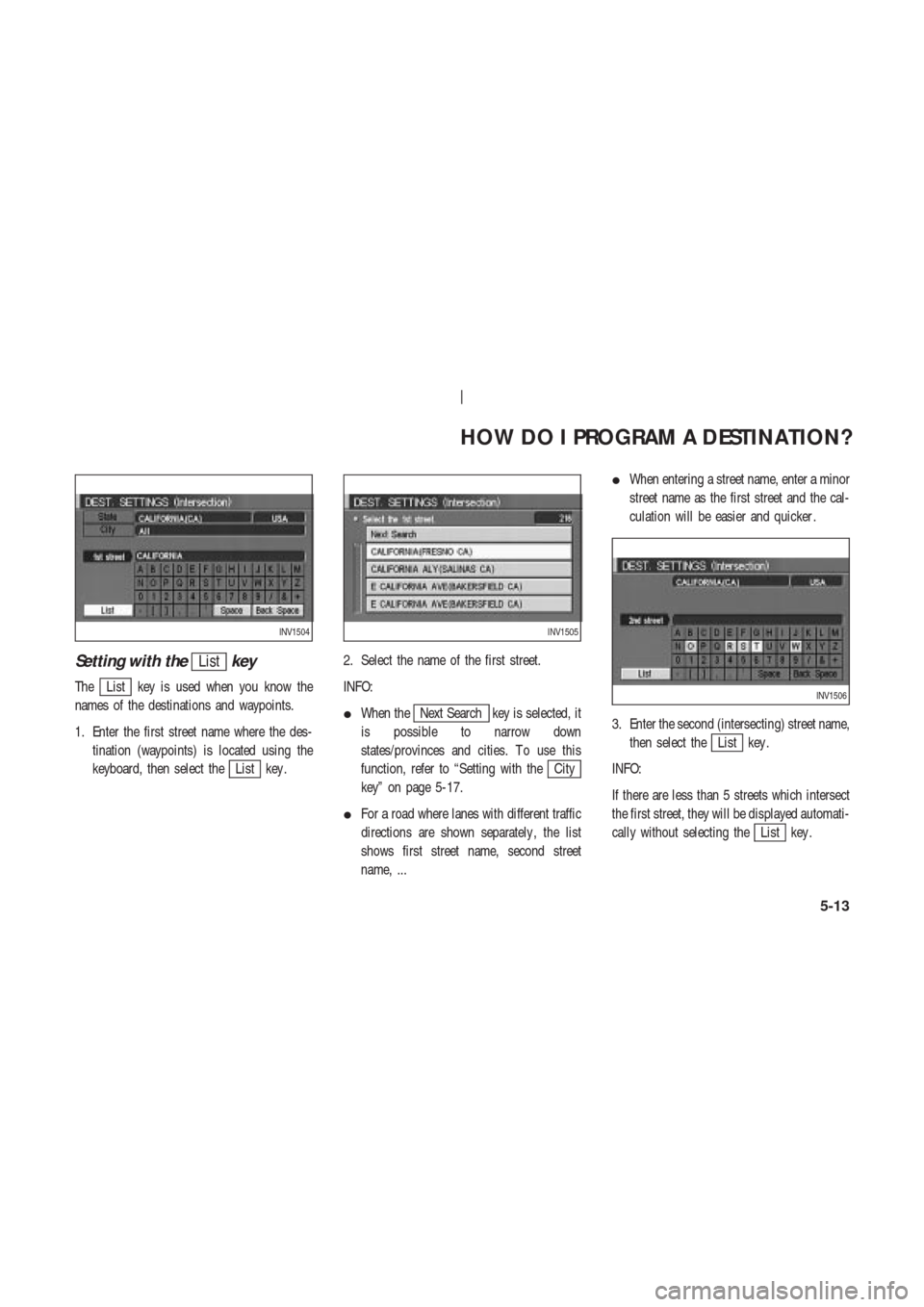
Setting with theListkey
TheList key is used when you know the
names of the destinations and waypoints.
1. Enter the first street name where the des-
tination (waypoints) is located using the
keyboard, then select the
List key .2. Select the name of the first street.
INFO:
�When the
Next Search key is selected, it
is possible to narrow down
states/provinces and cities. T o use this
function, refer to “Setting with the
City
key” on page 5-17.
�For a road where lanes with different traffic
directions are shown separately , the list
shows first street name, second street
name, ...�When entering a street name, enter a minor
street name as the first street and the cal-
culation will be easier and quicker .
3. Enter the second (intersecting) street name,
then select the
List key .
INFO:
If there are less than 5 streets which intersect
the first street, they will be displayed automati-
cally without selecting the
List key .
INV1504INV1505
INV1506
HOW DO I PROGRAM A DESTINATION?
5-13
Page 54 of 174
4. Select the name of the second street.
The [DEST . SETTINGS (Intersection)] screen
will appear .5. T o set the destination (waypoints), refer to
“Making the system guide the route with
detailed options” on page 5-27.6. T o slightly alter the destination.
Select the
Map key to display the map
screen of the area around the specified des-
tination (waypoints).
INV1507INV1508INV1509
HOW DO I PROGRAM A DESTINATION?
5-14
Page 55 of 174
7. If necessary , operate the joystick to adjust
the location of the destination (waypoint).
Press the PUSH ENTER button. Select the
Destination key to confirm. The
[DEST . SETTINGS (Intersection)] screen
will be displayed.
T o set the destination (waypoint), refer to
“Making the system guide the route with
detailed options” on page 5-27.
NOTE:
When the corresponding data does not
exist under the following conditions, thestreet name list may not be displayed:
�A street name is being input after the
Citykey has been selected.
�The list is being displayed by selec-
tion of the
Listkey .
Setting with theStatekey
TheState key is used when you select a
state/province to set the destination.
1. Select the
State key .2. The display shows the screen to select
states/provinces.
Input a state/province name.
INV1510
INV1511
INV1512
HOW DO I PROGRAM A DESTINATION?
5-15
Page 56 of 174
INFO:
When the
Last 5 States key is selected in
step 2, the previous five settings will be listed.3. The display shows the state/province list.
Select a state/province name.4. The screen returns to the [DEST . SETTINGS
(Intersection)] screen.
When the state/province is set, the display
shows the selected state/province next to
the
State key .
Input the street name.
Please refer to “Setting with the
List key”
on page 5-13.
INV1513INV1514INV1515
HOW DO I PROGRAM A DESTINATION?
5-16
Page 57 of 174
Setting with theCitykey
TheCity key is used to select an intersection
from the specified city to set the destination.
1. Select the
City key .
�The display shows the screen to select cit-
ies.2. Input a city name.INFO:
�When the
Last 5 Cities key is selected in
step 2, the previous five settings will be
listed.
�It is not possible to select cities if they are
not in the state/province you set.
3. The display shows the city list.
Select a city of your choice.
INV1516INV1517
INV1518
INV1519
HOW DO I PROGRAM A DESTINATION?
5-17
Page 58 of 174
4. The screen returns to the [DEST . SETTING
(Intersection)] screen.
When the city is set, the display shows the
selected city next to the
City key .
Input the street name of your choice.
Proceed to “Setting with the
List key” on
page 5-13.
SETTING WITH THE
Point of Interest (POI)KEY
The NISSAN Navigation System includes a da-
tabase of Point of Interest (POI) locations such
as restaurants, hotels, and gas stations. (refer
to section 6.)
By using this feature, you can set a Point of
Interest location as a destination. For details on
how to use the POI feature, please refer to sec-
tion 6.
SETTING WITH THECityKEY
Sets the destination (waypoints) on the map
screen of the area in and around the input city .
1. Press the DEST button.
2. Select the
City key on the [DEST . SET -
TINGS] screen.
INV1520INV1521
INV1522
HOW DO I PROGRAM A DESTINATION?
5-18
Page 59 of 174
Setting with theListkey
TheList key is used when you know the
names of the destination and waypoints.
1. Enter the characters of the city name which
you wish to set as a destination (waypoints)
using the keyboard on the [DEST . SET -
TINGS (City)] screen, then select the
List
key .
INFO:
�When the
List key is selected, the data of
the currently-listed cities will be displayed.�If less than 5 suggested cities remain, they
will be displayed automatically without se-
lecting the
List key .
2. Select the city name of your destination
(waypoints) on the [DEST . SETTINGS
(City)] screen.3. T o set the destination (waypoints), refer to
“Making the system guide the route with
detailed options” on page 5-27.
INV1523
INV1524
INV1525
HOW DO I PROGRAM A DESTINATION?
5-19