Page 79 of 174
INFO:
When a hospital is set as a destination, a tele-
phone number of the destination will be dis-
played, if available.WHERE AM I?
This key is used to find the name of the street
on which the vehicle is currently located.
1. Press the ROUTE button.
Several keys appear on the right of the screen.
Select the
Where am I? key .2. The display shows the [WHERE AM I?]
screen, which includes the next, current,
and previous streets. Each one shows the
streets which the vehicle is approaching,
currently traveling on, and those streets the
vehicle was previously traveling on.
Press the MAP or PREVIOUS button to
return to the map.
INV1579INV1580INV1581
HOW DO I PROGRAM A DESTINATION?
5-39
Page 83 of 174
When theNext Search key is selected, it is
possible to narrow down categories,
states/provinces and cities.
T o use this function, refer to “Setting with the
Category key”, “Setting with theState key”
and “Setting with the
City key” on pages 6-4,
6-7 and 6-9.3. When a facility name is selected, the display
shows the [DEST . SETTINGS (POI)] screen
to set the destination.
T o set priorities, select the
OK key . Then,
the route calculation will be started.
When you alter the destination or set
waypoints, select the
Waypoint key .
Please refer to “Making the system guide
the route with detailed options” on page
5-27.�When the
Info key next to the facility
name of your choice is selected in step 2,
the display shows the detailed [Address]
and [T elephone number] of the selected fa-
cility , and the
Map andEnter keys.
INV1585INV1586INV1587
HOW DO I USE THE POINT OF INTEREST (POI) FEATURE?
6-3
Page 91 of 174
SETTING WITH THENearbyKEY
TheNearby key is used to retrieve a facility
within 30 miles (50 km) from the current ve-
hicle location.
1. Select the
Point of Interest (POI) key on
the [DEST . SETTINGS (POI)] screen.
2. Set the category according to page 6-4.
3. Select the
Nearby key .
INFO:
�Facilities in the selected category will belisted from the nearest to the farthest.
�The
Nearby key is available only when a
category is set. Set a category first.
�When there are any nearby facilities based
on the selected category , the display shows
the list of facility names, directions and dis-
tances from the current vehicle location,
and the
Info keys.
Please refer to “Setting with the
List key”
on page 6-2.INFO:
When a hospital is set as a destination, a tele-
phone number of the destination will be dis-
played, if available.
INV1610
INV1611
INV1616
HOW DO I USE THE POINT OF INTEREST (POI) FEATURE?
6-11
Page 96 of 174
SETTING UP AND EDITING
THE ADDRESS BOOK
Y ou can store locations in the address book for
quicker access, or name the location and set
a special icon on the map.
SETTING UP THE ADDRESS
BOOK
Y ou can store your favorite places or the places
you frequently visit. By storing them, you can
retrieve them quickly on the display , enabling
easier setting of these destinations.
USING VARIOUS CATEGORIES
TO STORE LOCATIONS
Y ou can choose various categories in the menu
to store the locations. The categories are:
Address/Street, Points of Interest (POI), Phone
Number , Map, Intersection, City and Previous
Dest.
1. Press the SETTING button.2. Select the
Navigation key .The [NAVIGA TION SETTINGS] screen will be
displayed.
3. Select the
Edit Address Book key .
The [EDIT ADDRESS BOOK] screen will be dis-
played.
4. Choose an unused number location on the
address book list.
INV1466
INV1618
INV1619
HOW DO I USE THE ADDRESS BOOK FEATURE?
7-2
Page 154 of 174
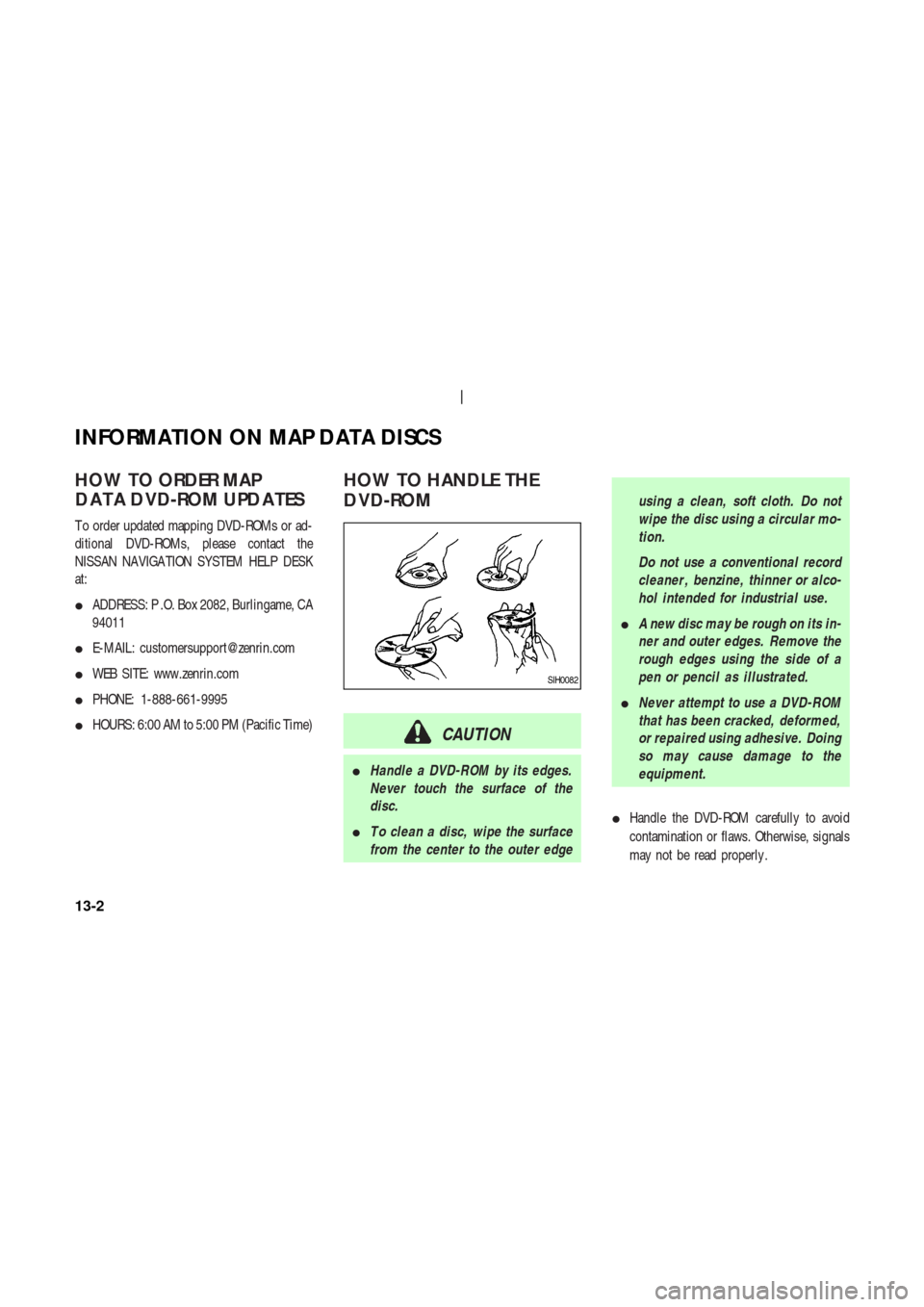
HOW TO ORDER MAP
DA T A D VD-ROM UPDA TES
T o order updated mapping DVD-ROMs or ad-
ditional DVD-ROMs, please contact the
NISSAN NAVIGA TION SYSTEM HELP DESK
at:
�ADDRESS: P .O. Box 2082, Burlingame, CA
94011
�E-MAIL: [email protected]
�WEB SITE: www.zenrin.com
�PHONE: 1-888-661-9995
�HOURS: 6:00 AM to 5:00 PM (Pacific Time)
HOW TO HANDLE THE
D VD-ROM
CAUTION
�Handle a DVD-ROM by its edges.
Never touch the surface of the
disc.
�T o clean a disc, wipe the surface
from the center to the outer edgeusing a clean, soft cloth. Do not
wipe the disc using a circular mo-
tion.
Do not use a conventional record
cleaner , benzine, thinner or alco-
hol intended for industrial use.
�A new disc may be rough on its in-
ner and outer edges. Remove the
rough edges using the side of a
pen or pencil as illustrated.
�Never attempt to use a DVD-ROM
that has been cracked, deformed,
or repaired using adhesive. Doing
so may cause damage to the
equipment.
�Handle the DVD-ROM carefully to avoid
contamination or flaws. Otherwise, signals
may not be read properly .
SIH0082
INFORMATION ON MAP DATA DISCS
13-2
Page 173 of 174
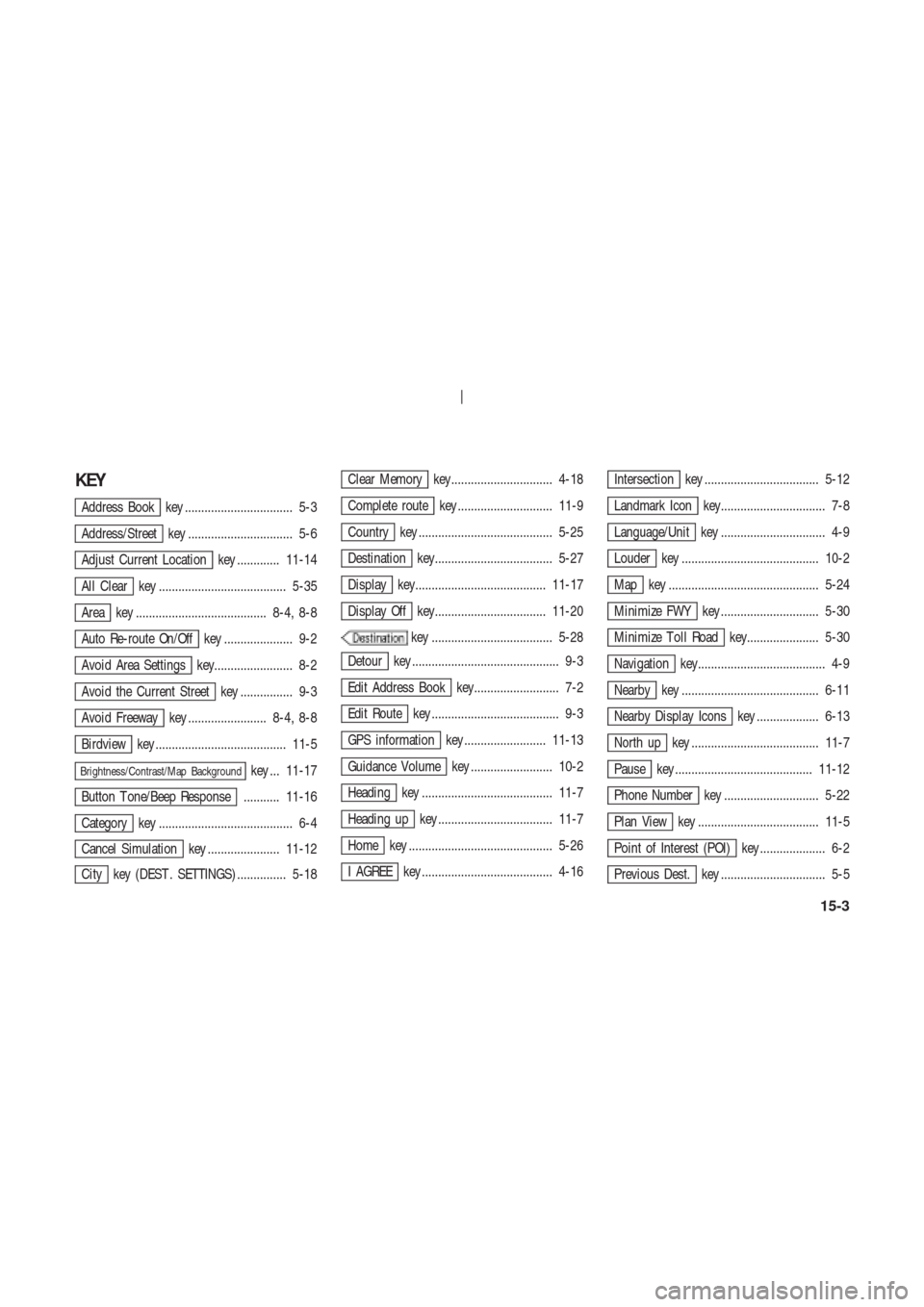
KEY
Address Book key ................................. 5-3
Address/Street key ................................ 5-6
Adjust Current Location key ............. 11-14
All Clear key ....................................... 5-35
Area key ........................................ 8-4, 8-8
Auto Re-route On/Off key ..................... 9-2
Avoid Area Settings key........................ 8-2
Avoid the Current Street key ................ 9-3
Avoid Freeway key ........................ 8-4, 8-8
Birdview key ........................................ 11-5
Brightness/Contrast/Map Backgroundkey ... 11-17
Button T one/Beep Response ........... 11-16
Category key ......................................... 6-4
Cancel Simulation key ...................... 11-12
City key (DEST . SETTINGS) ............... 5-18
Clear Memory key............................... 4-18
Complete route key ............................. 11-9
Country key ......................................... 5-25
Destination key.................................... 5-27
Display key........................................ 11-17
Display Off key.................................. 11-20
key ..................................... 5-28
Detour key ............................................. 9-3
Edit Address Book key.......................... 7-2
Edit Route key ....................................... 9-3
GPS information key ......................... 11-13
Guidance Volume key ......................... 10-2
Heading key ........................................ 11-7
Heading up key ................................... 11-7
Home key ............................................ 5-26
I AGREE key ........................................ 4-16
Intersection key ................................... 5-12
Landmark Icon key................................ 7-8
Language/Unit key ................................ 4-9
Louder key .......................................... 10-2
Map key .............................................. 5-24
Minimize FWY key .............................. 5-30
Minimize T oll Road key...................... 5-30
Navigation key....................................... 4-9
Nearby key .......................................... 6-11
Nearby Display Icons key ................... 6-13
North up key ....................................... 11-7
Pause key .......................................... 11-12
Phone Number key ............................. 5-22
Plan View key ..................................... 11-5
Point of Interest (POI) key .................... 6-2
Previous Dest. key ................................ 5-5
15-3