Page 61 of 227
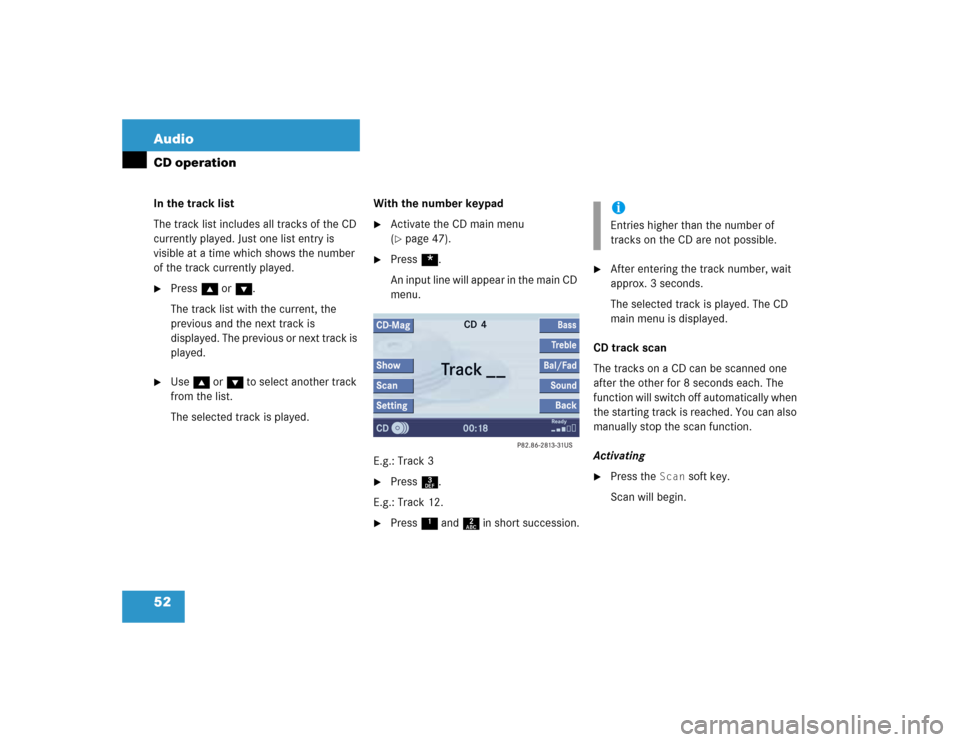
52 AudioCD operationIn the track list
The track list includes all tracks of the CD
currently played. Just one list entry is
visible at a time which shows the number
of the track currently played.�
Press g or G.
The track list with the current, the
previous and the next track is
displayed. The previous or next track is
played.
�
Use g or G to select another track
from the list.
The selected track is played. With the number keypad
�
Activate the CD main menu
(�page 47).
�
Press *.
An input line will appear in the main CD
menu.
E.g.: Track 3
�
Press 3.
E.g.: Track 12.
�
Press 1 and 2 in short succession.
�
After entering the track number, wait
approx. 3 seconds.
The selected track is played. The CD
main menu is displayed.
CD track scan
The tracks on a CD can be scanned one
after the other for 8 seconds each. The
function will switch off automatically when
the starting track is reached. You can also
manually stop the scan function.
Activating
�
Press the
Scan
soft key.
Scan will begin.
iEntries higher than the number of
tracks on the CD are not possible.
Page 62 of 227
53 Audio
CD operation
Ending the function
Scan search is running.�
Press the
Scan
soft key.
Playback will resume with the desired
track.
�
Activate the CD main menu
(�page 47).
Fast forward
�
Press h longer than 2 seconds and
keep it pressed.
Fast reverse
�
Press g longer than 2 seconds and
keep it pressed.
Ending the function
�
Release h or g.
Playback will resume.On
�
Press J during playback.
The CD operation is muted and theß
symbol is displayed on the status bar.
Off
�
Press J again.
Playback will resume.
The ß disappears from the status bar.
iWhen you start the scan function, the
playback mode
Normal
Sequence
(
�page 55) is automatically activated.
Fast forward/reverse
Muting
Page 63 of 227
54 AudioCD operation
The following options are available:�
Normal Sequence (
�page 55)
�
Track Mix (
�page 55)
�
CD Mix (
�page 55)
�
Repeat Track (
�page 55)
�
Repeat CD (
�page 55)
Activating playback mode
E.g.:
Mode
Repeat
track
�
Press the
Setting
soft key.
The setting menu will appear.
CD changer* setting menu�
Use g or G to select the playback
mode
Repeat Track
.
�
Press E.
The mode is activated. Wait a few
seconds for the CD changer* main
menu to appear. The activated mode is
displayed on the status bar (except Normal Sequence
).
iCOMAND will also deactivate muting if
you�
select another audio source (e.g.
radio)
�
change the volume
�
press either g or h.
Playback modeiIf the CD changer* is connected, the
playback modes
Repeat CD
and
CD Mix
are also available.
Page 66 of 227
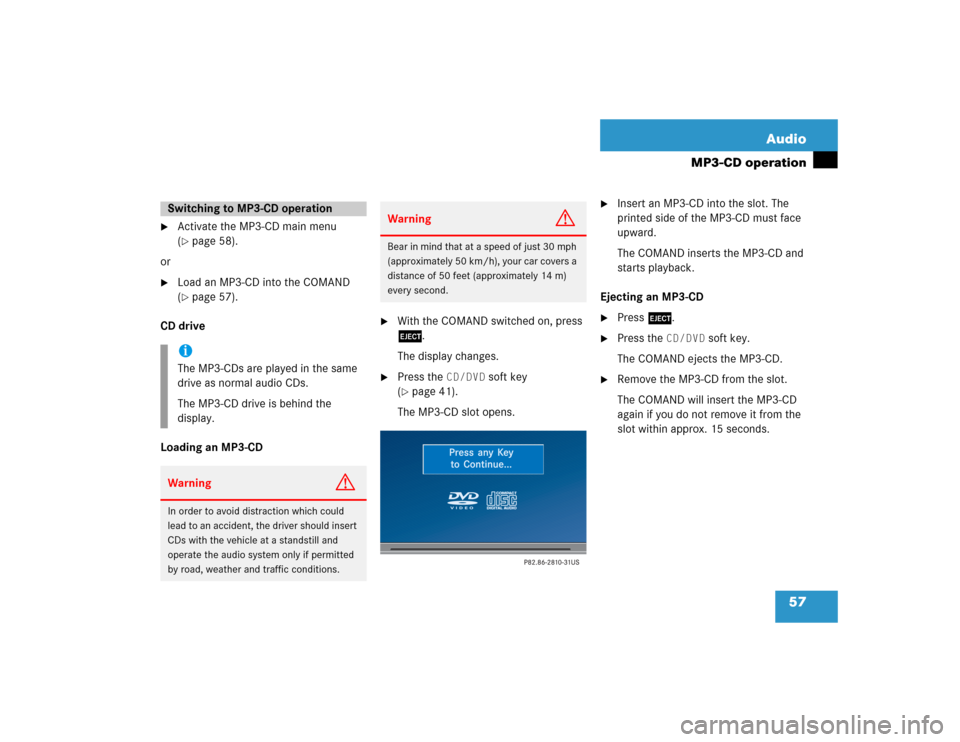
57 Audio
MP3-CD operation
�
Activate the MP3-CD main menu
(�page 58).
or
�
Load an MP3-CD into the COMAND
(�page 57).
CD drive
Loading an MP3-CD
�
With the COMAND switched on, press
l.
The display changes.
�
Press the
CD/DVD
soft key
(
�page 41).
The MP3-CD slot opens.
�
Insert an MP3-CD into the slot. The
printed side of the MP3-CD must face
upward.
The COMAND inserts the MP3-CD and
starts playback.
Ejecting an MP3-CD
�
Press l.
�
Press the
CD/DVD
soft key.
The COMAND ejects the MP3-CD.
�
Remove the MP3-CD from the slot.
The COMAND will insert the MP3-CD
again if you do not remove it from the
slot within approx. 15 seconds.
Switching to MP3-CD operationiThe MP3-CDs are played in the same
drive as normal audio CDs.
The MP3-CD drive is behind the
display.Warning
G
In order to avoid distraction which could
lead to an accident, the driver should insert
CDs with the vehicle at a standstill and
operate the audio system only if permitted
by road, weather and traffic conditions.
Warning
G
Bear in mind that at a speed of just 30 mph
(approximately 50 km/h), your car covers a
distance of 50 feet (approximately 14 m)
every second.
Page 67 of 227
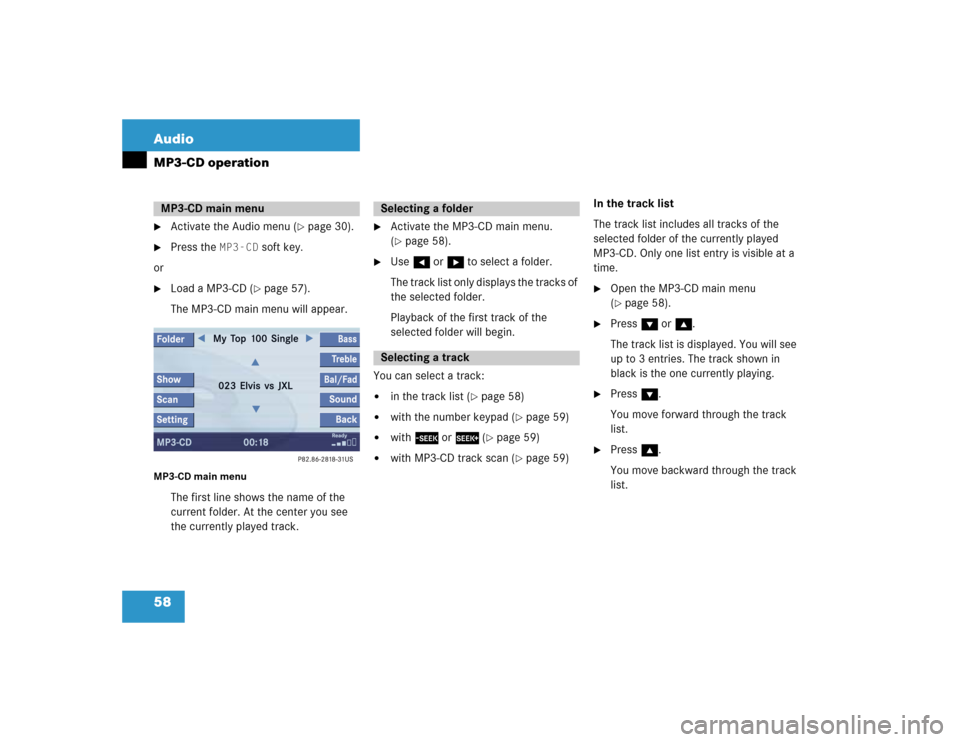
58 AudioMP3-CD operation�
Activate the Audio menu (
�page 30).
�
Press the
MP3-CD
soft key
.
or�
Load a MP3-CD (
�page 57).
The MP3-CD main menu will appear.
MP3-CD main menu
The first line shows the name of the
current folder. At the center you see
the currently played track.
�
Activate the MP3-CD main menu.
(�page 58).
�
Use H or h to select a folder.
The track list only displays the tracks of
the selected folder.
Playback of the first track of the
selected folder will begin.
You can select a track:
�
in the track list (
�page 58)
�
with the number keypad (
�page 59)
�
with g or h (
�page 59)
�
with MP3-CD track scan (
�page 59)In the track list
The track list includes all tracks of the
selected folder of the currently played
MP3-CD. Only one list entry is visible at a
time.
�
Open the MP3-CD main menu
(�page 58).
�
Press G or g.
The track list is displayed. You will see
up to 3 entries. The track shown in
black is the one currently playing.
�
Press G.
You move forward through the track
list.
�
Press g.
You move backward through the track
list.
MP3-CD main menu
Selecting a folderSelecting a track
Page 69 of 227
60 AudioMP3-CD operationEnding the scan function
Scan search is running.�
Press the
Scan
soft key.
or
�
Press E.
The last scanned track is played back.The following options are available:
�
Normal Sequence (
�page 61)
�
Folder Mix (
�page 61)
�
CD-ROM Mix (
�page 61)
�
Repeat Track (
�page 61)
�
Repeat Folder (
�page 61)
Activating playback mode
E.g.:
Option
Normal Sequence
�
Press the
Setting
soft key.
The Settings menu is displayed.
�
Use g or G to select the playback
mode
Normal Sequence
.
�
Press E.
The option is activated. Wait a few
seconds for the MP3-CD main menu to
appear.
Playback modeOption
Symbol
Function active
_
Function not active
-
Page 70 of 227
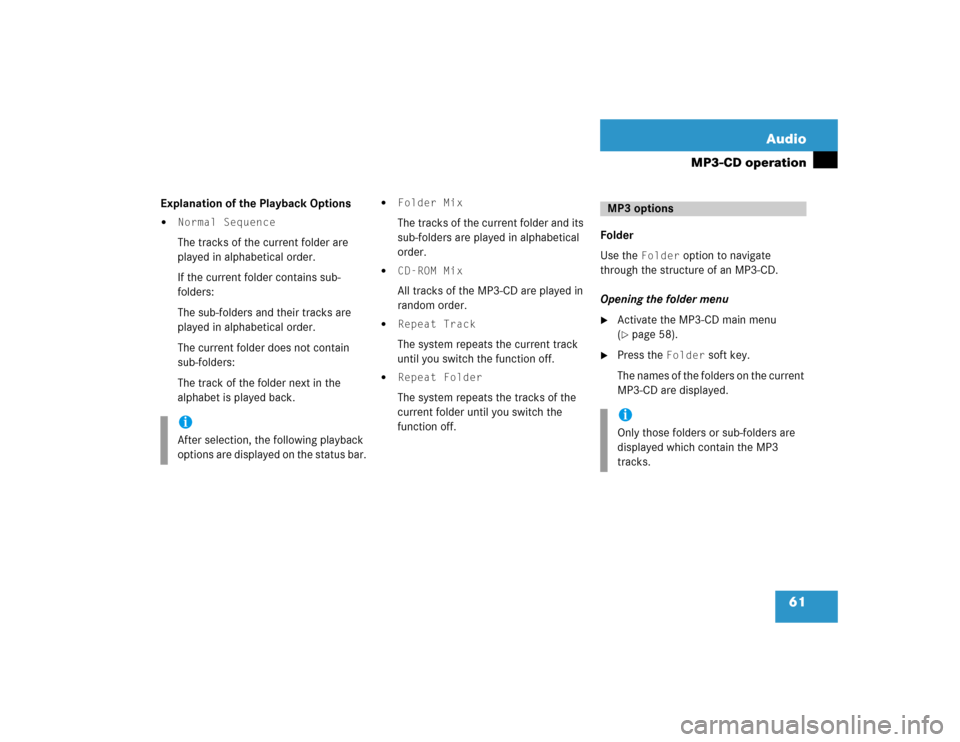
61 Audio
MP3-CD operation
Explanation of the Playback Options�
Normal SequenceThe tracks of the current folder are
played in alphabetical order.
If the current folder contains sub-
folders:
The sub-folders and their tracks are
played in alphabetical order.
The current folder does not contain
sub-folders:
The track of the folder next in the
alphabet is played back.
�
Folder Mix The tracks of the current folder and its
sub-folders are played in alphabetical
order.
�
CD-ROM Mix All tracks of the MP3-CD are played in
random order.
�
Repeat Track The system repeats the current track
until you switch the function off.
�
Repeat Folder The system repeats the tracks of the
current folder until you switch the
function off.Folder
Use the
Folder
option to navigate
through the structure of an MP3-CD.
Opening the folder menu
�
Activate the MP3-CD main menu
(�page 58).
�
Press the
Folder
soft key.
The names of the folders on the current
MP3-CD are displayed.
iAfter selection, the following playback
options are displayed on the status bar.
MP3 optionsiOnly those folders or sub-folders are
displayed which contain the MP3
tracks.
Page 71 of 227
62 AudioMP3-CD operation�
Use g or G to select a folder.
�
Press E.
The list of the tracks in the folder is
displayed. 5 tracks are displayed.
�
Use g or G to navigate through the
track list.
�
Press the
Play
soft key
.
or
�
Press E to play the selected track.
�
Soft key :
Brings you one level up in the folder
structure.Displaying title information
�
Activate the MP3-CD menu main
(�page 58).
�
Press the
Show
soft key.
The information on the current track
stored on the MP3-CD is displayed.