Page 32 of 227
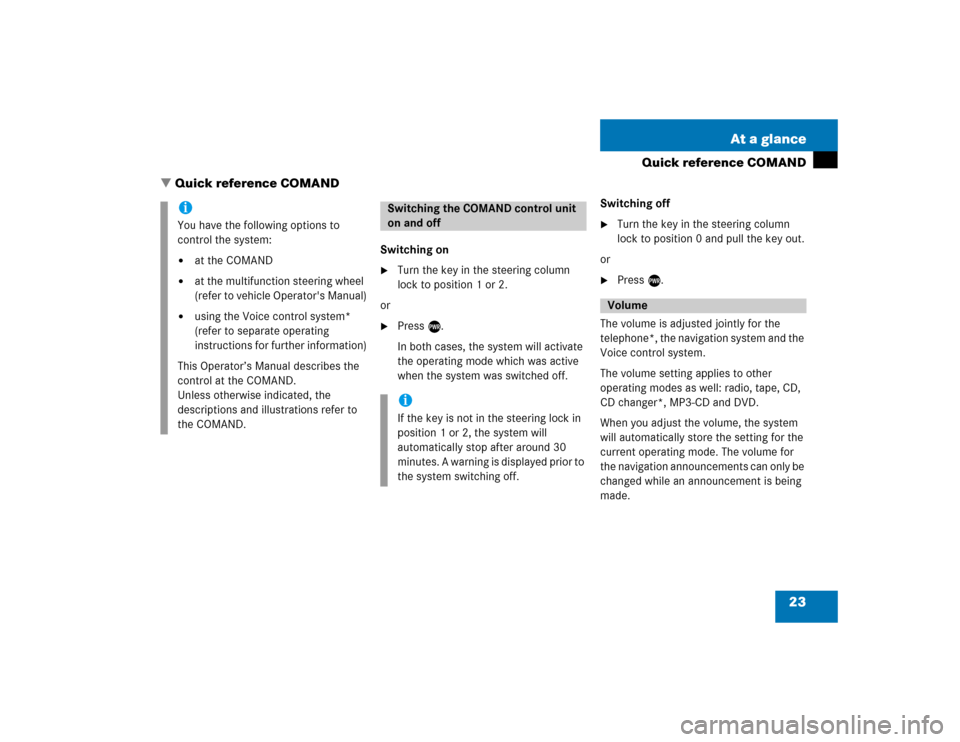
23 At a glance
Quick reference COMAND
Switching on�
Turn the key in the steering column
lock to position 1 or 2.
or
�
Press e.
In both cases, the system will activate
the operating mode which was active
when the system was switched off.Switching off
�
Turn the key in the steering column
lock to position 0 and pull the key out.
or
�
Press e.
The volume is adjusted jointly for the
telephone*, the navigation system and the
Voice control system.
The volume setting applies to other
operating modes as well: radio, tape, CD,
CD changer*, MP3-CD and DVD.
When you adjust the volume, the system
will automatically store the setting for the
current operating mode. The volume for
the navigation announcements can only be
changed while an announcement is being
made.
iYou have the following options to
control the system:�
at the COMAND
�
at the multifunction steering wheel
(refer to vehicle Operator's Manual)
�
using the Voice control system*
(refer to separate operating
instructions for further information)
This Operator’s Manual describes the
control at the COMAND.
Unless otherwise indicated, the
descriptions and illustrations refer to
the COMAND.
Switching the COMAND control unit
on and offiIf the key is not in the steering lock in
position 1 or 2, the system will
automatically stop after around 30
minutes. A warning is displayed prior to
the system switching off.
Volume
� Quick reference COMAND
Page 34 of 227
25 At a glance
Quick reference COMAND
Common balance and fader settings apply
to the following sytems:�
Radio operation
�
Tape operation
�
CD operation (single CD)
�
CD changer* operation
�
MP3-CD operation
�
DVD operation
Different balance and fader settings can be
set for navigation and telephone*.The balance/fader settings for navigation
announcements are described at “Audio
settings for the navigation
announcements” (
�page 117).
When you make balance or fader settings,
the system will automatically save the
settings for the current operating mode
and others.
Setting balance and fader
In radio, tape, CD, CDC*, MP3-CD or DVD
operation:
�
Press the
Bal/Fad
soft key.
Cross-hairs are displayed. The
horizontal line indicates the balance
setting. The vertical line indicates the
fader setting. You can now make
balance and fader settings.
Balance and fader
Page 35 of 227
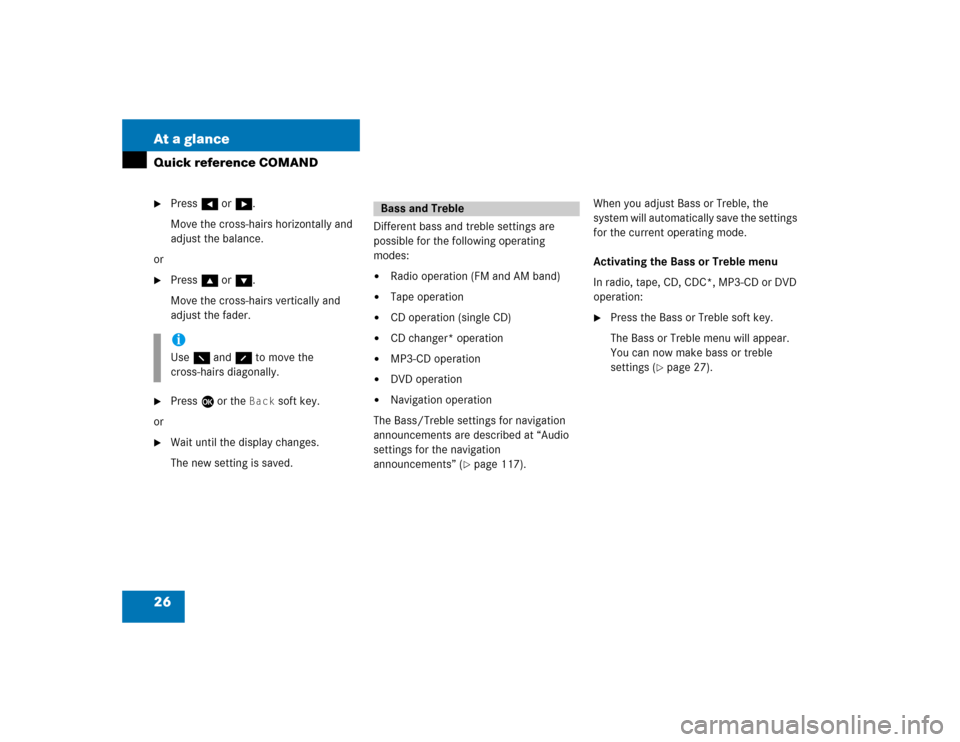
26 At a glanceQuick reference COMAND�
Press H or h.
Move the cross-hairs horizontally and
adjust the balance.
or
�
Press g or G.
Move the cross-hairs vertically and
adjust the fader.
�
Press E or the
Back
soft key.
or
�
Wait until the display changes.
The new setting is saved.Different bass and treble settings are
possible for the following operating
modes:
�
Radio operation (FM and AM band)
�
Tape operation
�
CD operation (single CD)
�
CD changer* operation
�
MP3-CD operation
�
DVD operation
�
Navigation operation
The Bass/Treble settings for navigation
announcements are described at “Audio
settings for the navigation
announcements” (
�page 117).When you adjust Bass or Treble, the
system will automatically save the settings
for the current operating mode.
Activating the Bass or Treble menu
In radio, tape, CD, CDC*, MP3-CD or DVD
operation:
�
Press the Bass or Treble soft key.
The Bass or Treble menu will appear.
You can now make bass or treble
settings (
�page 27).
iUse F and f to move the
cross-hairs diagonally.
Bass and Treble
Page 36 of 227

27 At a glance
Quick reference COMAND
Bass and Treble Control�
Activate the Bass or Treble menu
(�page 26).
�
Press H or h.
Bass or Treble is adjusted.
�
Press E or the
Back
soft key.
or
�
Wait until the display changes.
The new setting is saved.If your vehicle is provided with the sound
system*, the sound functions* will be
available for the following operating
modes.
�
Radio operation
�
Tape operation
�
CD operation
�
MP3-CD operation
The following sound functions* are
available:
�
Default:COMAND set the sound linear for the
center of the vehicle.
�
Front optimized:COMAND set the sound linear for the
front of the vehicle.
�
Rear optimized:COMAND set the sound linear for the
rear of the vehicle.
�
Speech optimized:Playback optimised for language
comprehensibility.
�
Surround:Surround playback (not for radio).
You can use different sound functions* for
the modes mentioned above.
Example:
For radio operation the function
Default
, for CD operation the function
Surround
.
Sound functions*
Page 39 of 227
30 AudioRadio operationIn chapter “Audio” you will find detailed
information regarding�
radio operation
�
tape operation
�
CD operation
�
MP3-CD operation
�
DVD operation
If you have not done so already, please fa-
miliarize yourself with these functions by
reading chapter “At a glance”.
�
Press A.
Audio menu�
If an audio submenu is displayed, press
the
Back
soft key until the Audio menu
is displayed.
or
�
Press A again.
�
In the Audio menu, press the soft key
for the desired audio source.
Switching On
�
In the Audio menu, press the
Off
soft
key.
The system mutes the active audio
source.
The
Off
soft key is deactivated.
or
�
Press J.
�
The system mutes the active audio
source.
Opening the Audio menu
Selecting an audio sourceMuting
� Radio operation
Page 41 of 227
32 AudioRadio operationYou can select between FM-, AM- and WB-
Band.
AM Band�
In the FM Radio main menu, press soft
key
FM/AM
until “AM” is displayed in
the status bar.
The AM station last tuned to will begin
to play. The frequency will appear in
the display.Weather Band WB
�
In the FM or AM Radio main menu,
press the
WB
soft key.
An automatic scan is starting and the
COMAND plays and displays the first
strong WB station.Switching back to FM or AM band
�
Press the
FM/AM
soft key.
The station last tuned to will begin to
play.
Switching back to Audio menu
�
Press the
Back
soft key.
Changing the Radio band
Frequency band
Frequency range
FM
AM
87.7 - 107.9 FM
530 - 1710 AM
iWith the number keys 1 - 7 it is pos-
sible to choose a channel.
Page 42 of 227
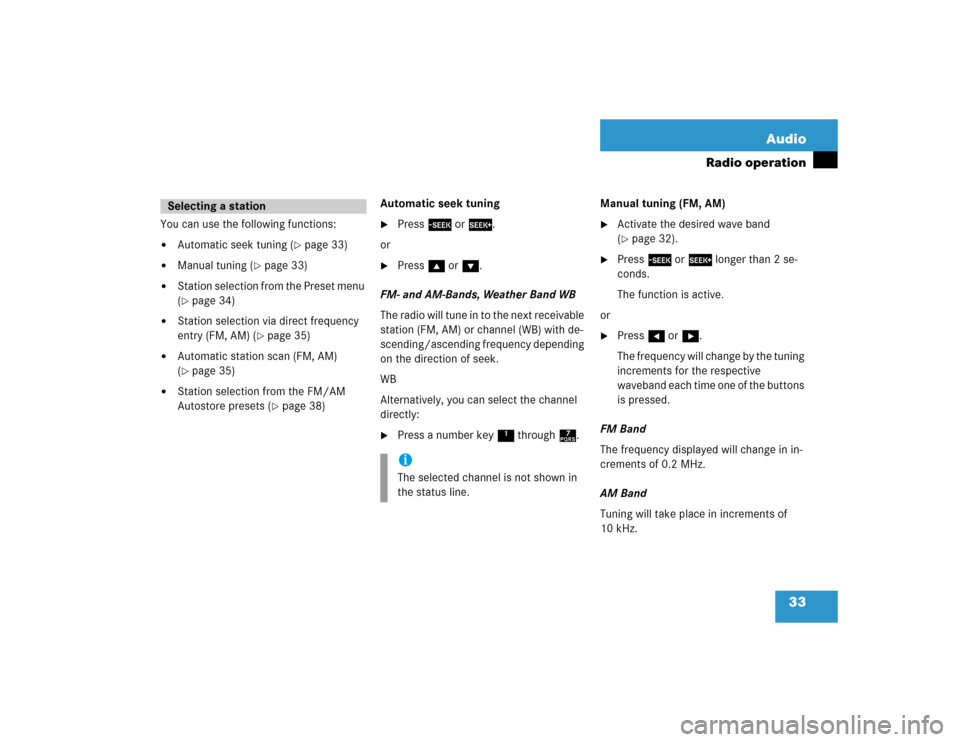
33 Audio
Radio operation
You can use the following functions:�
Automatic seek tuning (
�page 33)
�
Manual tuning (
�page 33)
�
Station selection from the Preset menu
(�page 34)
�
Station selection via direct frequency
entry (FM, AM) (
�page 35)
�
Automatic station scan (FM, AM)
(�page 35)
�
Station selection from the FM/AM
Autostore presets (
�page 38)Automatic seek tuning
�
Press g or h.
or
�
Press g or G.
FM- and AM-Bands, Weather Band WB
The radio will tune in to the next receivable
station (FM, AM) or channel (WB) with de-
scending/ascending frequency depending
on the direction of seek.
WB
Alternatively, you can select the channel
directly:
�
Press a number key 1 through 7.Manual tuning (FM, AM)
�
Activate the desired wave band
(�page 32).
�
Press g or h longer than 2 se-
conds.
The function is active.
or
�
Press H or h.
The frequency will change by the tuning
increments for the respective
waveband each time one of the buttons
is pressed.
FM Band
The frequency displayed will change in in-
crements of 0.2 MHz.
AM Band
Tuning will take place in increments of
10 kHz.
Selecting a station
iThe selected channel is not shown in
the status line.
Page 49 of 227
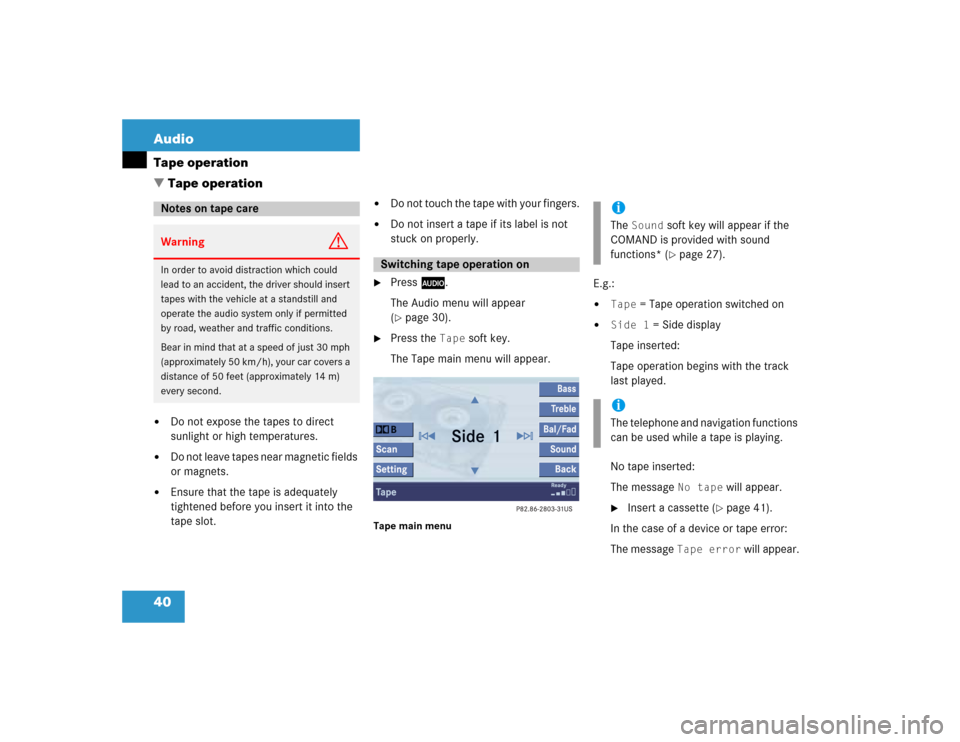
40 AudioTape operation�
Do not expose the tapes to direct
sunlight or high temperatures.
�
Do not leave tapes near magnetic fields
or magnets.
�
Ensure that the tape is adequately
tightened before you insert it into the
tape slot.
�
Do not touch the tape with your fingers.
�
Do not insert a tape if its label is not
stuck on properly.
�
Press A.
The Audio menu will appear
(�page 30).
�
Press the
Tape
soft key.
The Tape main menu will appear.
Tape main menu
E.g.:�
Tape
= Tape operation switched on
�
Side 1
= Side display
Tape inserted:
Tape operation begins with the track
last played.
No tape inserted:
The message
No tape
will appear.
�
Insert a cassette (
�page 41).
In the case of a device or tape error:
The message
Tape error
will appear.
Notes on tape careWarning
G
In order to avoid distraction which could
lead to an accident, the driver should insert
tapes with the vehicle at a standstill and
operate the audio system only if permitted
by road, weather and traffic conditions.
Bear in mind that at a speed of just 30 mph
(approximately 50 km/h), your car covers a
distance of 50 feet (approximately 14 m)
every second.
Switching tape operation on
iThe
Sound
soft key will appear if the
COMAND is provided with sound
functions* (�page 27).
iThe telephone and navigation functions
can be used while a tape is playing.
� Tape operation