Page 6 of 227
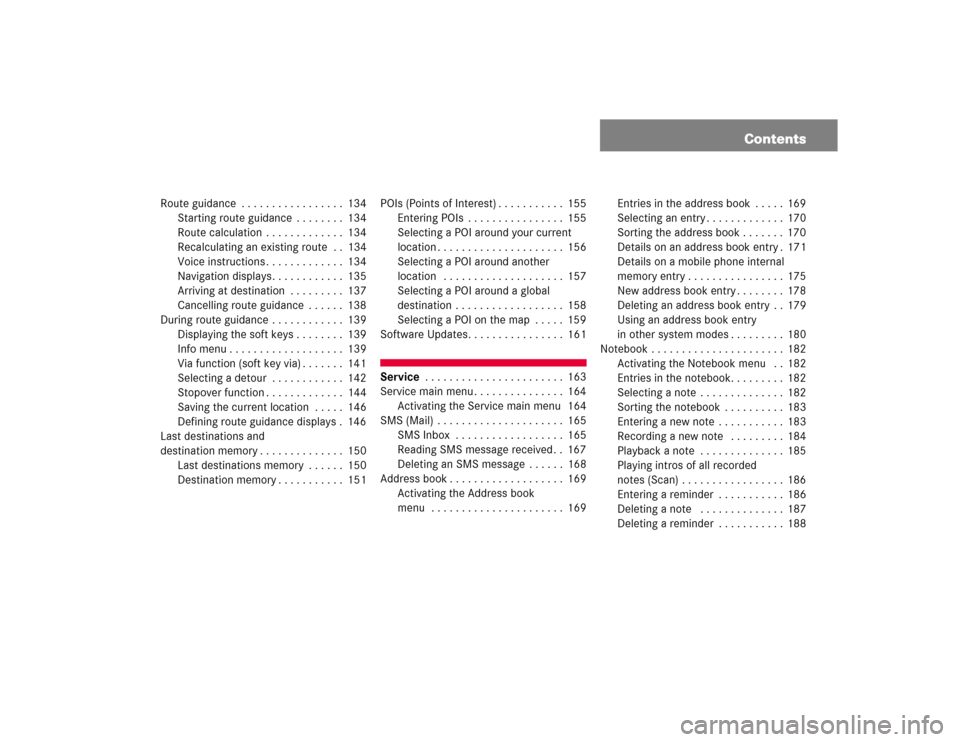
Contents
Route guidance . . . . . . . . . . . . . . . . . 134
Starting route guidance . . . . . . . . 134
Route calculation . . . . . . . . . . . . . 134
Recalculating an existing route . . 134
Voice instructions . . . . . . . . . . . . . 134
Navigation displays. . . . . . . . . . . . 135
Arriving at destination . . . . . . . . . 137
Cancelling route guidance . . . . . . 138
During route guidance . . . . . . . . . . . . 139
Displaying the soft keys . . . . . . . . 139
Info menu . . . . . . . . . . . . . . . . . . . 139
Via function (soft key via) . . . . . . . 141
Selecting a detour . . . . . . . . . . . . 142
Stopover function . . . . . . . . . . . . . 144
Saving the current location . . . . . 146
Defining route guidance displays . 146
Last destinations and
destination memory . . . . . . . . . . . . . . 150
Last destinations memory . . . . . . 150
Destination memory . . . . . . . . . . . 151POIs (Points of Interest) . . . . . . . . . . . 155
Entering POIs . . . . . . . . . . . . . . . . 155
Selecting a POI around your current
location . . . . . . . . . . . . . . . . . . . . . 156
Selecting a POI around another
location . . . . . . . . . . . . . . . . . . . . 157
Selecting a POI around a global
destination . . . . . . . . . . . . . . . . . . 158
Selecting a POI on the map . . . . . 159
Software Updates. . . . . . . . . . . . . . . . 161
Service . . . . . . . . . . . . . . . . . . . . . . . 163
Service main menu . . . . . . . . . . . . . . . 164
Activating the Service main menu 164
SMS (Mail) . . . . . . . . . . . . . . . . . . . . . 165
SMS Inbox . . . . . . . . . . . . . . . . . . 165
Reading SMS message received. . 167
Deleting an SMS message . . . . . . 168
Address book . . . . . . . . . . . . . . . . . . . 169
Activating the Address book
menu . . . . . . . . . . . . . . . . . . . . . . 169Entries in the address book . . . . . 169
Selecting an entry . . . . . . . . . . . . . 170
Sorting the address book . . . . . . . 170
Details on an address book entry . 171
Details on a mobile phone internal
memory entry . . . . . . . . . . . . . . . . 175
New address book entry . . . . . . . . 178
Deleting an address book entry . . 179
Using an address book entry
in other system modes . . . . . . . . . 180
Notebook . . . . . . . . . . . . . . . . . . . . . . 182
Activating the Notebook menu . . 182
Entries in the notebook. . . . . . . . . 182
Selecting a note . . . . . . . . . . . . . . 182
Sorting the notebook . . . . . . . . . . 183
Entering a new note . . . . . . . . . . . 183
Recording a new note . . . . . . . . . 184
Playback a note . . . . . . . . . . . . . . 185
Playing intros of all recorded
notes (Scan) . . . . . . . . . . . . . . . . . 186
Entering a reminder . . . . . . . . . . . 186
Deleting a note . . . . . . . . . . . . . . 187
Deleting a reminder . . . . . . . . . . . 188
Page 118 of 227
109
Important notes
Navigation main menu
Destination input
Route guidance
During route guidance
Last destinations and destination memory
POIs
Software updates
Navigation
Page 162 of 227

153 Navigation
Last destinations and destination memory
Option
Allocate
to
Entry
�
Use H, h, g and G to select an
entry to which you wish to assign the
destination address.
�
Press E.
�
Press g or G to select one of the
categories
Home Address
and
Work
Address
.
�
Press E.
The selected entry is updated with the
new address.
The system updates the entry in the
Destinations memory and in the
address book. After that, the Start
Route Guidance menu or the
Last
Destinations
memory reappear.
Activating the destination memory
�
Activate the Navigation main menu
(�page 114).
�
Press g or G to select menu item Destination Memory
.
�
Press E.
The destination memory will appear.Selecting a destination from the
destination memory
�
Activate the destination memory.
�
Press H, h, g and G to select
the desired entry.
Now you can
�
start route guidance to the selected
destination
�
delete the selected destination
�
view details on the selected
destination (if available)
�
To do this, press the
Details
soft key.
Page 170 of 227
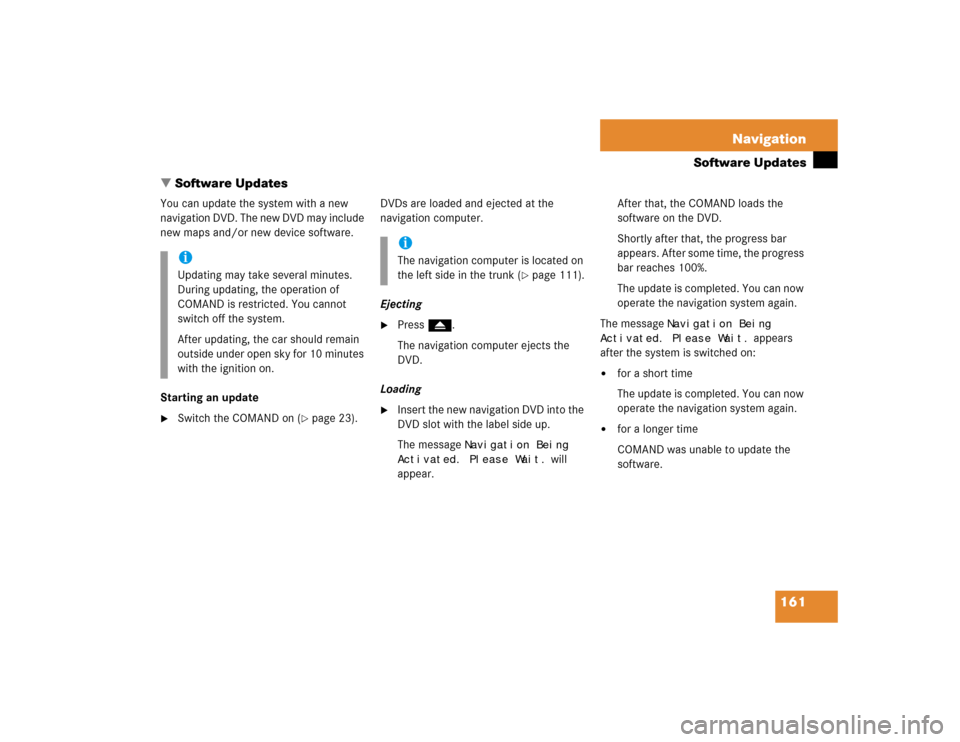
161 Navigation
Software Updates
You can update the system with a new
navigation DVD. The new DVD may include
new maps and/or new device software.
Starting an update�
Switch the COMAND on (
�page 23).DVDs are loaded and ejected at the
navigation computer.
Ejecting
�
Press l.
The navigation computer ejects the
DVD.
Loading
�
Insert the new navigation DVD into the
DVD slot with the label side up.
The message
Navigation Being
Activated. Please Wait.
will
appear.After that, the COMAND loads the
software on the DVD.
Shortly after that, the progress bar
appears. After some time, the progress
bar reaches 100%.
The update is completed. You can now
operate the navigation system again.
The message
Navigation Being
Activated. Please Wait.
appears
after the system is switched on:
�
for a short time
The update is completed. You can now
operate the navigation system again.
�
for a longer time
COMAND was unable to update the
software.
iUpdating may take several minutes.
During updating, the operation of
COMAND is restricted. You cannot
switch off the system.
After updating, the car should remain
outside under open sky for 10 minutes
with the ignition on.
iThe navigation computer is located on
the left side in the trunk (
�page 111).
� Software Updates
Page 171 of 227
162 NavigationSoftware Updates