Page 181 of 227
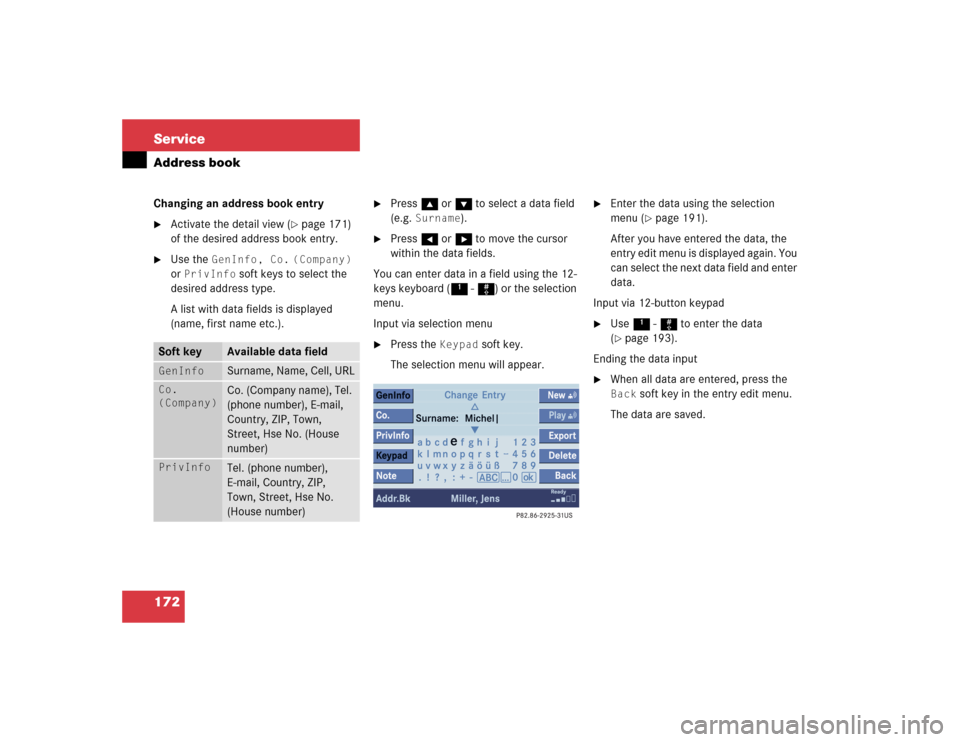
172 ServiceAddress bookChanging an address book entry�
Activate the detail view (
�page 171)
of the desired address book entry.
�
Use the
GenInfo, Co.
(Company)
or
PrivInfo
soft keys to select the
desired address type.
A list with data fields is displayed
(name, first name etc.).
�
Press g or G to select a data field
(e.g.
Surname
).
�
Press H or h to move the cursor
within the data fields.
You can enter data in a field using the 12-
keys keyboard (1 - #) or the selection
menu.
Input via selection menu
�
Press the
Keypad
soft key.
The selection menu will appear.
�
Enter the data using the selection
menu (
�page 191).
After you have entered the data, the
entry edit menu is displayed again. You
can select the next data field and enter
data.
Input via 12-button keypad
�
Use 1 - # to enter the data
(�page 193).
Ending the data input
�
When all data are entered, press the Back
soft key in the entry edit menu.
The data are saved.
Soft key
Available data field
GenInfo
Surname, Name, Cell, URL
Co.
(Company)
Co. (Company name), Tel.
(phone number), E-mail,
Country, ZIP, Town,
Street, Hse No. (House
number)
PrivInfo
Tel. (phone number),
E-mail, Country, ZIP,
Town, Street, Hse No.
(House number)
Page 183 of 227
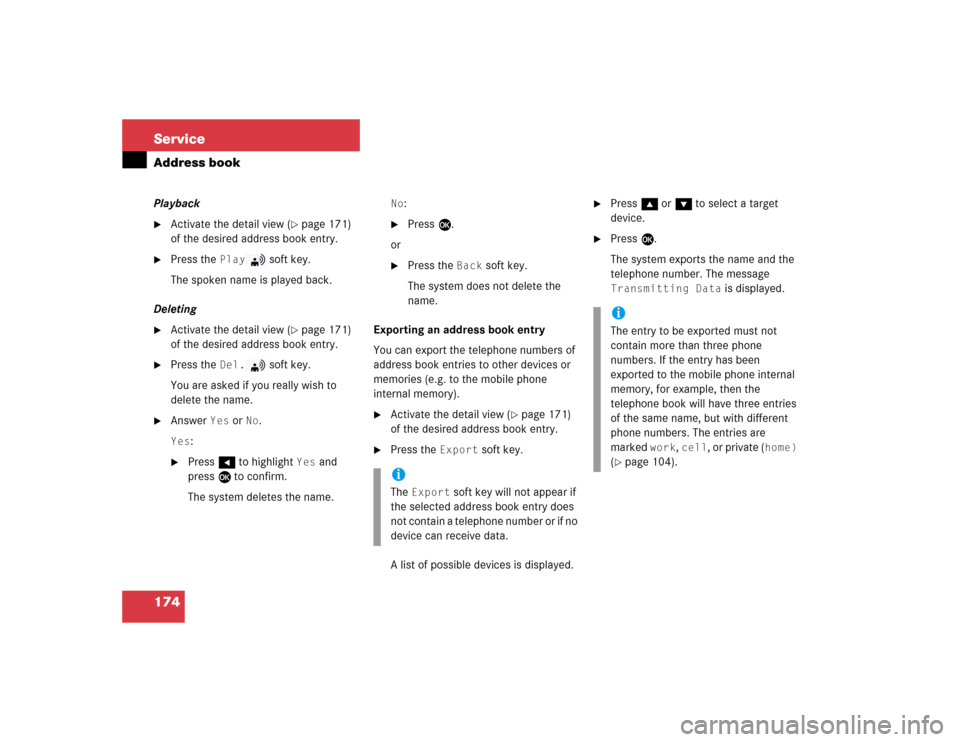
174 ServiceAddress bookPlayback�
Activate the detail view (
�page 171)
of the desired address book entry.
�
Press the
Play
soft key.
The spoken name is played back.
Deleting
�
Activate the detail view (
�page 171)
of the desired address book entry.
�
Press the
Del.
soft key.
You are asked if you really wish to
delete the name.
�
Answer
Yes
or
No
.
Yes
:
�
Press H to highlight
Yes
and
press E to confirm.
The system deletes the name.
No
:
�
Press E.
or
�
Press the
Back
soft key.
The system does not delete the
name.
Exporting an address book entry
You can export the telephone numbers of
address book entries to other devices or
memories (e.g. to the mobile phone
internal memory).
�
Activate the detail view (
�page 171)
of the desired address book entry.
�
Press the
Export
soft key.
A list of possible devices is displayed.
�
Press g or G to select a target
device.
�
Press E.
The system exports the name and the
telephone number. The message Transmitting Data
is displayed.
iThe
Export
soft key will not appear if
the selected address book entry does
not contain a telephone number or if no
device can receive data.
iThe entry to be exported must not
contain more than three phone
numbers. If the entry has been
exported to the mobile phone internal
memory, for example, then the
telephone book will have three entries
of the same name, but with different
phone numbers. The entries are
marked
work
, cell
, or private (
home)
(
�page 104).
Page 184 of 227
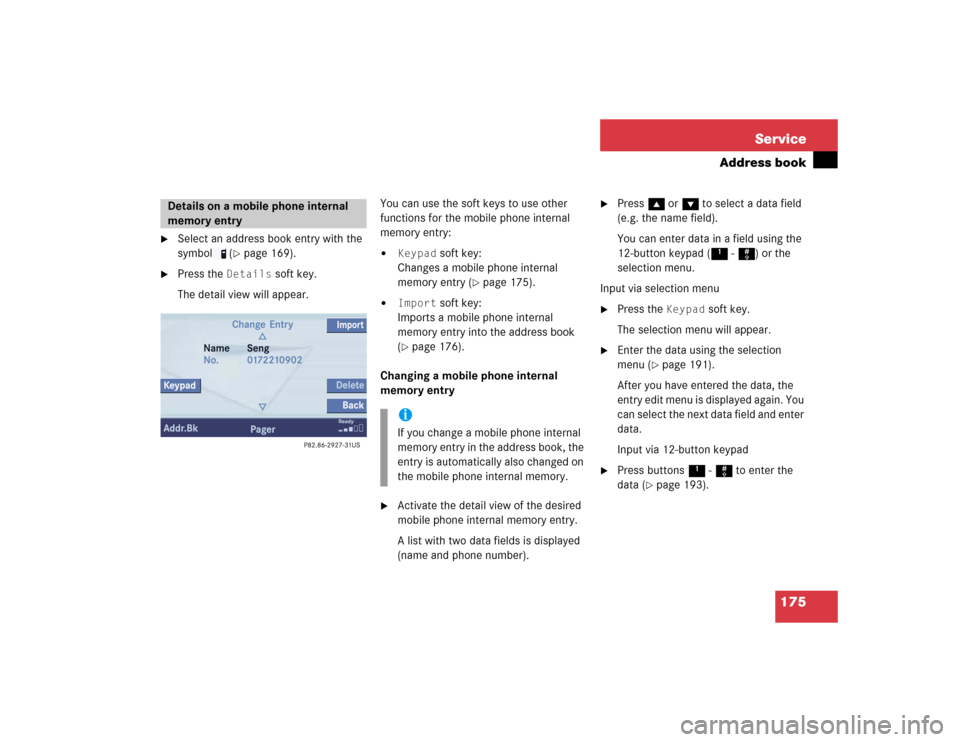
175 Service
Address book
�
Select an address book entry with the
symbol (
�page 169).
�
Press the
Details
soft key.
The detail view will appear.You can use the soft keys to use other
functions for the mobile phone internal
memory entry:
�
Keypad
soft key:
Changes a mobile phone internal
memory entry (
�page 175).
�
Import
soft key:
Imports a mobile phone internal
memory entry into the address book
(
�page 176).
Changing a mobile phone internal
memory entry
�
Activate the detail view of the desired
mobile phone internal memory entry.
A list with two data fields is displayed
(name and phone number).
�
Press g or G to select a data field
(e.g. the name field).
You can enter data in a field using the
12-button keypad (1 - #) or the
selection menu.
Input via selection menu
�
Press the
Keypad
soft key.
The selection menu will appear.
�
Enter the data using the selection
menu (
�page 191).
After you have entered the data, the
entry edit menu is displayed again. You
can select the next data field and enter
data.
Input via 12-button keypad
�
Press buttons 1 - # to enter the
data (
�page 193).
Details on a mobile phone internal
memory entry
iIf you change a mobile phone internal
memory entry in the address book, the
entry is automatically also changed on
the mobile phone internal memory.
Page 187 of 227
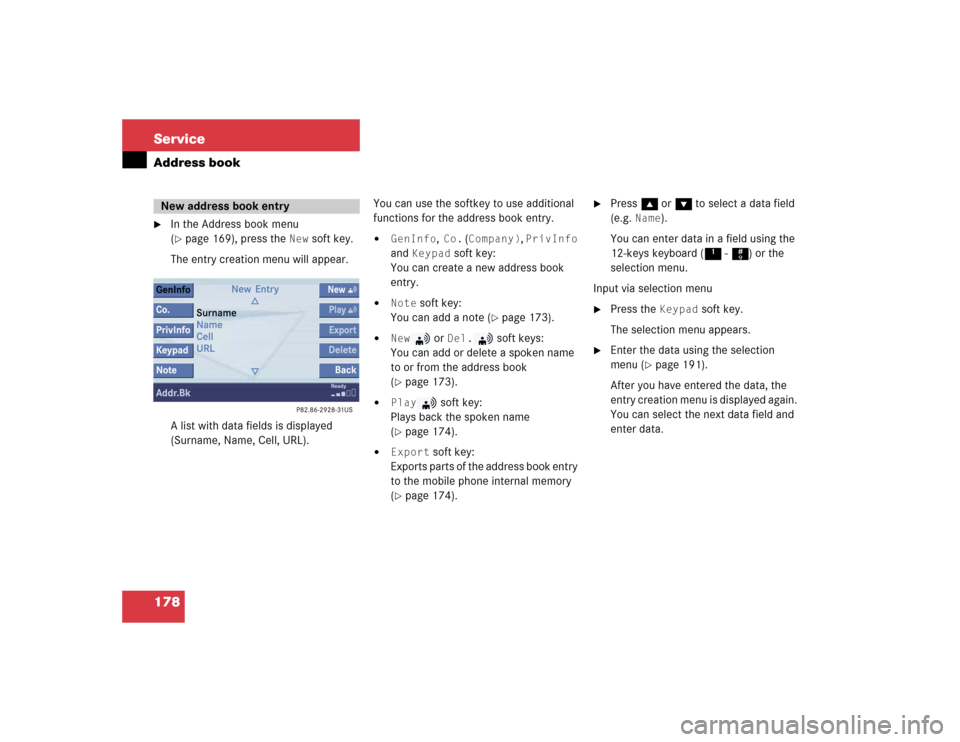
178 ServiceAddress book�
In the Address book menu
(�page 169), press the
New
soft key.
The entry creation menu will appear.
A list with data fields is displayed
(Surname, Name, Cell, URL).You can use the softkey to use additional
functions for the address book entry.
�
GenInfo
, Co.
(Company)
, PrivInfo
and
Keypad
soft key:
You can create a new address book
entry.
�
Note
soft key:
You can add a note (
�page 173).
�
New
or
Del.
soft keys:
You can add or delete a spoken name
to or from the address book
(
�page 173).
�
Play
soft key:
Plays back the spoken name
(
�page 174).
�
Export
soft key:
Exports parts of the address book entry
to the mobile phone internal memory
(
�page 174).
�
Press g or G to select a data field
(e.g.
Name
).
You can enter data in a field using the
12-keys keyboard (1 - #) or the
selection menu.
Input via selection menu
�
Press the
Keypad
soft key.
The selection menu appears.
�
Enter the data using the selection
menu (
�page 191).
After you have entered the data, the
entry creation menu is displayed again.
You can select the next data field and
enter data.
New address book entry
Page 192 of 227
183 Service
Notebook
AThe notebook is by default sorted by entry
dates. You can change the order to sorting
by reminder dates.�
Entry DateThe most recently entered note is at
the top of the list.
�
Reminder DateThe most recent alarm date is at the
top of the list. Entries containing
reminders are followed by entries
without reminders.Sorting by reminder dates
�
Press the
Sort
soft key.
A selection menu appears. If the item
Entry Date
is active, item
Reminder
Date
is automatically highlighted.
�
Press button E.
The notebook is now sorted by
reminder dates.Sorting by entry dates
�
Activate the selection menu.
�
With the
Reminder
Date
item active,
press E.
�
Press the
New
soft key.
For example, the entry
Note 3
is
displayed.
New Note
is displayed on
the status bar.
�
Press the
Title
soft key.
Sorting the notebook
Entering a new note
Page 193 of 227
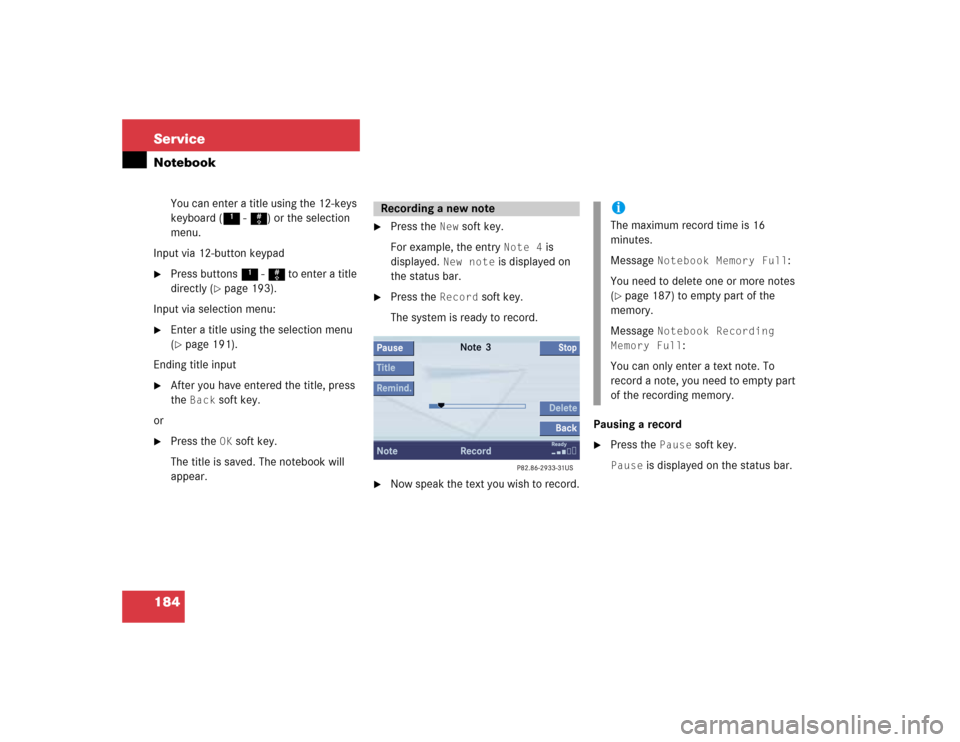
184 ServiceNotebook
You can enter a title using the 12-keys
keyboard (1 - #) or the selection
menu.
Input via 12-button keypad
�
Press buttons 1 - # to enter a title
directly (
�page 193).
Input via selection menu:
�
Enter a title using the selection menu
(�page 191).
Ending title input
�
After you have entered the title, press
the
Back
soft key.
or
�
Press the
OK
soft key.
The title is saved. The notebook will
appear.
�
Press the
New
soft key.
For example, the entry
Note 4
is
displayed.
New note
is displayed on
the status bar.
�
Press the
Record
soft key.
The system is ready to record.
�
Now speak the text you wish to record.Pausing a record
�
Press the
Pause
soft key.
Pause
is displayed on the status bar.
Recording a new note
iThe maximum record time is 16
minutes.
Message
Notebook Memory Full
:
You need to delete one or more notes
(
�page 187) to empty part of the
memory.
Message
Notebook Recording
Memory Full
:
You can only enter a text note. To
record a note, you need to empty part
of the recording memory.
Page 194 of 227
185 Service
Notebook
Continuing a recording�
Press the
Record
soft key.
Ending a recording
�
Press the
Stop
soft key.
The recording is completed. The
recording time is indicated on the
status bar.
You can use the following functions
�
playback the recorded note
�
enter a title (note) (
�page 183)
�
enter a reminder (
�page 186)
�
delete a recorded note (
�page 187)You can playback a recorded note directly
after recording or in the Notebook menu.
Directly after recording a note
�
Press the
Play
soft key.
Playback will begin.In the Notebook menu
�
Activate the Notebook menu
(�page 182).
�
Press g or G to select an entry with
the symbol and then press E.
Playback will begin.
Pausing playback
�
Press the
Pause
soft key.
Pause
is displayed on the status bar.
Continuing playback
�
Press the
Play
soft key.
Stopping playback
�
Press the
Stop
soft key.
Playback is stopped.
Playback a note
Page 195 of 227
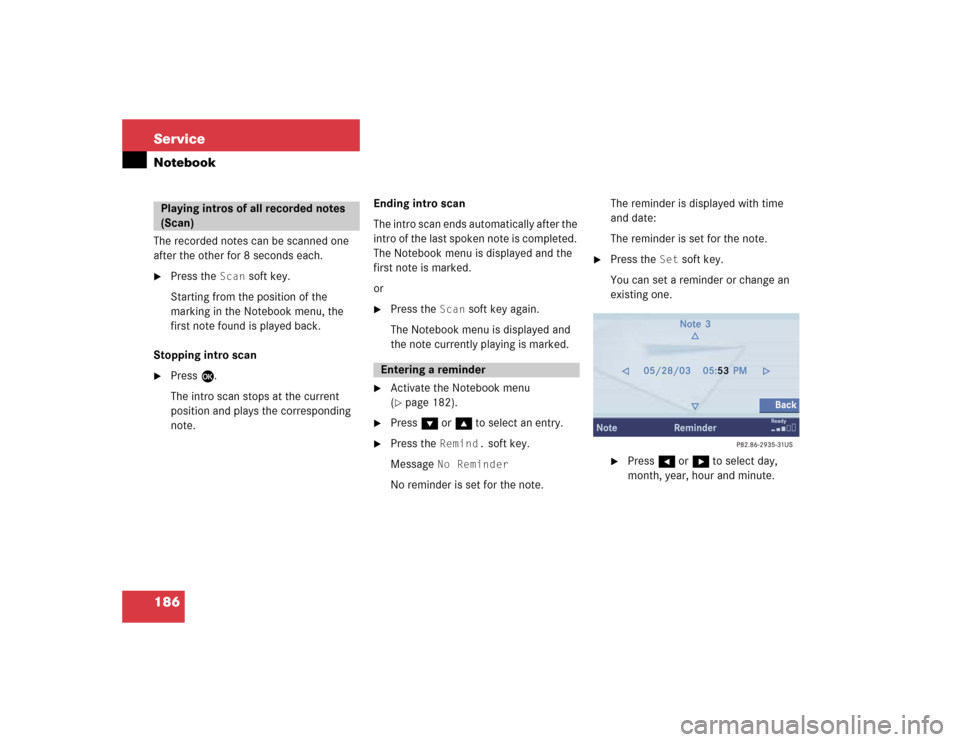
186 ServiceNotebookThe recorded notes can be scanned one
after the other for 8 seconds each.�
Press the
Scan
soft key.
Starting from the position of the
marking in the Notebook menu, the
first note found is played back.
Stopping intro scan
�
Press E.
The intro scan stops at the current
position and plays the corresponding
note.Ending intro scan
The intro scan ends automatically after the
intro of the last spoken note is completed.
The Notebook menu is displayed and the
first note is marked.
or
�
Press the
Scan
soft key again.
The Notebook menu is displayed and
the note currently playing is marked.
�
Activate the Notebook menu
(�page 182).
�
Press G or g to select an entry.
�
Press the
Remind.
soft key.
Message
No Reminder
No reminder is set for the note.The reminder is displayed with time
and date:
The reminder is set for the note.
�
Press the
Set
soft key.
You can set a reminder or change an
existing one.
�
Press H or h to select day,
month, year, hour and minute.
Playing intros of all recorded notes
(Scan)
Entering a reminder