Page 42 of 168
41 Audio
Radio operation
�
Use�, �, � or � to select a
preset.
�
Press� for more than 2 seconds.
The station will be stored in the respec-
tive memory location.
Storing using Autostore
The Autostore function places stations into
the Autostore memory sorted by reception
quality.
The system stores the station with the
strongest signal in preset 1.
�
Switch to the desired waveband
(�page 35).
�
Press the Autost. soft key.
The Autostore preset list appears.
�
Use� to select the
Reprogram Autostore list entry.
�
Press�.
The Autostore search starts. After a de-
lay the new preset assignment ap-
pears. The system tunes to the station
stored on preset 1.
A station can also be tuned-in from the
Autostore preset list (
�page 37).
iThe Autostore feature stores presets in
a separate memory, not in the regular
presets seen under the Presets soft-
key. As such, the Autostore memory is
only temporary.
Page 62 of 168
61
General information
Satellite radio operationSatellite radio*
Page 63 of 168
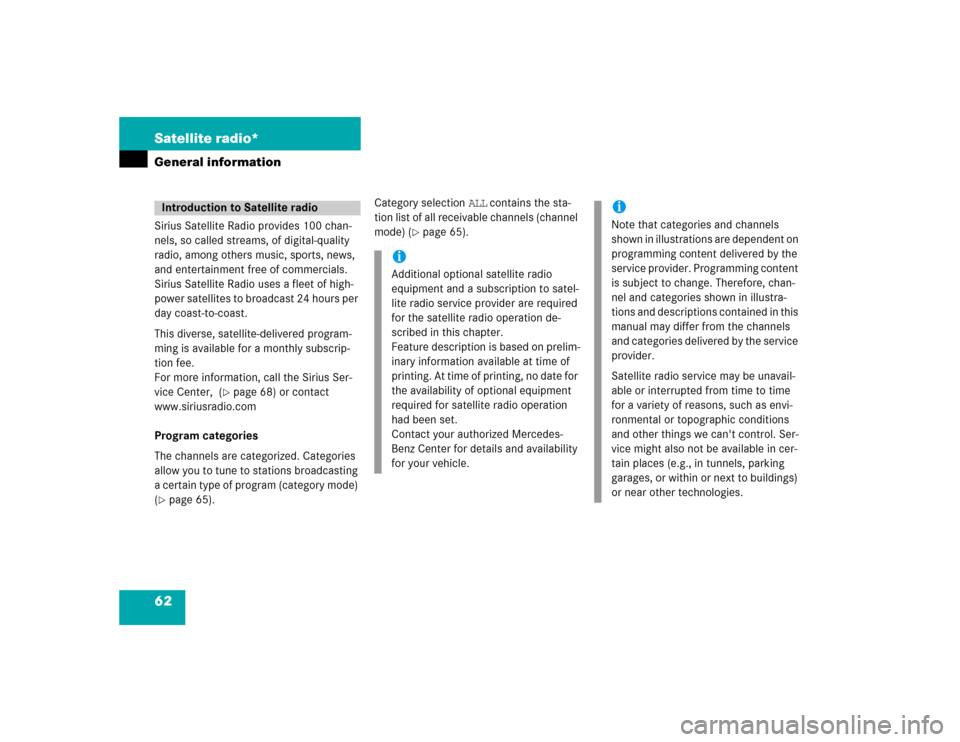
62 Satellite radio*General informationSirius Satellite Radio provides 100 chan-
nels, so called streams, of digital-quality
radio, among others music, sports, news,
and entertainment free of commercials.
Sirius Satellite Radio uses a fleet of high-
power satellites to broadcast 24 hours per
day coast-to-coast.
This diverse, satellite-delivered program-
ming is available for a monthly subscrip-
tion fee.
For more information, call the Sirius Ser-
vice Center, (
�page 68) or contact
www.siriusradio.com
Program categories
The channels are categorized. Categories
allow you to tune to stations broadcasting
a certain type of program (category mode)
(
�page 65).Category selection ALL contains the sta-
tion list of all receivable channels (channel
mode) (
�page 65).
Introduction to Satellite radio
iAdditional optional satellite radio
equipment and a subscription to satel-
lite radio service provider are required
for the satellite radio operation de-
scribed in this chapter.
Feature description is based on prelim-
inary information available at time of
printing. At time of printing, no date for
the availability of optional equipment
required for satellite radio operation
had been set.
Contact your authorized Mercedes-
Benz Center for details and availability
for your vehicle.
iNote that categories and channels
shown in illustrations are dependent on
programming content delivered by the
service provider. Programming content
is subject to change. Therefore, chan-
nel and categories shown in illustra-
tions and descriptions contained in this
manual may differ from the channels
and categories delivered by the service
provider.
Satellite radio service may be unavail-
able or interrupted from time to time
for a variety of reasons, such as envi-
ronmental or topographic conditions
and other things we can't control. Ser-
vice might also not be available in cer-
tain places (e.g., in tunnels, parking
garages, or within or next to buildings)
or near other technologies.
Page 64 of 168

63 Satellite radio*
Satellite radio operation
� Satellite radio operation
�
Press�.
Prior to activation of the Satellite radio
service (
�page 63),
After Satellite radio service was acti-
vated (
�page 63).
Prior to activation of the Satellite radio
service:
The telephone number of the Sirius Service
Center and the twelve-digit electronic seri-
al number (ESN) of the particular receiver
are displayed.
This information is required to call the Siri-
us Service Center for an activation re-
quest.After activation of the Satellite radio
service:
The SAT main menu appears.
The radio station selected last is audible,
provided it can be received.Station information is displayed on the
main screen and in the center of the status
bar.
In this example:
�
ROCK = selected category (
�page 65)
�
Vault = name of the selected station
Calling up the SAT main menu iCredit card information is also required
for your application.
The activation process takes approxi-
mately 5 to 10 minutes after calling the
Sirius Service Center.
iThe system will tune to a default sta-
tion if no station had been selected
previously.
Page 65 of 168

64 Satellite radio*Satellite radio operationStatus bar�
SAT (on the left) = the selected system
�
SAT5 = location in the program
memory, if the current channel is pre-
stored
�
Ch16 = number of the current channel
Possible Softkeys
�
Presets
shows channels pre-stored in the pro-
gram memory (up to 10 channels). You
can store stations (
�page 67) and re-
quest stored stations (�page 64).
�
Info
shows additional text information relat-
ed to the current channel.
�
Scan
is used to start and stop the scan
search (
�page 67).
�
Service
displays a screen showing the tele-
phone number of the Sirius Service
Center and electronic serial number
(ESN) of the particular receiver.
�
You can also adjust the following:�
Bass and treble (
�page 30)
�
Fader and balance (
�page 29)
�
Sound functions (
�page 31)
�
Volume (not on soft keys)
(�page 28)
The following options are available:
�
Tuning via station presets (
�page 64)
�
Tuning via manual channel input
(�page 65)
�
Tuning via the program category list
(�page 65)
�
Tuning a station within the selected
category (
�page 66)
�
Tuning via scan search (
�page 67)
Tuning via station presets
Ten Satellite radio station presets are
available.
You can access the presets via number
keys or via the Presets menu.
Accessing via number keys
�
Press one of the number keys
� - �.
The system will tune to the station
stored under this number.
Soft key functions
Selecting a station
iThe Presets memory is empty at first-
time activation of the system.
Page 66 of 168
65 Satellite radio*
Satellite radio operation
Accessing via Presets menu. �
Press the Presets soft key.
The Presets list appears.
�
Use � or � to choose a preset and
press�,
or
�
Press one of the number keys
� - �.
The system tunes to the station stored
under this number.Tuning via manual channel input
Example: Tuning in channel 12
�
Press�.
�
Press � and ".
The system tunes to channel 12.
Tuning via the program category list
The category list contains all currently re-
ceivable categories of programs. It is sort-
ed alphabetically.
Only one entry is visible at a time. The en-
try appears at the top of the main screen.Selecting a category
Example 1: category ALL
�
Use� or � to select the category
All from the list.
The station list contains all receivable
channels (channel mode).
iIf an entry is made and such a channel
is not available, the message Invalid
Channel appears. The channel select-
ed last continues playing.
Page 67 of 168
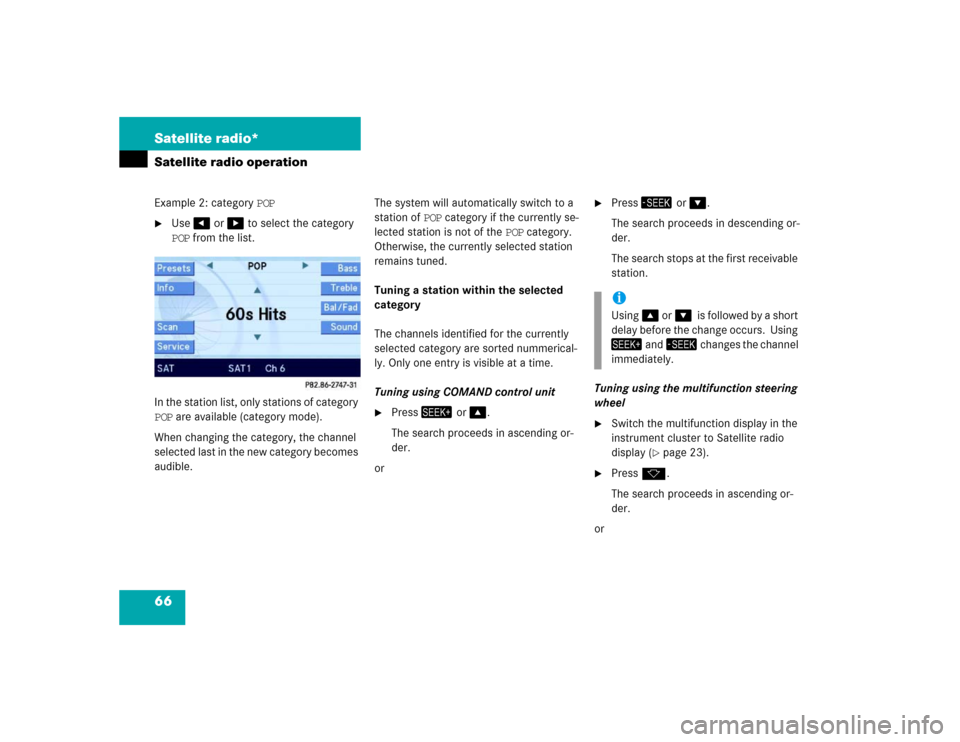
66 Satellite radio*Satellite radio operationExample 2: category POP�
Use� or � to select the category
POP from the list.
In the station list, only stations of category
POP are available (category mode).
When changing the category, the channel
selected last in the new category becomes
audible.The system will automatically switch to a
station of POP category if the currently se-
lected station is not of the POP category.
Otherwise, the currently selected station
remains tuned.
Tuning a station within the selected
category
The channels identified for the currently
selected category are sorted nummerical-
ly. Only one entry is visible at a time.
Tuning using COMAND control unit
�
Press� or �.
The search proceeds in ascending or-
der.
or
�
Press� or �.
The search proceeds in descending or-
der.
The search stops at the first receivable
station.
Tuning using the multifunction steering
wheel
�
Switch the multifunction display in the
instrument cluster to Satellite radio
display (
�page 23).
�
Pressk.
The search proceeds in ascending or-
der.
oriUsing� or��is followed by a short
delay before the change occurs. Using
� and� changes the channel
immediately.
Page 68 of 168
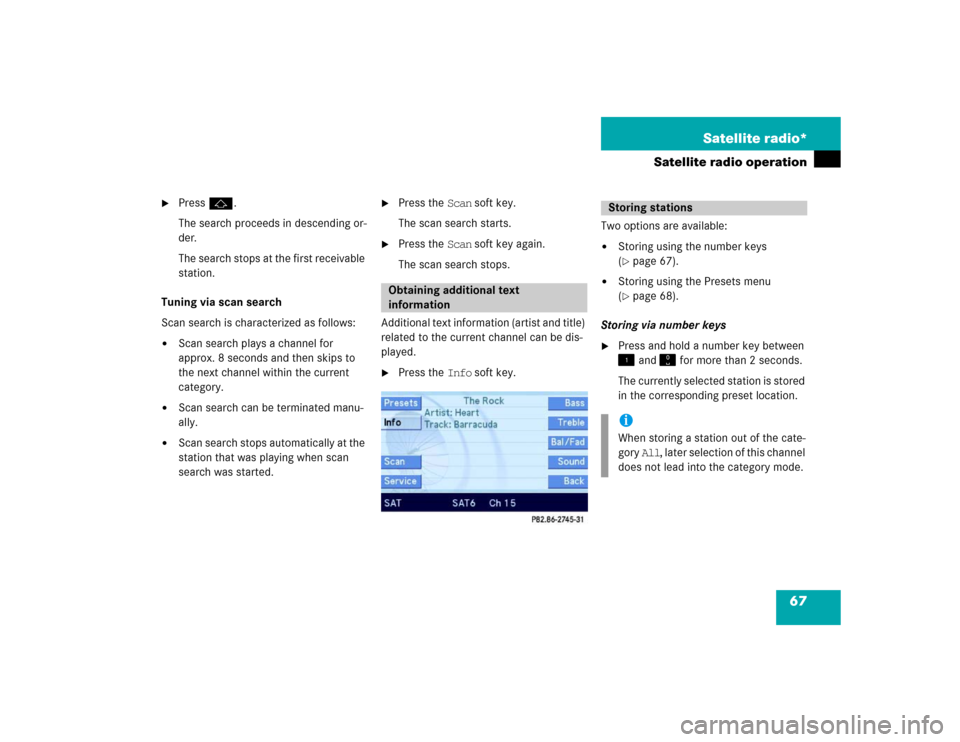
67 Satellite radio*
Satellite radio operation
�
Pressj.
The search proceeds in descending or-
der.
The search stops at the first receivable
station.
Tuning via scan search
Scan search is characterized as follows:
�
Scan search plays a channel for
approx. 8 seconds and then skips to
the next channel within the current
category.
�
Scan search can be terminated manu-
ally.
�
Scan search stops automatically at the
station that was playing when scan
search was started.
�
Press the Scan soft key.
The scan search starts.
�
Press the Scan soft key again.
The scan search stops.
Additional text information (artist and title)
related to the current channel can be dis-
played.
�
Press the Info soft key.Two options are available:
�
Storing using the number keys
(�page 67).
�
Storing using the Presets menu
(�page 68).
Storing via number keys
�
Press and hold a number key between
� and � for more than 2 seconds.
The currently selected station is stored
in the corresponding preset location.
Obtaining additional text
information
Storing stationsiWhen storing a station out of the cate-
gory All, later selection of this channel
does not lead into the category mode.