Page 64 of 168

63 Satellite radio*
Satellite radio operation
� Satellite radio operation
�
Press�.
Prior to activation of the Satellite radio
service (
�page 63),
After Satellite radio service was acti-
vated (
�page 63).
Prior to activation of the Satellite radio
service:
The telephone number of the Sirius Service
Center and the twelve-digit electronic seri-
al number (ESN) of the particular receiver
are displayed.
This information is required to call the Siri-
us Service Center for an activation re-
quest.After activation of the Satellite radio
service:
The SAT main menu appears.
The radio station selected last is audible,
provided it can be received.Station information is displayed on the
main screen and in the center of the status
bar.
In this example:
�
ROCK = selected category (
�page 65)
�
Vault = name of the selected station
Calling up the SAT main menu iCredit card information is also required
for your application.
The activation process takes approxi-
mately 5 to 10 minutes after calling the
Sirius Service Center.
iThe system will tune to a default sta-
tion if no station had been selected
previously.
Page 65 of 168

64 Satellite radio*Satellite radio operationStatus bar�
SAT (on the left) = the selected system
�
SAT5 = location in the program
memory, if the current channel is pre-
stored
�
Ch16 = number of the current channel
Possible Softkeys
�
Presets
shows channels pre-stored in the pro-
gram memory (up to 10 channels). You
can store stations (
�page 67) and re-
quest stored stations (�page 64).
�
Info
shows additional text information relat-
ed to the current channel.
�
Scan
is used to start and stop the scan
search (
�page 67).
�
Service
displays a screen showing the tele-
phone number of the Sirius Service
Center and electronic serial number
(ESN) of the particular receiver.
�
You can also adjust the following:�
Bass and treble (
�page 30)
�
Fader and balance (
�page 29)
�
Sound functions (
�page 31)
�
Volume (not on soft keys)
(�page 28)
The following options are available:
�
Tuning via station presets (
�page 64)
�
Tuning via manual channel input
(�page 65)
�
Tuning via the program category list
(�page 65)
�
Tuning a station within the selected
category (
�page 66)
�
Tuning via scan search (
�page 67)
Tuning via station presets
Ten Satellite radio station presets are
available.
You can access the presets via number
keys or via the Presets menu.
Accessing via number keys
�
Press one of the number keys
� - �.
The system will tune to the station
stored under this number.
Soft key functions
Selecting a station
iThe Presets memory is empty at first-
time activation of the system.
Page 69 of 168
68 Satellite radio*Satellite radio operationStoring via Presets menu �
Press the Presets soft key.
The Preset list appears.
�
Use� or � to select a preset loca-
tion.
�
Press� for more than 2 seconds.
The currently selected station is stored
in the corresponding preset location.Resetting Presets menu
�
Press the Presets soft key.
All channels in the Preset list are delet-
ed.
�
Press the Service soft key.
The telephone number of the Sirius
Service Center and the twelve-digit
electronic serial number (ESN) of the
particular receiver appear.It may be necessary to call the Sirius Ser-
vice Center.
�
if you want to cancel the subscription
or to re-subscribe at a later date,
�
if you forget to pay the bill, or
�
if you sell the car to another person.
Calling the Sirius Service Center
Page 75 of 168

74 Telephone*Telephone operationThe 911 emergency call will also function if
the telephone is locked.
Placing an emergency call
An emergency call can be placed using the
cell phone or the COMAND control unit.Using the cell phone
(
�Telephone Operation Guide).
Using the COMAND control unit during
PIN or unlock code entry
�
Press the 911 soft key.
The system opens an inquiry menu
prompting you if you want to dial a
911 call.
�
If necessary, press � to select Yes.
�
Press � to confirm Yes if you want to
place the 911 emergency call.
The emergency call will be placed.
�
Wait until the emergency call center
answers, then describe the emergency.
If you do not want to place the emergency
call:
�
Press � to select No when the inquiry
menu appears.
�
Press � to confirm No.
Using the COMAND control unit after
PIN and unlock code entry
�
Press� repeatedly until the Tele-
phone main menu appears.
911 emergency callsWarning
G
The “911” emergency call system is a
public service. Using it without due
cause is a criminal offense.iThe following conditions must be met
for a “911” emergency call:�
telephone switched ON
�
available cell phone network
If you cannot make an emergeny call,
you will have to initiate rescue mea-
sures yourself.
Page 76 of 168
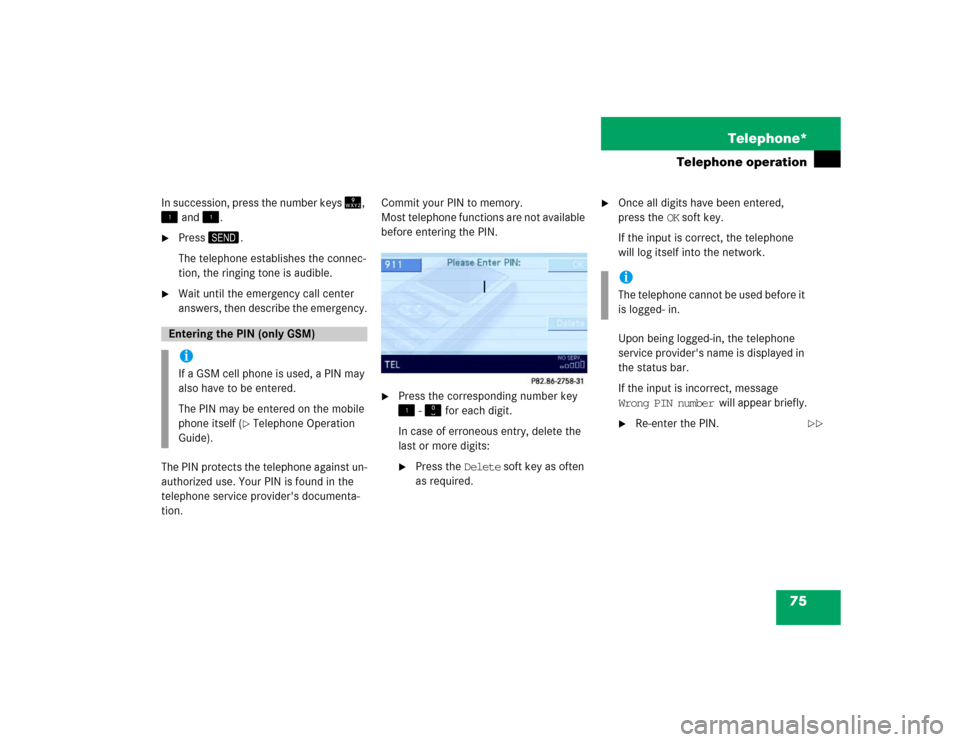
75 Telephone*
Telephone operation
In succession, press the number keys �,
� and �.�
Press�.
The telephone establishes the connec-
tion, the ringing tone is audible.
�
Wait until the emergency call center
answers, then describe the emergency.
The PIN protects the telephone against un-
authorized use. Your PIN is found in the
telephone service provider's documenta-
tion.Commit your PIN to memory.
Most telephone functions are not available
before entering the PIN.
�
Press the corresponding number key
� - � for each digit.
In case of erroneous entry, delete the
last or more digits:�
Press the Delete soft key as often
as required.
�
Once all digits have been entered,
press the OK soft key.
If the input is correct, the telephone
will log itself into the network.
Upon being logged-in, the telephone
service provider's name is displayed in
the status bar.
If the input is incorrect, message
Wrong PIN number will appear briefly.�
Re-enter the PIN.
Entering the PIN (only GSM) iIf a GSM cell phone is used, a PIN may
also have to be entered.
The PIN may be entered on the mobile
phone itself (
�Telephone Operation
Guide).
iThe telephone cannot be used before it
is logged- in.
��
Page 95 of 168
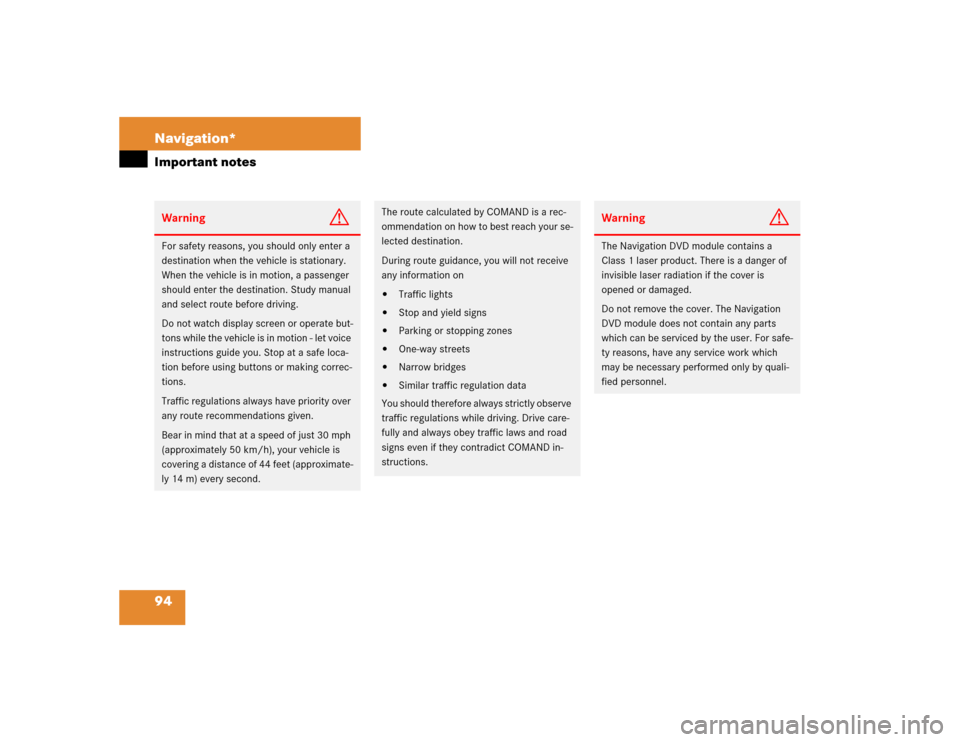
94 Navigation*Important notesWarning
G
For safety reasons, you should only enter a
destination when the vehicle is stationary.
When the vehicle is in motion, a passenger
should enter the destination. Study manual
and select route before driving.
Do not watch display screen or operate but-
tons while the vehicle is in motion - let voice
instructions guide you. Stop at a safe loca-
tion before using buttons or making correc-
tions.
Traffic regulations always have priority over
any route recommendations given.
Bear in mind that at a speed of just 30 mph
(approximately 50 km/h), your vehicle is
covering a distance of 44 feet (approximate-
ly 14 m) every second.
The route calculated by COMAND is a rec-
ommendation on how to best reach your se-
lected destination.
During route guidance, you will not receive
any information on�
Traffic lights
�
Stop and yield signs
�
Parking or stopping zones
�
One-way streets
�
Narrow bridges
�
Similar traffic regulation data
You should therefore always strictly observe
traffic regulations while driving. Drive care-
fully and always obey traffic laws and road
signs even if they contradict COMAND in-
structions.
Warning
G
The Navigation DVD module contains a
Class 1 laser product. There is a danger of
invisible laser radiation if the cover is
opened or damaged.
Do not remove the cover. The Navigation
DVD module does not contain any parts
which can be serviced by the user. For safe-
ty reasons, have any service work which
may be necessary performed only by quali-
fied personnel.
Page 142 of 168
141
Data entry
Tele Aid*Service
Page 143 of 168

142 ServiceData entryFor various occasions, data such as names
or telephone numbers can be entered.
Examples:�
New phone book entry
�
New destination memory entry
The following entry methods can be used:
�
Using a Selection menu
(�page 142), or
�
using the 12 button keypad
(�page 143).
The Selection menu is displayed automati-
cally when pressing the corresponding key
in a menu that allows this method of data
entry. The following might be displayed, for
example, if you establish a new entry in the
phone book.Switching characters
Upper and lower case characters, accent-
ed characters, special characters and
numbers can be entered.
To select lower or upper case, or to select
special characters, use the following shift
fields on the display:
= upper case
= lower case
= special characters
�
Use� and � or ��to select one
of the shift fields.
�
Press�.
Entering characters
�
Use�, �, �, or � to select the
character to be entered.
�
Press�.
The character is entered.
Entry via Selection menu
ABCabc...
iSymbol “ ” represents a space.