Page 128 of 243
121 Telephone*
SMS function
� SMS function
With this function you can receive, read
and delete short text messages
1.
1 If available from your carrier.
1The symbol M will appear when a new
SMS message arrives, symbol “RM”
(roaming mode) that may have been
displayed before will be replaced
2Activates the SMS list
�
Turn the right-hand rotary/push-button
v to highlight “V” in the main tele-
phone menu and press to confirm.
Other menu fields will appear.
�
Turn the right-hand rotary/push-button
v to highlight 2 and press to con-
firm.
The SMS list will appear.
iCOMAND may have to read in SMS
messages first. The message “SMS loa-
ding...” will appear. The reading operati-
on may take up to 30 seconds.
Activating
P82.85-9150-31
1
2
Page 129 of 243
122 Telephone*SMS function1Current SMS message is highlighted,
telephone number or name (if it is in
the phone book), date and time appear
in brown
The SMS messages (max. 10) are listed
in the order when they were received.
�
Use the appropriate arrow symbols to
page through the list.
�
Turn the right-hand rotary/push-button
v to highlight the desired SMS mes-
sage and press to confirm.
The SMS message will appear.
SMS view2Deletes displayed SMS message
Reading SMS messages received
P82.85-9151-31
1
iCOMAND does not display so called
“chained” SMS messages. These con-
tain more than 160 characters. For you
to be able to read these messages, the
sender should send the message again
in normal mode.
P82.85-9152-31
2
Page 132 of 243
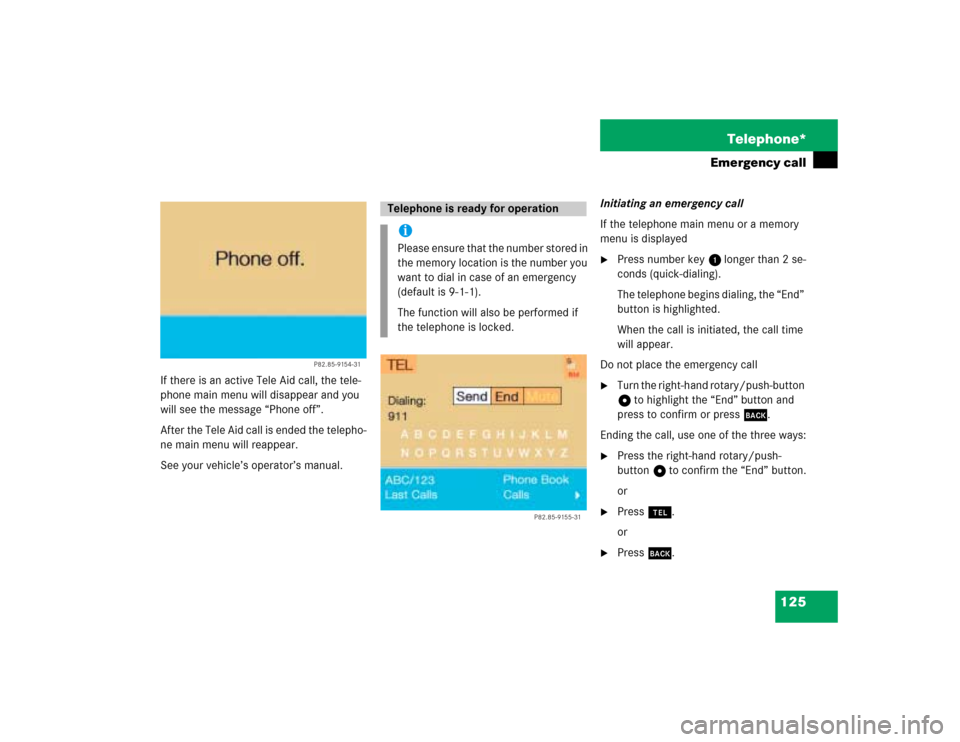
125 Telephone*
Emergency call
If there is an active Tele Aid call, the tele-
phone main menu will disappear and you
will see the message “Phone off”.
After the Tele Aid call is ended the telepho-
ne main menu will reappear.
See your vehicle’s operator’s manual.Initiating an emergency call
If the telephone main menu or a memory
menu is displayed
�
Press number key 1 longer than 2 se-
conds (quick-dialing).
The telephone begins dialing, the “End”
button is highlighted.
When the call is initiated, the call time
will appear.
Do not place the emergency call
�
Turn the right-hand rotary/push-button
v to highlight the “End” button and
press to confirm or press *.
Ending the call, use one of the three ways:
�
Press the right-hand rotary/push-
button v to confirm the “End” button.
or
�
Press a.
or
�
Press *.
P82.85-9154-31
Telephone is ready for operationiPlease ensure that the number stored in
the memory location is the number you
want to dial in case of an emergency
(default is 9-1-1).
The function will also be performed if
the telephone is locked.
P82.85-9155-31
Page 137 of 243
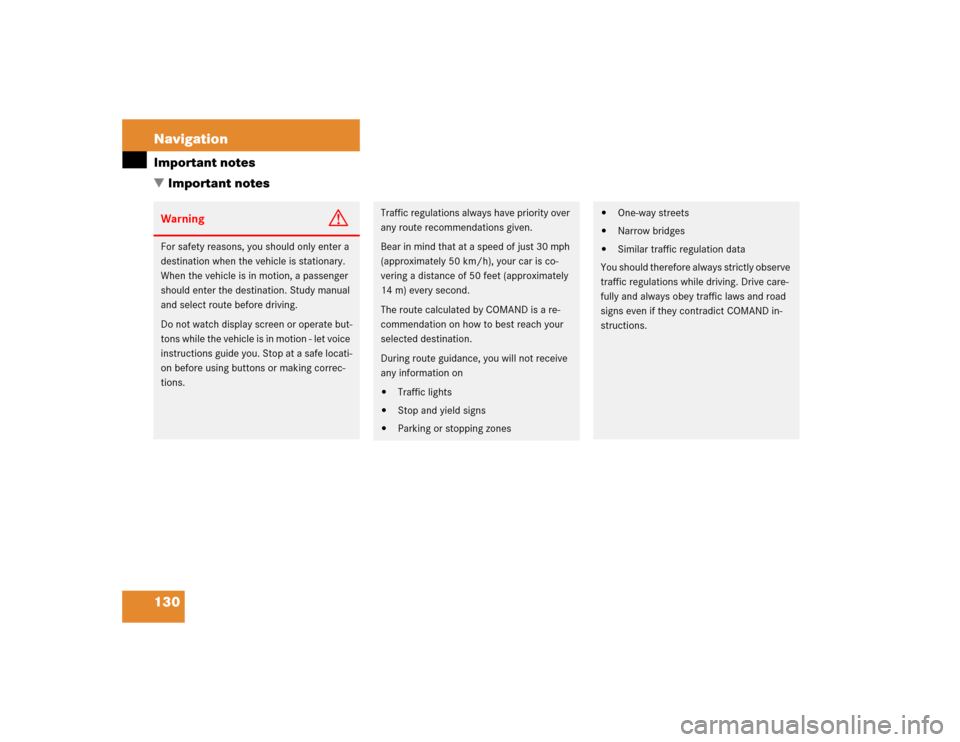
130 NavigationImportant notes
� Important notesWarning
G
For safety reasons, you should only enter a
destination when the vehicle is stationary.
When the vehicle is in motion, a passenger
should enter the destination. Study manual
and select route before driving.
Do not watch display screen or operate but-
tons while the vehicle is in motion - let voice
instructions guide you. Stop at a safe locati-
on before using buttons or making correc-
tions.
Traffic regulations always have priority over
any route recommendations given.
Bear in mind that at a speed of just 30 mph
(approximately 50 km/h), your car is co-
vering a distance of 50 feet (approximately
14 m) every second.
The route calculated by COMAND is a re-
commendation on how to best reach your
selected destination.
During route guidance, you will not receive
any information on�
Traffic lights
�
Stop and yield signs
�
Parking or stopping zones
�
One-way streets
�
Narrow bridges
�
Similar traffic regulation data
You should therefore always strictly observe
traffic regulations while driving. Drive care-
fully and always obey traffic laws and road
signs even if they contradict COMAND in-
structions.
Page 138 of 243
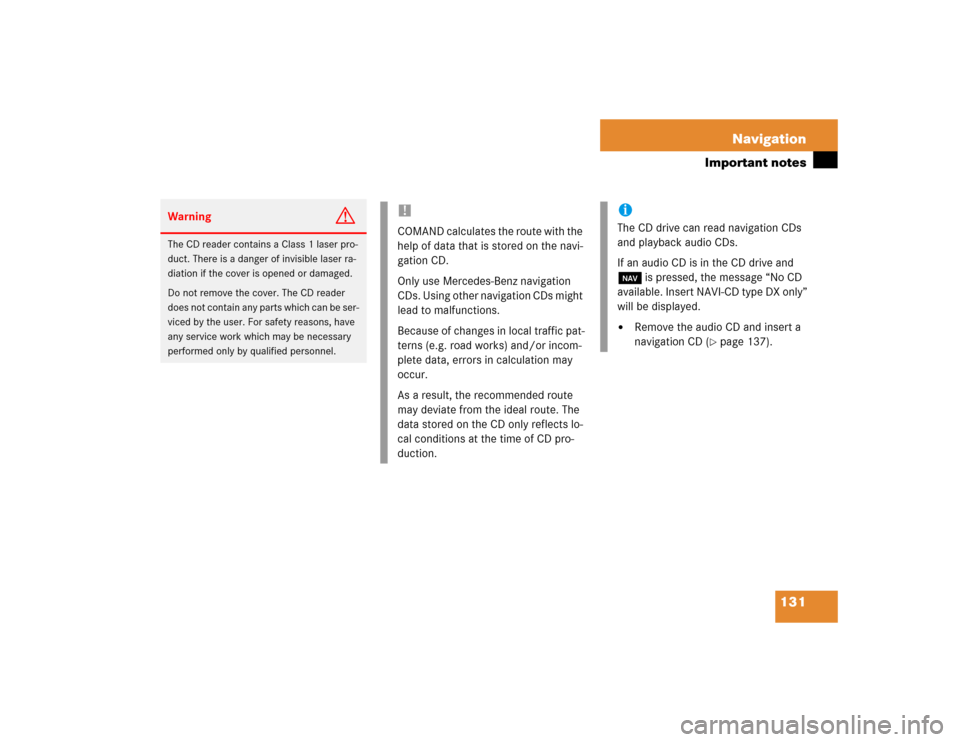
131 Navigation
Important notes
Warning
G
The CD reader contains a Class 1 laser pro-
duct. There is a danger of invisible laser ra-
diation if the cover is opened or damaged.
Do not remove the cover. The CD reader
does not contain any parts which can be ser-
viced by the user. For safety reasons, have
any service work which may be necessary
performed only by qualified personnel.
!COMAND calculates the route with the
help of data that is stored on the navi-
gation CD.
Only use Mercedes-Benz navigation
CDs. Using other navigation CDs might
lead to malfunctions.
Because of changes in local traffic pat-
terns (e.g. road works) and/or incom-
plete data, errors in calculation may
occur.
As a result, the recommended route
may deviate from the ideal route. The
data stored on the CD only reflects lo-
cal conditions at the time of CD pro-
duction.
iThe CD drive can read navigation CDs
and playback audio CDs.
If an audio CD is in the CD drive and
b is pressed, the message “No CD
available. Insert NAVI-CD type DX only”
will be displayed.�
Remove the audio CD and insert a
navigation CD (
�page 137).
Page 142 of 243
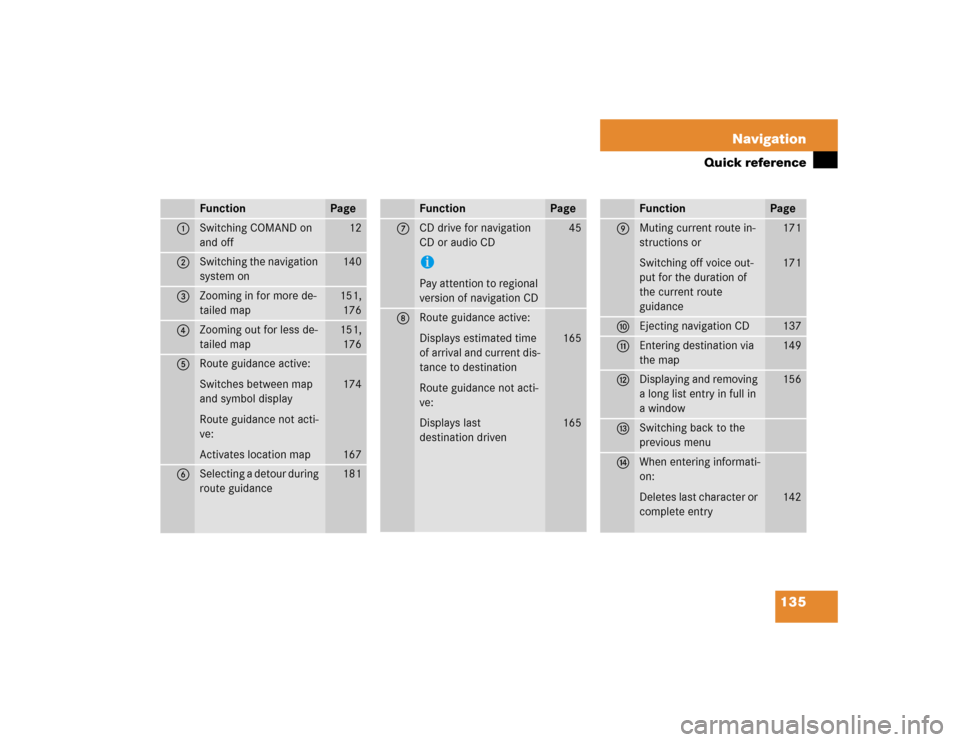
135 Navigation
Quick reference
Function
Page
1
Switching COMAND on
and off
12
2
Switching the navigation
system on
140
3
Zooming in for more de-
tailed map
151,
176
4
Zooming out for less de-
tailed map
151,
176
5
Route guidance active:
Switches between map
and symbol display
Route guidance not acti-
ve:
Activates location map
174
167
6
Selecting a detour during
route guidance
181
7
CD drive for navigation
CD or audio CDiPay attention to regional
version of navigation CD
45
8
Route guidance active:
Displays estimated time
of arrival and current dis-
tance to destination
Route guidance not acti-
ve:
Displays last
destination driven
165
165
Function
Page
9
Muting current route in-
structions or
Switching off voice out-
put for the duration of
the current route
guidance
171
171
a
Ejecting navigation CD
137
b
Entering destination via
the map
149
c
Displaying and removing
a long list entry in full in
a window
156
d
Switching back to the
previous menu
e
When entering informati-
on:
Deletes last character or
complete entry
142
Function
Page
Page 147 of 243
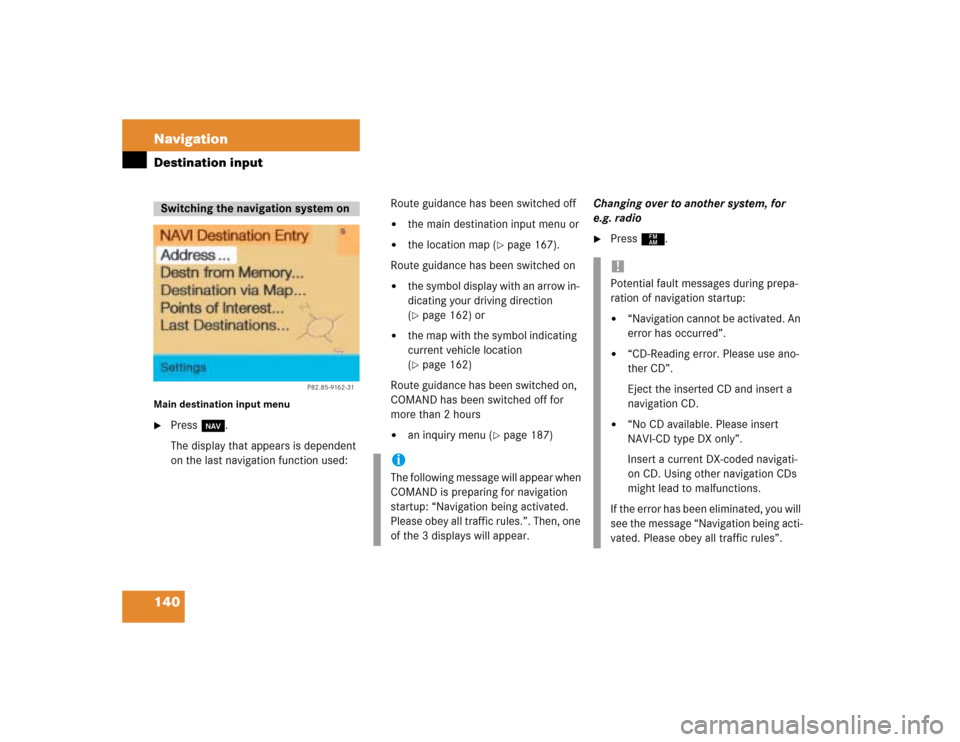
140 NavigationDestination inputMain destination input menu�
Press b.
The display that appears is dependent
on the last navigation function used:Route guidance has been switched off
�
the main destination input menu or
�
the location map (
�page 167).
Route guidance has been switched on
�
the symbol display with an arrow in-
dicating your driving direction
(�page 162) or
�
the map with the symbol indicating
current vehicle location
(�page 162)
Route guidance has been switched on,
COMAND has been switched off for
more than 2 hours
�
an inquiry menu (
�page 187)Changing over to another system, for
e.g. radio
�
Press c.
Switching the navigation system on
P82.85-9162-31
iThe following message will appear when
COMAND is preparing for navigation
startup: “Navigation being activated.
Please obey all traffic rules.”. Then, one
of the 3 displays will appear.
!Potential fault messages during prepa-
ration of navigation startup:�
“Navigation cannot be activated. An
error has occurred”.
�
“CD-Reading error. Please use ano-
ther CD”.
Eject the inserted CD and insert a
navigation CD.
�
“No CD available. Please insert
NAVI-CD type DX only”.
Insert a current DX-coded navigati-
on CD. Using other navigation CDs
might lead to malfunctions.
If the error has been eliminated, you will
see the message “Navigation being acti-
vated. Please obey all traffic rules”.
Page 150 of 243
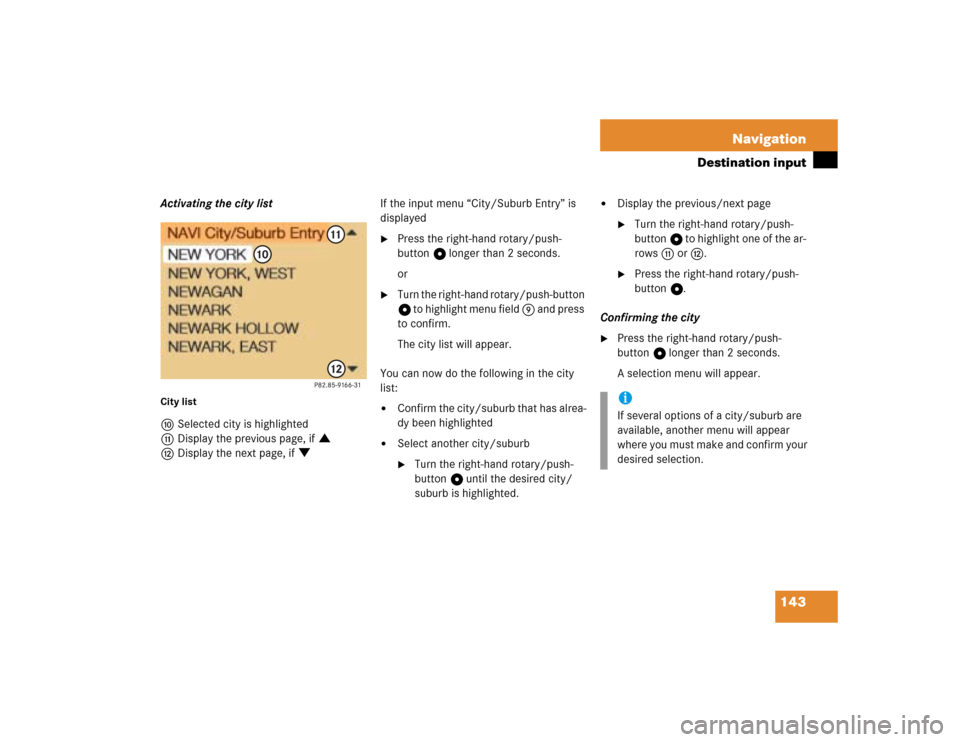
143 Navigation
Destination input
Activating the city listCity listaSelected city is highlighted
bDisplay the previous page, if :
cDisplay the next page, if ;If the input menu “City/Suburb Entry” is
displayed
�
Press the right-hand rotary/push-
button v longer than 2 seconds.
or
�
Turn the right-hand rotary/push-button
v to highlight menu field 9 and press
to confirm.
The city list will appear.
You can now do the following in the city
list:
�
Confirm the city/suburb that has alrea-
dy been highlighted
�
Select another city/suburb�
Turn the right-hand rotary/push-
button v until the desired city/
suburb is highlighted.
�
Display the previous/next page�
Turn the right-hand rotary/push-
button v to highlight one of the ar-
rows b or c.
�
Press the right-hand rotary/push-
button v.
Confirming the city
�
Press the right-hand rotary/push-
button v longer than 2 seconds.
A selection menu will appear.iIf several options of a city/suburb are
available, another menu will appear
where you must make and confirm your
desired selection.