Page 142 of 243
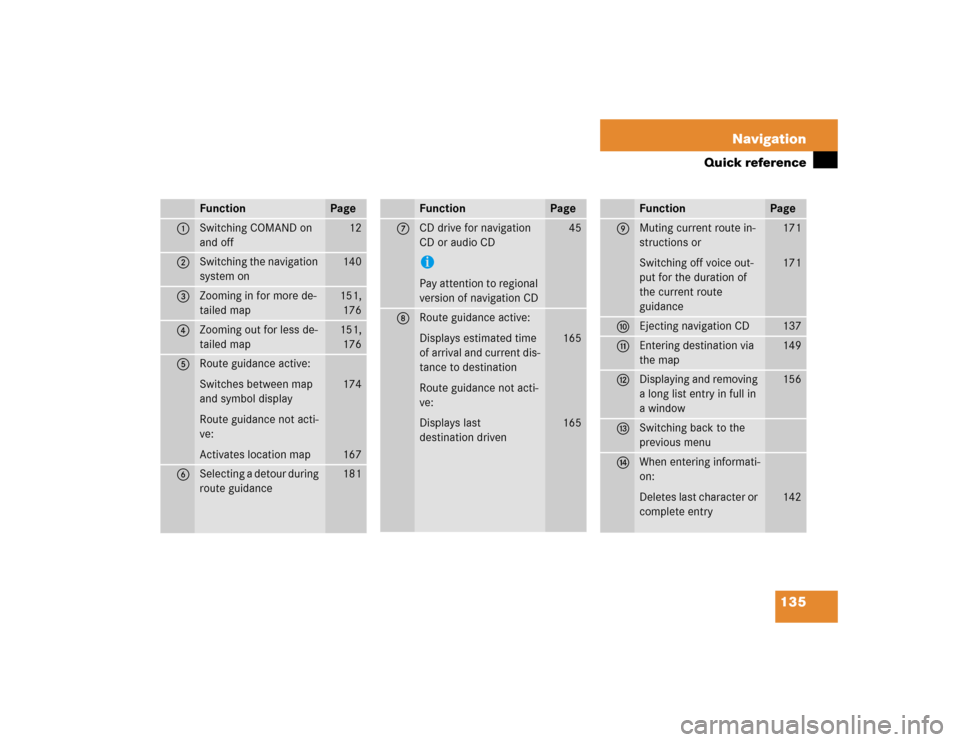
135 Navigation
Quick reference
Function
Page
1
Switching COMAND on
and off
12
2
Switching the navigation
system on
140
3
Zooming in for more de-
tailed map
151,
176
4
Zooming out for less de-
tailed map
151,
176
5
Route guidance active:
Switches between map
and symbol display
Route guidance not acti-
ve:
Activates location map
174
167
6
Selecting a detour during
route guidance
181
7
CD drive for navigation
CD or audio CDiPay attention to regional
version of navigation CD
45
8
Route guidance active:
Displays estimated time
of arrival and current dis-
tance to destination
Route guidance not acti-
ve:
Displays last
destination driven
165
165
Function
Page
9
Muting current route in-
structions or
Switching off voice out-
put for the duration of
the current route
guidance
171
171
a
Ejecting navigation CD
137
b
Entering destination via
the map
149
c
Displaying and removing
a long list entry in full in
a window
156
d
Switching back to the
previous menu
e
When entering informati-
on:
Deletes last character or
complete entry
142
Function
Page
Page 143 of 243
136 NavigationQuick reference
Function
Page
f
Turn to
Highlight menu field, list
entry or character
Alter the map scale
Press to
Confirm entry/selection,
starting function or acti-
vating submenu
Activate map scale bar
151
151
g
Turn to
During voice output:
Lower (left)/raise (right)
the volume
Press to
Repeat current route in-
structions
h
Requesting and dis-
playing Info Services
System settings
202
205
j
Color screenFunction
Page
Page 147 of 243
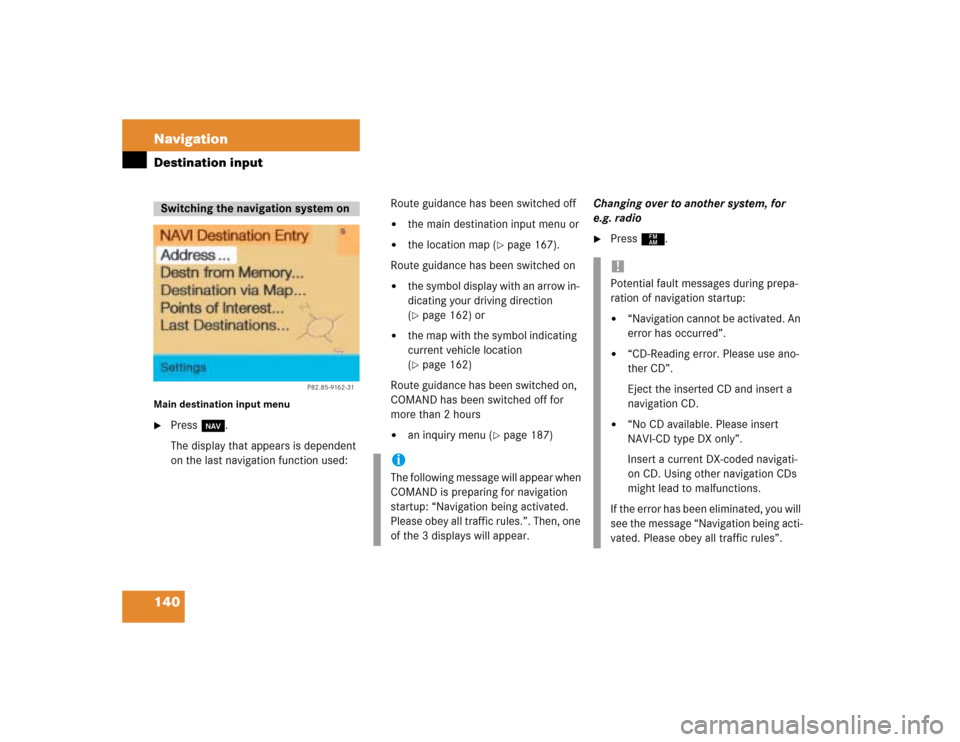
140 NavigationDestination inputMain destination input menu�
Press b.
The display that appears is dependent
on the last navigation function used:Route guidance has been switched off
�
the main destination input menu or
�
the location map (
�page 167).
Route guidance has been switched on
�
the symbol display with an arrow in-
dicating your driving direction
(�page 162) or
�
the map with the symbol indicating
current vehicle location
(�page 162)
Route guidance has been switched on,
COMAND has been switched off for
more than 2 hours
�
an inquiry menu (
�page 187)Changing over to another system, for
e.g. radio
�
Press c.
Switching the navigation system on
P82.85-9162-31
iThe following message will appear when
COMAND is preparing for navigation
startup: “Navigation being activated.
Please obey all traffic rules.”. Then, one
of the 3 displays will appear.
!Potential fault messages during prepa-
ration of navigation startup:�
“Navigation cannot be activated. An
error has occurred”.
�
“CD-Reading error. Please use ano-
ther CD”.
Eject the inserted CD and insert a
navigation CD.
�
“No CD available. Please insert
NAVI-CD type DX only”.
Insert a current DX-coded navigati-
on CD. Using other navigation CDs
might lead to malfunctions.
If the error has been eliminated, you will
see the message “Navigation being acti-
vated. Please obey all traffic rules”.
Page 171 of 243
164 NavigationRoute guidanceAfter the destination is selected and the
route is calculated, the navigation system
will guide you to the destination using both
pictorial displays and voice outputs.
During route guidance, you can select the
following 3 screen displays:�
Symbol display
Always appears after a route has been
calculated
�
Map display
Activate the map with menu field 5,
switch back to symbol display with
menu field 8
�
Mix
As the vehicle approaches a maneuver
point, COMAND switches automatical-
ly from the map to the symbol display.
Once the turn has been completed, the
map is displayed again.
iIn the map display, menu fields 6, 8,
9 are removed after 6 seconds.
Turn the right-hand rotary/push-button
v to display the menu fields again.
iThe map appears automatically after 5
seconds if the vehicle is located on a
road which is not digitized (message
OFF ROAD).
If COMAND recognizes a stored road,
the symbol display is called up again.
Page 196 of 243
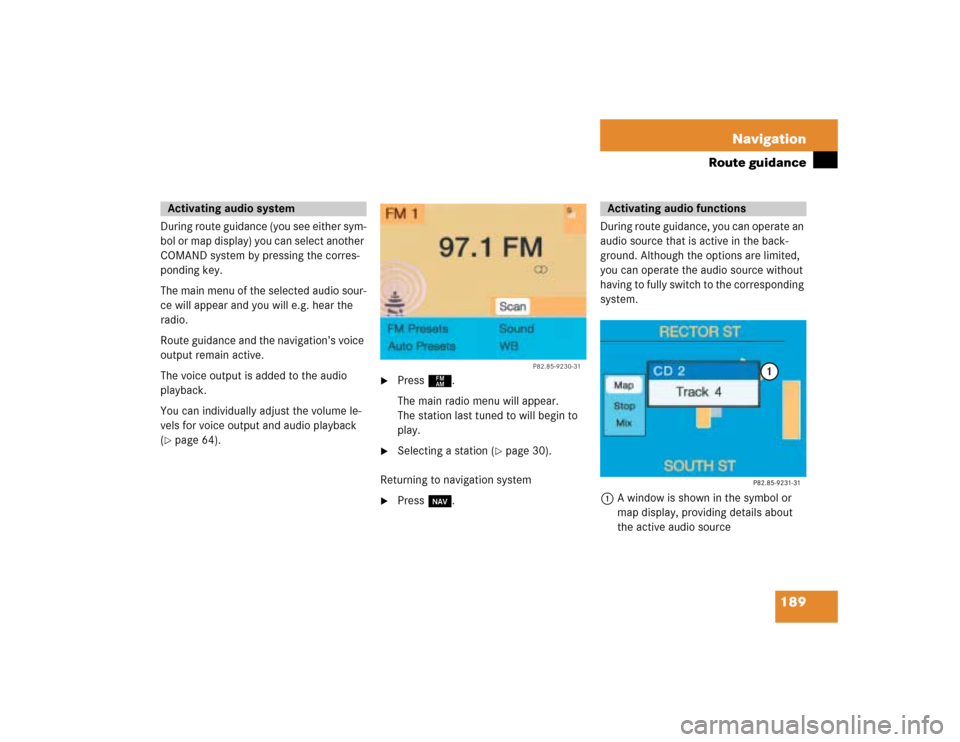
189 Navigation
Route guidance
During route guidance (you see either sym-
bol or map display) you can select another
COMAND system by pressing the corres-
ponding key.
The main menu of the selected audio sour-
ce will appear and you will e.g. hear the
radio.
Route guidance and the navigation’s voice
output remain active.
The voice output is added to the audio
playback.
You can individually adjust the volume le-
vels for voice output and audio playback
(�page 64).
�
Press c.
The main radio menu will appear.
The station last tuned to will begin to
play.
�
Selecting a station (
�page 30).
Returning to navigation system
�
Press b.During route guidance, you can operate an
audio source that is active in the back-
ground. Although the options are limited,
you can operate the audio source without
having to fully switch to the corresponding
system.
1A window is shown in the symbol or
map display, providing details about
the active audio source
Activating audio system
P82.85-9230-31
Activating audio functions
Page 213 of 243
206Info Services*/System settingsSystem settings1Previous settings
2Current settings�
Press the right-hand rotary/push-
button v to confirm “Brightness”.
The “Brightness” menu will appear.Darkening screen
�
Turn the right-hand rotary/push-button
v to the left.
The triangle 2 will move to the left.
Brightening screen
�
Turn the right-hand rotary/push-button
v to the right.
The triangle 2 will move to the right.
Confirming new settings
�
Press the right-hand rotary/push-
button v.
The main system settings menu will ap-
pear.
Settings menu 1Selecting the language
Navigation CD must be inserted
2Setting date and time (
�page 208)
3Switching beep tones on and off
(
�page 215)
4Setting the display dimming characteri-
stics (day and night display)
(�page 216)
5Resetting all settings to the factory set-
tings (
�page 217)
Adjusting the brightness
P82.85-7710-31
2
1
Activating settings menu
Page 222 of 243
215
Info Services*/System settings
System settings
Adopting settings�
Press the right-hand rotary/push-
button v longer than 2 seconds.
The main system setting menu will ap-
pear.
or
�
Press *.
The “Date/Time” menu will appear.
1Acknowledgement beep
2Info beep
P Tone is switched on
Q Tone is switched off
�
Turn the right-hand rotary/push-button
v to highlight “Beeps” in the settings
menu and press to confirm.
The “Beeps” menu will appear.
�
Turn the right-hand rotary/push-button
v to highlight 1 or 2 and press to
confirm.
The beep selected is switched on or off
accordingly.
Acknowledgement beep
You will hear this beep if you confirm a
function or select an entry.
Info beep
You will hear this beep if COMAND pro-
vides information, e.g. navigation turn
is approaching.
Switching beep tones on and off
Page 228 of 243
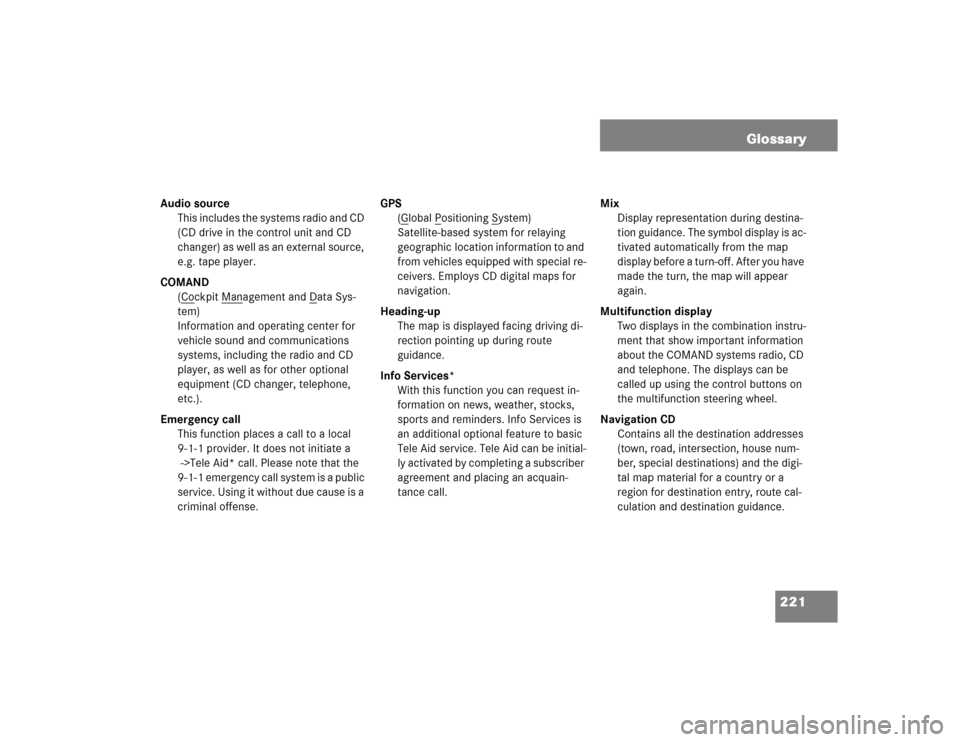
221 Glossary
Audio source
This includes the systems radio and CD
(CD drive in the control unit and CD
changer) as well as an external source,
e.g. tape player.
COMAND
(Co
ckpit Man
agement and D
ata Sys-
tem)
Information and operating center for
vehicle sound and communications
systems, including the radio and CD
player, as well as for other optional
equipment (CD changer, telephone,
etc.).
Emergency call
This function places a call to a local
9-1-1 provider. It does not initiate a
->Tele Aid* call. Please note that the
9-1-1 emergency call system is a public
service. Using it without due cause is a
criminal offense.GPS
(G
lobal P
ositioning S
ystem)
Satellite-based system for relaying
geographic location information to and
from vehicles equipped with special re-
ceivers. Employs CD digital maps for
navigation.
Heading-up
The map is displayed facing driving di-
rection pointing up during route
guidance.
Info Services*
With this function you can request in-
formation on news, weather, stocks,
sports and reminders. Info Services is
an additional optional feature to basic
Tele Aid service. Tele Aid can be initial-
ly activated by completing a subscriber
agreement and placing an acquain-
tance call. Mix
Display representation during destina-
tion guidance. The symbol display is ac-
tivated automatically from the map
display before a turn-off. After you have
made the turn, the map will appear
again.
Multifunction display
Two displays in the combination instru-
ment that show important information
about the COMAND systems radio, CD
and telephone. The displays can be
called up using the control buttons on
the multifunction steering wheel.
Navigation CD
Contains all the destination addresses
(town, road, intersection, house num-
ber, special destinations) and the digi-
tal map material for a country or a
region for destination entry, route cal-
culation and destination guidance.