Page 214 of 243
207
Info Services*/System settings
System settings
�
Turn the right-hand rotary/push-button
v to highlight “Settings” in the main
system settings menu and press to
confirm.
The settings menu will appear.The language affects the menu text dis-
plays and the voice output during route
guidance.
1Current language setting appears in
red
2Page back, if the arrow is filled in
3Page forward for more languages
�
Press the right-hand rotary/push-
button v to confirm “Language...” in
the settings menu.
The languages list will appear.
�
Turn the right-hand rotary/push-button
v to highlight the desired language
and press to confirm.
COMAND displays the message “Loa-
ding the [name of language] language”
and loads the selected language.
You will hear the corresponding voice
output.
After that, the main system settings
menu will appear with the display text
in the language selected.
Selecting the language
Page 215 of 243
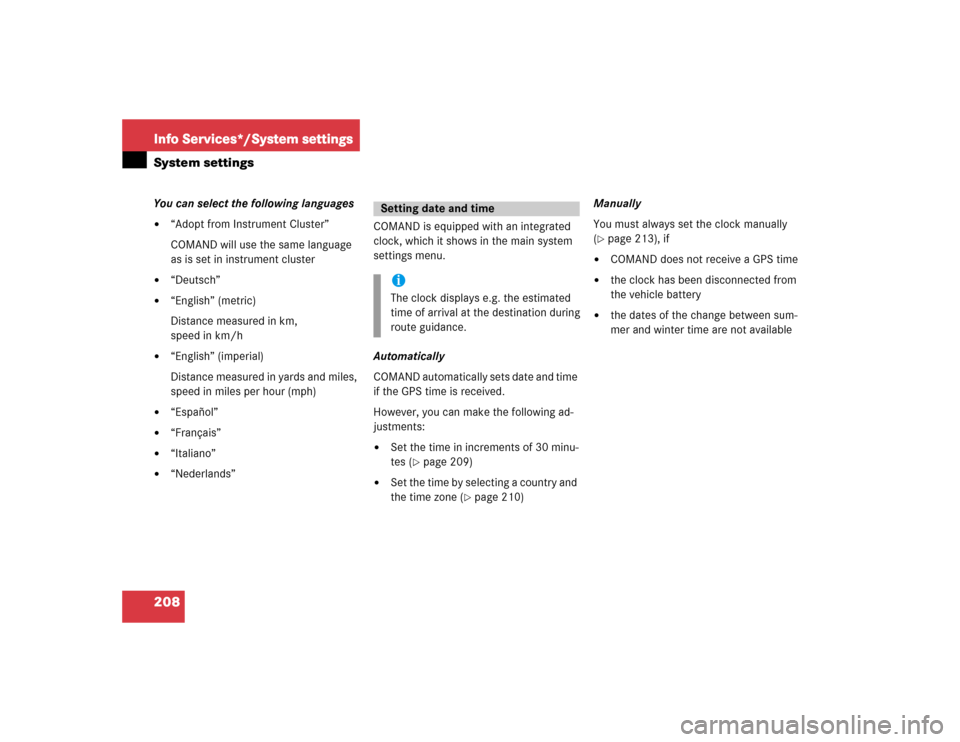
208Info Services*/System settingsSystem settingsYou can select the following languages�
“Adopt from Instrument Cluster”
COMAND will use the same language
as is set in instrument cluster
�
“Deutsch”
�
“English” (metric)
Distance measured in km,
speed in km/h
�
“English” (imperial)
Distance measured in yards and miles,
speed in miles per hour (mph)
�
“Español”
�
“Français”
�
“Italiano”
�
“Nederlands”COMAND is equipped with an integrated
clock, which it shows in the main system
settings menu.
Automatically
COMAND automatically sets date and time
if the GPS time is received.
However, you can make the following ad-
justments:�
Set the time in increments of 30 minu-
tes (
�page 209)
�
Set the time by selecting a country and
the time zone (
�page 210)Manually
You must always set the clock manually
(
�page 213), if
�
COMAND does not receive a GPS time
�
the clock has been disconnected from
the vehicle battery
�
the dates of the change between sum-
mer and winter time are not available
Setting date and timeiThe clock displays e.g. the estimated
time of arrival at the destination during
route guidance.
Page 216 of 243
209
Info Services*/System settings
System settings
Setting the time in increments of 30 mi-
nutes
You can set the the time to any local time
(time zone) in increments of 30 minutes.
1COMAND receives GPS time
2Setting the clock (increments of 30 mi-
nutes)
3Selects the country and the time zone
(
�page 210)
4Selects the time format (
�page 214)
�
Turn the right-hand rotary/push-button
v to highlight “Date/Time...” in the
settings menu and press to confirm.
The menu displays the date and the
time, minutes are highlighted.Activating the setting mode
�
Press the right-hand rotary/push-
button v.
Setting mode is active, the minutes will
appear in red.
P82.85-7714-312
3
41
P82.85-7715-31
Page 220 of 243
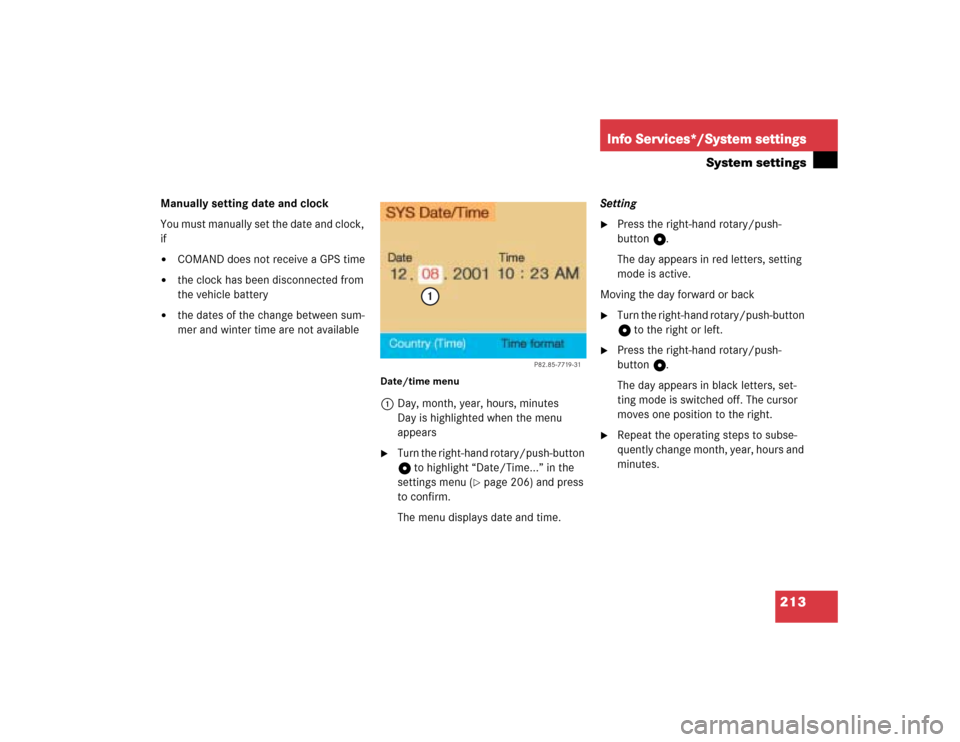
213
Info Services*/System settings
System settings
Manually setting date and clock
You must manually set the date and clock,
if�
COMAND does not receive a GPS time
�
the clock has been disconnected from
the vehicle battery
�
the dates of the change between sum-
mer and winter time are not available
Date/time menu1Day, month, year, hours, minutes
Day is highlighted when the menu
appears�
Turn the right-hand rotary/push-button
v to highlight “Date/Time...” in the
settings menu (
�page 206) and press
to confirm.
The menu displays date and time.Setting
�
Press the right-hand rotary/push-
button v.
The day appears in red letters, setting
mode is active.
Moving the day forward or back
�
Turn the right-hand rotary/push-button
v to the right or left.
�
Press the right-hand rotary/push-
button v.
The day appears in black letters, set-
ting mode is switched off. The cursor
moves one position to the right.
�
Repeat the operating steps to subse-
quently change month, year, hours and
minutes.
P82.85-7719-31
1
Page 221 of 243
214Info Services*/System settingsSystem settingsAdopting settings�
Press the right-hand rotary/push-
button v longer than 2 seconds.
The main system settings menu will ap-
pear with the changed settings.Selecting the time format
1Date display in day, month format
2Date display in month, day format
3Time display in 24-hour format
4Time display in 12-hour format
P Setting is active
Q Setting is not activeIn the “Date/Time” menu
�
Turn the right-hand rotary/push-button
v to highlight “Time format” and press
to confirm.
The “Time format” menu will appear.
Setting
�
Turn the right-hand rotary/push-button
v to highlight the desired entry and
press to confirm. A checkmark will ap-
pear P.
iIf you have selected an invalid setting,
the message “Invalid input” will appear.
iIf the 12-hour format is selected, either
AM (a
nte m
eridiem) or PM (p
ost m
eri-
diem) will appear after the time.
Page 223 of 243
216Info Services*/System settingsSystem settings1Changes by pressing Ä
2Changes by pressing Ä and head-
lights switch
P Setting active
Q Setting not activeIf the settings menu (
�page 206) is dis-
played
�
Turn the right-hand rotary/push-button
v to highlight “Display (day/night)...”
and press to confirm.
The “Display (Day/Night)” menu will
appear. The setting 2 is active, when
calling up the menu for the first time.
�
Turn the right-hand rotary/push-button
v to highlight the desired setting and
press to confirm.
The desired setting is active.
Setting 2 has been selected
When the headlights are switched on, the
screen will change to night display.Changing the display
�
Press Ä to access the following dis-
plays in succession.�
Day display
�
Night display
�
Screen off
�
and the Day display again
Setting the display dimming charac-
teristics (day and night display)
P82.85-9255-3112
Page 224 of 243
217
Info Services*/System settings
System settings
If the settings menu is displayed�
Turn the right-hand rotary/push-button
v to highlight “Factory settings” and
press to confirm.
An inquiry menu will appear. “Yes” is
highlighted.
Accepting the factory settings
�
Press the right-hand rotary/push-
button v.
A screen with the factory setting will
appear for 8 seconds.
The main system settings menu is reac-
tivated.The factory settings are:
�
Acknowledgement beep – off
�
Info beep – off
�
Language – English (imp.)
�
Time display – 24 h
�
Date format –DD.MM (day, month)
If you do not wish to reset to factory
settings
�
Turn the right-hand rotary/push-button
v to highlight “No” and press to con-
firm.
The main system settings menu will ap-
pear.
Resetting all settings to the
factory settings
P82.85-7723-31
Page 228 of 243
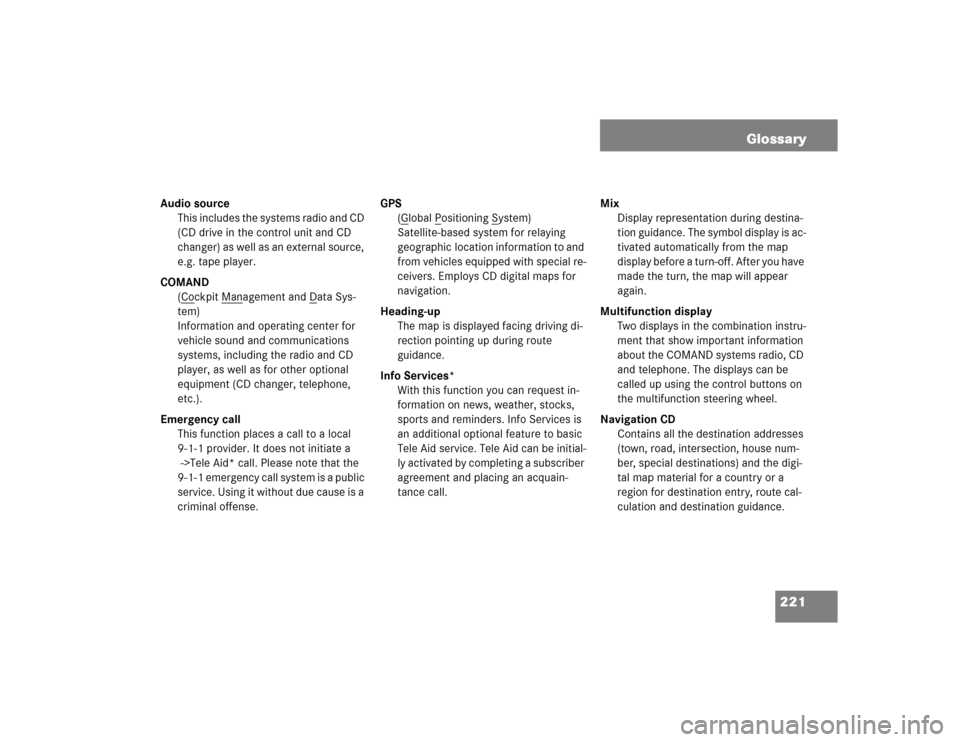
221 Glossary
Audio source
This includes the systems radio and CD
(CD drive in the control unit and CD
changer) as well as an external source,
e.g. tape player.
COMAND
(Co
ckpit Man
agement and D
ata Sys-
tem)
Information and operating center for
vehicle sound and communications
systems, including the radio and CD
player, as well as for other optional
equipment (CD changer, telephone,
etc.).
Emergency call
This function places a call to a local
9-1-1 provider. It does not initiate a
->Tele Aid* call. Please note that the
9-1-1 emergency call system is a public
service. Using it without due cause is a
criminal offense.GPS
(G
lobal P
ositioning S
ystem)
Satellite-based system for relaying
geographic location information to and
from vehicles equipped with special re-
ceivers. Employs CD digital maps for
navigation.
Heading-up
The map is displayed facing driving di-
rection pointing up during route
guidance.
Info Services*
With this function you can request in-
formation on news, weather, stocks,
sports and reminders. Info Services is
an additional optional feature to basic
Tele Aid service. Tele Aid can be initial-
ly activated by completing a subscriber
agreement and placing an acquain-
tance call. Mix
Display representation during destina-
tion guidance. The symbol display is ac-
tivated automatically from the map
display before a turn-off. After you have
made the turn, the map will appear
again.
Multifunction display
Two displays in the combination instru-
ment that show important information
about the COMAND systems radio, CD
and telephone. The displays can be
called up using the control buttons on
the multifunction steering wheel.
Navigation CD
Contains all the destination addresses
(town, road, intersection, house num-
ber, special destinations) and the digi-
tal map material for a country or a
region for destination entry, route cal-
culation and destination guidance.